Als u veel gebruik maakt van een bepaalde app (“programma”) dan is de snelste manier om deze app te starten via de taakbalk. Het vastmaken van de app aan de taakbalk helpt om dus efficiënter te werken.
De standaard manieren om een app te starten zijn via het Start menu. Via een snelkoppeling op het bureaublad of via het uitvoerbaar bestand van de betreffende app.
In dit artikel leest u 4 verschillende manieren om een app vast te maken aan de taakbalk. U maakt dan een snelkoppeling aan in de taakbalk met pictogram. Als u klikt op deze snelkoppeling in de taakbalk opent de app direct.
Meld u dan aan voor onze nieuwsbrief.
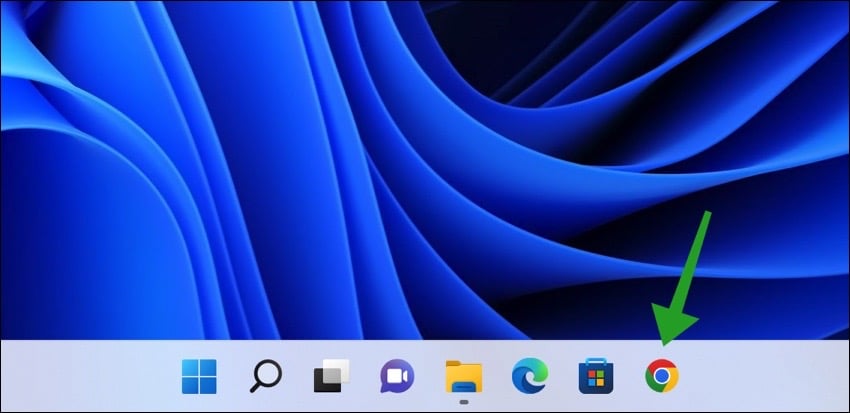
4 manieren om een programma vast te maken aan de taakbalk
Het Startmenu biedt toegang de meeste apps die zijn geïnstalleerd in Windows 11. U kunt via het Startmenu een app “aan de taakbalk vastmaken”.
Klik op de Startknop. Klik nu met de rechtermuisknop op de tegel van de app die u wilt vastmaken aan de taakbalk. In het menu klik op “aan taakbalk vastmaken”.
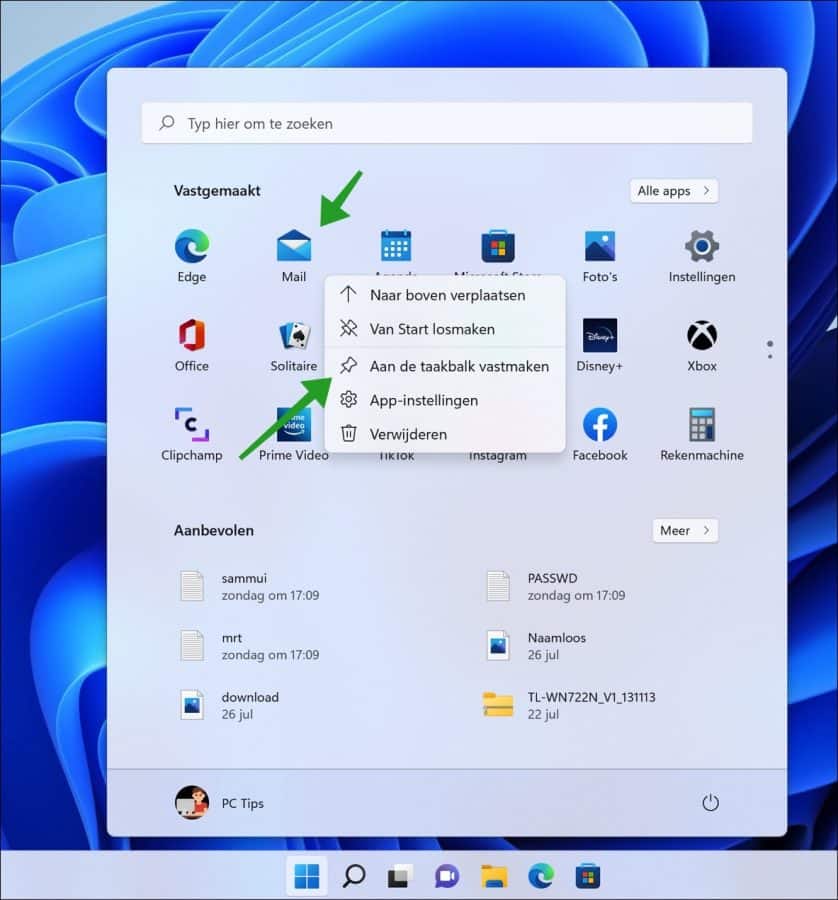
App vastmaken aan de taakbalk via Zoeken
In de taakbalk bevind zich een zoeken knop. Deze knop is herkenbaar aan het vergrootglas pictogram. Als u een app wilt vastmaken aan de taakbalk, dan kunt er naar zoeken en vanuit zoeken de app aan de taakbalk vastmaken.
Klik op zoeken in de taakbalk. Zoek naar de app die u wilt vastmaken aan de taakbalk en klik erop met de rechtermuisknop. In het menu klik vervolgens op “aan taakbalk vastmaken”.
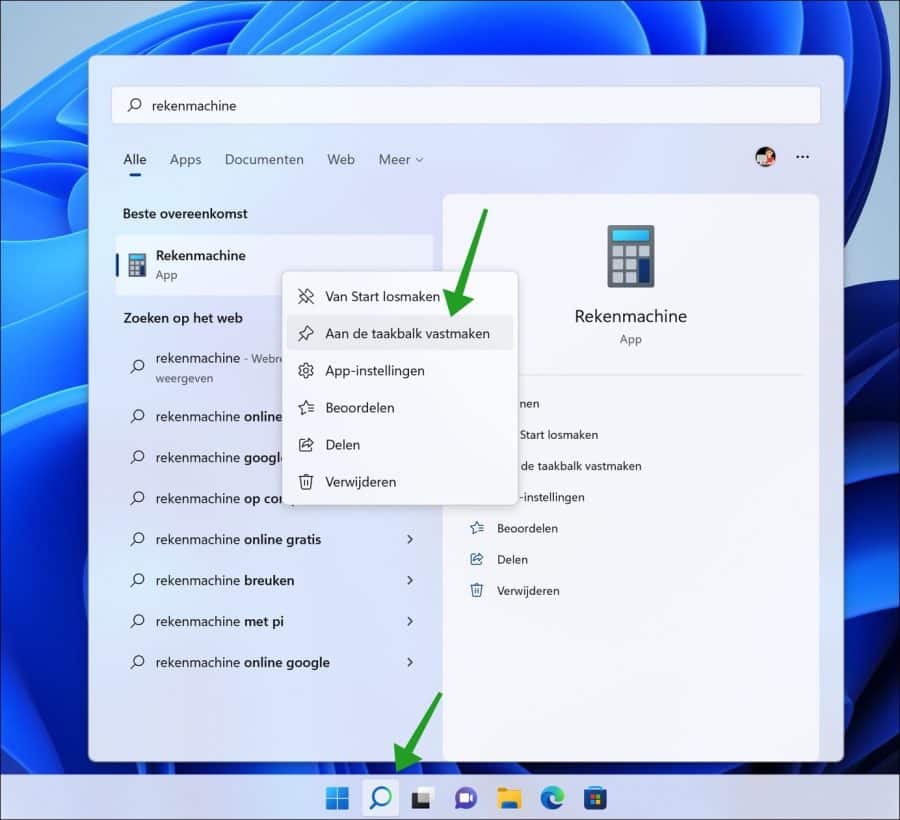
App vastmaken aan de taakbalk via Alle apps
Als u het Startmenu opent dan ziet u de “aanbevolen” app. Dit zijn apps die u vaak gebruikt of worden aanbevolen door Windows. In de aanbevolen sectie ziet u niet alle apps.
Om alle apps weer te geven klikt u eerst op “Alle apps”. Daarna zoekt u de app die u wilt vastmaken aan de taakbalk. Klik erop met de rechtermuisknop op en klik op “meer” en daarna op “aan taakbalk vastmaken”.
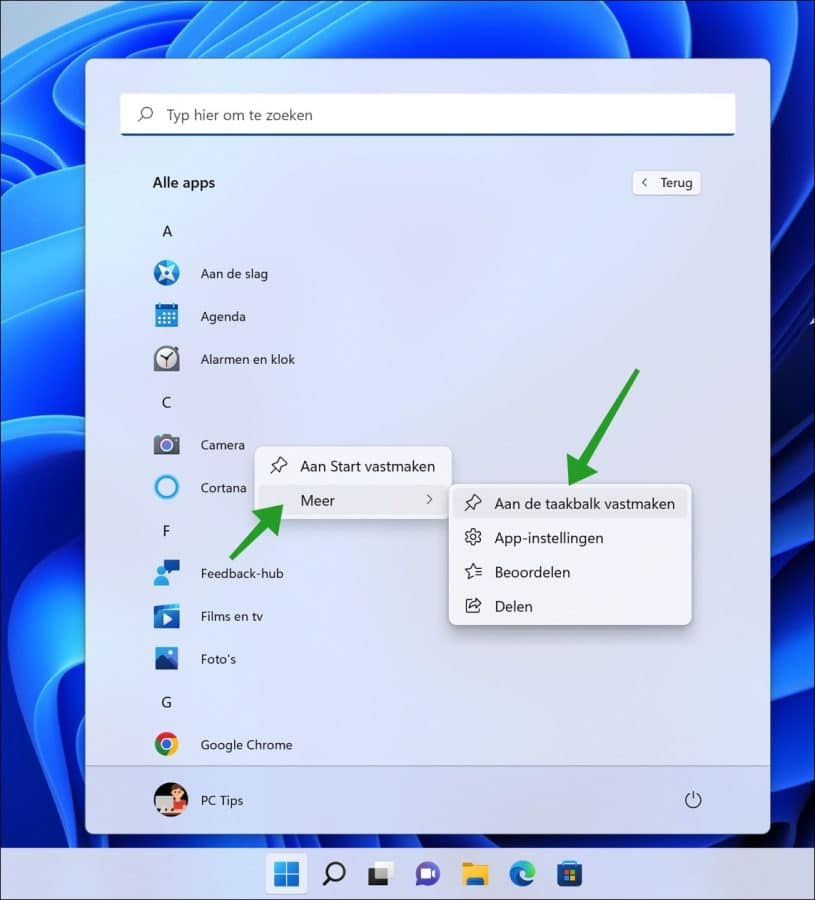
App vastmaken aan de taakbalk via de Windows verkenner
Als u een bepaalde app wilt vastmaken aan de taakbalk en dit lukt niet via het Startmenu of via zoeken, dan kunt u het uitvoerbaar bestand (“.exe”) of (“toepassing”) vastmaken aan de Windows 11 taakbalk.
Open de Windows verkenner. Ga naar de locatie waar de toepassing zich bevind. De meeste van de toepassingen vind u in de “Program files” map. Als u het uitvoerbaar bestand gevonden heeft dan klikt u erop met de rechtermuisknop. In het menu klik eerst op “meer opties weergeven” en daarna “aan taakbalk vastmaken.
Lees hier hoe u “meer opties weergeven” kunt uitschakelen.
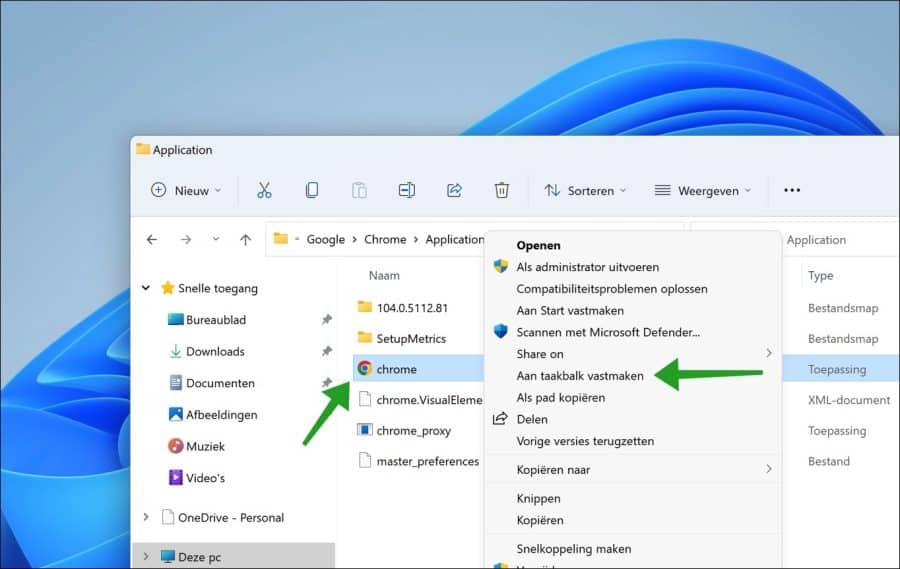
Lees ook:


Help mee
Mijn computertips zijn gratis en bedoeld om andere mensen te helpen. Door deze pc-tip te delen op een website of social media, helpt u mij meer mensen te bereiken.Overzicht met computertips
Bekijk ook mijn uitgebreide overzicht met praktische computertips, overzichtelijk gesorteerd per categorie.Computerhulp nodig?
Loopt u vast met uw pc, laptop of software? Stel uw vraag op ons computerforum en krijg gratis computerhulp van ervaren leden en experts.