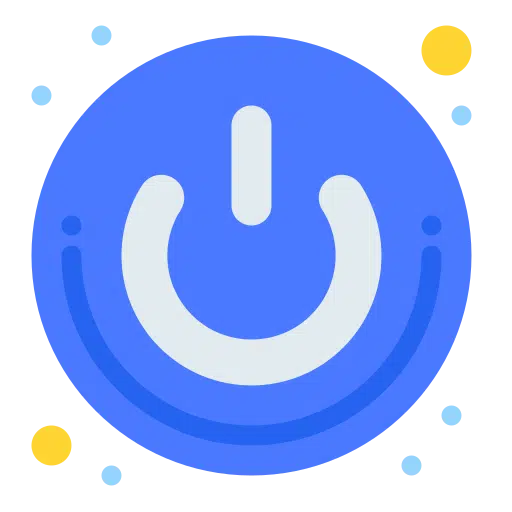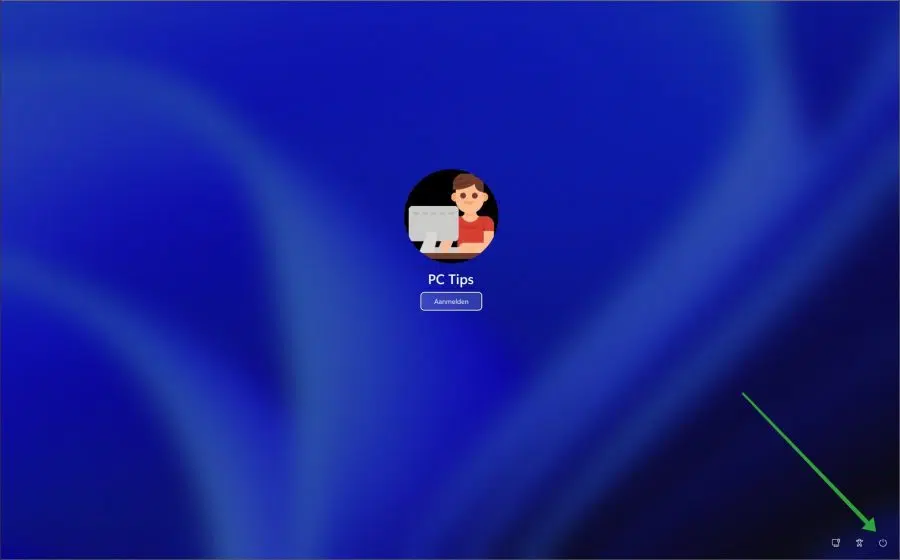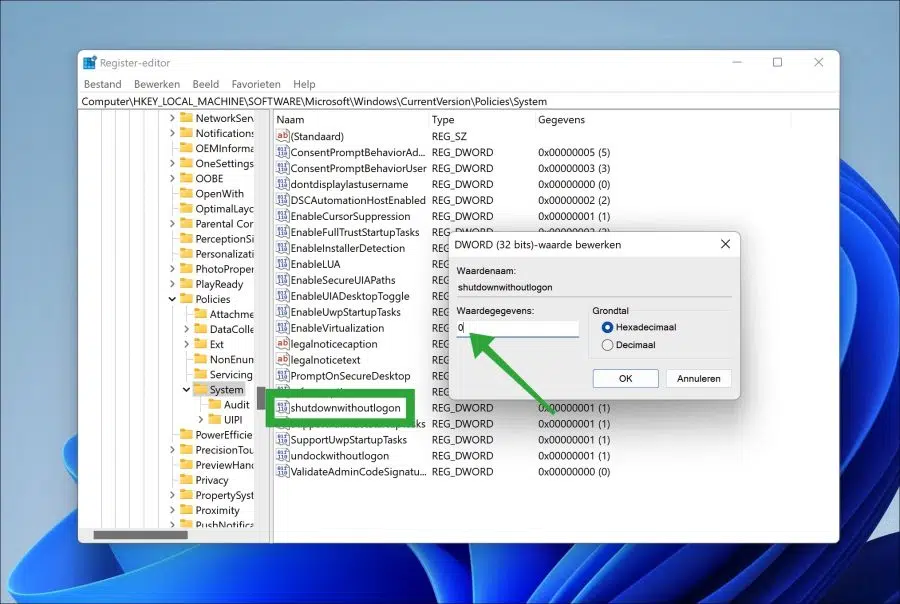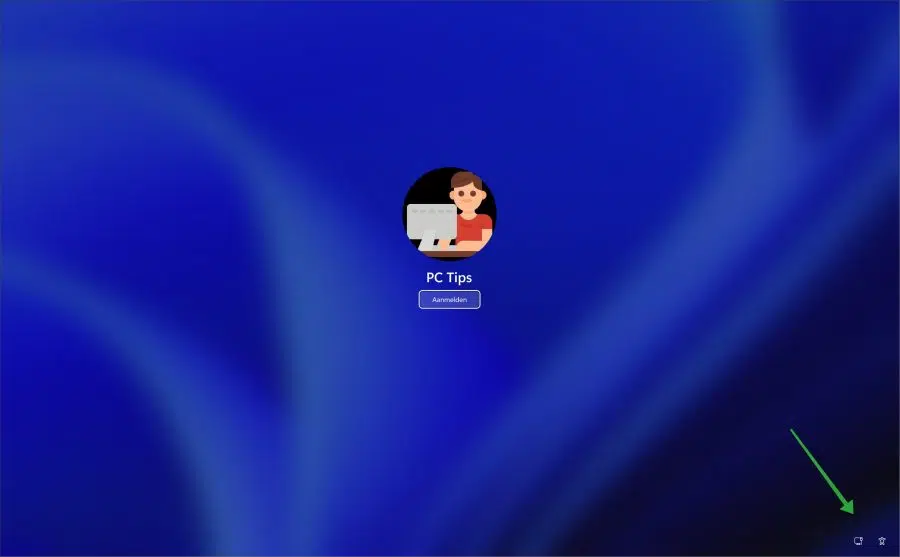Sometimes people want to set up a computer in such a way that it can be used with limited rights. In Windows 11 you can apply various settings that apply a variety of limited permissions to the computer.
One of these settings is being able to hide the on/off (“disable”) button on the login screen.
If you apply this setting, users will no longer be able to turn off the PC via the login screen. I can imagine this being useful on a public computer or in a corporate or work environment, for example.
Hide disable button on login screen in Windows 11
Around the turn off button on the login screen, you must make an adjustment in the Windows registry. After the adjustment and a restart of the computer is the on/off button no longer visible on the login screen.
Open the Windows registry. Then go to the next key:
HKEY_LOCAL_MACHINE\SOFTWARE\Microsoft\Windows\CurrentVersion\Policies\System
Double click on value “Shutdownwithoutlogon” and change the value data to “0” to hide the disable button. If you change the “Shutdownwithoutlogon” value data back to “1”, the disable button will be visible again.
Below is the result of the adjustment. You will see that the disable button is now hidden.
I hope this helped you. Thank you for reading!