In Windows 11 is een verbeterde functie beschikbaar via taakbeheer, genaamd “efficiëntiemodus”. Efficiëntiemodus is niet geheel nieuw, in Windows 10 heette deze functie eco-modus.
Efficiëntiemodus biedt verbeterde efficiëntie voor specifieke processen. Als u een proces in Windows 11 veel CPU en geheugen verbruikt dan kunt u dit proces via taakbeheer wijzigen naar efficiëntiemodus en dan wordt de procesprioriteit verlaagd en de energie-efficiëntie verbeterd.
Er wordt op deze manier een prioriteit gegeven aan andere processen, wat er voor zorgt dat het proces dat in efficiëntiemodus staat minder prioriteit krijgt en de algehele computer beter gaat functioneren. Dat is het idee van efficiëntiemodus.
Meld u dan aan voor onze nieuwsbrief.
Efficiëntiemodus inschakelen of uitschakelen in Windows 11
Om een app in efficiëntiemodus te kunnen wijzigen heeft u voorlopig een insider preview versie van Windows 11 nodig. Het is op dit moment niet helemaal zeker of efficiëntiemodus ook naar een officiële versie van Windows 11 komt, maar dit is wel de verwachting.
Klik met de rechtermuisknop op de Startknop. Klik op taakbeheer in het menu. In taakbeheer zoek naar het proces wat u wilt wijzigen naar efficiëntiemodus, klik erop en klik op “Efficiëntiemodus” in het menu.
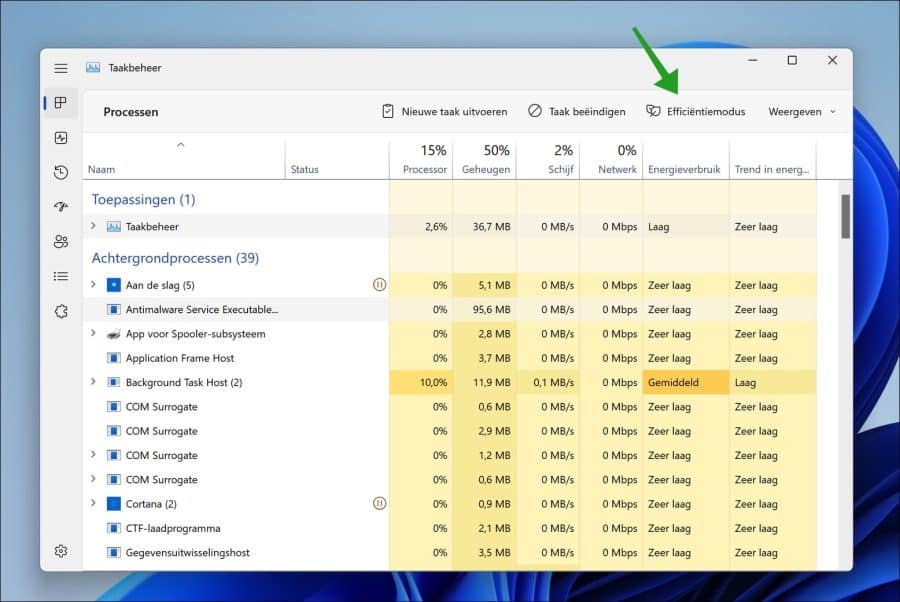
U krijgt de volgende melding te zien:
Met de efficiëntiemodus wordt de procesprioriteit verlaagd en de energie-efficiëntie verbeterd. Dit kan tot gevolg hebben dat bepaalde processen instabiel worden. Wilt u doorgaan?
Klik op Efficiëntiemodus inschakelen.
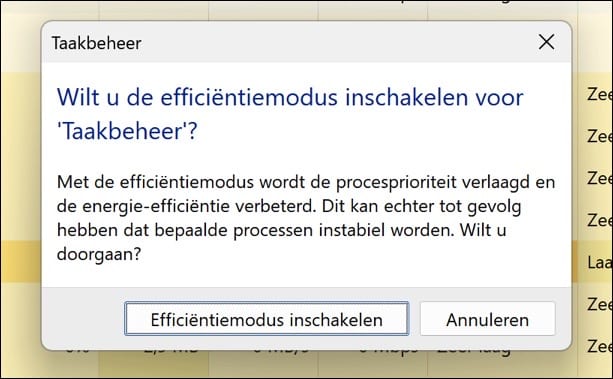
U herkent een proces in efficiëntiemodus aan het blad pictogram in taakbeheer.
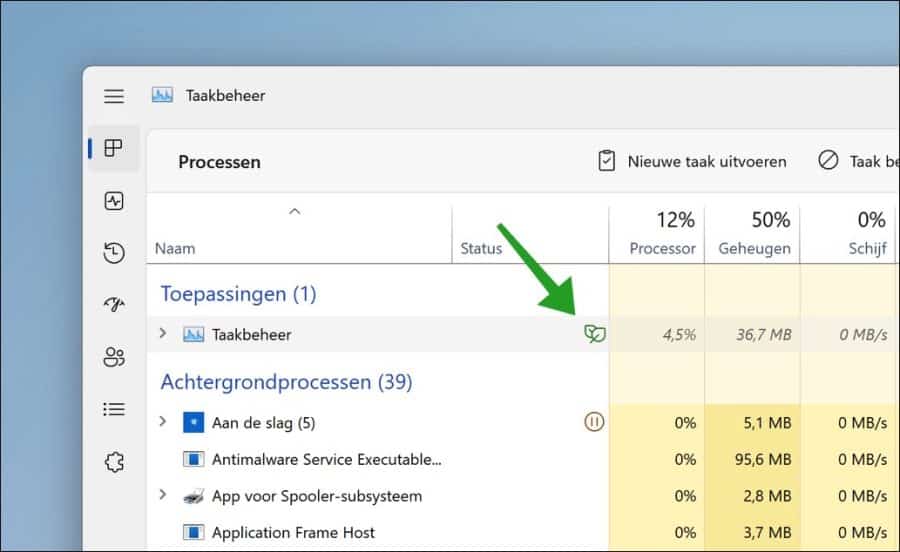
Om een proces weer uit efficiëntiemodus te halen, klikt u met de rechtermuisknop op het proces en klikt u op “Efficiëntiemodus” in het menu.
Ik hoop u hiermee geholpen te hebben. Bedankt voor het lezen!


In mijn Taakbeheer menu is de knop Efficientiemodus lichtgrijs en gebeurt er niets als ik er op druk.
ook als ik rechtermuisknop druk op mijn programma is deze knop lichtgrijs en werkt dus niet.
ik weet niet of dit aan te passen en hoor graag reactie😊.
Hallo, niet alle processen ondersteunen efficiëntiemodus. U heeft misschien een proces geselecteerd die het niet ondersteunt. Dit kan zijn een niet-compatibel proces of een systeemproces. Hier is verder niets aan te wijzigen. Succes!