De meeste versies van Windows in het verleden stonden het maken van “gast accounts” toe. Met deze gast accounts kon degene die ze gebruikte bestanden en apps openen, maar geen instellingen of voorkeuren van de computer wijzigen.
In tegenstelling tot zijn voorgangers kunt u met Windows 11 of Windows 10 niet zomaar via de instellingen een gastaccount maken. U kunt nog steeds accounts toevoegen voor lokale gebruikers, maar die lokale accounts zullen gasten er niet van weerhouden de instellingen van uw computer te wijzigen.
Er is echter een manier om dit te omzeilen: u kunt de opdrachtprompt gebruiken om handmatig een gastaccount te maken in Windows 11 of Windows 10.
Meld u dan aan voor onze nieuwsbrief.
Met de opdrachtprompt kunt u de code van Windows manipuleren om een nieuw account te maken, deze te verwijderen uit de lijst met Gebruikers en toe weer toe te voegen aan de lijst met Gasten, waarmee u in feite een gastaccount maakt.
Gast account aanmaken in Windows 11 of Windows 10
Zoals gezegd in de introtekst laat u Windows 11 of Windows 10 u geen gastaccount aanmaken via de instellingen. Er is echter een manier om toch een gastaccount aan te maken. Belangrijk is dat u de naam “Gast” niet kunt gebruiken, u dient een andere gebruikersnaam te gebruiken voor het gast account.
Klik met de rechtermuisknop op de Startknop. Klik op “Windows Terminal (beheerder)” in het menu. Windows 10 gebruikers openen een Opdrachtprompt als administrator.
In het Windows Terminal of Opdrachtprompt venster type de volgende commando’s, elke gevolgd door een ENTER.
U begint met het aanmaken van het “gast-account”. Dit is de gebruikersnaam die ik in dit voorbeeld gebruik. U kunt “Gast-account” wijzigen in elke gebruikersnaam die u wilt behalve “Gast” of “Guest”.
net user Gast-account /add /active:yes
Vervolgens typt u onderstaande commando om een gast-account aan te maken zonder wachtwoord. Er zal twee keer om een wachtwoord worden gevraagd, druk zonder iets in te voeren op de ENTER toets om een gast-account aan te maken zonder wachtwoord.
net user Gast-account *
Daarna voert u onderstaande commando uit om het “Gast-account” te verwijderen uit de Gebruikers groep in Windows 11.
net localgroup Gebruikers Gast-account /delete
Nu gaan we het “Gast-account” weer toevoegen aan de “Gasten” groep in Windows 11.
net localgroup Gasten Gast-account /add
Hieronder ziet u het resultaat.
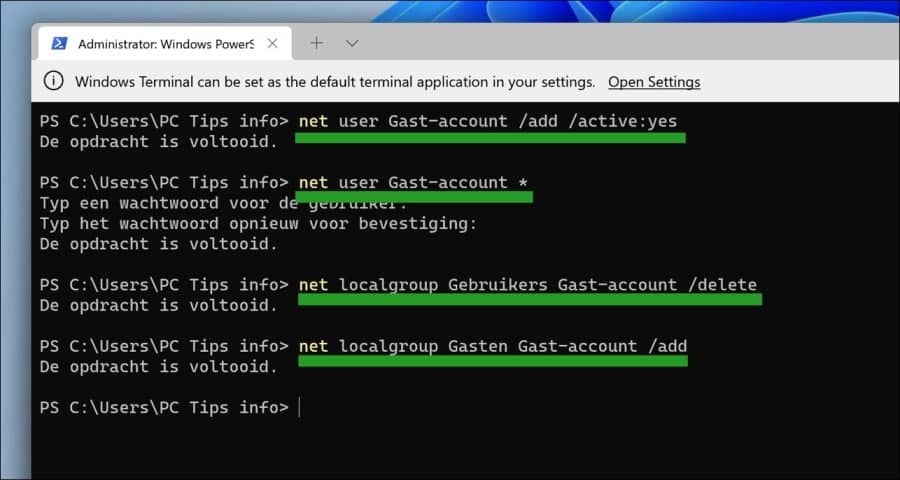
Herstart nu de computer en bij het aanmeldscherm ziet u nu een “Gast-account” dit is het gast account wat we zojuist hebben aangemaakt.
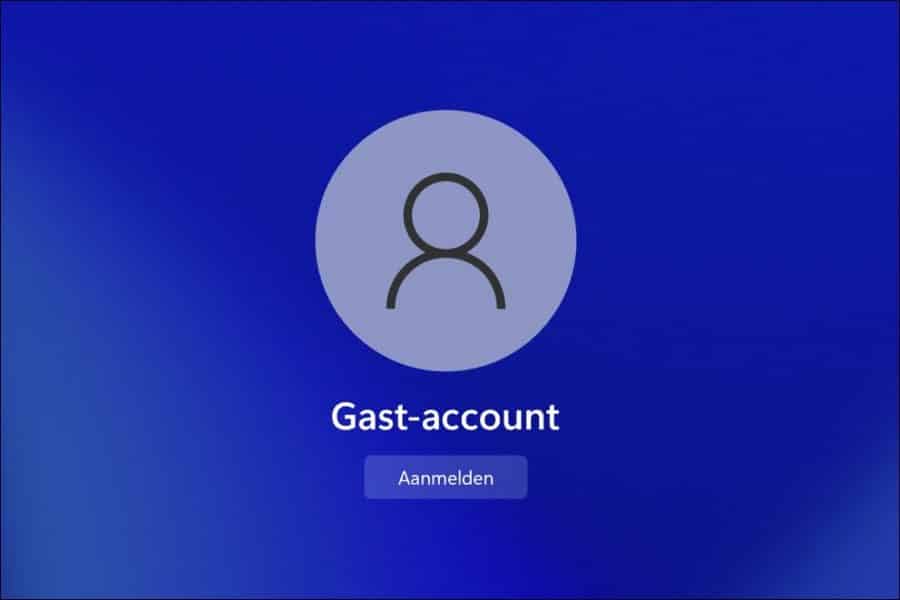
Een gast account is een beperkt account, het kan niets installeren en geen wijzigingen doorvoeren in Windows 11 of Windows 10 via de instellingen.
Lees ook: Kind account toevoegen in Windows.
Ik hoop u hiermee geholpen te hebben. Bedankt voor het lezen!

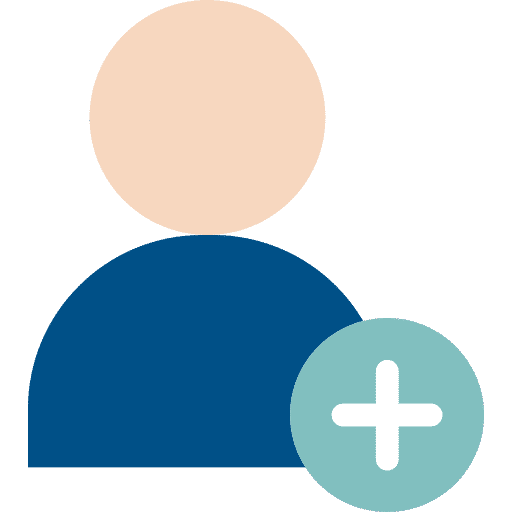
Hoe kan ik bij een gast gebruiker de tijd voor geldigheid vergroten?
ik ben een Windows 11 Home gebruiker.
bij voorbaat dank voor uw reactie hierop.
mvg Rob Esvelt
Hallo, een gast account verloopt nooit. Dit is standaard. Is er echter wel een account dat verloopt, dan klikt met de rechtermuisknop op de startknop. In het menu klik op uitvoeren. In het uitvoeren venster type: compmgmt.msc
Klik vervolgens links op Lokale gebruikers en groepen, daarna op gebruikers. Dubbelklik op het gebruikersaccount en schakel de optie “Wachtwoord verloopt nooit” in.
Succes! Groet, Stefan