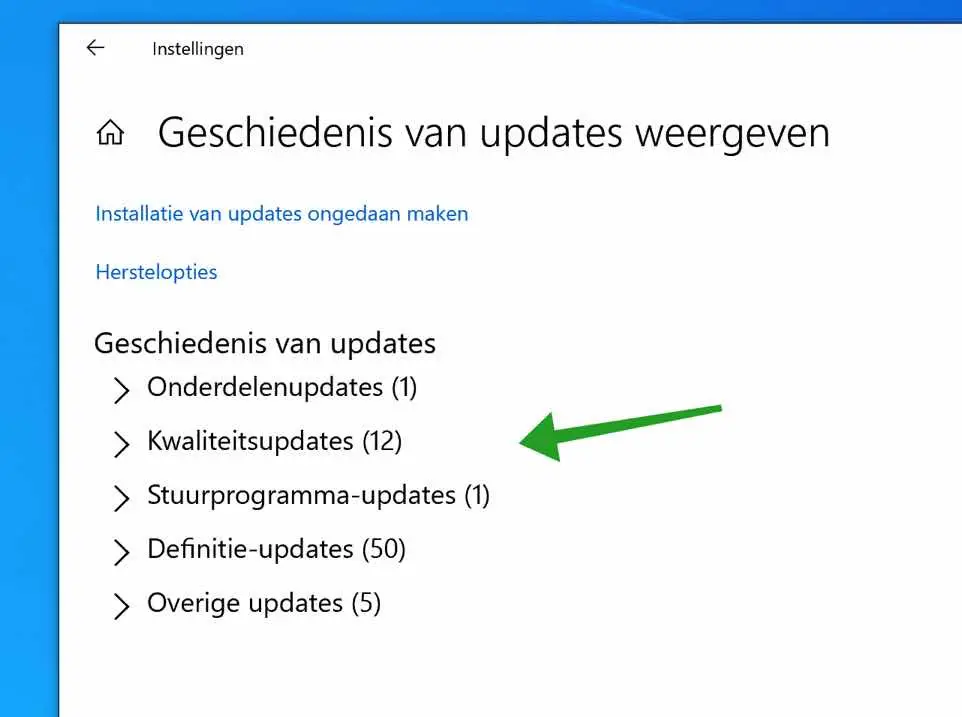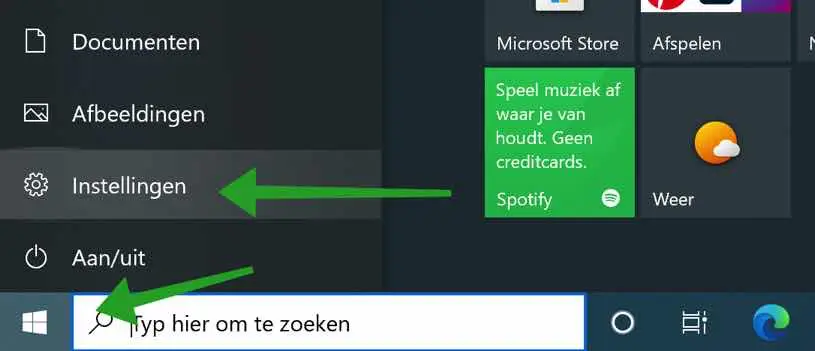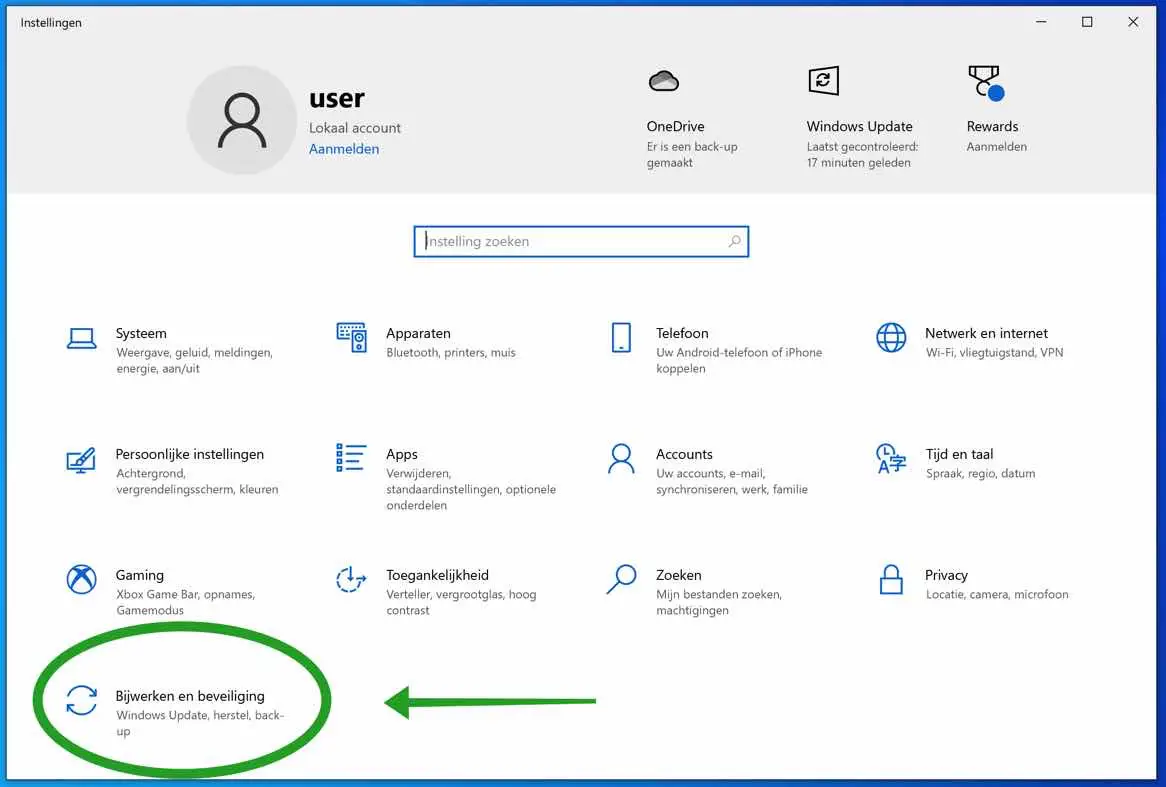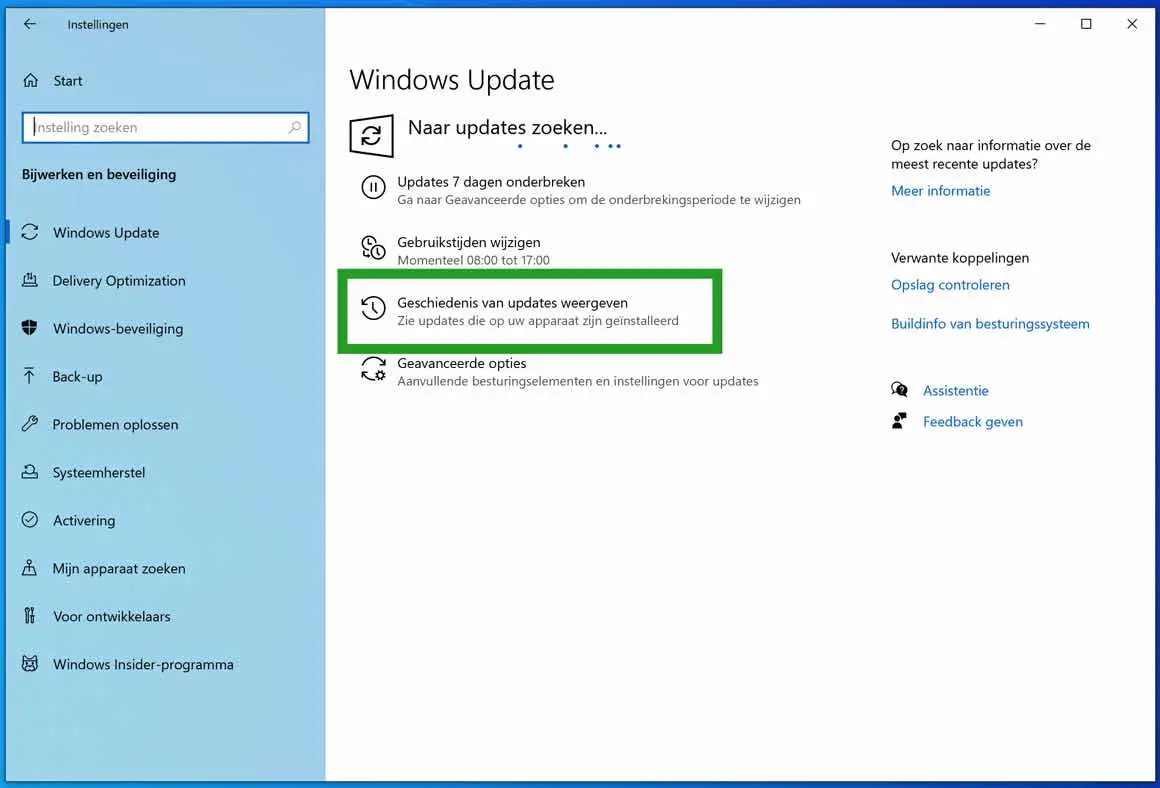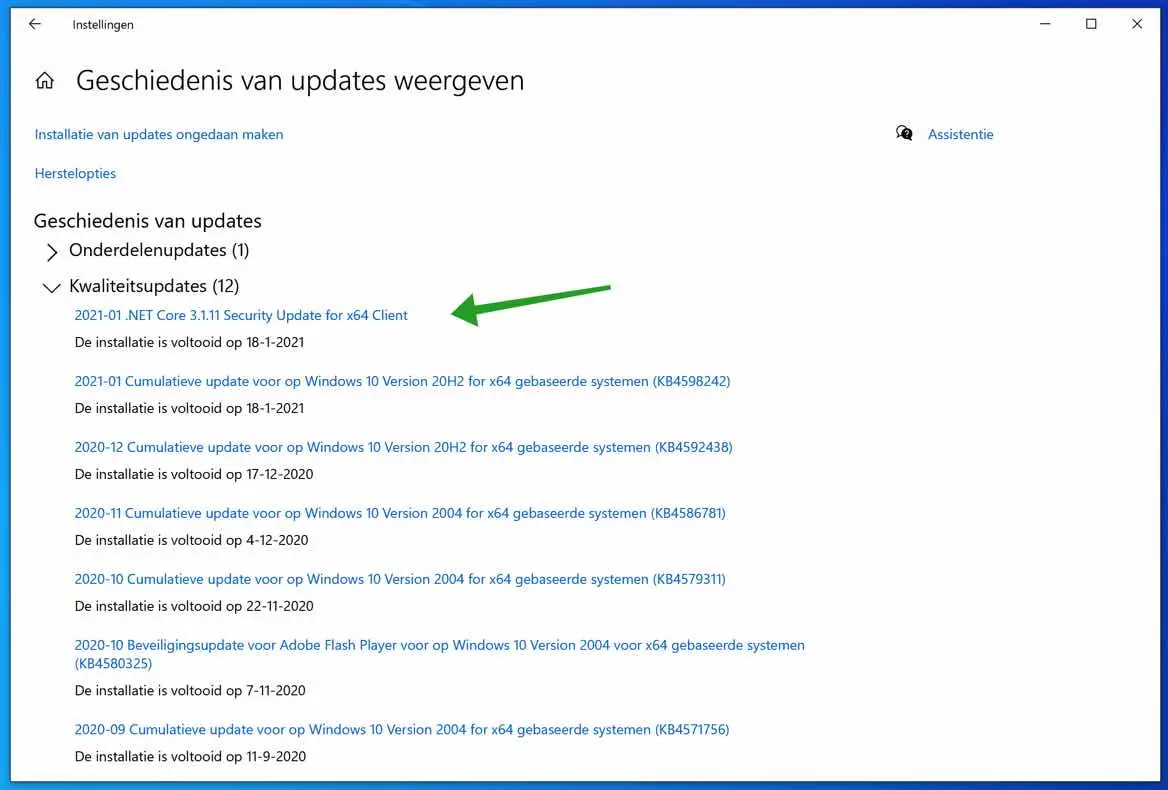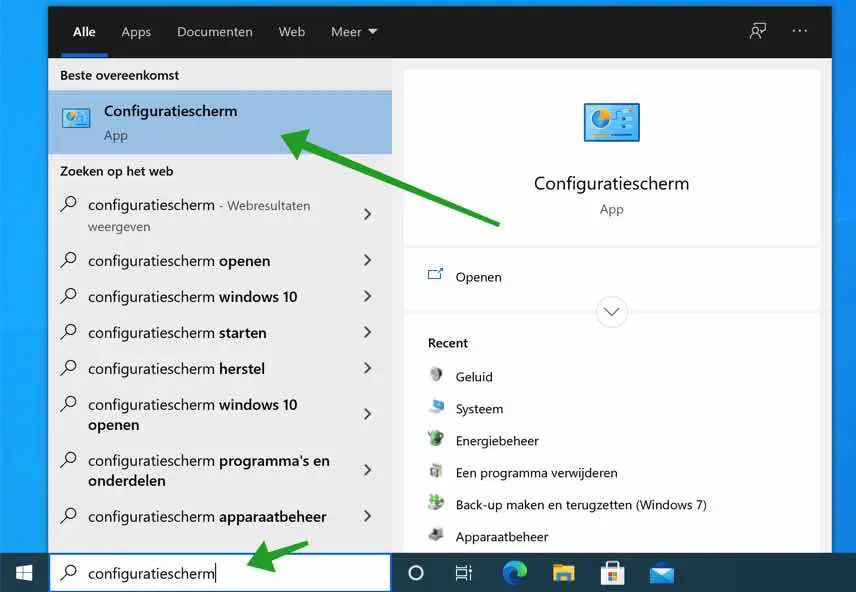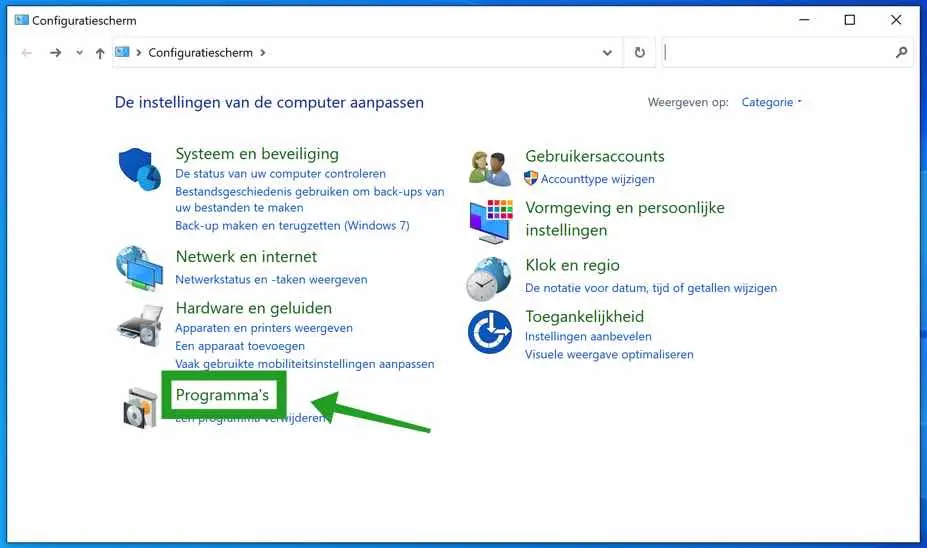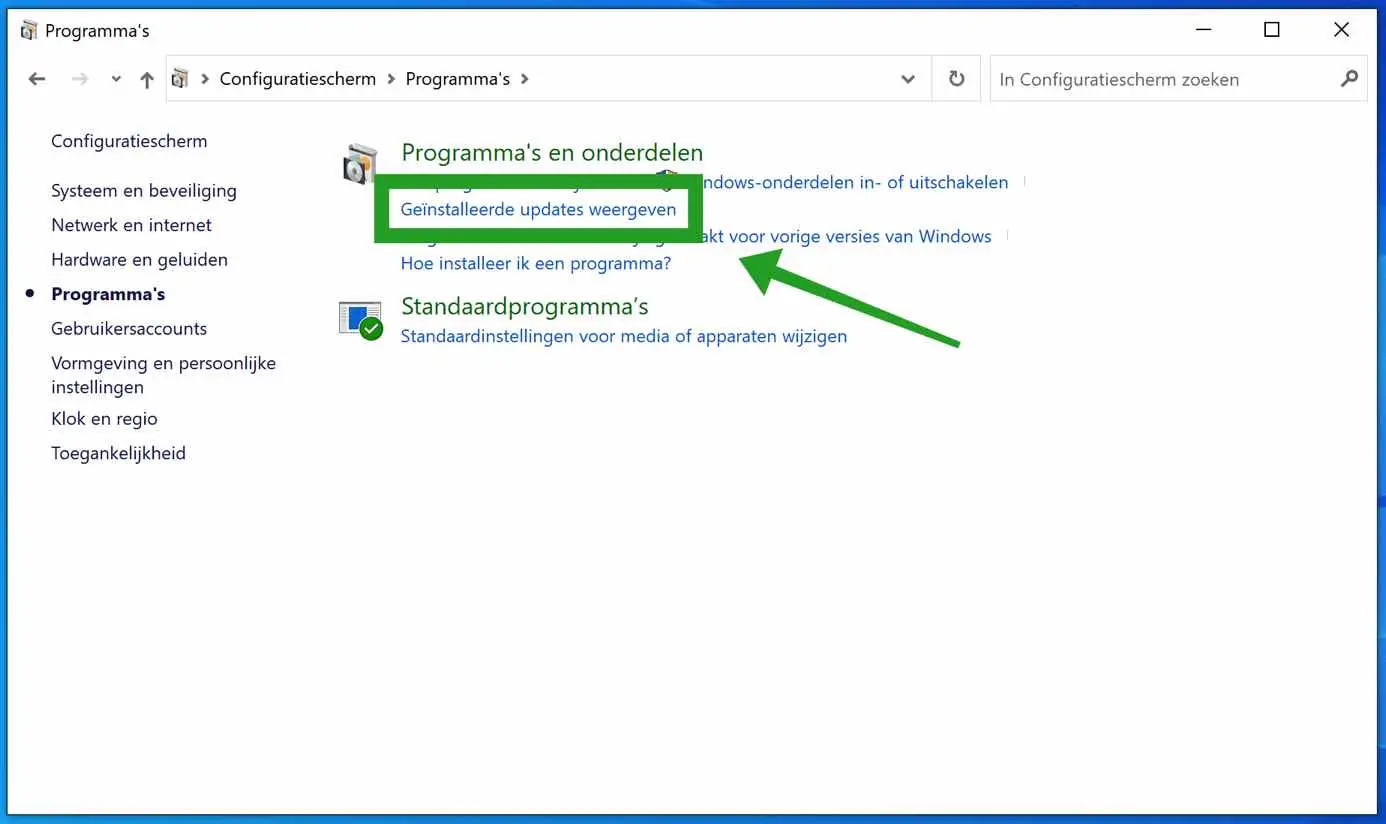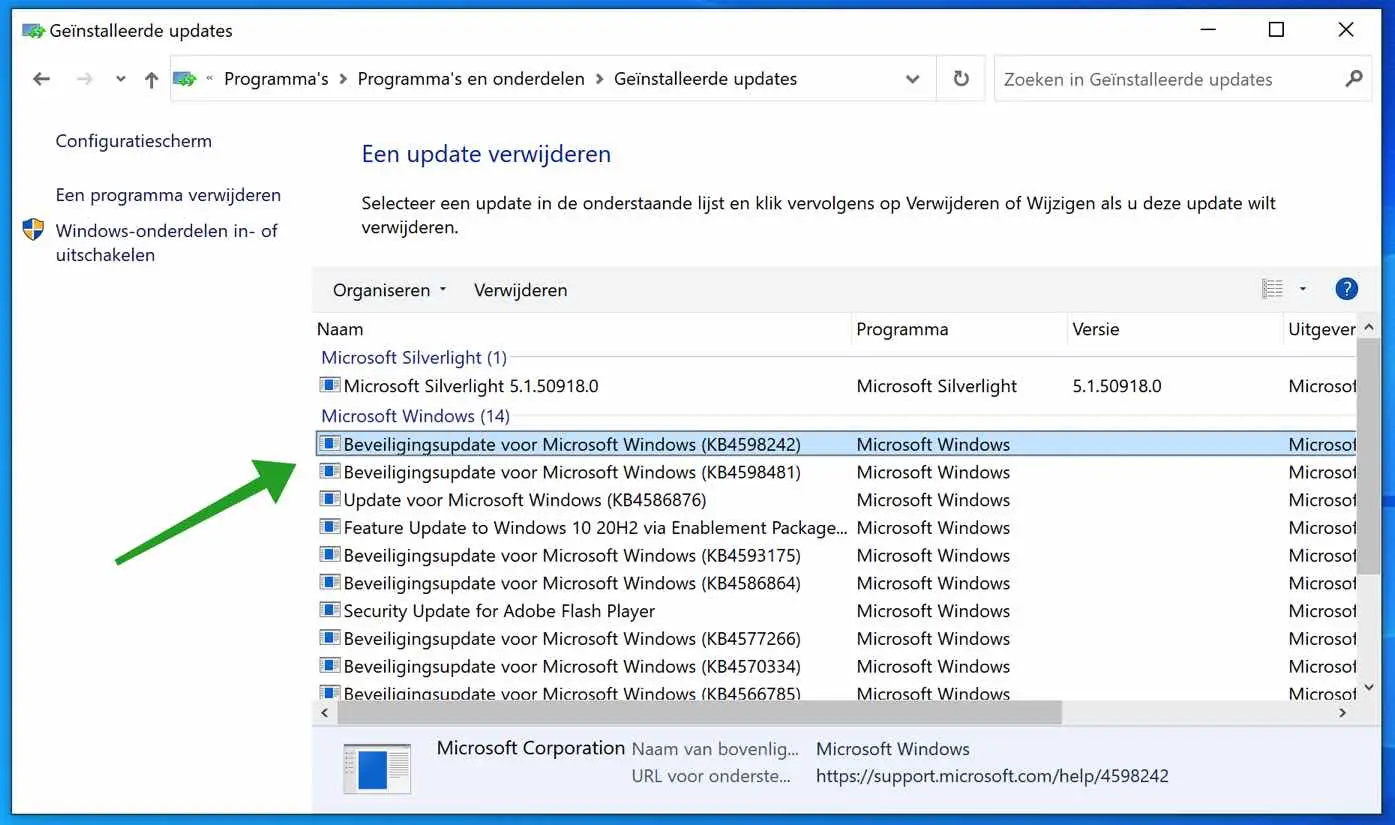Windows is regularly updated by Windows Update with the latest version or quality update of the Windows operating system. It is not initially visible which different updates have recently been installed in Windows.
You can simply view the Windows Update history via the Windows settings in Windows 10.
In other versions of Windows you can also view the installed Windows updates via the control panel. Both ways to get the last installed Windows Update to view, I explain.
View recently installed Windows Updates
View Windows update history via Windows settings
Click on the Windows start button. In the left menu, click on the gear icon to open the Windows settings.
In Windows settings click on: Update & security to perform the Windows update open settings.
Click on: View update history. You will then see which recent Windows updates have been installed on your Windows device.
In the Windows update history you will see different categories of Windows updates that have recently been installed on your device.
Component updates are major Windows updates that are installed infrequently. It is an update that adds new features to Windows.
Quality updates are major updates that Microsoft regularly installs in Windows, aimed at improving Windows.
Driver updates are updates to peripheral devices and other hardware.
Definition updates are updates that Windows Defender update with new malware and virus detections.
Other updates are, right. Other updates that don't fit into any of these categories above.
If you click on one of the Windows updates, you can request more information about the specific recently installed update. Most updates appear as hyperlinks to more information. Click on it and the Microsoft site will open for more information about that Windows update.
View Windows update history via the control panel
To view Windows Updates via the Control Panel, type in the Windows search bar: Control Panel. Click on the control panel result to open it.
Click on the Programs menu.
Then click on the link: View installed updates.
You will now see a chronological overview of the recently installed Windows updates via the Windows control panel.
I hope this helped you. Thank you for reading!