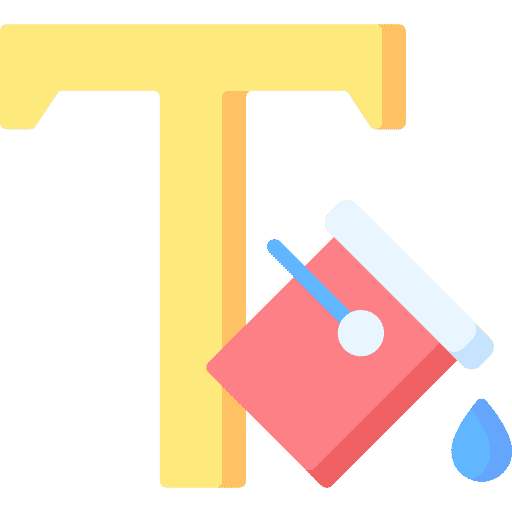If you are in Windows 11 text, the background of the text selection is blue and the text color is white. This is what we have come to expect from the Microsoft Windows operating system for years.
If you want something different, for example a different background colour at selected Text and a different text color, you can adjust this. You can use the colour of text selection to whatever color you want, here's how Customize Windows 11 to your liking.
This concerns the following adjustment. I'll show you a before and after image so you know what you're going to adjust. Please note that the color may differ if you order a different one topic than my example installed.
Here you can see the selected text in preview. The background of the selected text is blue (RGB color code: 0 120 215) and the text itself is white (RGB color code: 255 255 255). This is the default selected text in Windows 8, Windows 10 and Windows 11.
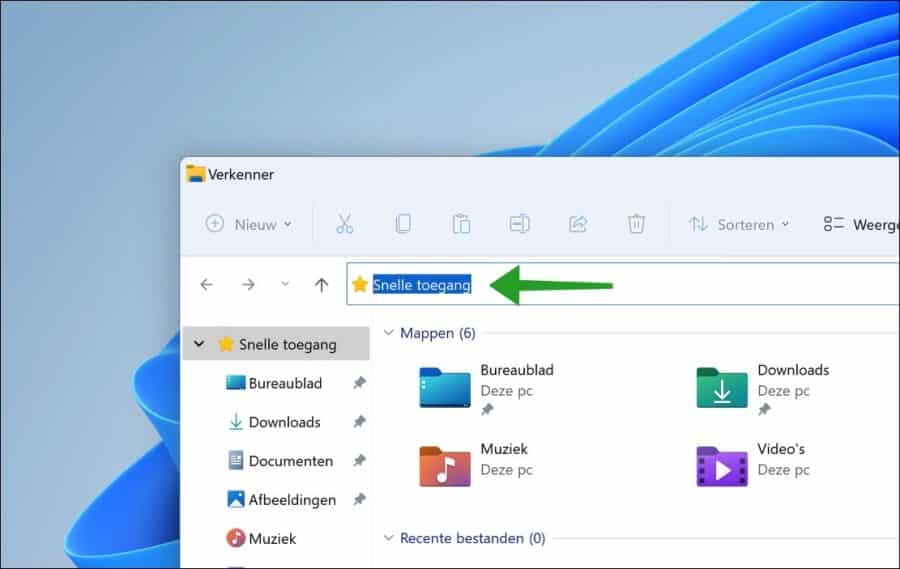
You can adjust the selected text as desired. You can set a different RGB color code for the text background and for the text color. Below you can see an example. You'll see here that I've set a red background and green text color.
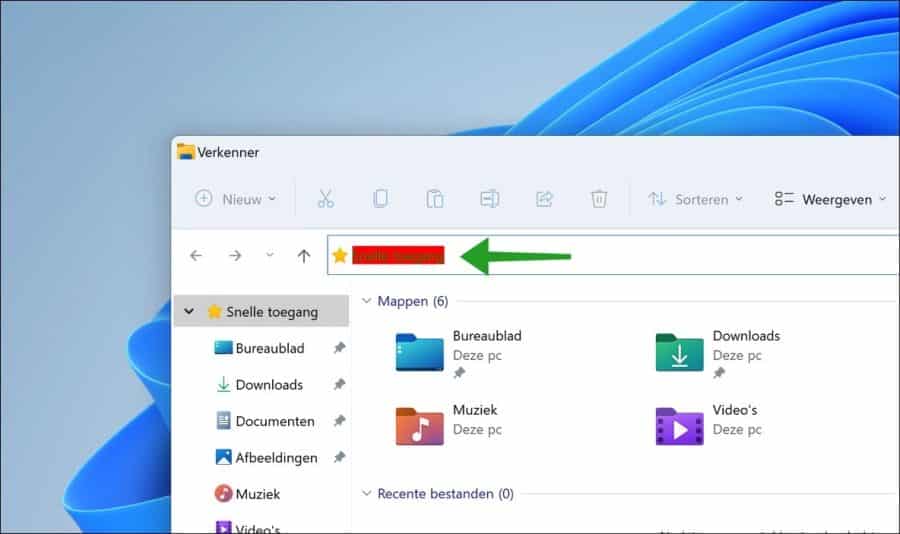
Adjusting the background and text color in Windows 11 requires a color code in RGB. You need to look up the RGB code for a color, you can easily do this via a search engine.
Change selected text color in Windows 11
Open the Windows registry. Go to the key:
Computer\HKEY_CURRENT_USER\Control Panel\Colors
You will see two registry values. These are the “HiLight” and the “HiLightText” values. “HiLight” is the value for the background of the selected text, and “HiLightText” is the value for the text color.
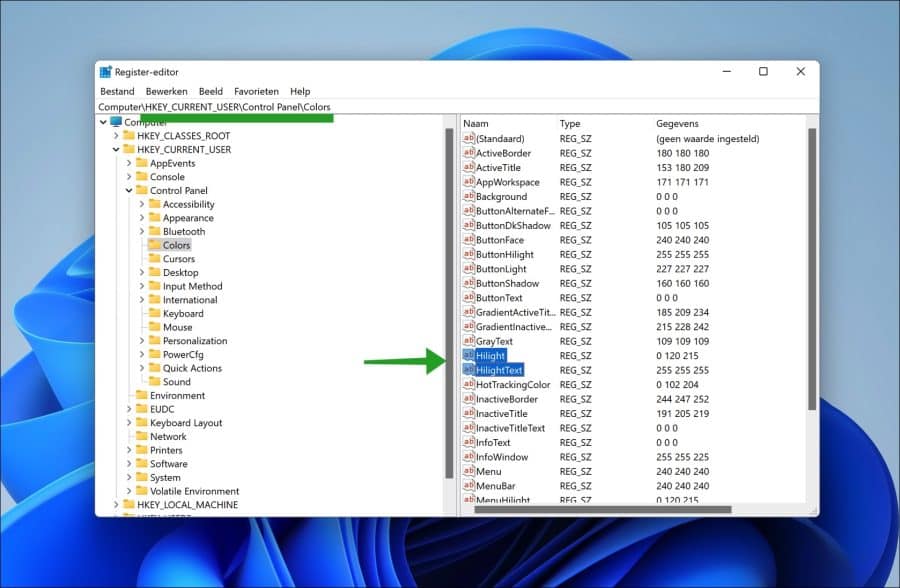
Double-click on one of the values to change the value data. Enter an RGB color code and click OK.
Optional: The default color codes for the blue background is RGB color code: 0 120 215 and RGB color code: 255 255 255 is for the default white text. If you want to return the adjustment to standard colors.
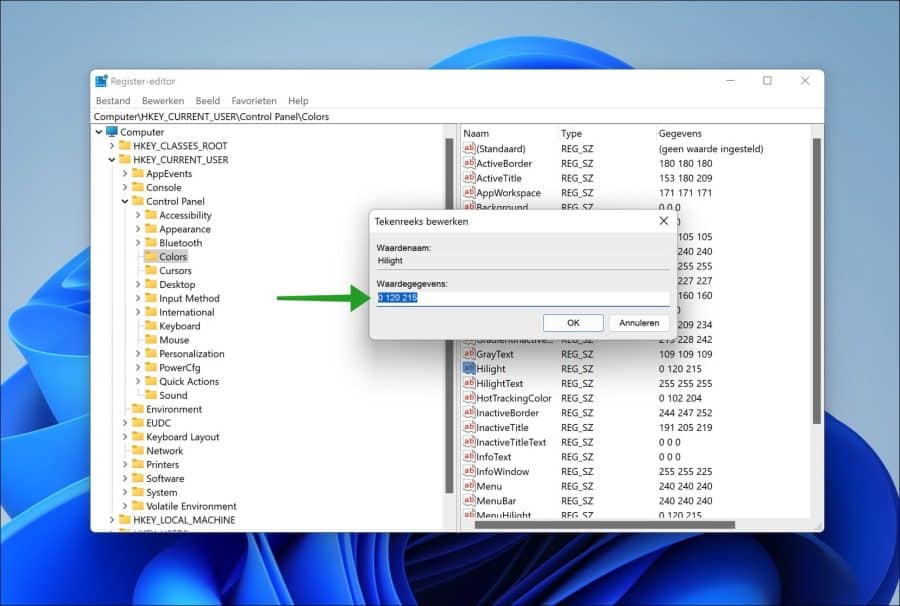
Now restart your computer. You will now see that the selected text background as the text color has been adjusted to the RGB color codes you set.
I hope this helped you. Thank you for reading!