You can fully adjust the colors of various components in Windows 11 to your liking. You can in Windows 11 set different themes or apply a dark or light color scheme, also known as dark mode.
In addition to these settings, there are more color settings that you can adjust. For example, you can enable or disable taskbar transparency and change the color of the start menu or taskbar. In addition to the standard parts, there are also accent colors that you can change.
In this tip I explain how you can set the colors in Windows 11 so that Windows 11 is customized to your wishes.
Adjust colors in Windows 11
To adjust the colors of various components in Windows 11, you must open the personal settings. Click on the start menu and click on Settings.
Click on Personal settings in the menu on the left. Then click on Colors.
Set dark mode
The default mode is a light schedule. If you prefer dark mode because it is easier on your eyes or because it is something different, you can set dark mode as follows.
Click on Light and change to Dark in the “Choose mode” settings.
You can also choose a custom mode.
If you click on custom you can set a default mode for Windows and a default mode for apps. So you can change an app to dark mode and Windows components to Light or vice versa.
Change transparency effects
The taskbar and certain windows in Windows 11 are transparent. You will see the background or accent colors shine through a little bit. You can enable or disable the transparency effects by clicking the “transparency effects” button.
Change accent colors
The accent colors are the colors that appear throughout Windows 11. These include the colors of the on/off buttons. The accent colors are even more common in certain apps and settings. You can adjust these accent colors to your liking.
You have two options; you can set the accent colors to automatic. The colors are then taken from the background and theme. You can also set the accent colors manually. Then click on a color and you will immediately see that certain Windows components adopt the selected accent color.
Change the color of the Windows 11 start menu and taskbar
The accent colors that you can change can also be applied to it startmenu and the taskbar. However, before you can set this up, you must first disable the transparency effects.
Select a desired color from the accent colors. Then enable the option: Show accent color on start and taskbar.
If you also want to display the accent colors in the title bars and window borders of Windows windows, enable the option: Show accent color on title bars and window borders.
Read also 10 tips for Windows 11 users.
I hope this helped you. Thank you for reading!

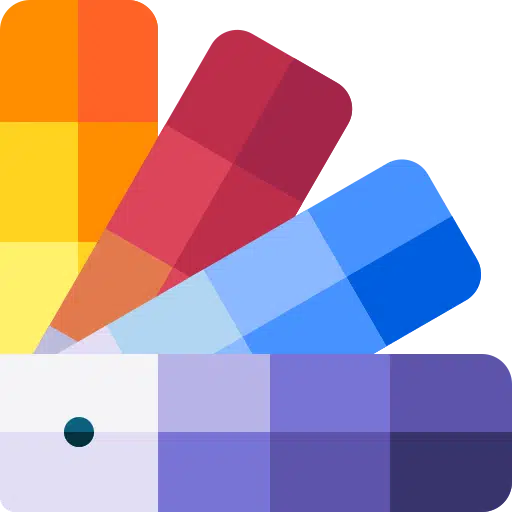
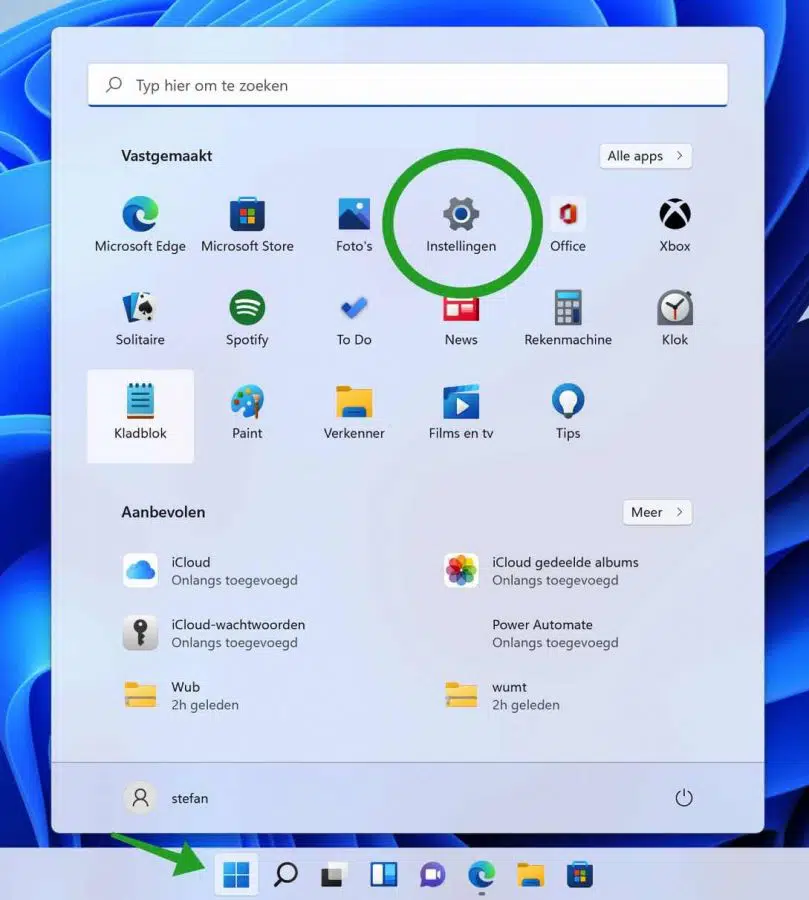
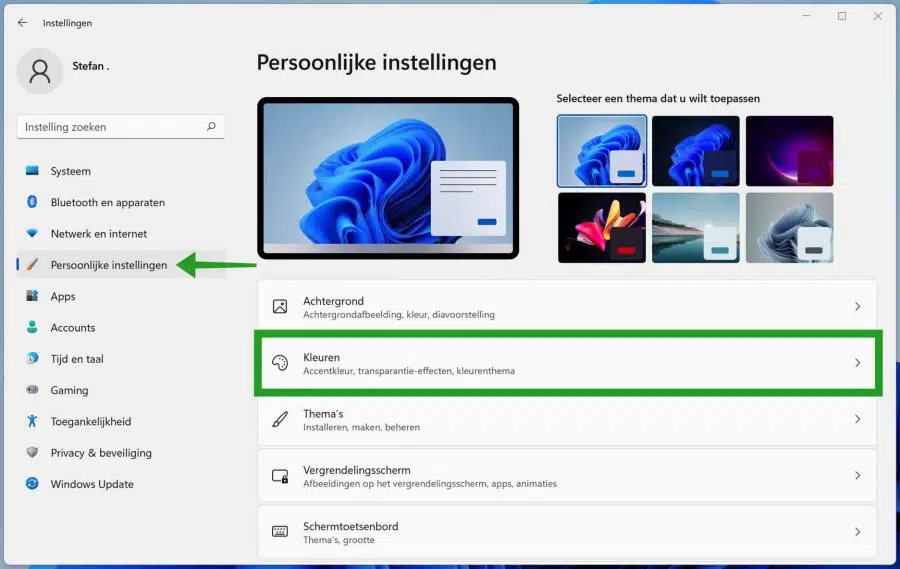
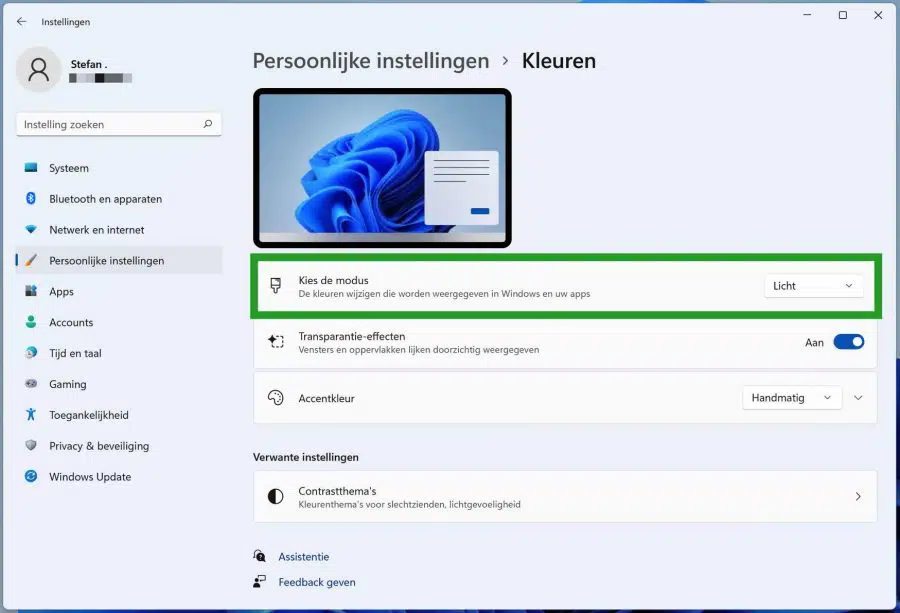
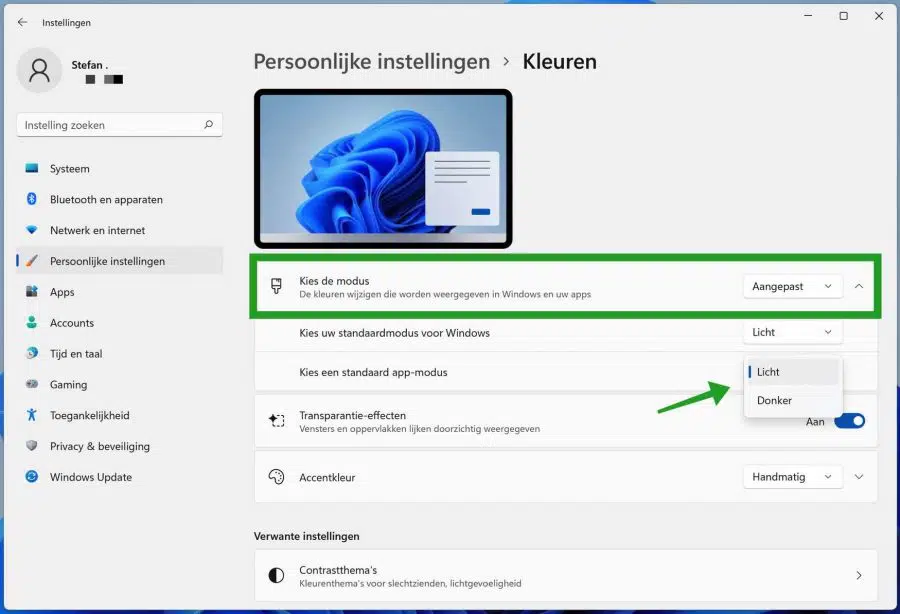
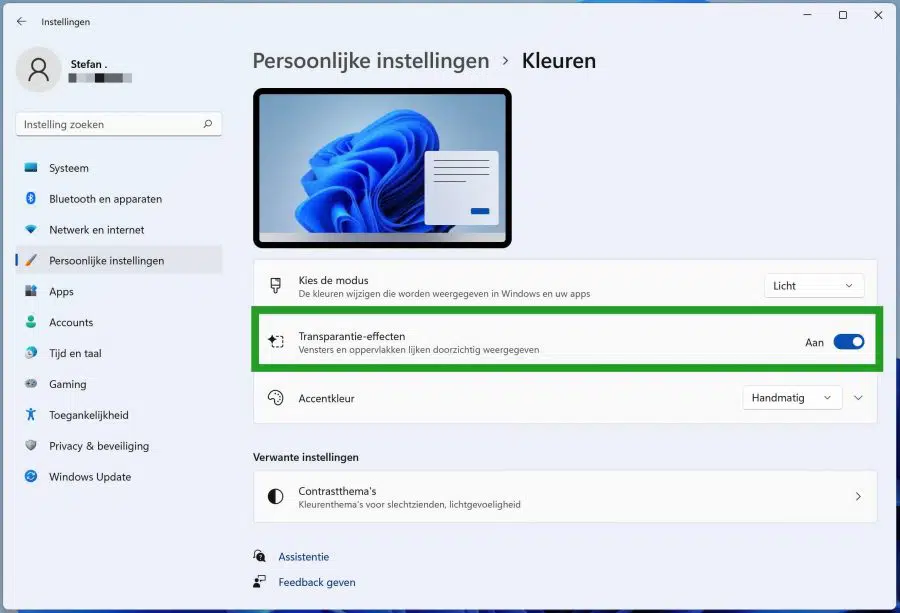
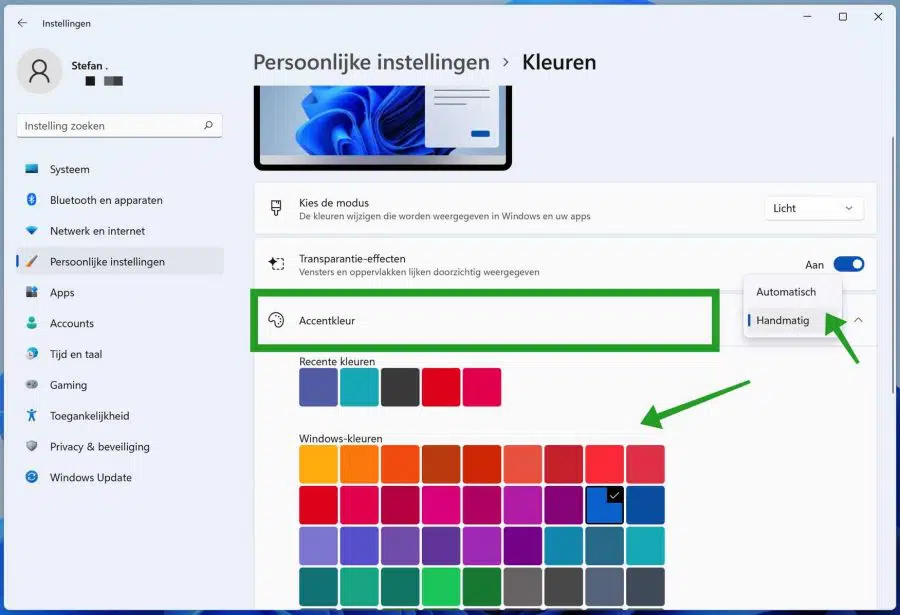
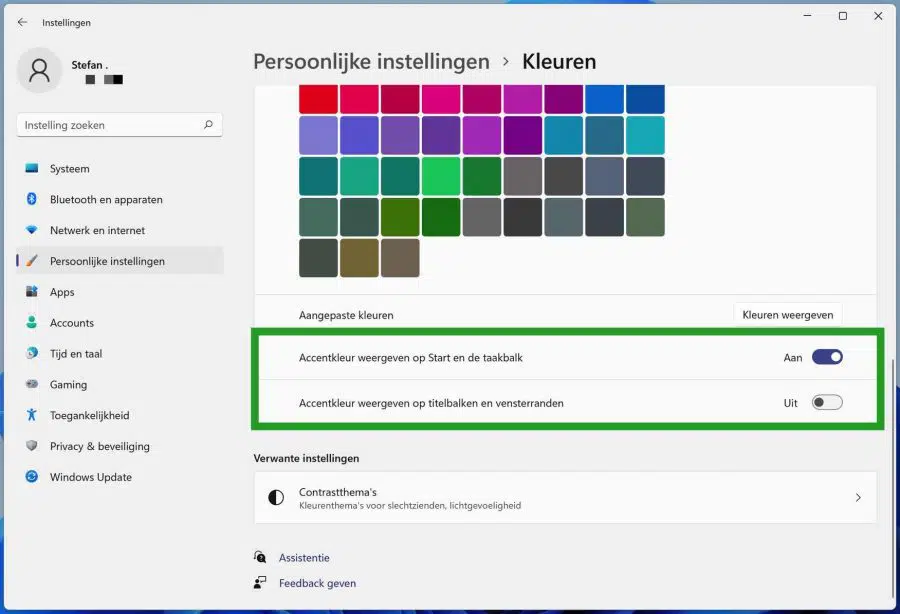
This is an all-in-one computer from ACER C22-82c. The colors on my screen have suddenly changed as if you were making a print where the color cartridge was empty. I have already checked all the settings, but to no avail. Is something broken on my hardware?
Hello, maybe this will help: https://www.pc-tips.info/tips/windows-tips/opeens-kleur-weg-in-windows/
Success!
thank you for your help
LS,
How can the color in 'View in folder' be changed after saving an image?
I think the color is too light and it is difficult to see...
Thank you in advance…
Hello, individually you cannot customize only this window. You can use a theme that makes Windows darker, such as: https://www.pc-tips.info/tips/windows-tips/windows-dark-mode/
Success!
Thank you…!
Most texts (including the comments here) are in blue letters and are difficult for me to read. How can I change that to black letters?
Hello, unfortunately that cannot be changed. The website is constructed with colours, please.
I want to change the color of my keyboard, there is a white lamp, but I want a different color lamp. I have HP. I have tried everything in the settings.
This can probably be set via software from the manufacturer. This is not possible via the Windows settings. Unfortunately I can't offer any support on that. Consult the manufacturer's website for the software or more information.
Success!
It is impossible for me to change the accent color for the taskbar and the start menu. The slider to do this is light in color and cannot be moved? So I cannot move it ; Please advise. Thanks in advance
Hello Ivo, that is correct. You can only adjust the accent colors of the taskbar and start menu when the “Dark” color scheme is selected. Change “Light” or “Custom” to “Dark” in the “Choose mode” setting and try again. Good luck! Greetings, Stefan
I did 'discover' that with the settings:
Choose the mode=Custom;
Choose your default mode for Windows=Dark
Choose a default app mode=Light
the appearance of the windows remains light and only Start and the taskbar appear dark. The Show Accent Color button on Start and the taskbar can now be scrolled and an accent color chosen.
Thanks for the information!
Dear,
The color of the taskbar cannot be changed in Windows 11. The button just remains pale and does not work at all. What is that about?
Thanks in advance.
Hello Lowie, this is such a typical Microsoft thing. You can only change the taskbar color when “Dark Mode” is activated. I didn't think of it either... So not with “Automatic” or the “Light” appearance. Greetings, Stefan
Hi, how can I make the background brightness of a Google Chrome tab less bright?
I chose solid colors via the background and clicked on the white area.
However, this is very bright white and I cannot adjust the color and theme.
mvg
Hello, unfortunately that is not possible. You can set a different color or a background. Greetings, Stefan