Als u problemen ervaart met het bedienen van de muis. Bijvoorbeeld als u slecht kunt dubbelklikken met de primaire muisknop, dan kunt u in Windows 11 deze dubbelkliksnelheid aanpassen.
Dit is vooral handig voor mensen met een beperking aan hand of vinger(s). U kunt via de Windows 11 instellingen de dubbelklik snelheid langzamer of sneller aanpassen.
Om de gewenste dubbelklik snelheid te testen kunt u in de instellingen proef klikken op een map om de gewenste dubbelkliksnelheid volledig in te stellen naar wens. Dit is hoe het werkt.
Meld u dan aan voor onze nieuwsbrief.
Dubbelklik snelheid van de muis wijzigen in Windows 11
Klik met de rechtermuisknop op de Startknop. Klik vervolgens op Instellingen in het menu. Aan de linkerzijde klik op “Bluetooth en Apparaten” en daarna op “Muis”.
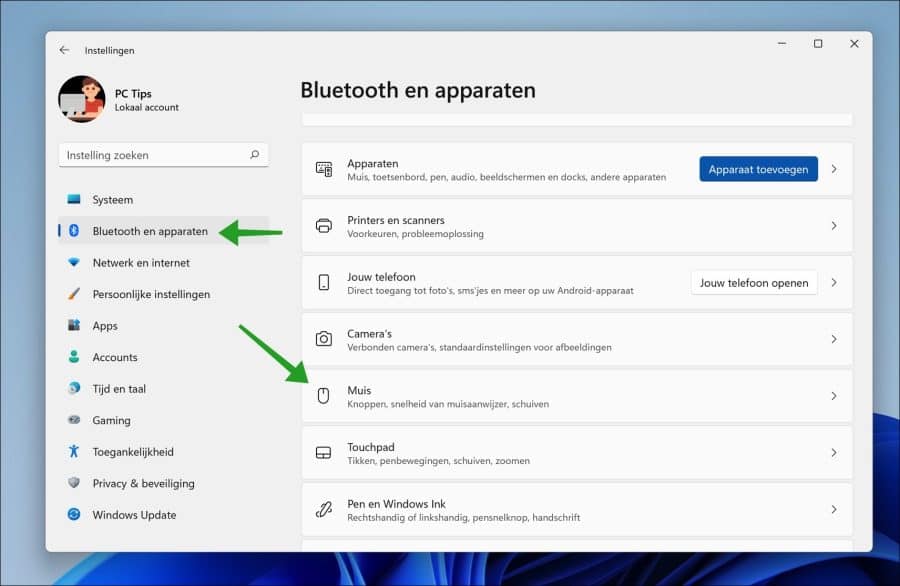
Klik vervolgens onderaan bij “Verwante instellingen” op “Aanvullende muisinstellingen”.
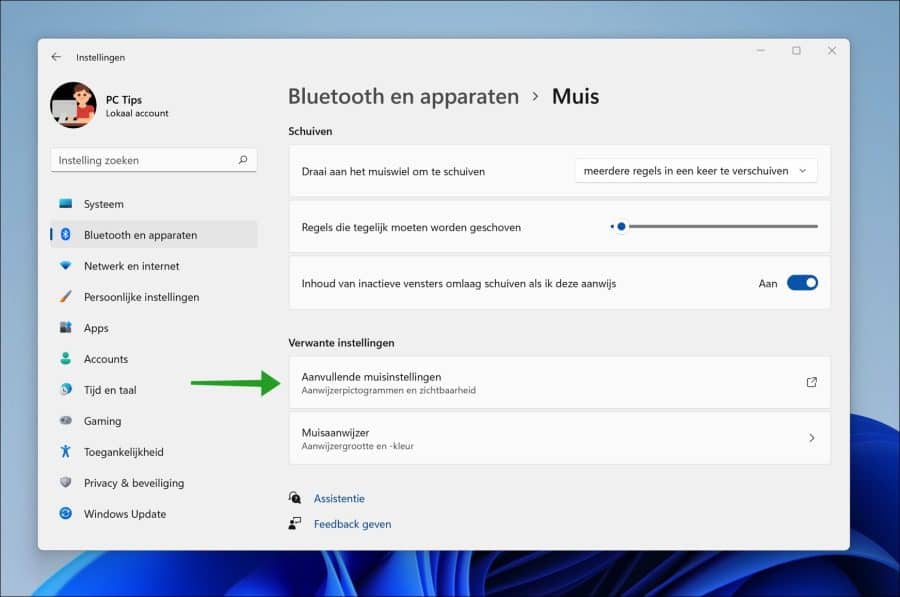
In de “Dubbelkliksnelheid” kunt u de snelheid instellen op de gewenste instelling. Dit kunt u doen door de schuif naar langzaam of naar snel te verplaatsen.
Dubbelklik op de map als u de instelling wilt testen. Als de map niet wordt geopend of gesloten, kunt u een langzamere instelling overwegen.
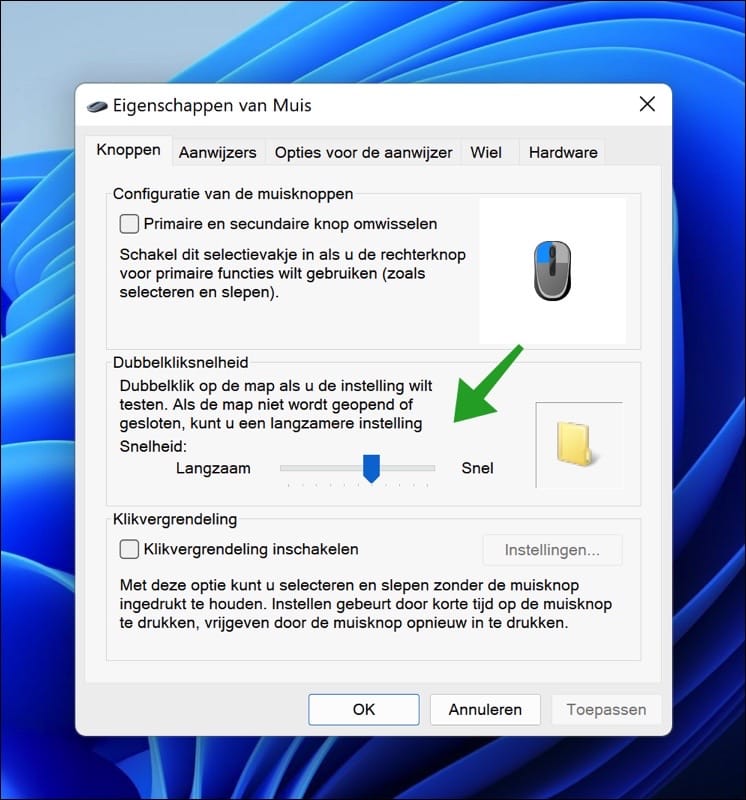
Ik hoop dat u hiermee de dubbelkliksnelheid van de muis heeft kunnen aanpassen in Windows 11. Bedankt voor het lezen!
Lees ook:

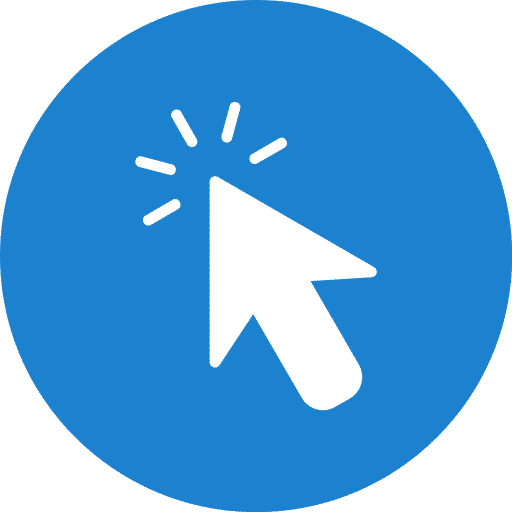
Help mee
Mijn computertips zijn gratis en bedoeld om andere mensen te helpen. Door deze pc-tip te delen op een website of social media, helpt u mij meer mensen te bereiken.Overzicht met computertips
Bekijk ook mijn uitgebreide overzicht met praktische computertips, overzichtelijk gesorteerd per categorie.Computerhulp nodig?
Loopt u vast met uw pc, laptop of software? Stel uw vraag op ons computerforum en krijg gratis computerhulp van ervaren leden en experts.