Als u iemand bent die snel toegang wilt hebben tot geavanceerde instellingen in Windows 11, dan is Godmode een optie voor u.
Wat is godmode?
Godmode is een speciale map met overzicht tot bijna alle functies en instellingen in Windows.
Het biedt geavanceerde gebruikers toegang tot een snel overzicht waarmee u het beheer van uw computer makkelijker kunt maken. U hoeft bijvoorbeeld geen diepe instellingen meer door om op opties of functies te vinden.
Meld u dan aan voor onze nieuwsbrief.
Godmode is echter een verborgen map. U kunt het inschakelen via een speciale snelkoppeling.
In dit artikel leest u hoe u Godmode kunt inschakelen.
Godmode inschakelen
Om te beginnen klikt u op vrije ruimte op het bureaublad.
Klik vervolgens op Nieuw > Map.
Geef deze map de naam:
GodMode.{ED7BA470-8E54-465E-825C-99712043E01C}
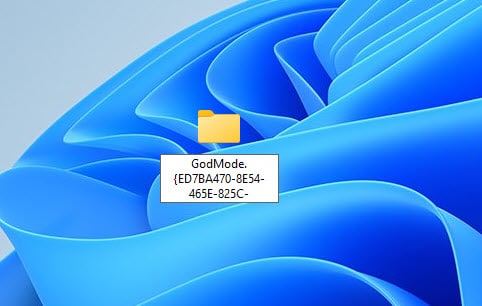
U krijgt nu een nieuwe map zonder naam. Als u dubbelklikt op deze map opent u Godmode, het beheerderspaneel met een overzicht van bijna alle functies en instellingen.
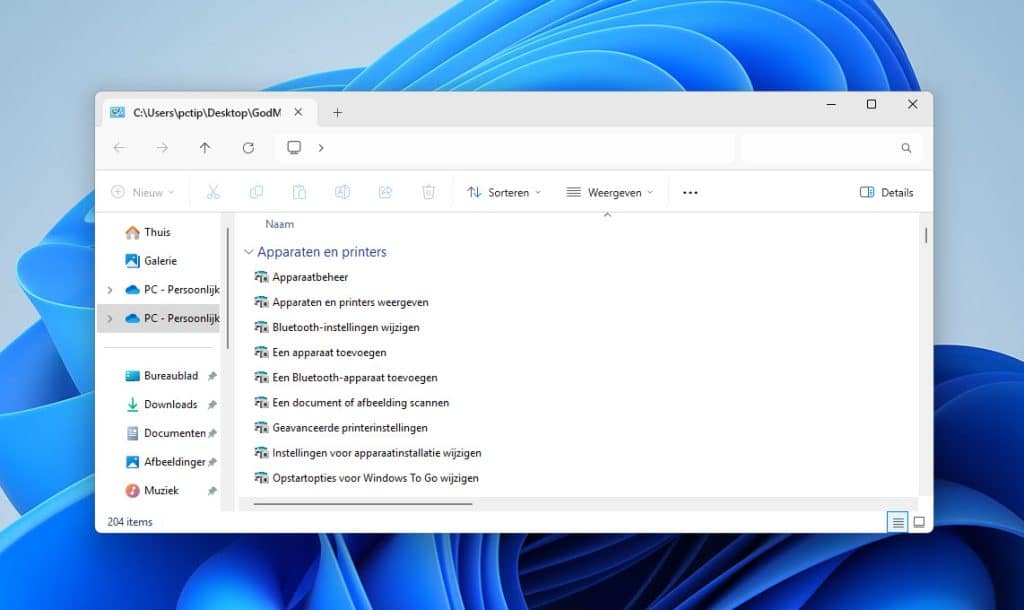
Ik hoop u hiermee geholpen te hebben. Bedankt voor het lezen!

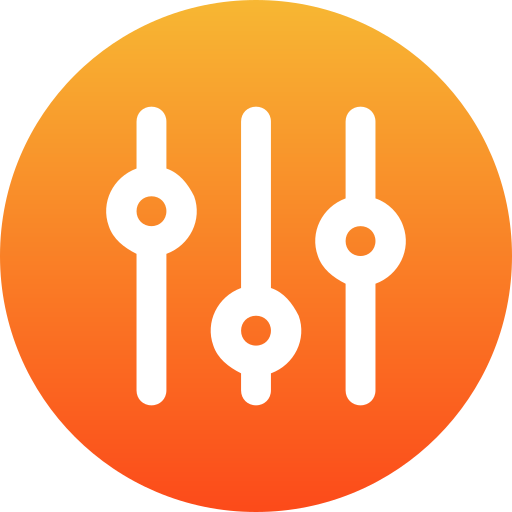
Hallo ik probeer die godmode Ben admin en heb W10pro Bij invullen vd string blijft er een symbool een tijdje knipperen en dat stopt en blijft het standaard icoon staan Heb dit toch al een 10tal keer geprobeerd vanop het bureaublad Enige suggestie ? Alvast bedankt Bruno
Hallo, het pictogram is inderdaad niet te wijzigen. Ik heb helaas geen aanvullende informatie.
Succes!
Hiermee is het gelukt om god mode in Windows 11 te krijgen. Bedankt!!
Hallo, fijn dat het is gelukt om god mode te activeren. Bedankt voor uw reactie! 🙂
Groet, Stefan
Hoi Stefan,
ik heb W10 Pro 4e generatie op mijn laptop.
Een computerbedrijf beweert nu dat W11 niet op dit systeem kan functioneren. Pas vanaf de 8e generatie!
Wat is jouw mening?
gr. Henk
Hallo Henk, dat kan ik zo niet beoordelen. Dat is ook niet nodig, daar is een hulpmiddel voor van Microsoft. Dit hulpmiddel de “Health Check app” laat zien of de computer geschikt is voor Windows 11. Lees meer: https://www.pc-tips.info/tips/windows-tips/windows-11-pc-health-check-app-downloaden/
Mocht u Windows 11 toch willen installeren, ook al is uw computer niet geschikt, dan kan dat op de volgende manier (enige technische kennis vereist): https://www.pc-tips.info/tips/windows-tips/windows-11-installeren-niet-ondersteunde-pc/
Succes! Groet, Stefan
Hartelijk bedankt voor de god mode tip dat ik eender welke mapnaam kan gebruiken.
Hoogachtend:Fonz
Na installatie heeft het icoon geen naam. Dat is niet aan te passen, door nieuwe naam te geven, het blijft naamloos!