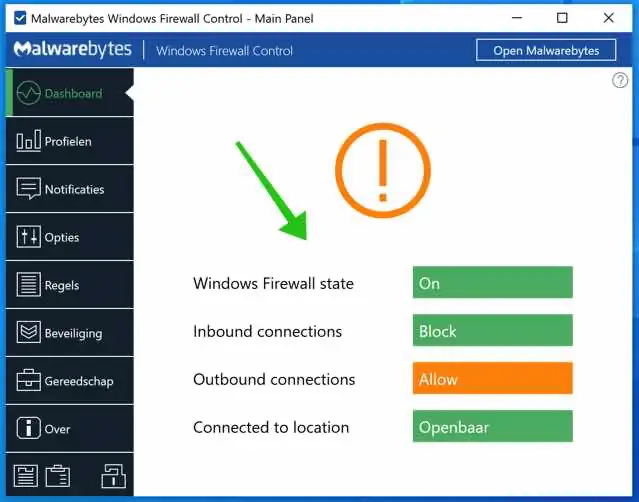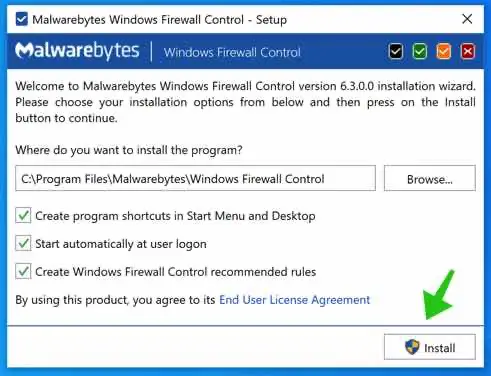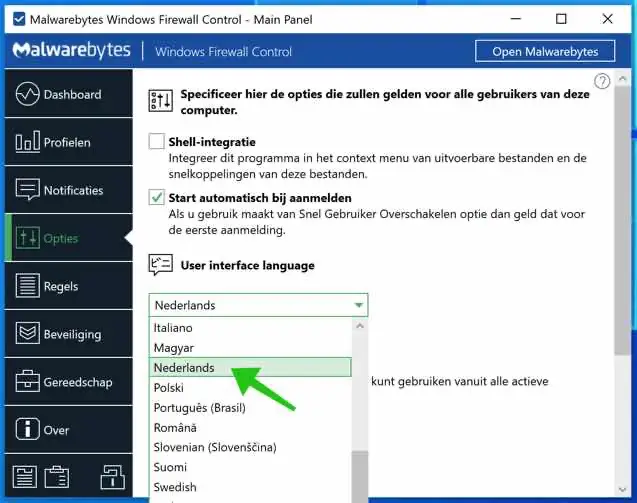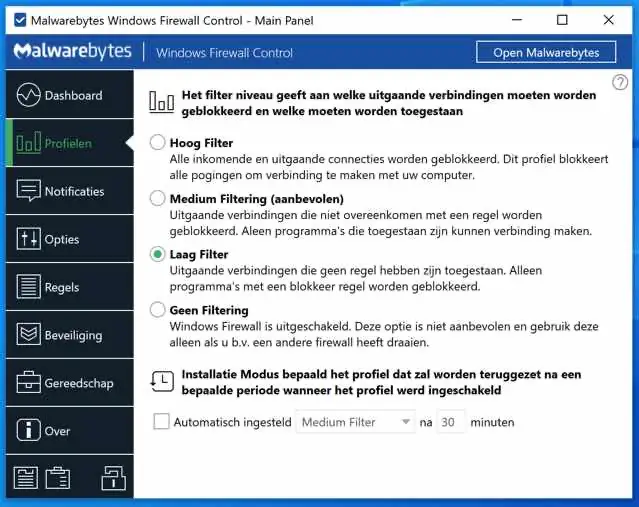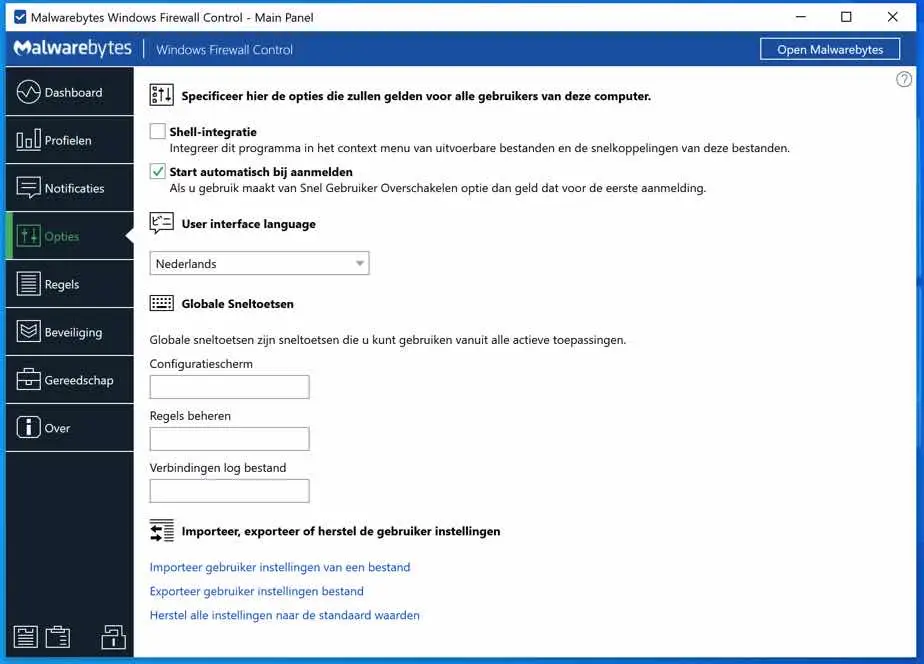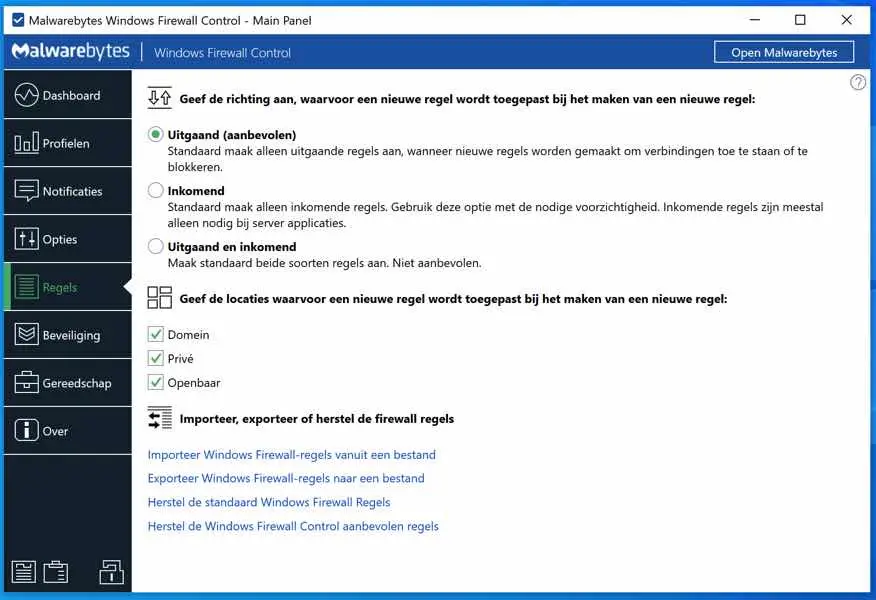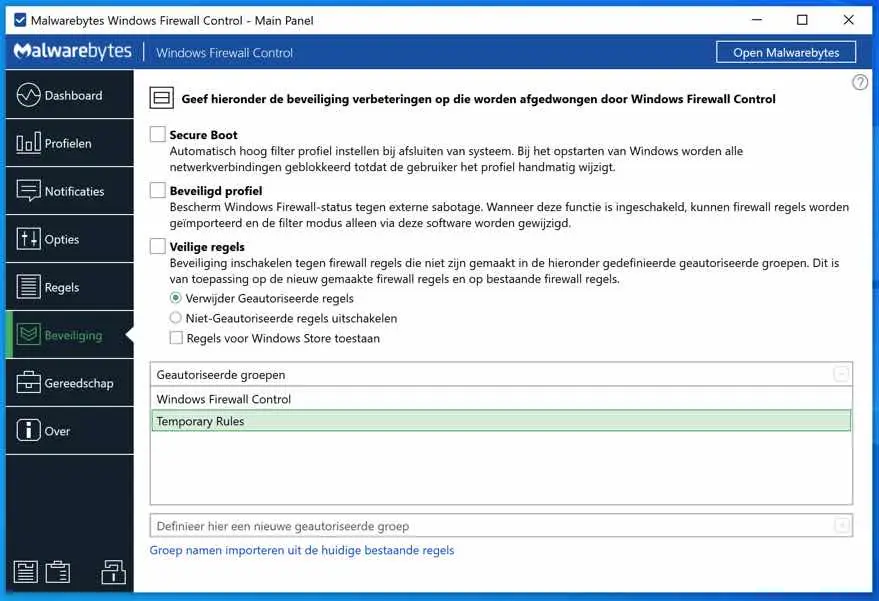Windows Firewall Control is a powerful tool that extends the functionality of Windows Firewall and provides new additional features that make Windows Firewall better.
Windows Firewall Control runs in the system tray and allows the user to easily control the standard Windows firewall. Malwarebytes Windows Firewall Control is the best tool to manage the built-in firewall from Windows 10, 8.1, 8, 7, Server 2016, and Server 2012.
Windows Firewall Control offers four filter modes that can be switched with the click of a mouse.
Let's start with the installation and then the functionality and options.
Malwarebytes Windows Firewall Control
to install
To start with, you should Windows Firewall Control download. Open the installation file and follow the installation procedure.
After installation, I recommend that you change the language of Windows Firewall Control to Dutch.
Change language
Go to Options in the left menu, change the language to Dutch in the options under User interface language. There is no need to restart the application.
Now go back to the Dashboard.
Dashboard
On the Dashboard of Malwarebytes Windows Firewall Control shows you four settings. These are the current settings of the Windows Firewall as it is currently configured on your computer.
You will see the status of the Windows Firewall, the status of the incoming connection filter, the outgoing connection filter and where the status is now enabled.
Profiles
In the menu: Profiles you will see a number of predefined profiles that you can apply to your current Windows Firewall settings.
High Filter
With the High Filter settings you block all incoming and outgoing connections. All connections both to and from your computer are blocked. Not really recommended for daily use, this can lead to unknown error messages in various applications.
Medium Filtering
If you want to use this form of filtering, you must first create rules. This filter blocks all outgoing connections provided a rule is defined in the Windows Firewall settings.
Low Filter
If you create a rule, only that rule will be applied, everything else will be allowed.
No Filtering
This will completely disable the Windows Firewall. Only use this option if you have installed other Firewall software that completely replaces the functions of Windows Firewall.
Notifications
You can set notifications to receive notifications of blocked outgoing connections. A special Learn mode is available that excludes validated programs, which are programs with a digital signature, but displays other applications as a notification.
If you do not want to receive notifications at all, this is the default setting. You can also adjust the notifications by excluding the application from notifications.
Options
There are also options available that mainly concern Malwarebytes Windows Firewall Control itself.
Here's how you can integrate Windows Firewall Control with the shell. This adds the options to the right mouse click. You can start Malwarebytes Windows Firewall Control automatically when you start Windows.
Change the language, and associate keyboard shortcuts with specific options in Windows Firewall Control.
Rules
Here you control the settings for the Windows Firewall, how Windows Firewall handles new rules.
By default the setting is Exit. When new rules are created in Windows Firewall, they are applied to outgoing connections. This causes the least problems.
You can also choose to apply the rules to incoming connections. However, this can lead to problems and is not recommended unless there is a special reason for it.
The combination is also possible in that all rules apply to both incoming and outgoing connections.
You can choose to which locations the new rules automatically apply, for example the Domain location, the Private location and the Public location. By default, they apply to all locations specified in Windows Firewall.
If you have existing rules in a Windows Firewall rules file, you can import them via Malwarebytes Firewall Control and apply them in the Windows Firewall. You can also export existing rules and restore the default Windows Firewall rules.
Security
Then finally there is security. These are security rules that are enforced by (Malwarebytes) Windows Firewall Control on the Windows Firewall for specific actions.
You can set up Secure Boot. This sets the High Filter policy shutdown Windows. When you restart Windows, all connections will be blocked until you change the profile to another tier or recommended profile.
Secure profile. Protects the built-in default Windows Firewall settings from changes. All changes must be made via Windows Firewall Control.
There are a few more settings that are less relevant. Malwarebytes Windows Firewall Control is an application that should be used with care. Read carefully before making any changes and make sure you have a Windows Restore Point may have run into problems with the Firewall settings.
Good luck! Thank you for reading.