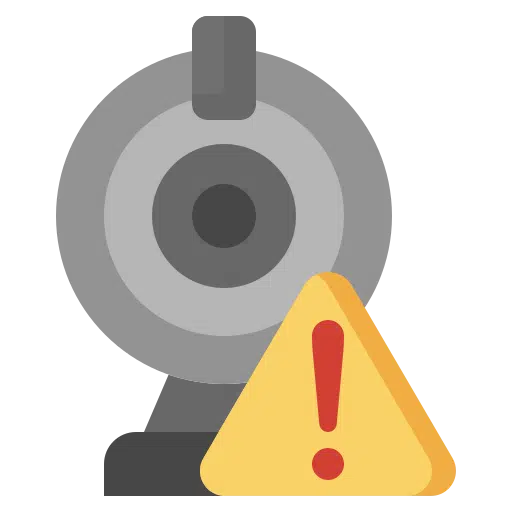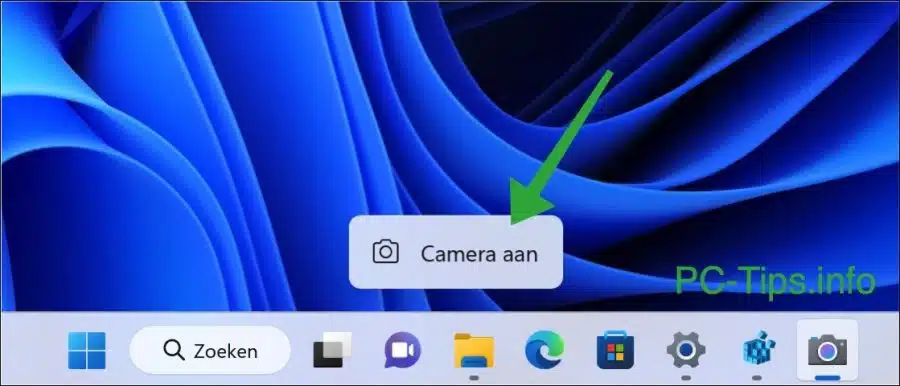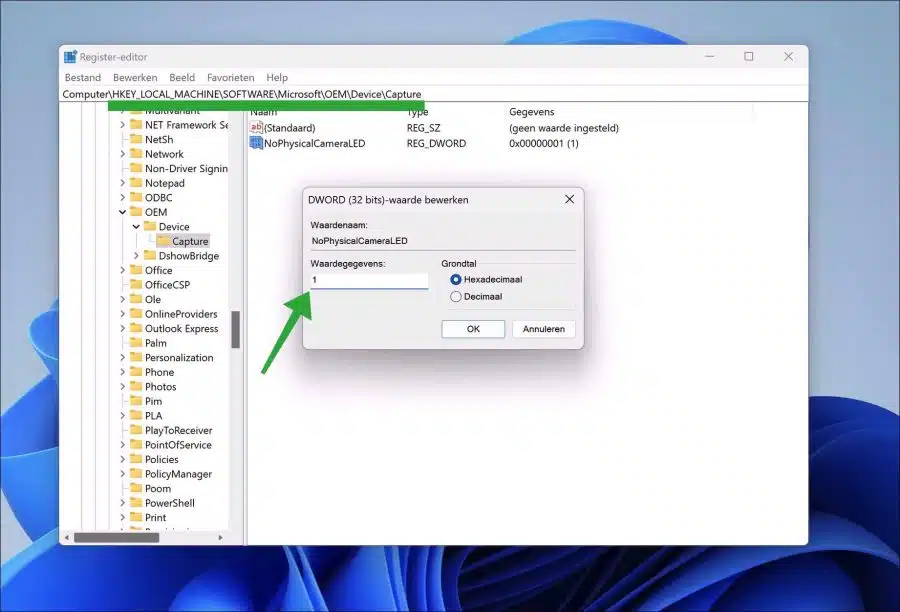If your computer or laptop has a webcam or camera, you will see a green or red LED light next to the physical camera when the camera is on.
This LED light means that the webcam or camera is active and that images are recorded. This is called an indication LED and helps people to see if a webcam or camera has been accidentally turned on.
Some webcams or cameras do not have this type of indication LEDs. It is then not possible to see whether the camera is currently switched on or not.
To do this, you can make a change in Windows 11 via the Windows registry. When the camera is switched on or off, you will see a message in the taskbar “Camera on” or “Camera off”.
Get notified when Windows 11 uses the webcam
To enable or disable this notification open the Windows registry. Go to the next key:
HKEY_LOCAL_MACHINE\SOFTWARE\Microsoft\OEM\Device\Capture
Then double-click “NoPhysicalCameraLED” to change the value data. Change the value to “1” to enable the camera notification or to “0” to disable the camera notification.
A restart of the computer is not necessary. You will now receive a notification via the taskbar when the camera is turned on by an app.
Problems with the webcam? Then read article: Webcam not working in Windows 11.
I hope this helped you. Thank you for reading!