Having problems with the Microsoft Store? Problems are often reported when opening the Microsoft Store, for example a well-known error code that occurs in the Microsoft Store is error code 0x8013150.
De error code 0x8013150 is displayed if the Microsoft Store cannot be opened. There are multiple ways to troubleshoot issues with the Microsoft Store.
In this article I go through several steps that can help you to permanently resolve any error codes or problems with the Microsoft Store.
Troubleshoot Microsoft Store issues
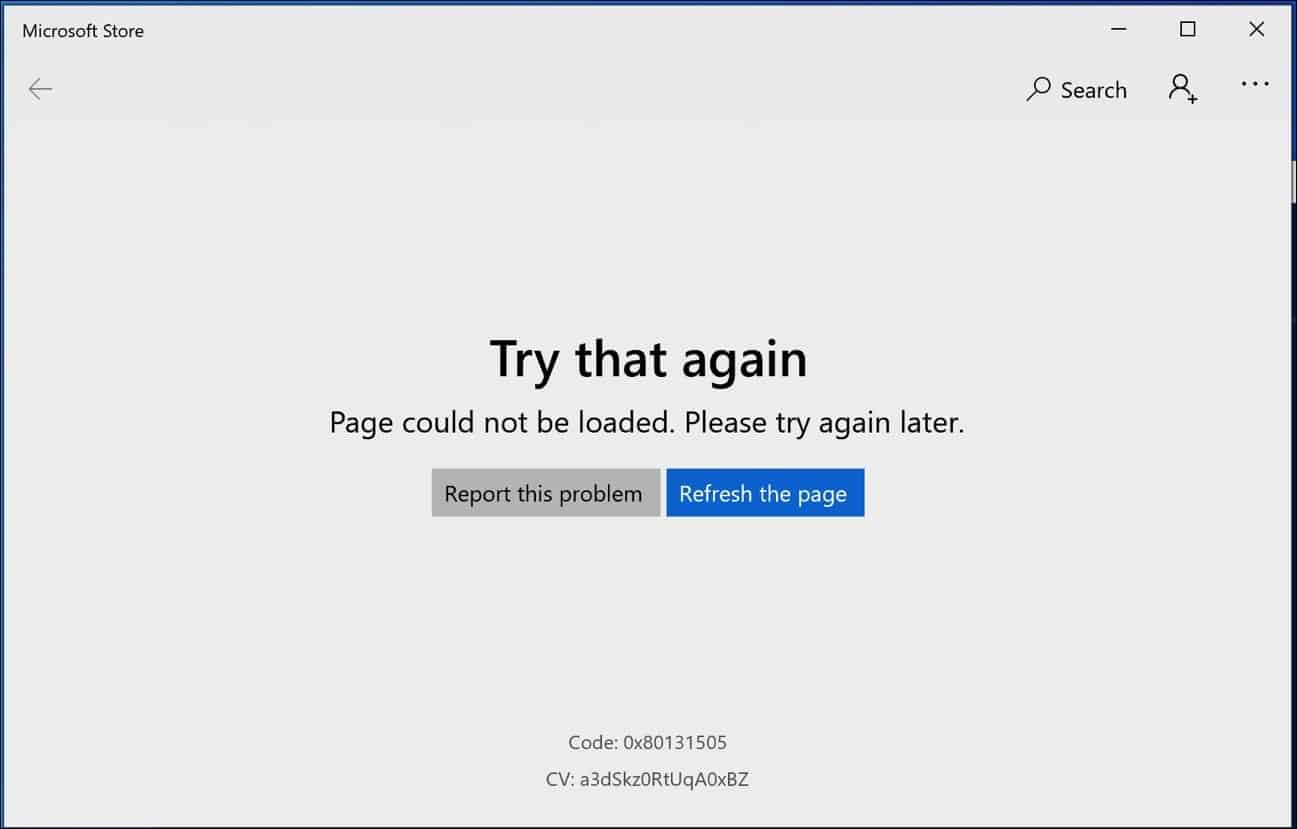
Sign in and out of Microsoft Store
To start, we will try to solve the problem by logging out and logging in to the Microsoft Store using a Microsoft account (hotmail.com / live.nl accounts).
Open the Microsoft Store and click on the user icon in the top right corner. Select sign in and sign in to the Microsoft Store.
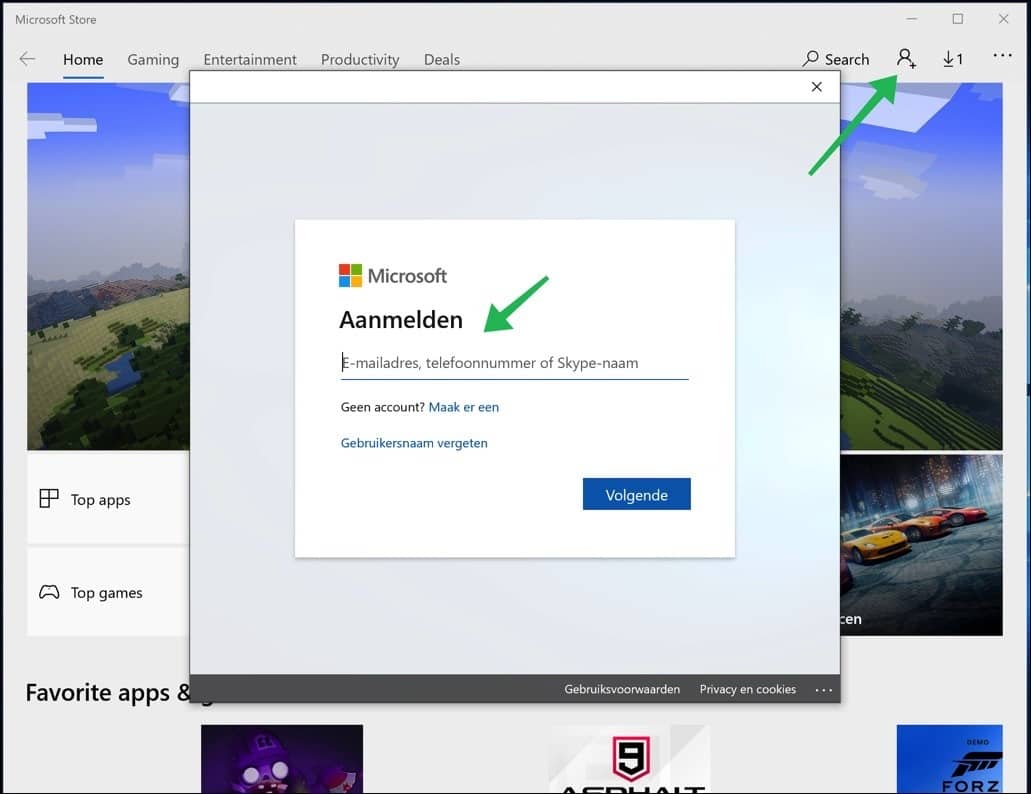
If this did not help, continue with the next step in this instruction.
Check Windows services
The next step is to check for two services started on your computer. Right-click on the start button and select run.
In the run window type: services.msc.
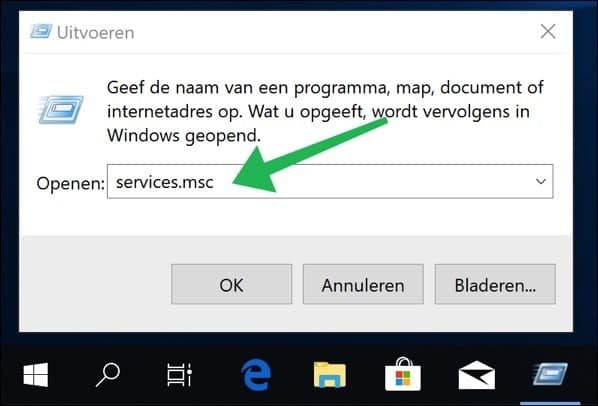
Verify that the following service is started and start method is set to automatic. This concerns the services: Background Intelligent Transfer Service and the Windows Update service.
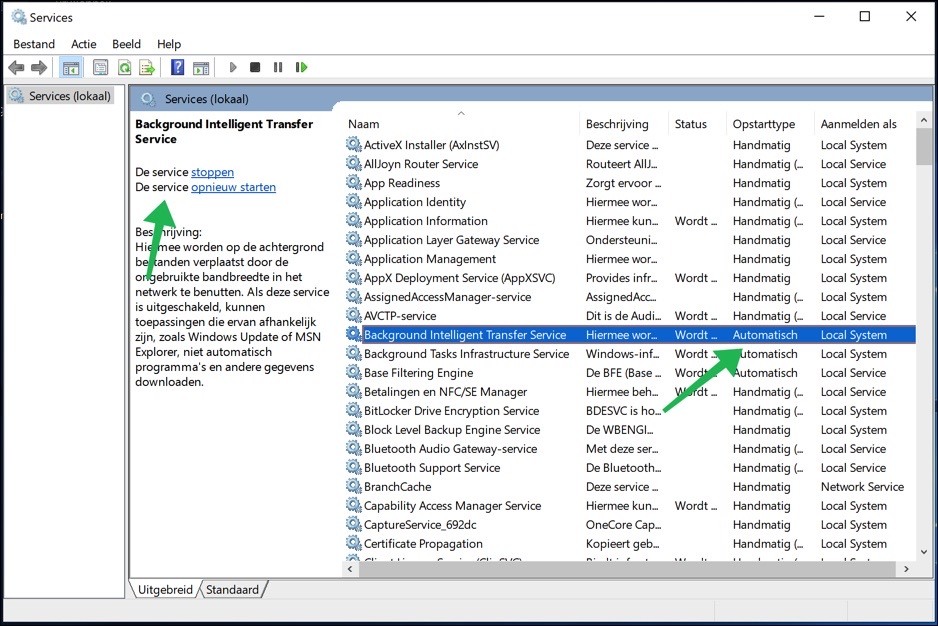
Windows Store troubleshooting
If the Windows Store issue is still not resolved, you can use the Windows Store troubleshooter.
Right-click on the Windows start button, select Settings from the menu.
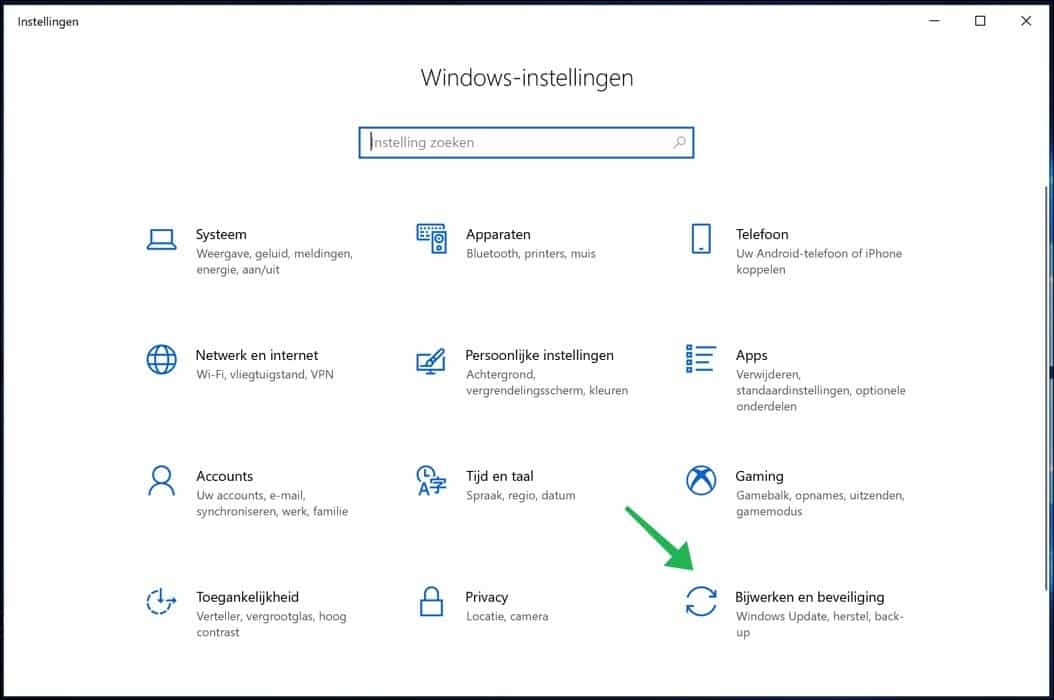
In the Windows Settings menu, select Update & Security from the settings.
In the left menu select Troubleshoot, navigate down and select Windows Store apps. Click Run the troubleshooter.
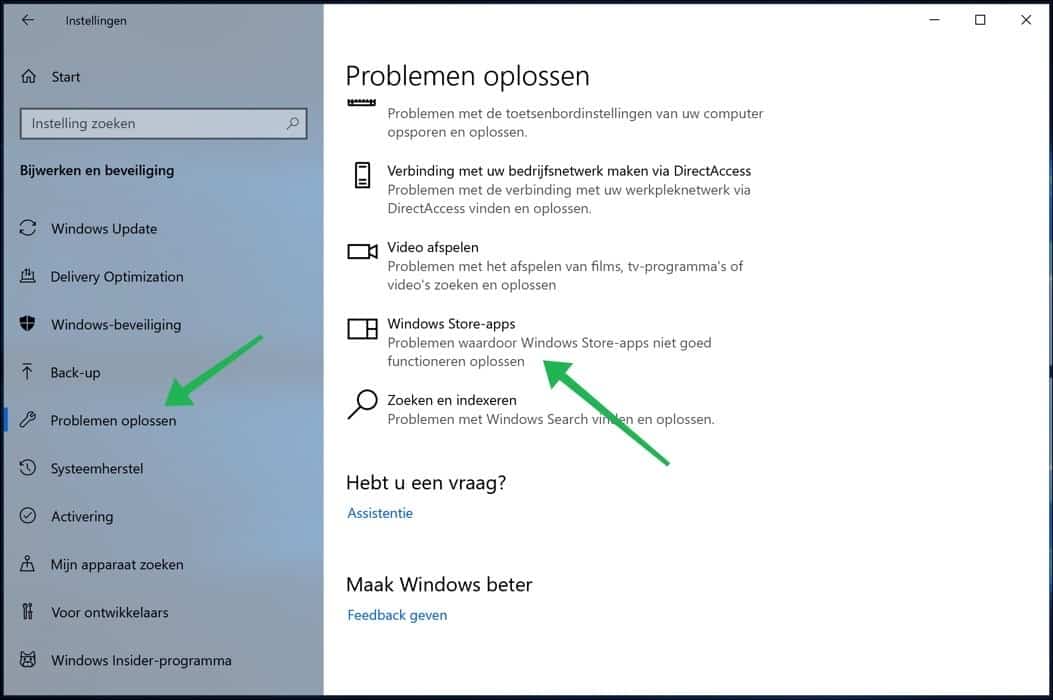
Reset Windows Store
You can restore certain parts of Windows to default values, including the Windows Store. In the Windows search window in your taskbar type: cmd.exe
Right-click on the Command Prompt and select Run as Administrator from the menu.
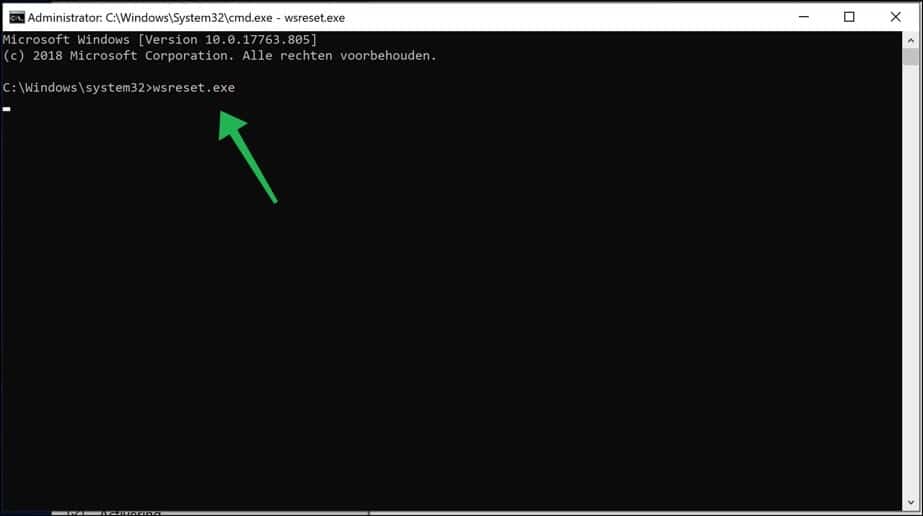
In the Command Prompt window, type wsreset.exe. Wait for the reset to complete.
Re-registering the Windows Store app
By re-registering the Windows Store app you can easily and quickly solve problems that occur in the Windows Store.
Right-click on the start button, select Windows Powershell (Admin) from the list.
Copy and paste the following text into the PowerShell window.
Get-AppXPackage -AllUsers | Foreach {Add-AppxPackage -DisableDevelopmentMode -Register "$($_.InstallLocation)\AppXManifest.xml"}
Restart the Windows Store to check whether the Windows Store can now be started without any problems.
Reinstall Windows Store
By uninstalling and reinstalling the Windows Store you can try again to resolve issues. It is the last method that this how-to provides to troubleshoot Windows Store issues.
Right-click the Start button again, select Windows PowerShell (admin) from the menu.
In the Powershell window, copy and paste the following text.
Get-AppxPackage -allusers *WindowsStore* | Remove-AppxPackage
Click Enter to execute the instruction. Then copy the following text and paste it again into the Windows PowerShell window.
Get-AppxPackage -allusers *WindowsStore* | Foreach {Add-AppxPackage -DisableDevelopmentMode -Register “$($_.InstallLocation)\AppXManifest.xml”}
Now restart your computer to check if the Windows Store issues are resolved!

Two years ago I purchased Microsoft Flight Simulator 2020 through the Microsoft Store. Since I had no experience with the Store, I was confused about the address that was automatically attached to my account: it ended in @outlook.com. I don't have Outlook, so I created an account with my own address. No further problem.
Last week I tried to install a new video card, but after much trial and error it turned out that the drivers could not be installed. Apparently something in Windows 10 had become corrupt. I reinstalled the operating system and installed the drivers. Unfortunately, I also lost contact with the Microsoft Store, at least with the account name @planet.nl that I provided. I forgot the password and can no longer log in. So flying is no longer an option. I tried to change my password, but that required phone verification and I just happened to trade in my old device for a smartphone last year. The SIM card could not be transferred because the thing was still from the year Kruik, so I got a new telephone number. So now I cannot change my password and my Flight Simulator, although fully implemented in my system and I also have the code key available, remains out of my reach: there is no app in the list.
At Microsoft I get blunt. It is also understandable that they are cautious, but I see no way to explain my problem to the company, because I only encounter robots.
Is there a way out of this?
Many thanks for reading this sad story.
Ab
Hello, annoying story indeed. If you purchased Flight Simulator via that planet.nl email address, and you can no longer access it? Please contact KPN. Planet has become KPN, they may be able to help you regain access to this e-mail address after verification. I know that all those planet.nl email addresses were created using first and last names, you should be able to verify this.
https://forum.kpn.com/e-mail-10/wachtwoord-planet-e-mail-vergeten-463105
Also clearly indicate to KPN that you can no longer access certain Microsoft services because you do not have access to that planet.nl email address.
I don't see any other solution, especially if Microsoft can't help you. Good luck! Greetings, Stefan
Thank you Stefan, it looks like I have to buy a new program.
A hard lesson...
If you have forgotten the password of the Microsoft account used to purchase the game, you can recover it as follows: https://support.microsoft.com/nl-nl/account-billing/een-vergeten-wachtwoord-van-een-microsoft-account-opnieuw-instellen-eff4f067-5042-c1a3-fe72-b04d60556c37
Good luck! Greetings, Stefan
You know, Stefan, your comment about KPN suddenly makes me realize that I should have just entered the password that goes with my email. I was under the impression that I had added a fantasy password to that second account at the time and I couldn't remember which one. I'll try it later, once I've connected my new monitor. I'm a bit afraid that I will now get stuck again because I have entered the wrong password too many times.
I'm even more of an idiot than I suspected, but then again, you shouldn't be doing such complicated antics at the age of 75. 🙂
I'll keep you informed.
Ab
I hope it works! You can also simply reset the password of your planet.nl email. What matters is, which email did you use to purchase MSFS? You must gain access to that email address. Greetings, Stefan
Dear,
I can no longer find and install the Photos app, I can't get access even via Powershell, your suggestion get-appx is also rejected.
get-photos from the microsoft site doesn't work either. The apps cannot be accessed or reinstalled, even though I am logged in to Microsoft
Hello, first start by restarting the PC. This article states “Reset Windows store” perform this after the restart. If you can't install apps from the Microsoft Store (in this case the Photos app), what error message do you get? An error message should be displayed. You must be an administrator of the computer, so not a work-related computer with all rights.
Here you will find the Microsoft Photos app: https://apps.microsoft.com/store/detail/microsoft-photos/9WZDNCRFJBH4?hl=en-us&gl=US
Greetings, Stefan
good day, I just got a new laptop and everything works fine, only when I open the Microsoft Store app I see everything as normal, but when I click on search the PC ignores me, I simply cannot search on the bar click
Hello, what have you already tried to solve it? Did you follow and complete the steps in this article?
Good afternoon. I'm having trouble opening Windows Store. Windows store is now unavailable. Try again later. I searched the internet for a solution. All suggested solutions did not work. I use windows 8.1
Hello, unfortunately I cannot reproduce the problem. You can try the following. Open a Command Prompt as Administrator. In the command prompt copy and paste the following command:
powershell -ExecutionPolicy Unrestricted Add-AppxPackage -DisableDevelopmentMode -Register $Env:SystemRoot\WinStore\AppxManifest.xmlAdditionally, check the time and date on your computer. This must be correct otherwise the Microsoft Store will not work. Also restart your computer after the above command. Good luck! Greetings, Stefan
Unfortunately. The above command did not help.
Unfortunately I can't help you because I don't have Windows 8.1 myself. You indicate that you have already tried all options in this article. If you wish to use the Windows Store, you can restore Windows while preserving files: https://support.microsoft.com/nl-nl/windows/uw-pc-vernieuwen-opnieuw-instellen-of-herstellen-51391d9a-eb0a-84a7-69e4-c2c1fbceb8dd
Good luck! Greetings, Stefan
Good morning,
Maybe you can help me, I have purchased MSFS twice and am in possession of and owner according to Microsoft of a license and the download version. When I go to the store everything goes fine, even the installation screen, I am logged in via a Microsoft account. click install and then this happens. see the photos, I have already tried everything, tips from the internet, etc., reinstalled the store, literally everything. but the error message still persists. Do you know how I could solve this annoying problem?
Yours faithfully,
According to
Hello Theo, thank you for your detailed explanation and image! The 0x80070424 error message that Windows displays indicates that there are problems with the Windows Update service and Windows Background Intelligent Service (BITS). According to this error, these would not exist.
You can perform the following to restore these services.
Proceed as follows.
I would like to hear whether this has solved the problem. Greetings Stefan
Unfortunately tried it but the error 0x803fb107 still persists. I can install the standard apps, but not MFFS 2020. It has already cost me 240 euros, so I am really looking for a solution. Any other Idea?
Hello Theo, I have no other tips. It is a known problem, the internet is full of it with at least 10 different tips. I advise you to contact Microsoft if you bought it for 240 euros. I think Microsoft will help you for that much money or you will ask for the amount back. Read more about people with exactly the same problem here (10 pages full): https://answers.microsoft.com/en-us/windows/forum/windows_10-windows_store/code-0x803fb107-windows-10-app-store/95584c67-00d3-4fad-a749-f5b7d6847f30?page=1
I sometimes read that simply logging out and logging in again in the Windows Store can help, I can recommend this, but I would be careful with the other tips because the problem seems to me to lie with Microsoft. So try to log out and log in and don't mess around yourself, contact Microsoft. Good luck! Greetings Stefan
Too bad, but thanks for the effort.
Reinstalled Xbox game services and everything works again. I have discovered that if it does not work properly, for example after a Windows update, you cannot do a new installation of MSFS 2020 from the store. Then the above error messages occur.
Just a tip from my side. and simpler than all of the above.
Thanks for this tip!
I can no longer install games on Microsoft Store, it says that service has been disabled
Hello, that's annoying! In this instruction you will find steps, follow those steps. You will find steps to restart the Windows Store service.
Press Windows + R to open Run, type Services.msc and press Enter.
Find the “Microsoft Store – installation service”, right-click on it and start the service.
Also set the startup type to Automatic.
You will also find information on the Microsoft site: https://support.microsoft.com/nl-nl/account-billing/de-microsoft-store-start-niet-126a875d-8b72-def1-0af6-d325276a058b
If an error code occurs, please let me know and I will see if I can help you. Good luck!
Good afternoon
I bought the new MSFS, but I can't get into the store, I can't log in.
the flight sumulator does not work.
How can I solve this ?
With best regards
Guy Schuermans
Hello, are you getting an error message with an error code? I assume that you have already tried the tips in the instruction.