If you want to manage your computer, “Computer Management” is a tool from Microsoft that you can use for this purpose.
You can manage the computer via computer management. Through this app you can view system information and editing, device drivers and manage services, view events and logs, riding a user accounts and manage shared folders. All this happens in one central location, making it easy to manage multiple computers at the same time.
Computer Management not only allows you to manage all these settings, but also view, analyze, and view all system performance data Resolving problems. This data includes CPU and memory usage, disk storage, network usage and more.
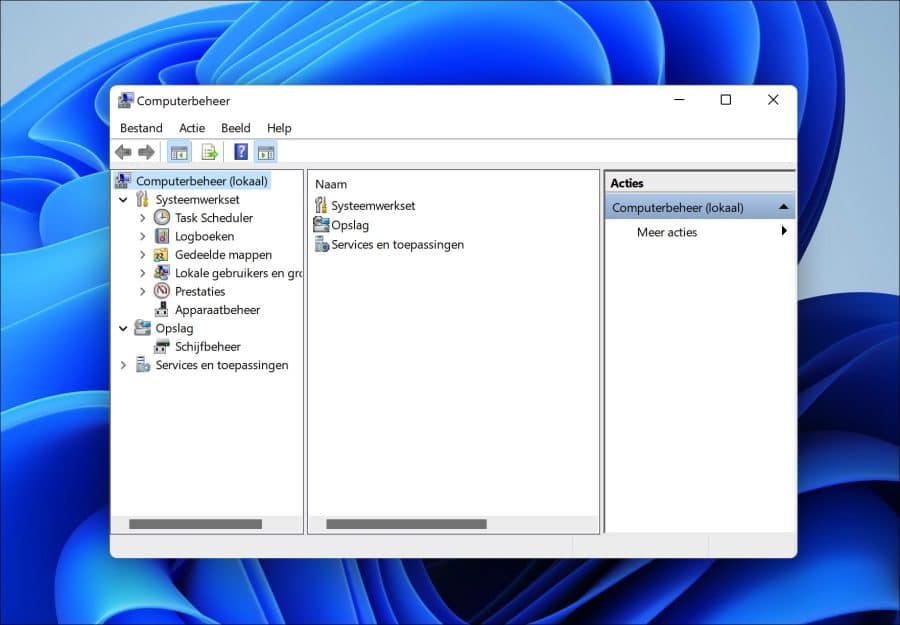
So Computer Management is a tool where you can use the large part of the tools available in Windows 11 or 10 to analyze and edit. These are 4 different ways you can open Computer Management.
4 different ways to open Computer Management in Windows 11 or 10
In Windows, if you right-click on the Start button, you will see an extensive menu with some tools to manage the computer. This menu is called the “power menu” and you can open computer management via the “power menu”.
Right-click on the Start button (alternatively: press the Windows + X key combination). In the menu, click on “Computer Management”.
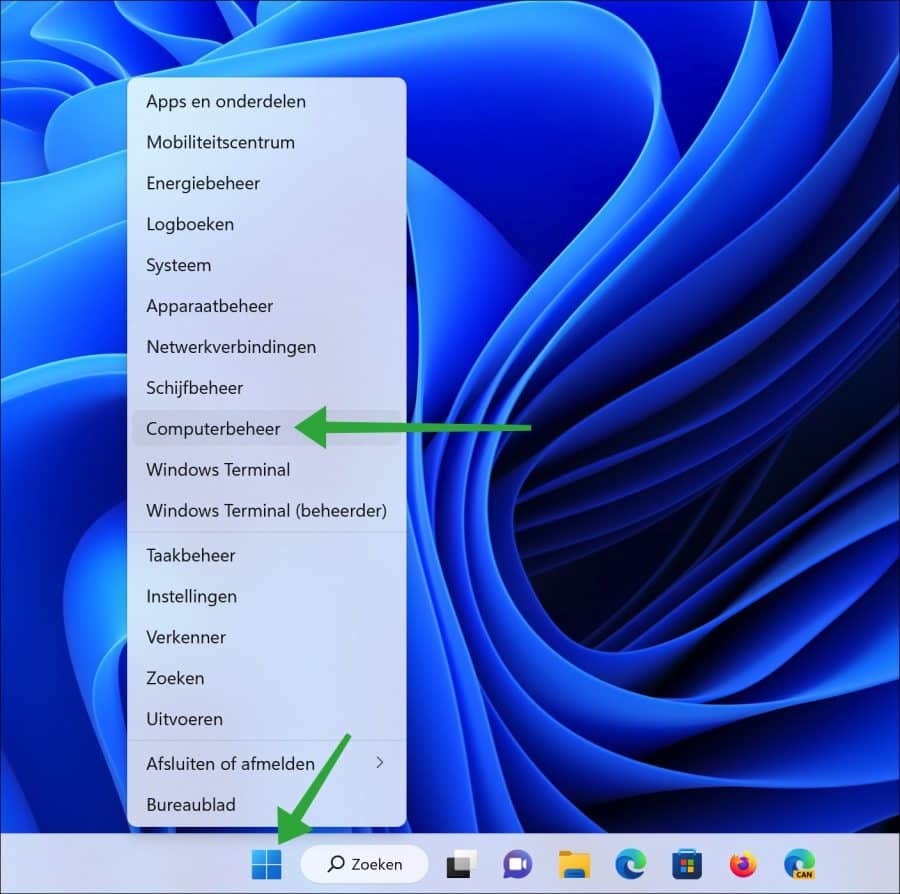
Open Computer Management via Search in the taskbar
In the taskbar you will see search bar. Click on it to open search. In the search window type: computer management. Then click on the computer management result to open.
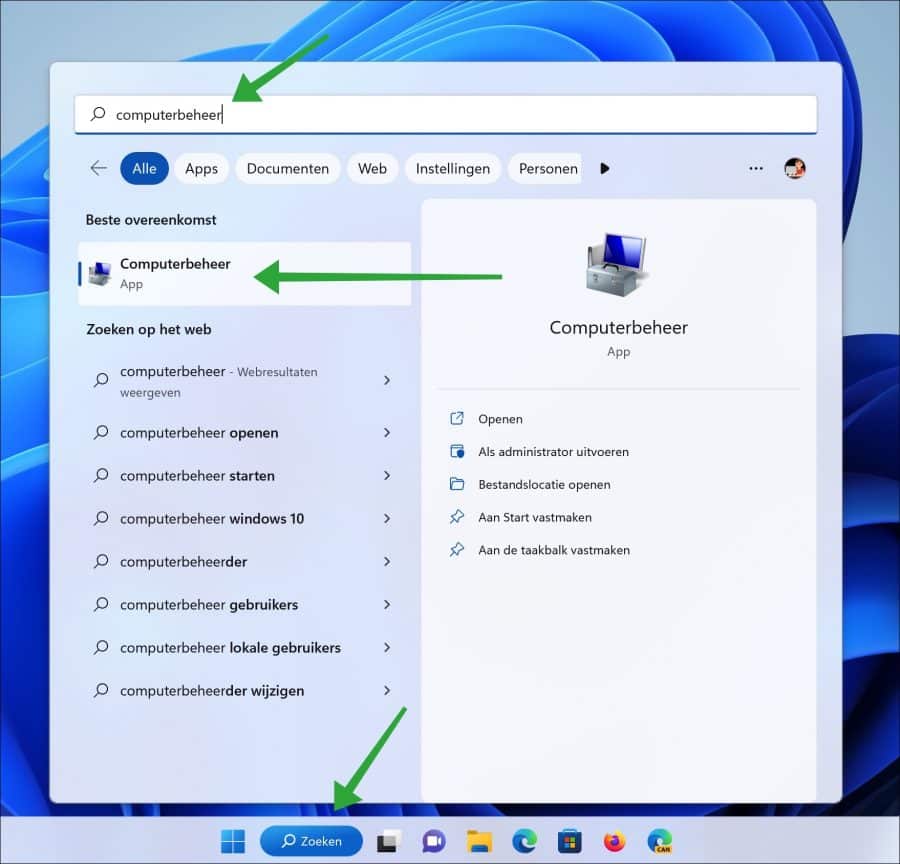
Open Computer Management via Run
You can also open “computer management” directly in Windows if you know what the MSC file name is.
The file extension MSC is a snap-in file associated with Microsoft Management Console, developed by Microsoft Corporation. Files with this extension are also known as Microsoft Saved Console Files. Microsoft Management Console allows the user to customize the console or modules.
Right-click the Start button and then click Run. In the run window type: compmgmt.msc
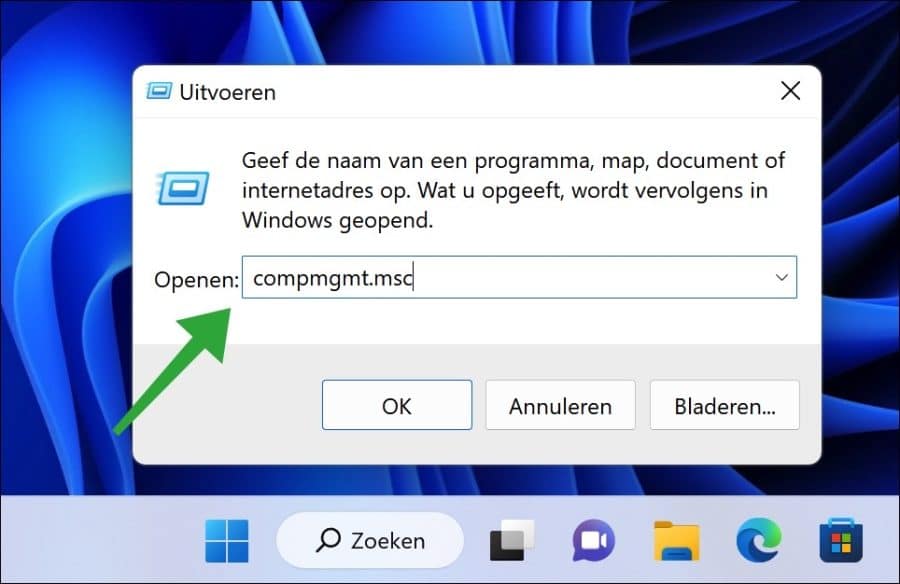
Computer Management will now open.
Open Computer Management via Terminal, PowerShell, or Command Prompt
You can also open this same “compmgmt.msc” file via a Shell. If you open a shell like Port, PowerShell of Command Prompt and you type the command:
compmgmt.msc
then Computer Management will open immediately.
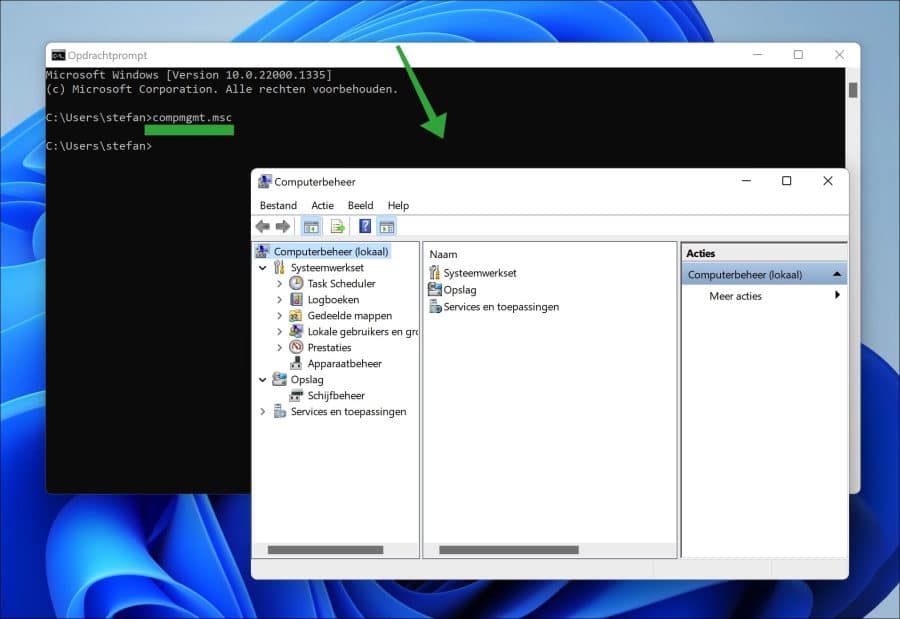
Also read:
- 7 Ways to Save Laptop Battery with Windows 11
- 4 ways to switch users in Windows 11 or 10
- These are 6 ways to open Windows 11 settings.
- 5 Ways to Change the Name or Label of a Hard Drive.
- 4 ways to pin a program to the taskbar.
- 2 ways to open the BIOS or UEFI settings on your PC.
- 6 Ways to Open Disk Management in Windows 11/10
- 8 Ways to Open Device Manager in Windows 11
I hope to have informed you with this. Thank you for reading!

