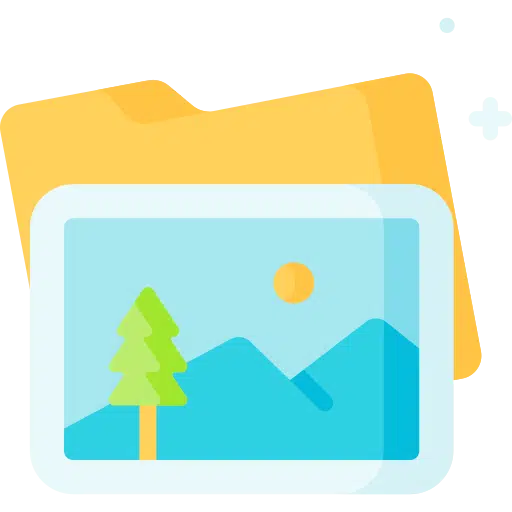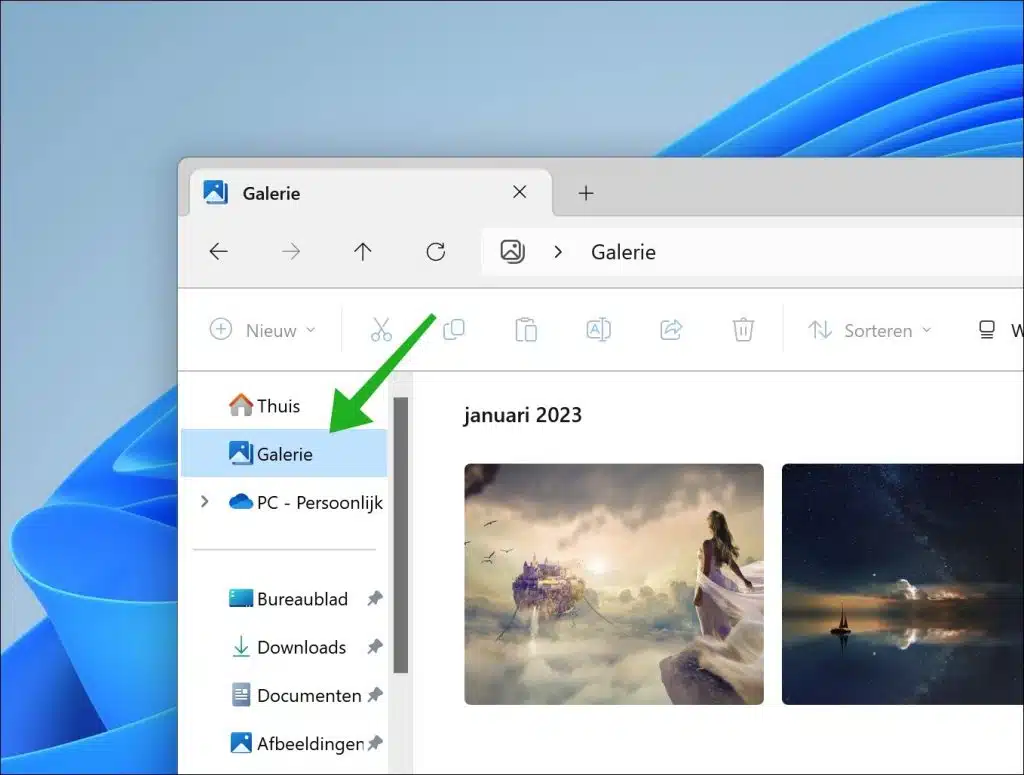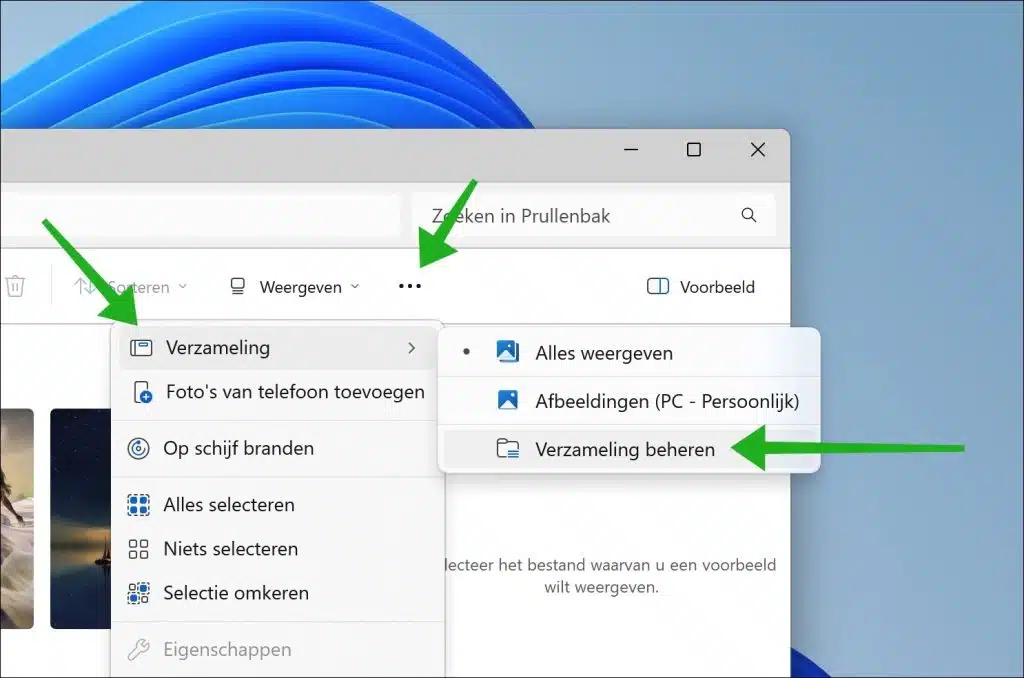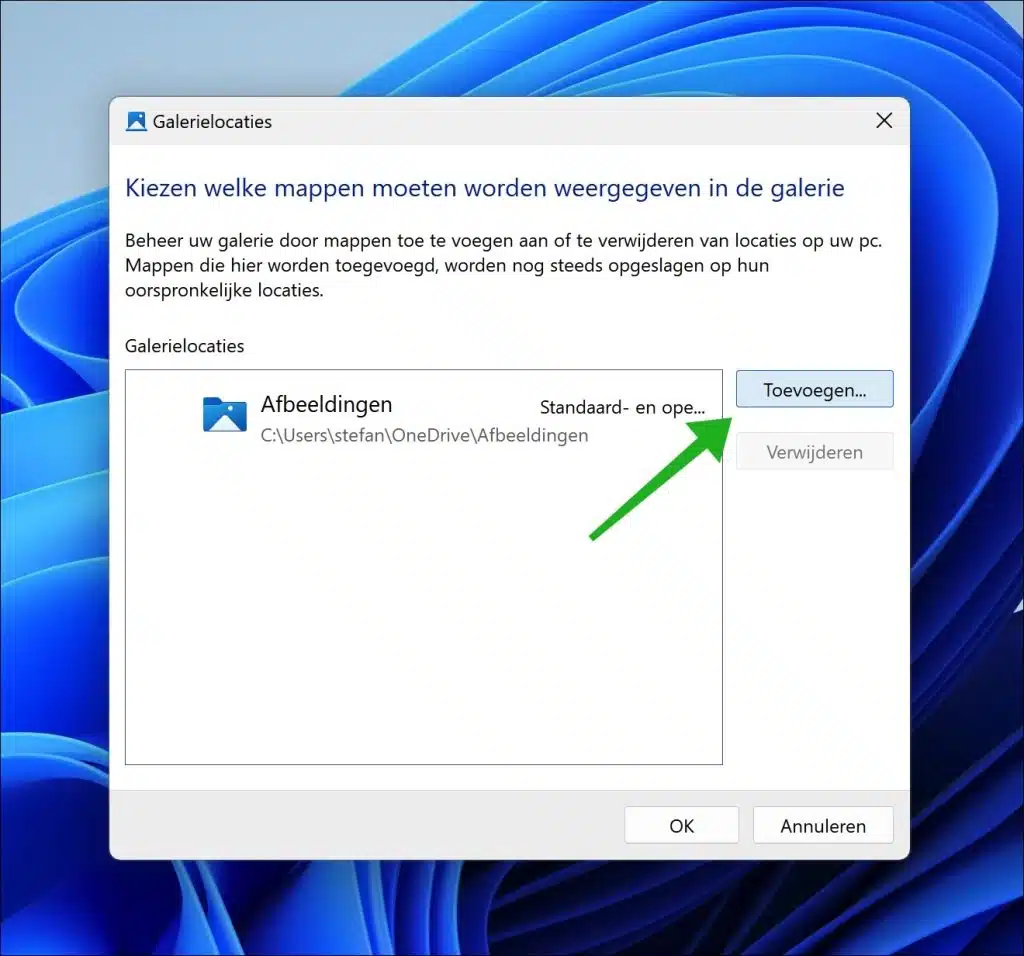This article shows you how to add a new collection to the Gallery in Windows Explorer on a Windows 11 computer.
Gallery in File Explorer is a view that shows you photos from the Pictures folder in your documents. Once you open the Gallery, you will see a grid of thumbnails of images sorted by the date they were taken. You can easily browse, view, edit, share or delete your images using the Photos app by double-clicking an image. In addition, it is possible to select multiple images for group actions such as cut, copy, paste, share or delete.
The images that appear are only images that are in the images folder in your personal documents. If you have images in another location on your computer, you can also add this location. Such a location is called a collection in the Gallery settings. This is how it works.
Add new collection to Gallery in Windows Explorer
Open Windows Explorer. Click in on the left Quick access at Gallery.
To add a collection, click on the three horizontal dots in the menu. Then click Collections > Manage Collections.
You can now select the location (or folder) containing images by clicking the “add” button. Then select the folder and click “Open”.
All images in the newly added folder are now added to Gallery and displayed in a grid.
Read more Windows Explorer tips in the article 16 tips for Windows Explorer.
I hope this helped you. Thank you for reading!