Outlook werkt met een functie “prioriteit”. Deze functie sorteert e-mails op basis van prioriteit die u niet zou mogen missen.
Postvak IN met prioriteit in Outlook gebruikt “machine learning” met verschillende algoritmes om uw e-mailgedrag te analyseren en te leren welke e-mails belangrijk voor u zijn. Deze e-mails verschijnen vervolgens bovenaan in uw postvak.
Het idee achter “Postvak IN met prioriteit” is om u te helpen focussen op de belangrijkste e-mails in uw inbox, zodat u productiever en efficiënter met uw tijd kunt omgaan.
Meld u dan aan voor onze nieuwsbrief.
Als u deze functie wilt uitschakelen, dan leest u in dit artikel hoe u “Postvak IN met prioriteit” kunt uitschakelen in Outlook.
Postvak IN met prioriteit uitschakelen in Outlook
Postvak IN met prioriteit uitschakelen in de nieuwe Outlook versie in Windows 11
In het menu, bovenin de nieuwste versie van Outlook, klikt u op het tandwielpictogram om de instellingen te openen. In de instellingen schakelt u de optie “Postvak IN met prioriteit” uit.
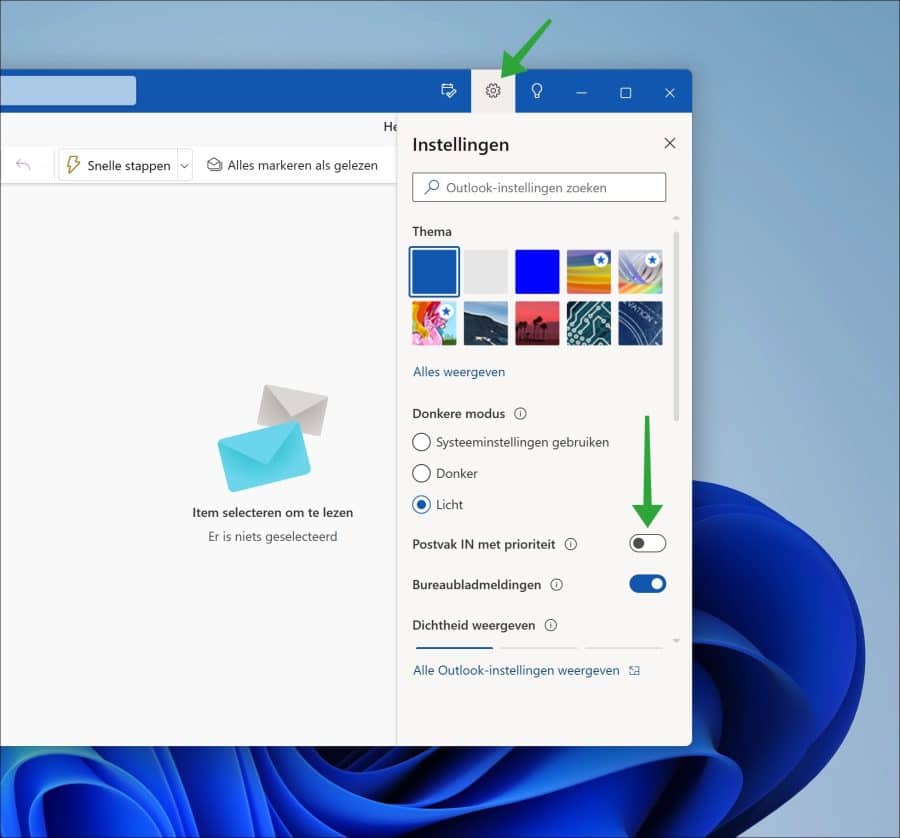
Outlook 2016
- Klik op het tabblad Beeld.
- Klik op Postvak IN met prioriteit weergeven. De tabbladen Prioriteit en Overige worden niet meer bovenaan uw postvak weergegeven.
Ik hoop u hiermee geholpen te hebben. Bedankt voor het lezen!

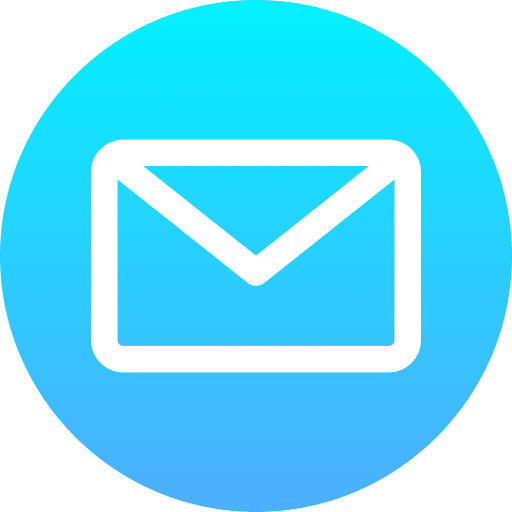
Help mee
Mijn computertips zijn gratis en bedoeld om andere mensen te helpen. Door deze pc-tip te delen op een website of social media, helpt u mij meer mensen te bereiken.Overzicht met computertips
Bekijk ook mijn uitgebreide overzicht met praktische computertips, overzichtelijk gesorteerd per categorie.Computerhulp nodig?
Loopt u vast met uw pc, laptop of software? Stel uw vraag op ons computerforum en krijg gratis computerhulp van ervaren leden en experts.