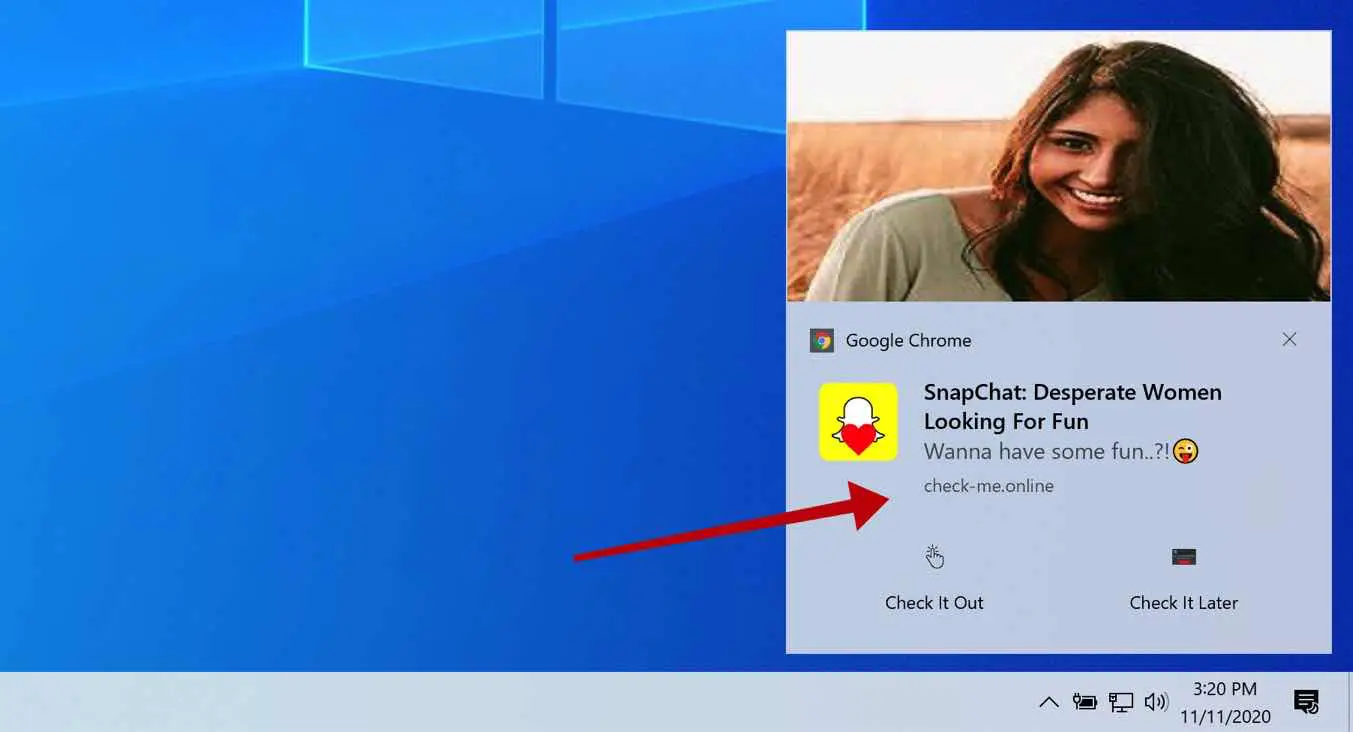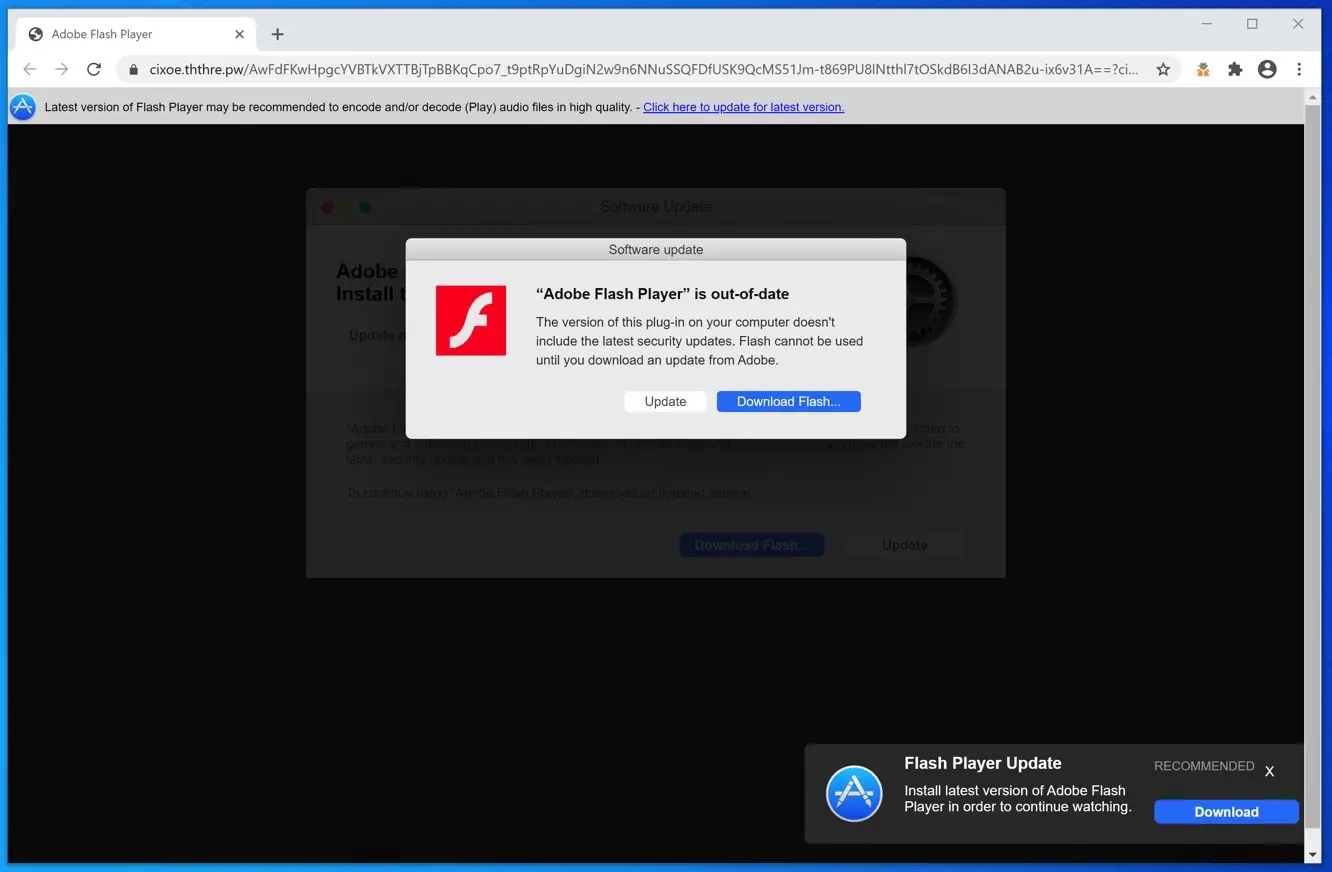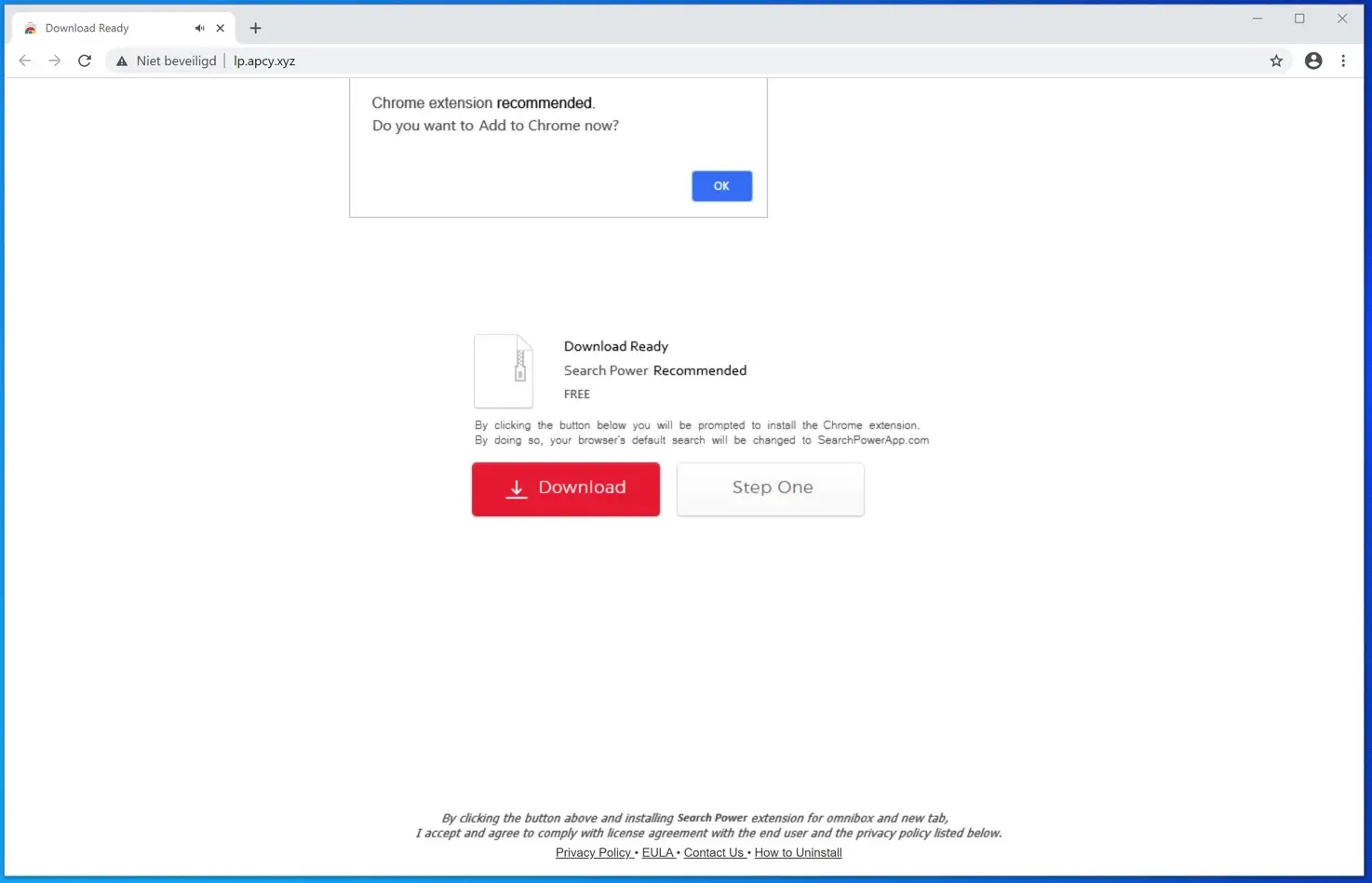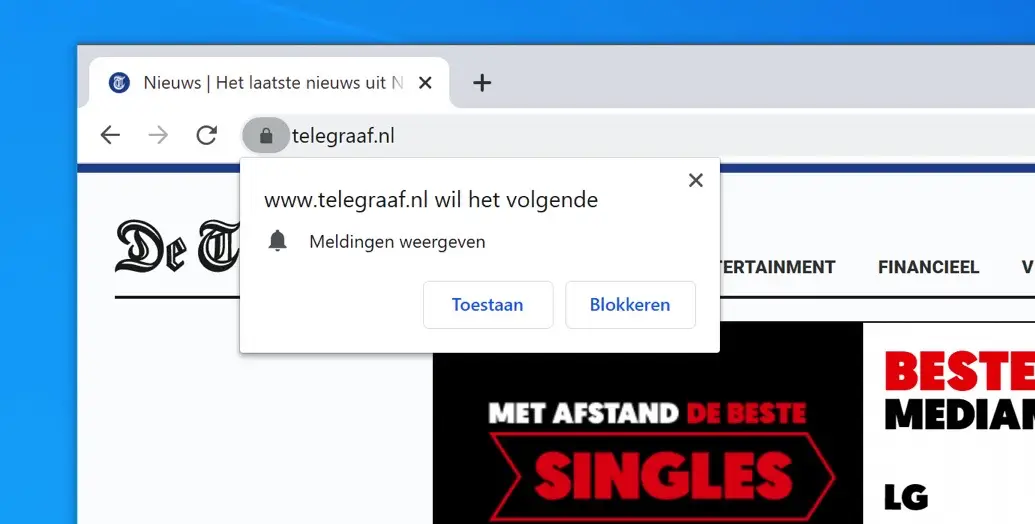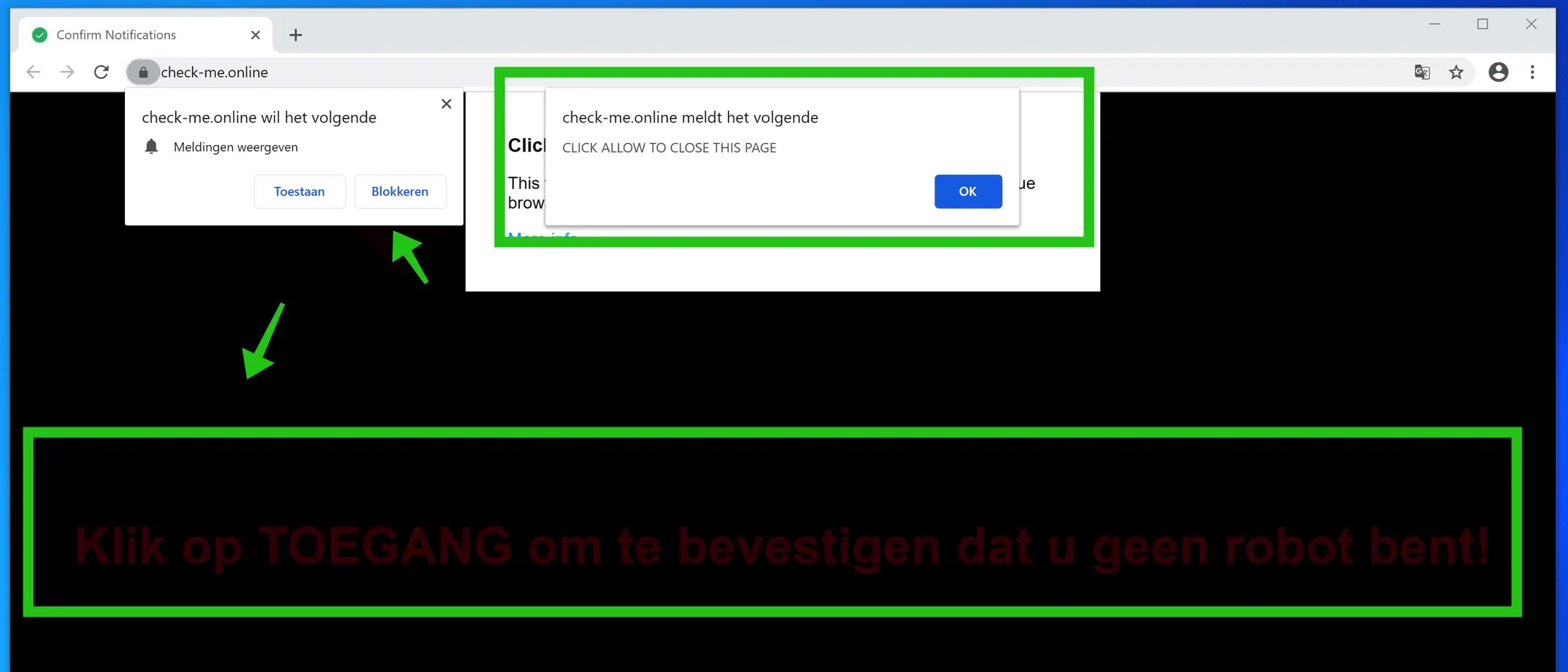Now that we all have a more secure computer, cybercriminals are taking a different tack. Instead of bombarding us with malware, viruses, etc., users are now increasingly bombarded with advertisements via the web browser.
Why do cybercriminals do this? Because there is money to be made from it, very simple. Computer security is getting better and better, so cybercriminals are now trying to do it through what is called social engineering. Phishing with which criminals try to steal bank data is also social engineering.
Social engineering is a method to mislead the user, i.e. you, into performing certain actions. In the case of web browser advertising, to trick you into clicking on monetized ads. There is nothing wrong with that, but it is increasingly being used without the user knowing it and then it becomes a problem. If a user deliberately clicks on advertisements, there is nothing wrong, but if a user is tricked into clicking on often misleading advertisements, then it is annoying.
The problem with unwanted advertising is that the advertising that appears also redirects to fake websites that try to trick you into installing malware on your computer.
The so-called “Flash Player” updates are an example of this.
Remove advertisements in the browser
I am now talking about advertising displayed via the web browser. In most cases, an adware program is the cause.
Adware
Adware is software specifically designed to inundate users with advertisements between search results, on websites where people can shop online such as Ebay or Amazon, but also bol.com. Adware recognizes the website you are currently looking at and injects an advertising block between the existing website content.
This adware is simply distributed via the Google Playstore and the Google Chrome web store. They are browser extensions that do a little more than add useful browser functionality. Basically, adware abuses existing web browser functionality that is intended to add something to the browser.
Below you will see an advertising pop-up advertisement that tries to trick you into installing adware on your computer. This advertisement recommends an extension that you might need. In reality if you were to install this adware the search engine in your web browser and advertisements will be displayed in the web browser.
Good, but how do you get rid of advertisements in the web browser? So there are a number of ways in which advertisements are displayed in the web browser. There are websites, including this website, that display legitimate advertisements from advertising networks. For this you can use a install ad blocker, known to everyone.
To remove adware, start by carefully checking which one browser extensions you installed in the web browser.
Google Chrome
Google Chrome type in the web browser address bar: chrome: // extensions. Check all installed extensions and remove or disable the extension you suspect may be displaying advertisements in the web browser. If you can't find it, disable all extensions.
Mozilla Firefox
Firefox type in the web browser address bar: about: addons. Check all installed addons and remove or disable the addon that you suspect may be displaying advertisements in the web browser. If you cannot find it, disable all add-ons.
Safari (MacOS)
The following instruction will tell you how to remove adware or remove malware from Mac OS.
Microsoft Edge
Microsoft Edge type in the web browser address bar: edge: // extensions. Check all installed extensions and remove or disable any extension(s) you suspect may be displaying advertisements in the web browser. If you can't find it, disable all extensions.
To make it even simpler, I recommend that you check your computer for adware with Malwarebytes. Malwarebytes is excellent at detecting and removing adware and is free to use forever, or 14 days in premium version.
So we have adware programs that inject advertising, I just gave you an example of this, and we have a new technique that cybercriminals often abuse. These are push notifications.
Notifications
Push notification is web browser functionality that allows computer, phone or tablet users to subscribe to information from the relevant website. For example, if a news website publishes a new article, you will receive a notification via the web browser. Notifications are becoming increasingly common, which is why cybercriminals also abuse them to display advertisements.
Let me show you an example. In the first example you see a notification from Telegraaf.nl asking you to stay informed of the latest news via push notifications.
In the second example you see a fake website that tries to persuade you to also subscribe to notifications, but with misleading text.
If you have accepted notifications from the misleading website, advertising will be displayed on your computer, phone or tablet. You can see an example of this advertisement below.
If you see notifications like the example above, follow the next steps to remove the website that displays unwanted notifications through your web browser.
Remove Google Chrome notifications
- Open Google Chrome.
- Expand the Chrome menu in the top right corner.
- In the Google Chrome menu, open Settings.
- In the 'Privacy & Security' section, click 'Site Settings'.
- Open the Notifications settings.
- Remove the unknown or unwanted website by clicking the three dots to the right of the URL and clicking Remove.
Remove Google Chrome (Android) notifications
- Open Google Chrome
- In the top right corner you will find the Chrome menu.
- From the menu, tap Settings and scroll down to Advanced.
- In the Site Settings section, tap the notification settings, find the unwanted domain and tap it.
- Tap the Clean & Reset button and confirm.
Remove Firefox notifications
- Open Firefox
- In the top right corner, click the Firefox menu (three horizontal lines).
- Go to Options in the menu, and to Privacy & Security in the list on the left.
- Scroll down to Permissions and then to Settings next to Notifications.
- Select the unwanted domain from the list and change the status to Block, then save the changes in Firefox.
Remove Microsoft Edge notifications
- Open Microsoft Edge.
- In the top right corner, click the three dots to expand the Edge menu.
- Scroll down to Settings.
- Click on Site settings in the left menu.
- Click Notifications.
- Click the three dots to the right of the unwanted domain and click Remove.
Remove Safari (Mac OS) notifications
- Open Safari. Click Safari in the top left corner.
- Go to Preferences in the Safari menu, now open the Websites tab.
- Click on Notifications in the left menu
- Find the unwanted domain and select it, click the delete button.
I hope that with this information you have been able to remove the unwanted advertisements from the web browser!
Thanks for reading.