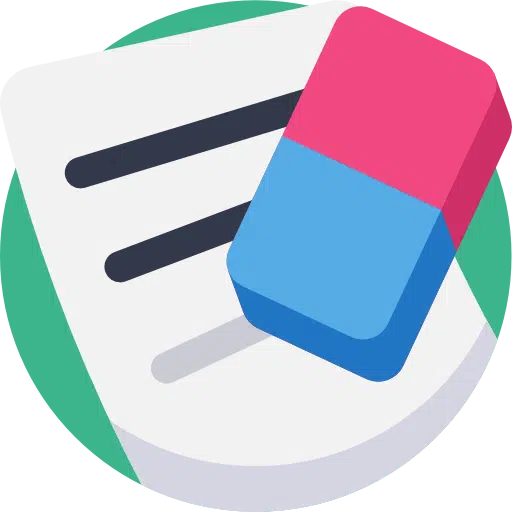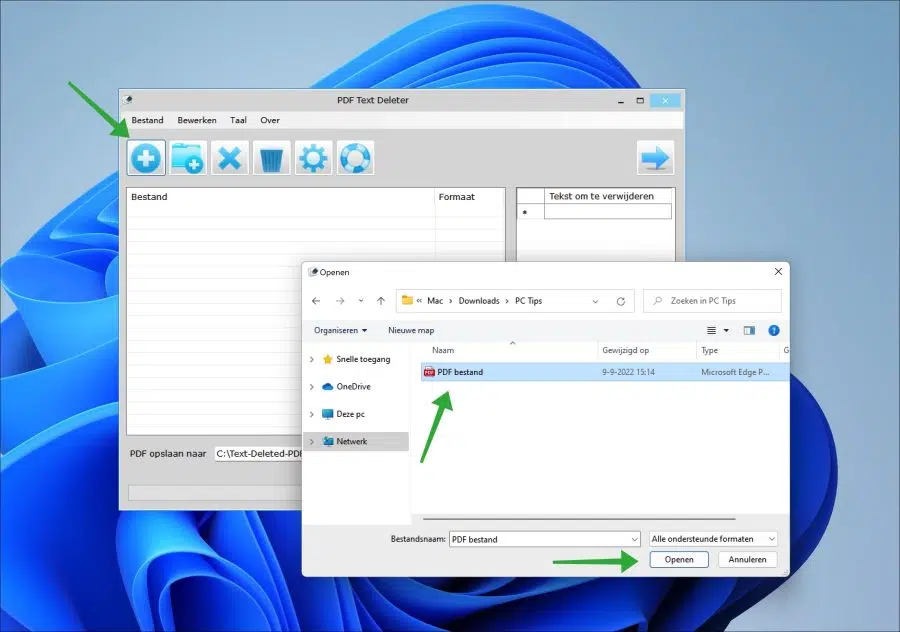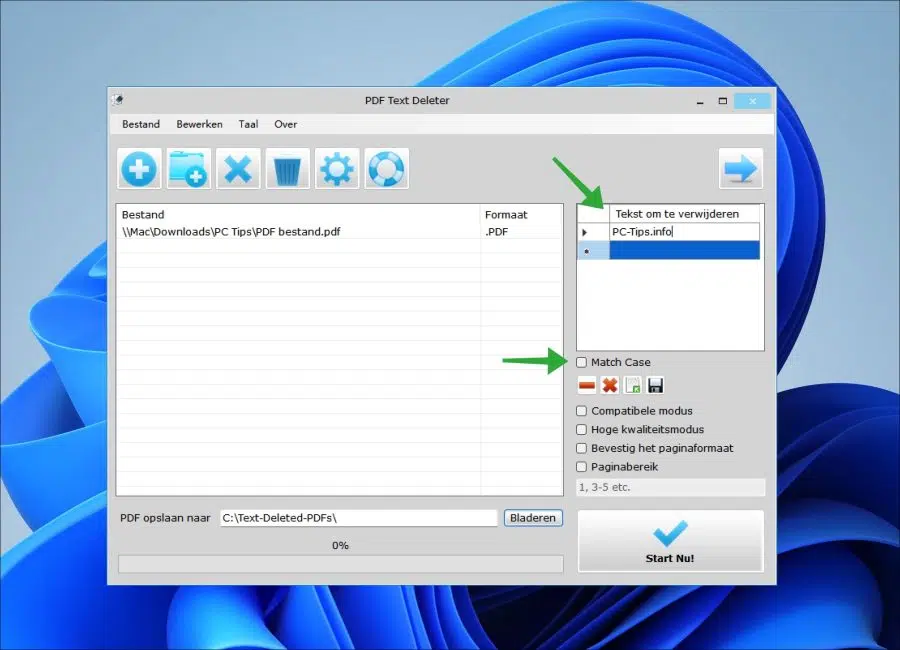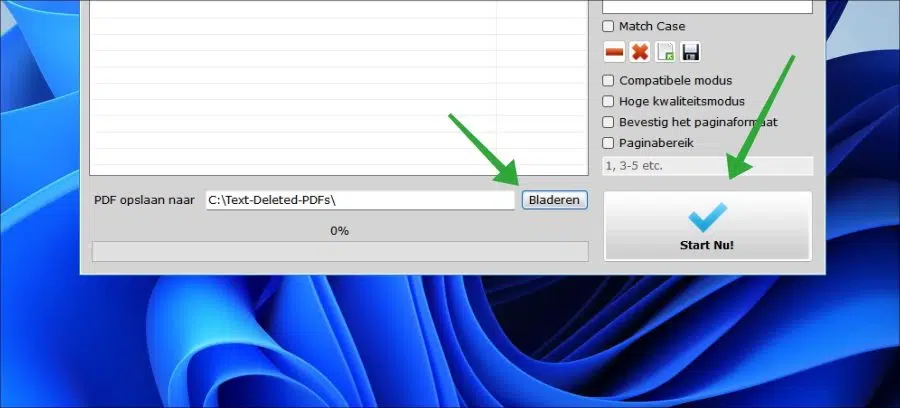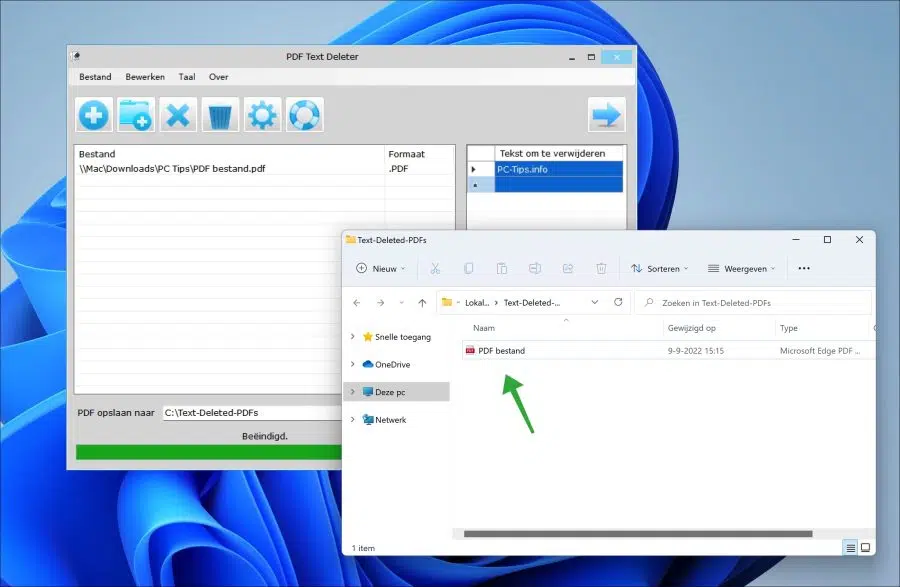Sometimes you see text in a PDF file that you would like to delete. It editing the PDF document is not necessary, you just want to remove the text from it.
It is possible via the app “PDF text deleter”. This is a free app for Windows that helps you remove specific text from a PDF file. You can let this app search the PDF file and any text that matches your search can be deleted. After removal, a new PDF file created without the text.
You can search multiple PDF files for specific text. This You add individual PDF files in “PDF text deleter”. You then indicate which text should be removed and all PDF files will be adjusted. This is how it works.
Remove specific text from a PDF file
To begin download PDF text deleter to your computer. You can then install the app in Dutch.
Once you have installed the app, click on the “+” icon to add one or more PDF files.
After this you will see “Text to delete” on the left. Here you enter the text you want to remove from the PDF file(s).
If you want to delete the exact text as you entered it, check the “Match case” option.
You can also enable other options, such as compatibility mode, high quality, confirm page size and page range.
Then select a location for the modified PDF document(s) by clicking the Browse button. Then select a location. When you're ready, click Start Now!
The PDF file with the deleted text is now ready in the specified folder. Double click to open.
I hope this helped you. Thank you for reading!
Also read: Preview PDF in Windows Explorer.