Anyone who uses Windows is familiar with the start menu and taskbar. The taskbar in Windows is a tool for quickly opening apps and settings. In every Windows version, the taskbar was aligned to the left, but in Windows 11, Microsoft decided to center this taskbar.
The well-known Windows start button and the Windows search bar have now been moved to the middle. The search bar in Windows 11 has been replaced by a magnifying glass icon. In this tip I will explain to you how you can change the start button and the taskbar on the left Align as in previous versions of Windows.
Move the taskbar or start menu to the left in Windows 11
Right-click on the Windows start button. Click on Settings in the menu.
Click on Personal settings in the menu on the left. In the personal settings click on: Taskbar – Taskbar behavior, system pins.
Then click on: Taskbar Behavior. Click Taskbar Alignment and change the taskbar alignment to Left.
You have now successfully completed the taskbar moved to the left in Windows 11. No restart of the computer is required.
I hope this helped you. Thank you for reading!

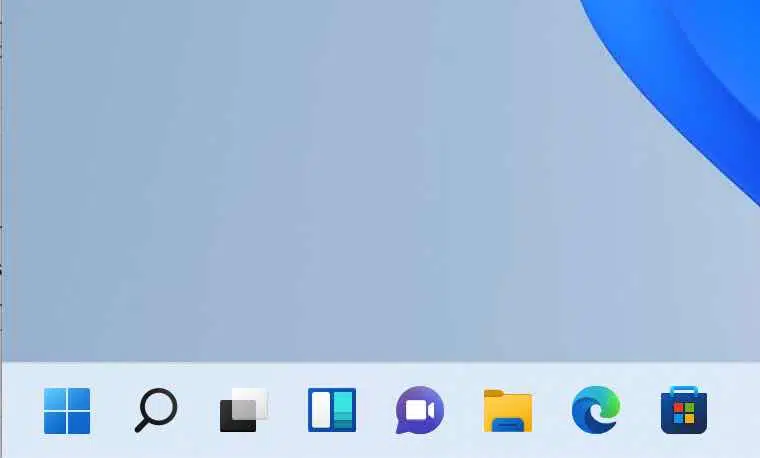
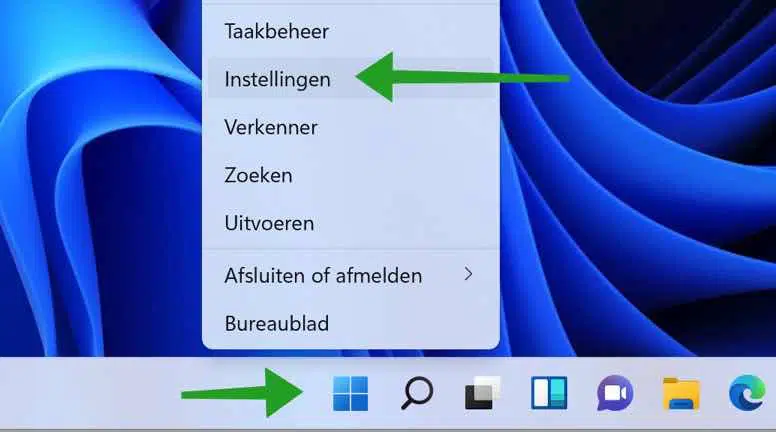
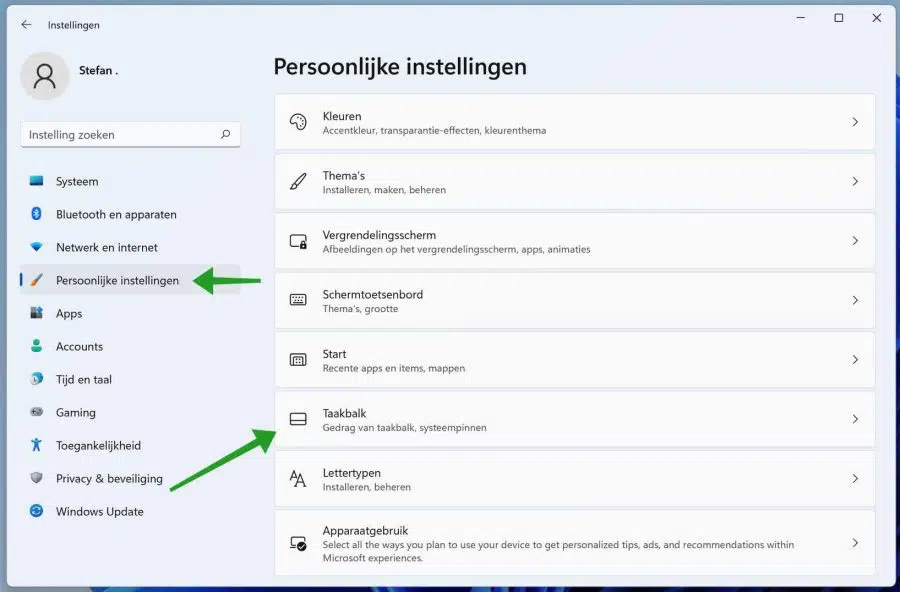
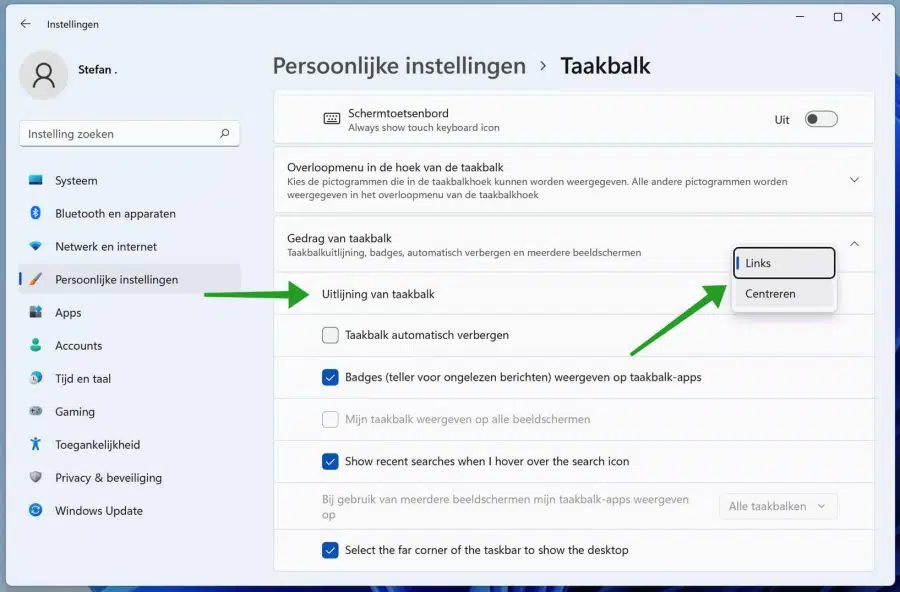
I'm setting up a Galaxy Book. Solved several problems so far using PCTips. All very clear. Thank you!
Irritating, all those changes in Windows 11 are really no improvement. Probably those new PC requirements when updating to Windows 11 because Microsoft has a deal with Samsung etc to sell new PCs faster. Windows 11 also works on my old PC. Alignment to the left taskbar was successful (why did it have to be moved to the middle??)
Glad it worked! Thanks for your response.
Dear,
With a right mouse click in Windows 10 you get a whole range of options, including “change name”.
Thanks in advance !!!
Hello Christiaan, that is still there in Windows 11. It is now hidden under “Show more options”. So right-click on a folder or file and then click “Show more options”, here you will find the options that are also available in Windows 10. Good luck! Greetings, Stefan
Dear,
Right-clicking on a file gives you a whole range of options in Windows 10, including “change name”.
Now in Windows 11 you get a small menu and then at the bottom “choose other options” then gives the large old-fashioned menu with a choice “change name”.
The question ; can I adjust or skip the small menu?
Thanks in advance !!!
Hello, yes you can restore this as it was in Windows 10. You can read how that works here: https://www.pc-tips.info/tips/windows-tips/rechtermuisknop-menu-terugzetten-windows-11/
Greetings, Stefan