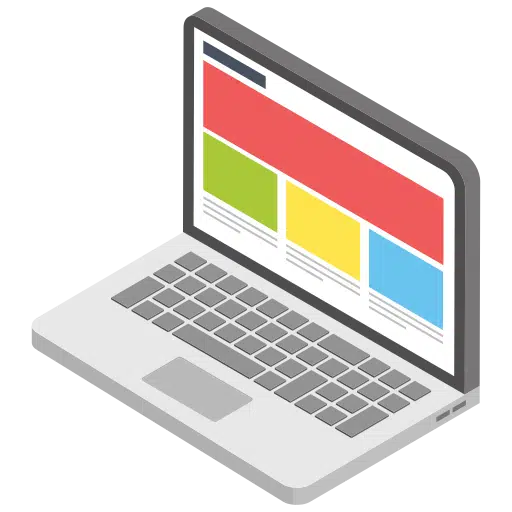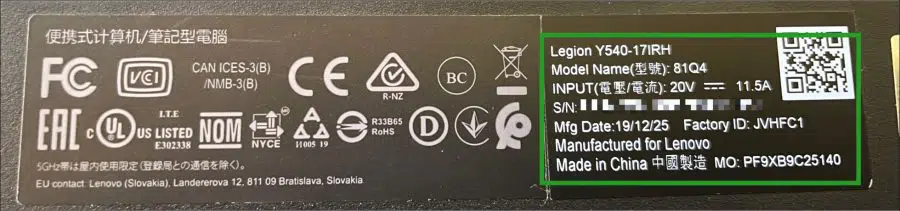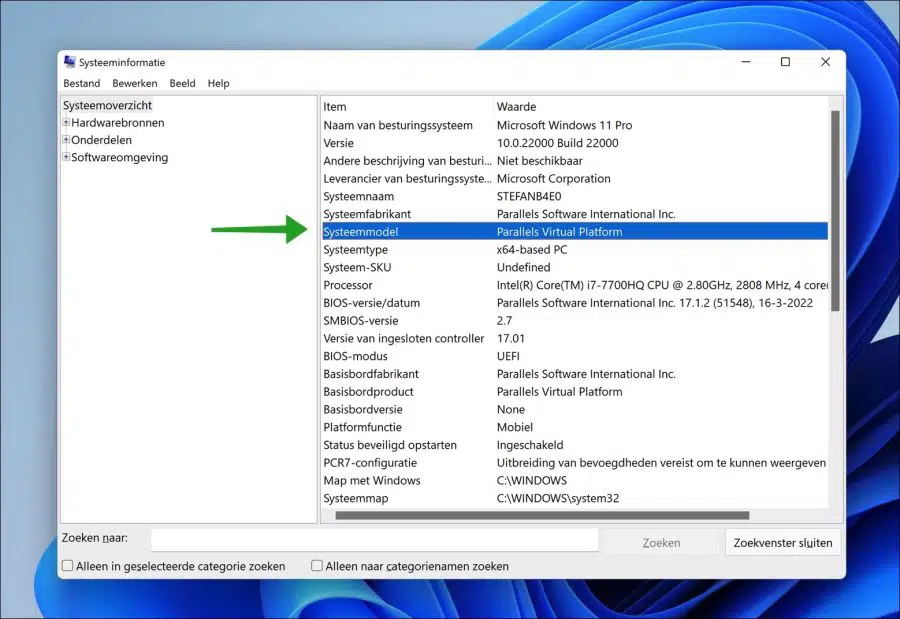Sometimes support asks exactly which model of laptop you have. The brand is usually known because it is clearly stated on the laptop itself.
However, there are several models of laptop brands such as an HP (Hewlett-Packard), Asus, Lenovo or Dell laptop. The specific model of a laptop provides help in troubleshooting or finding a new or better model in the same range.
The laptop model also says something about the parts (“hardware”) that are in the laptop. So it is useful to know the laptop model if you geheugen want to purchase for the laptop. The model of the laptop then provides clarity about which motherboard is in the laptop and you can then purchase specific memory for that.
It is not always exactly clear which model of laptop you own. There are several ways to find the model of your laptop. In this article you will read two ways to find the model of your laptop.
What brand or model laptop do I have?
Find the laptop model on a sticker
The first way to find the model of your laptop is to check the outside of the laptop for a model number. You can often find this information on a sticker on the back/bottom of the laptop.
There is often a model in the accompanying text and a name with a series of characters.
Sometimes the model is also located on the bottom of the screen or above the right side of the keyboard.
Look up laptop model in Windows
Windows 11 or Windows 10 itself also provides information about the model of the laptop. You can request this system information to look up the laptop model. This is how it works.
Right-click on the Start button. Click Run in the menu. In the run window type: msinfo32.exe
The System Information opens. On the left, click on System Overview, then you will see the “system model” of the laptop on the right.
You will not only see the model of the laptop, but also the manufacturer of the laptop. The architecture, the type of processor, the amount of RAM memory, Windows version, video card and the version number of the BIOS. Possibly all useful information that you can use.
I hope this helped you. Thank you for reading!
Also read: How do I find the Mac address in Windows 11?