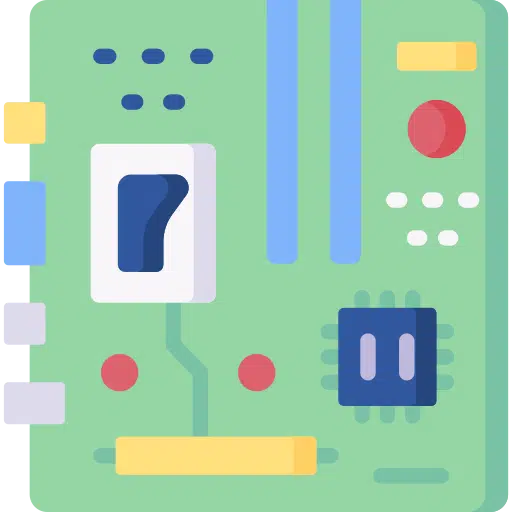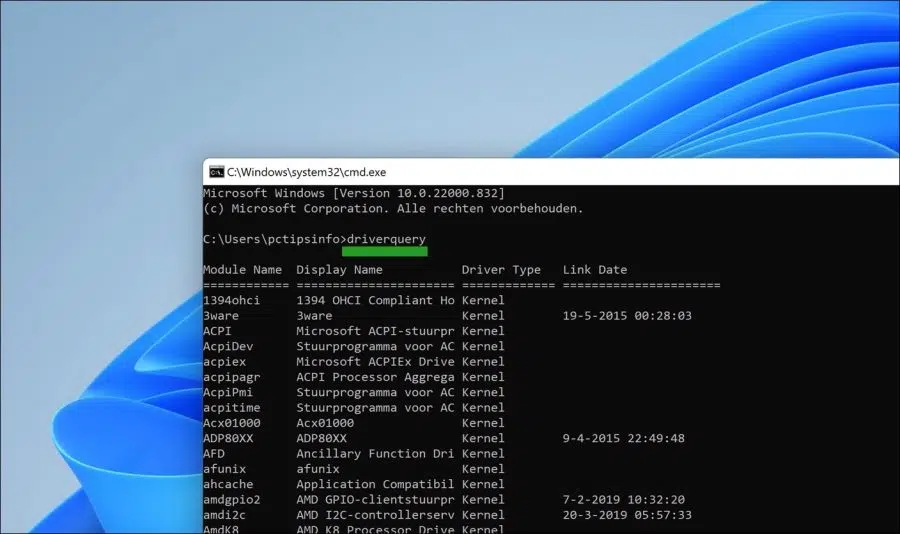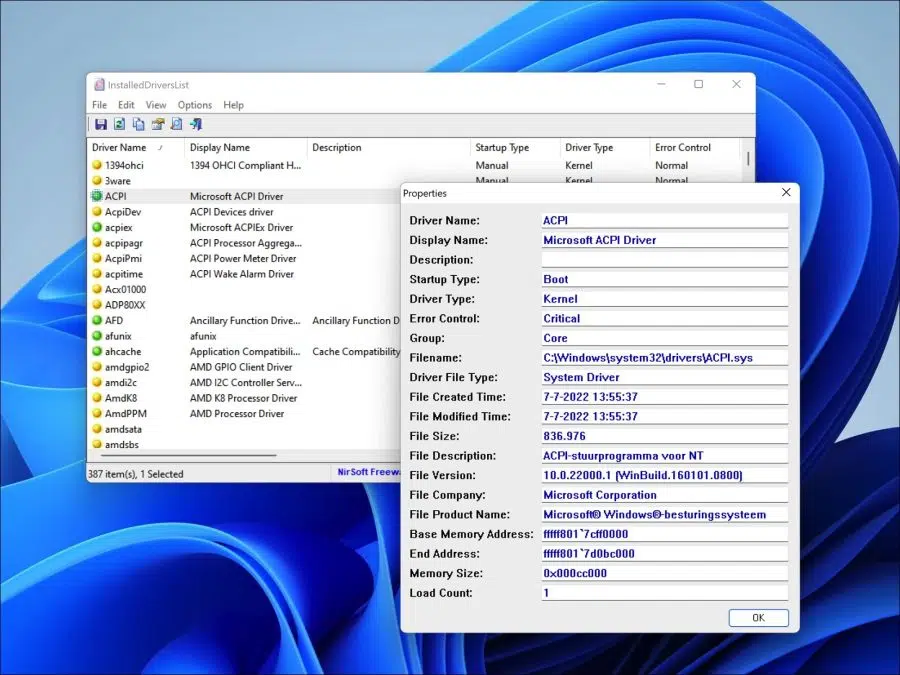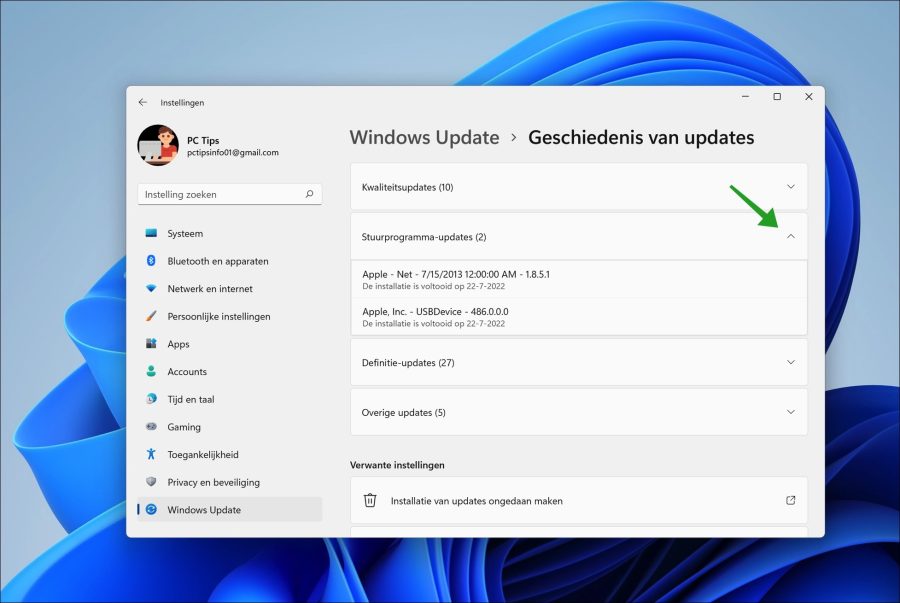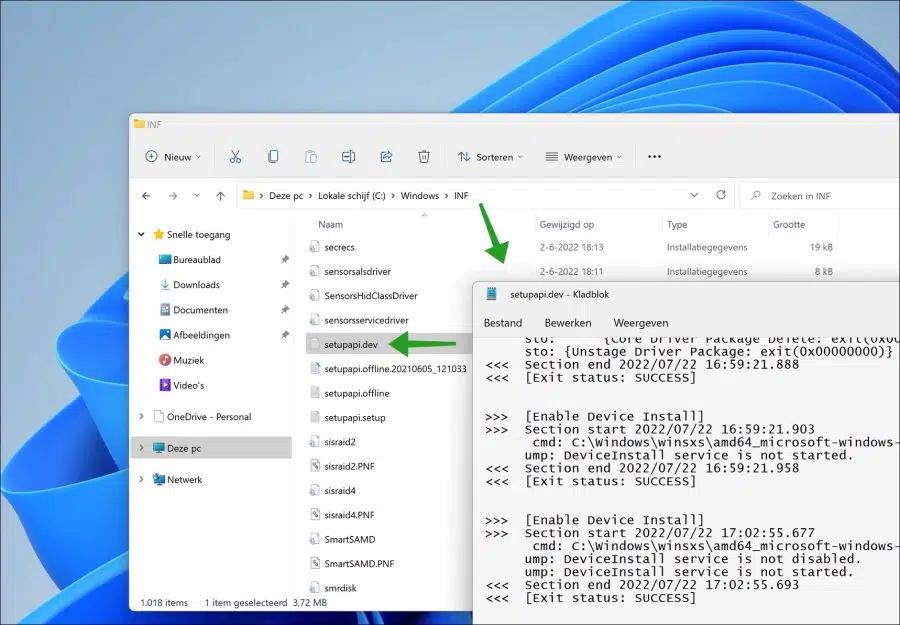The Windows operating system installs drivers to control hardware in your computer.
A device driver, or device driver, is a set of files that tells a piece of hardware how to function by communicating with a computer's operating system.
All hardware needs a driver, from the computer's internal components, such as the graphics card, to the external peripherals, such as the printer. If you are having problems with certain hardware, it may be helpful to determine which driver is installed. This allows you to determine whether the correct driver is installed or whether the correct version of the driver is installed.
In this article you can read 4 different ways to see which driver is installed on your Windows 11 PC.
What drivers are installed in Windows 11
View all drivers via Command Prompt
The Command Prompt can display a list of all installed drivers on your computer via a specific command.
Click Search in the taskbar. Then search for: cmd.exe. Click on the “Command Prompt” result.
In the Command Prompt, type the following command to display a list of all drivers.
driverquery
You will now see a list of all drivers. This list contains the following information. Namely, the module name, the display name, the driver type and the date the driver was compiled (“link date”).
View all drivers via InstalledDriversList app
If you prefer to use software to display all drivers on your PC, you can do this via the free app “InstalledDriversList".
By double-clicking on a driver you will see detailed information about the driver in a new window. You can export this information to a text file.
View recently installed drivers
Windows sometimes updates certain drivers automatically through Windows Update. So new drivers are downloaded and installed. If you are looking for the recently installed drivers, you can view them in the following way.
Right-click on the Start button. In the menu click on “Settings”. On the left click on “Windows update”. In the Windows update settings, click on “Update history”.
Now open the “Driver Updates” and you will see the recently installed drivers downloaded and installed via Windows update. If you want to prevent this in the future, enable the option “device installation setting" out.
Identify manually installed driver
If you recently installed a driver yourself. For example via device management or via an installation program. Then you can also see which version of this driver it was. This type of information can be found in a log file called “setupapi.dev.log”. read more.
This file is located in the c:\windows\inf\ folder. The latest changes to the file are located at the bottom of the log file.
I hope this helped you. Thank you for reading!