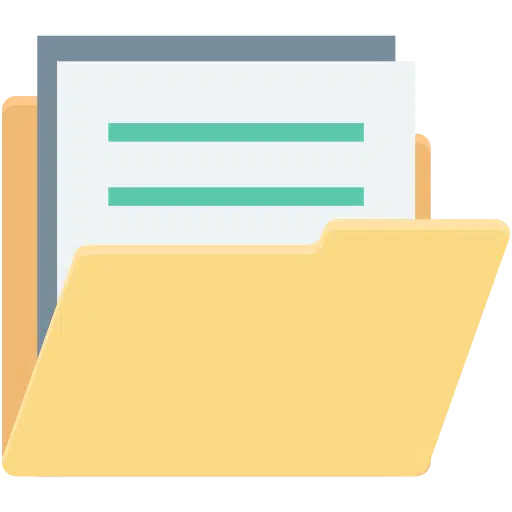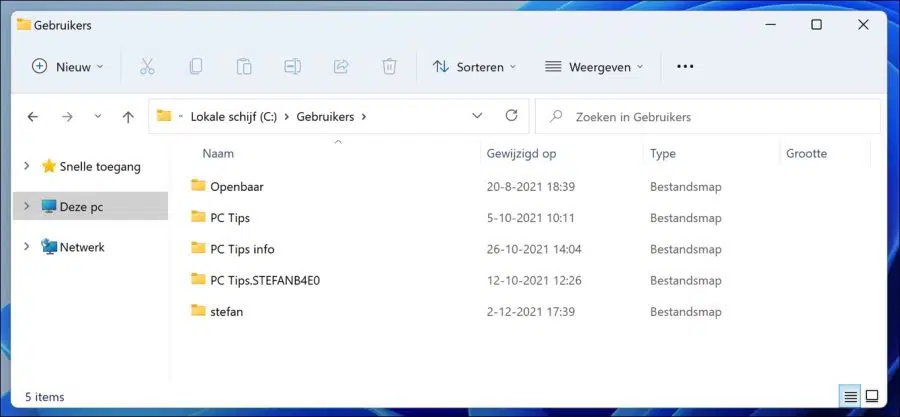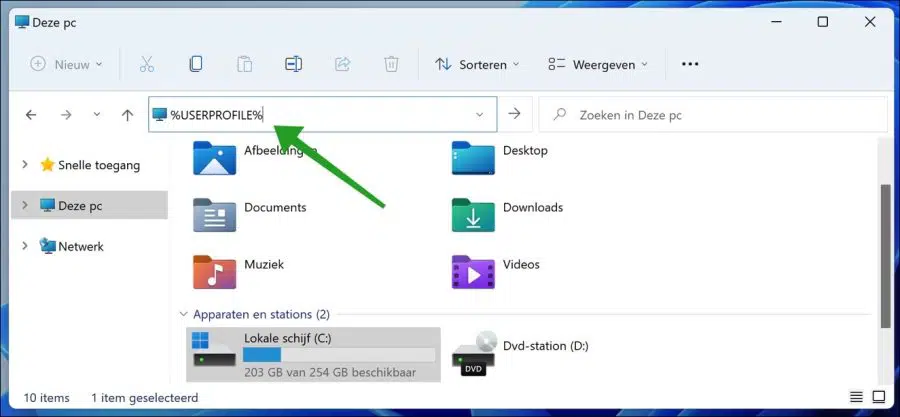In Windows, a user profile is a folder that contains settings and information related to a user. The profile folder can contain Desktop, Documents, and personal data such as window and app preferences.
Files and settings in each profile are private to that specific user. Users cannot view another user's profile, unless that user is an administrator or a member of the administrators group.
Each user has a profile folder in the Users folder on the Windows drive's local drive (C:). In the user folder, each account has a profile folder name that has the same name as the account name.
For example, an account with username PCTips will have a profile folder in the C:\Users folder called C:\Users\PCTips.
In Windows, environment variables are words that contain the value of something. A user profile path has a variable %USERPROFILE% that contains a path to a user profile folder. If you don't know the name of your user profile, just type in the profile environment variable Windows Explorer and Windows will open the profile folder.
How do I find the Windows user profile folder?
As mentioned above, a user profiles folder contains folders, settings, and settings associated with each account in Windows. A user profile stored on a computer is often unique to the computer on which it is stored.
In some environments, a user profile is stored on a network server, allowing the user's settings, folders, and preferences to be used on any computer the user logs on to, ensuring a consistent view and settings.
To view your profile on a computer, open Windows Explorer and select This PC – Local Disk (C:) and the User folder. The Users folder contains the folder containing your user profile.
If you're not sure what your user name is or what your profile folder is, you can always go to your profile folder with the %USERPROFILE% environment variable.
In Windows Explorer, type the path of the profile folder environment variable and press Enter.
You will then go directly to the user profile folder in Windows 10 or Windows 11.
Lees meer:
- Run Windows Explorer as Administrator.
- Delete restore point in Windows 11.
- Create PDF file in Windows 11.
- Change Microsoft account name.
I hope this helped you. Thank you for reading!