Heeft u last van de trage downloadsnelheid via de Google Chrome browser? U bent niet de enige. Het goede nieuws is dat als u Google Chrome of Microsoft Edge op basis van Chromium gebruikt, u in staat zou moeten zijn om de downloadsnelheid gemakkelijk te verhogen met behulp van de experimentele functie genaamd parallel downloaden.
Wat is parallel downloaden
Parallel downloaden is een experimentele functie in Chrome en Edge die helpt de downloadsnelheid te versnellen. Wanneer u een groot bestand downloadt, verdeelt de browser met de functie voor parallel downloaden ingeschakeld het grote bestand in kleine pakketjes en downloadt deze kleine pakketjes tegelijkertijd. Hierdoor zal de downloadsnelheid toenemen.
Momenteel is de parallelle downloadfunctie nog in bèta (test) status, en moet u deze handmatig inschakelen. Dit kunt u doen via de verborgen instellingen in Google Chrome. Dit is hoe het werkt!
Meld u dan aan voor onze nieuwsbrief.
Sneller downloaden met Google Chrome
Open de Google Chrome browser. In de adresbalk typt u: chrome://flags
De verborgen instellingen in Chrome worden geopend. Dit zijn de flags instellingen wat betekend dat het experimentele instellingen en functies zijn die later mogelijk in de officiële en publieke versie van Google Chrome worden opgenomen.
In de zoekbalk typt u: parallel downloading
Schakel daarna parallel downloading in door de “Default” instelling te wijzigen naar “Enabled”.
Parallel downloading werkt in Google Chrome voor Mac, Windows, Linux, Chrome OS en Android. Op al deze besturingssystemen kunt deze functie via de experimentele opties inschakelen.
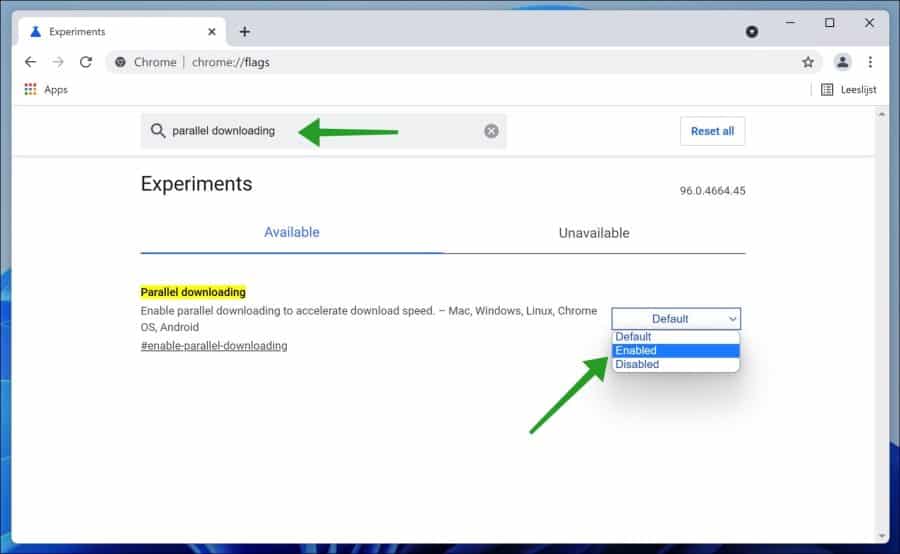
Lees meer:
- Download snelheid verhogen in Firefox.
- Download snelheid verhogen in Windows 10.
- YouTube altijd in de hoogste kwaliteit afspelen.
- Internet traag in Windows 11.
- De beste Microsoft Edge experimentele instellingen.
Ik hoop u hiermee geholpen te hebben. Bedankt voor het lezen!


Help mee
Mijn computertips zijn gratis en bedoeld om andere mensen te helpen. Door deze pc-tip te delen op een website of social media, helpt u mij meer mensen te bereiken.Overzicht met computertips
Bekijk ook mijn uitgebreide overzicht met praktische computertips, overzichtelijk gesorteerd per categorie.Computerhulp nodig?
Loopt u vast met uw pc, laptop of software? Stel uw vraag op ons computerforum en krijg gratis computerhulp van ervaren leden en experts.