Since the anniversary update, Windows 10 also has a dark mode. This will make the Windows appearance dark and would be easier on the eyes in a dark environment.
However, many people use dark mode simply because they like it better than the light theme of Windows 10. Dark mode is something different from the standard light blue Windows theme.
You can set dark mode from the Windows 10 settings. In this instruction I explain step by step how to enable dark mode in Windows 10.
Windows dark mode
Enable or disable dark mode in Windows 10
Click on the Windows start button. Open the Windows settings on the left in the Windows start menu.
If you have opened the Windows 10 settings, then click on the Personal settings.
Click on the left in the personal settings menu on: Colors. In the selection field: Choose your color, select Dark from the context menu.
If you select the Light color in the same selection field, you have disabled dark mode in Windows 10 and the light theme (default) will be applied again.
You have now enabled dark mode in Windows 10. The appearance in Windows 10 is now adapted to the dark, especially black colors.
You also have the option to change transparent effects and accent colors in the personal color settings of Windows 10.
I hope this helped you, thanks for reading!

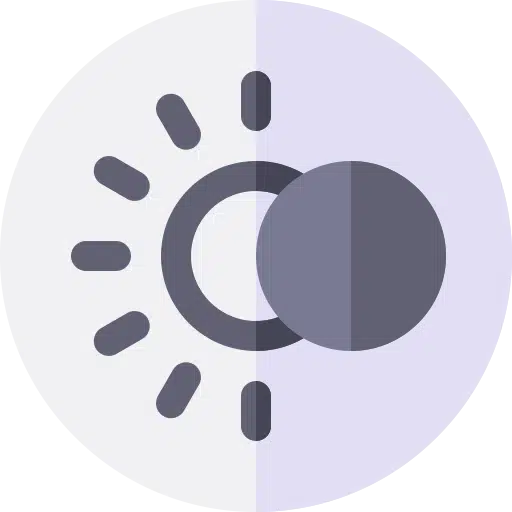
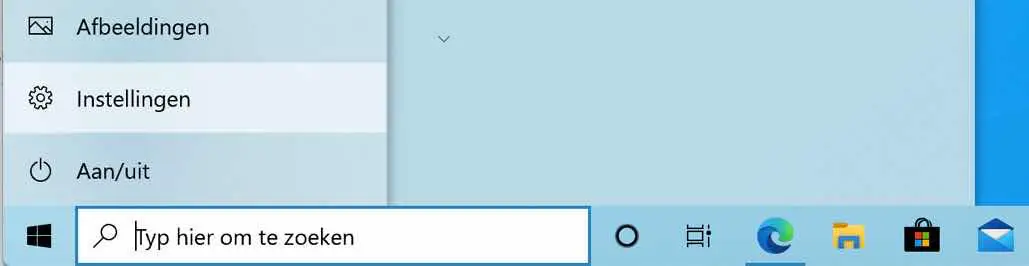
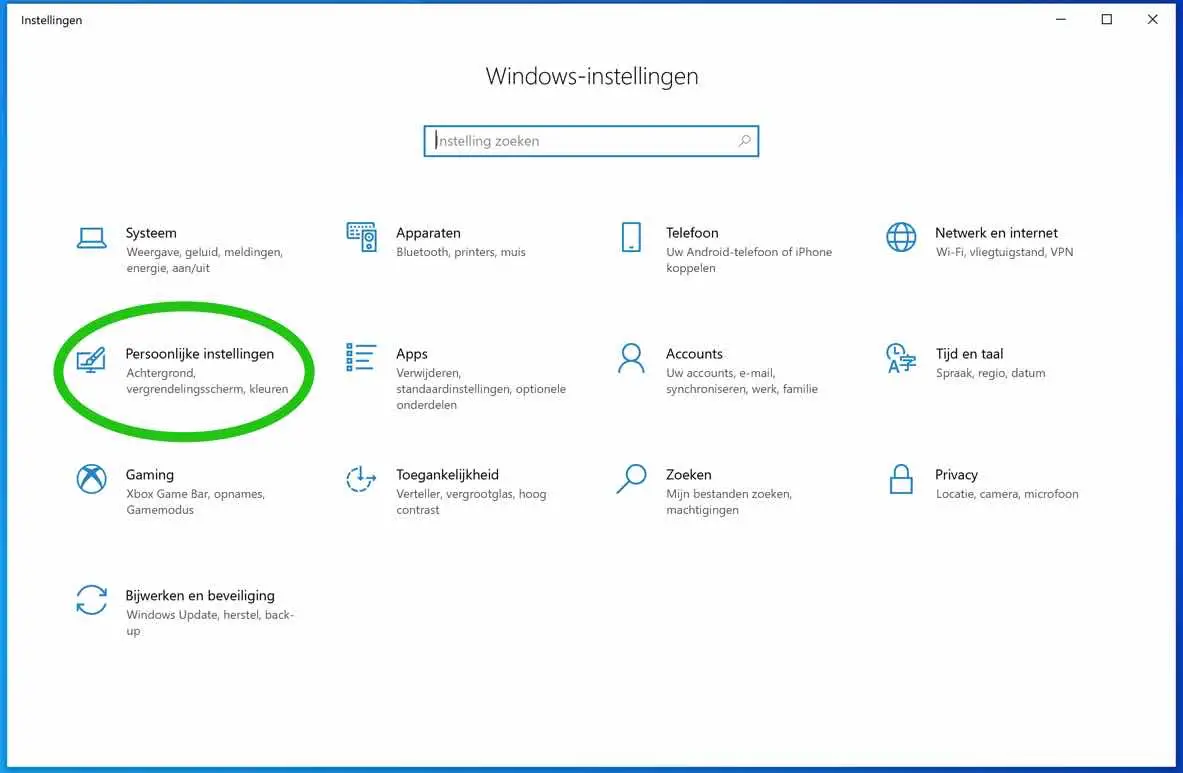
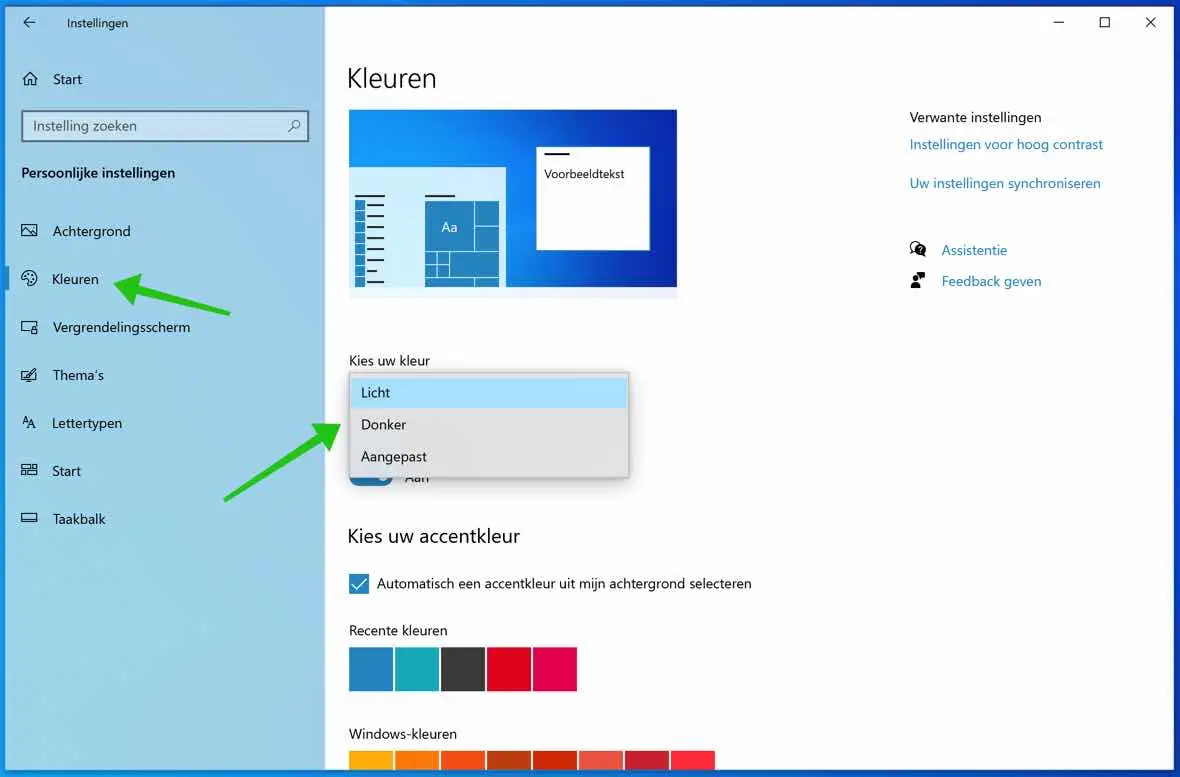
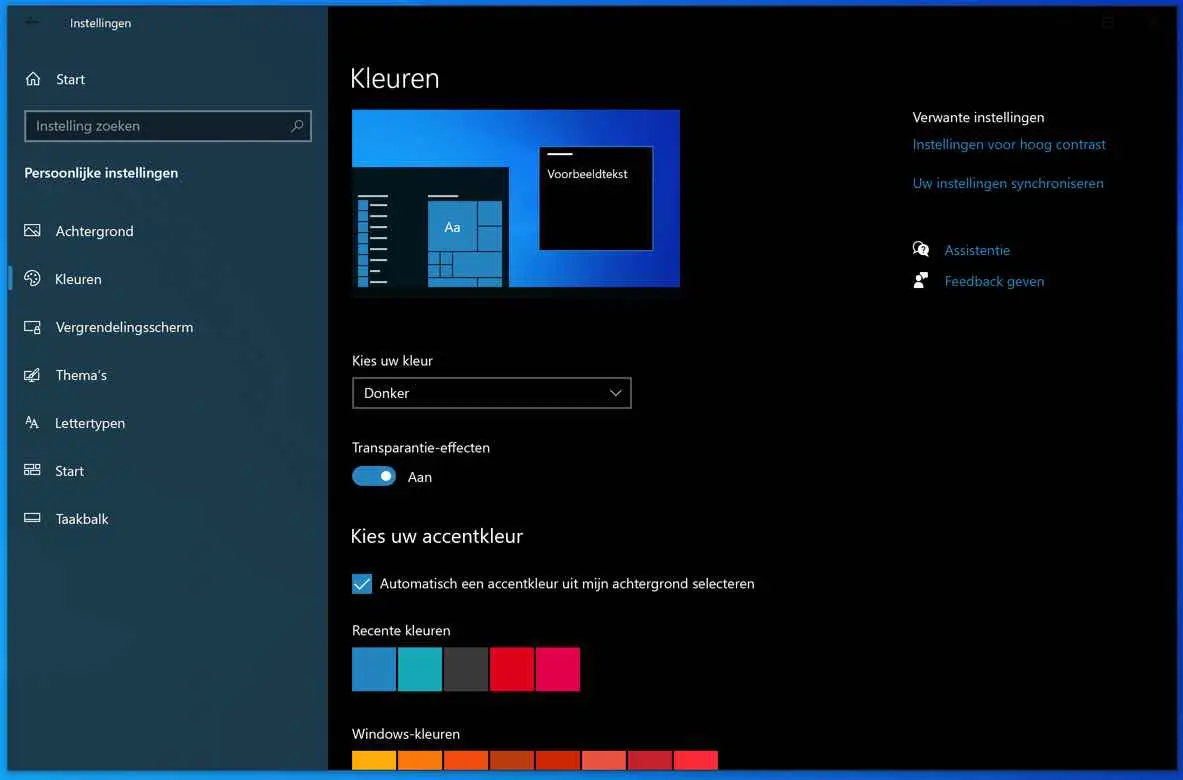
I accidentally set my dark mode in such a way that there is too much dark (black).
I use gmail and on that page the icons above the content (where you can select what you want to do) have now also turned black. It is impossible to read that with a dark background.
But now I don't know which setting I should change to make those characters light, without removing the entire dark mode.
So my question is: which setting should I set to light again, so that I can see those icons again?
Hello, I would first disable dark mode by switching to light and then adjust the settings again one by one. As far as the Dark mode in Windows is concerned, I cannot immediately deduce that from your question. In Windows I think it concerns accent color settings, I'm not sure. Greetings, Stefan.
I don't know what it is just that I have that background on my computer everywhere you go, whether it is Google or another browser, everywhere there is a black background and yellow and blue letters instead of white.