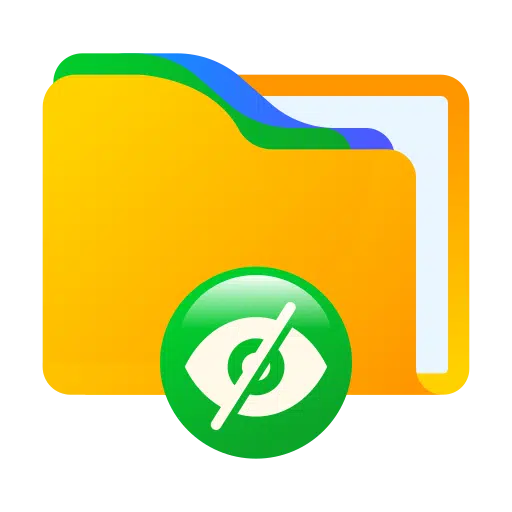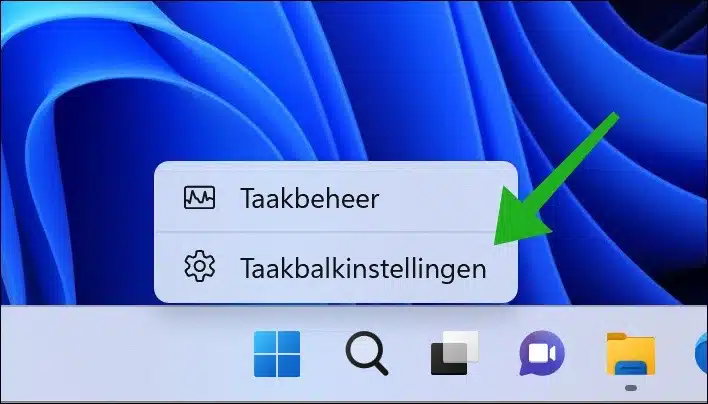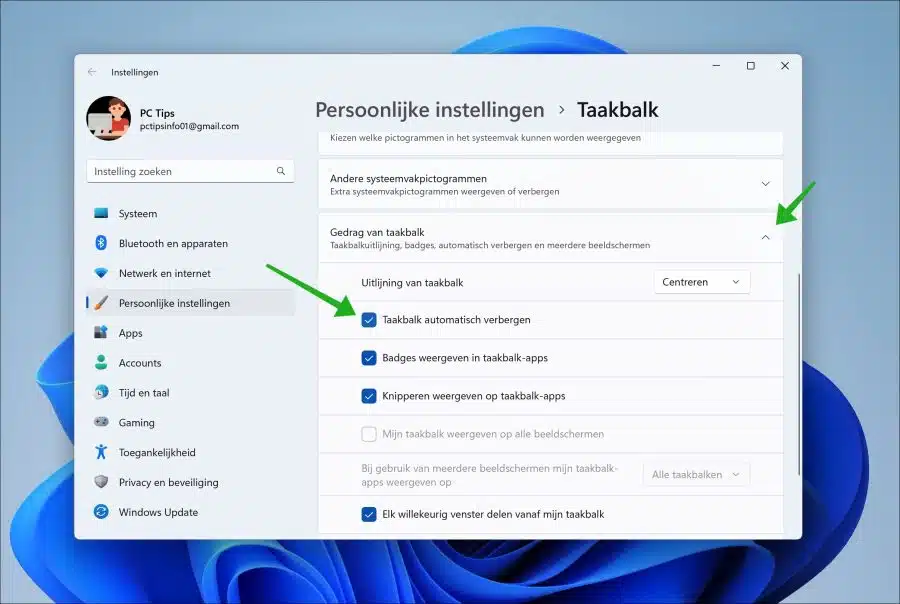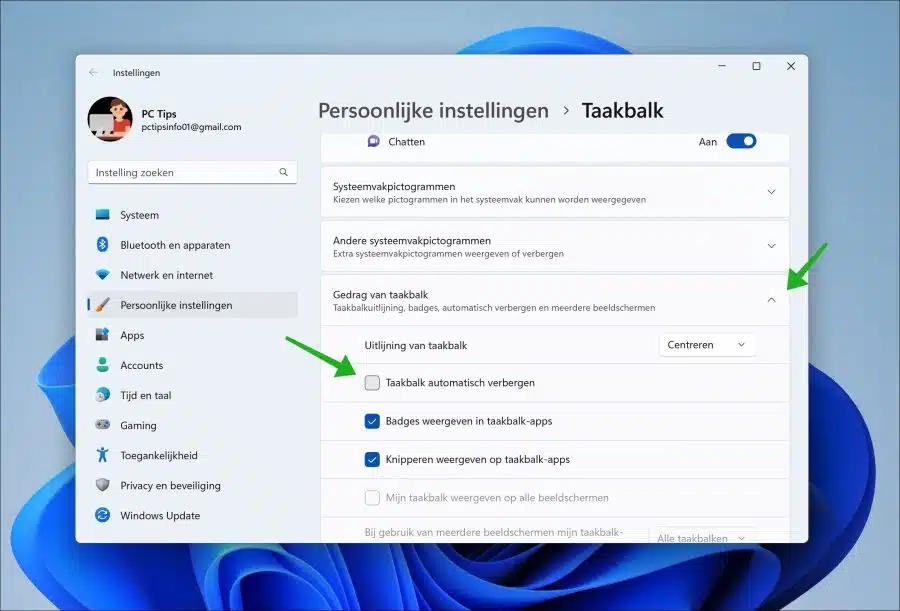You can hide or show the taskbar in Windows 11. Many people choose to hide the taskbar.
Hiding the taskbar frees up space on the screen. This is especially useful with laptops where space is in some cases already very limited.
People also choose to hide the taskbar because it is less distracting. The taskbar is a center for all kinds of apps and related ones app notifications. If you hide the taskbar, you will see fewer of these types of notifications and therefore be less distracted.
A disadvantage of hiding the taskbar is that it also Startmenu and other parts such as the time and date, the system tray and any notifications. This is not always easy when working with certain apps. Please take this into account.
If you have ever hidden the taskbar, you can also choose to show the taskbar again. This allows you to use certain apps, settings and search without having to first move the mouse to the bottom of the screen, causing the taskbar is shown again. So each has its pros and cons. This is how it works.
Hide or show Windows 11 taskbar
Auto-hide taskbar
If you want to hide the taskbar automatically, you need to open the taskbar settings. Right-click on the taskbar. In the menu, click on “taskbar settings”.
In the taskbar settings, first click on “Taskbar behavior”. After this, enable the “Auto-hide taskbar” option to hide the taskbar.
Show taskbar
If you want to hide the taskbar automatically, you need to open the taskbar settings. Right-click on the taskbar. In the menu, click on “taskbar settings”.
In the taskbar settings, first click on “Taskbar behavior”. After this, uncheck the “Auto-hide taskbar” option to show the taskbar.
Read more about the taskbar:
I hope to have informed you with this. Thank you for reading!