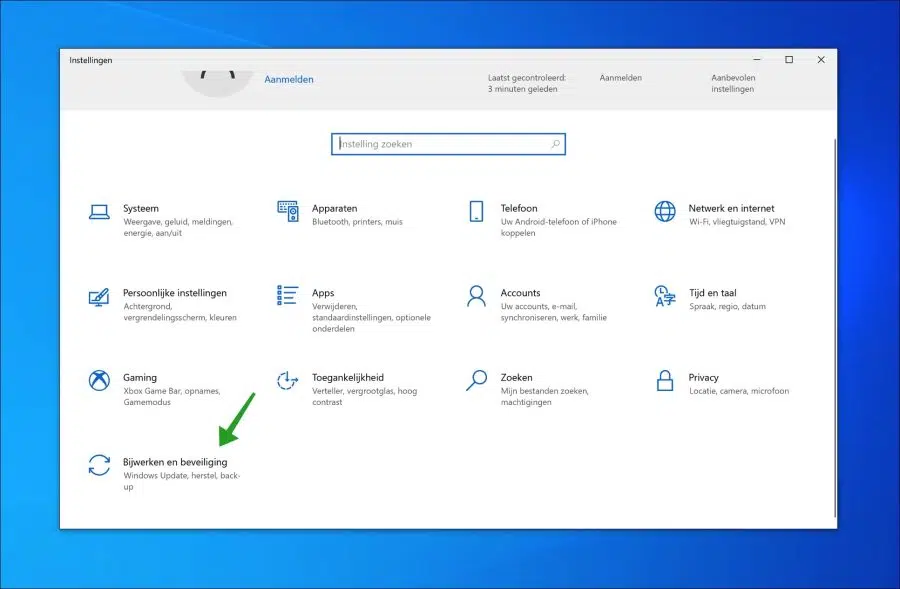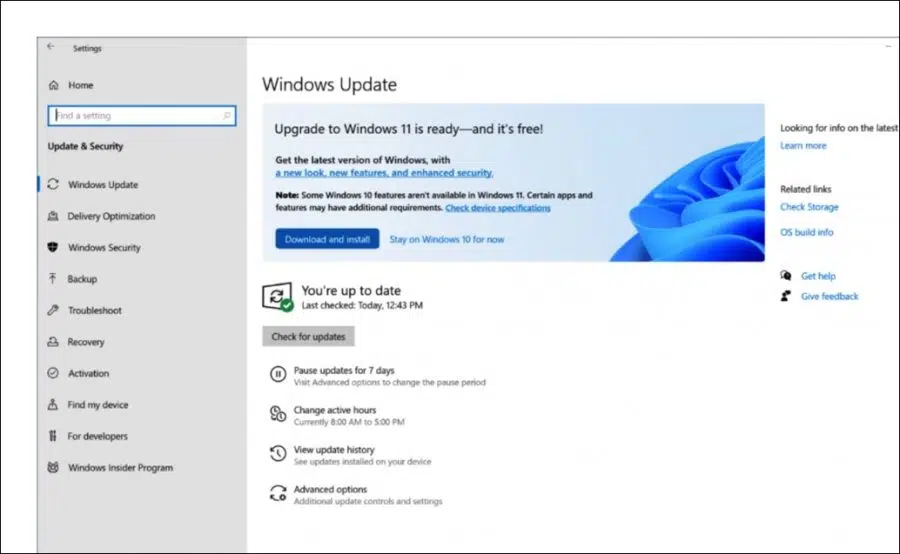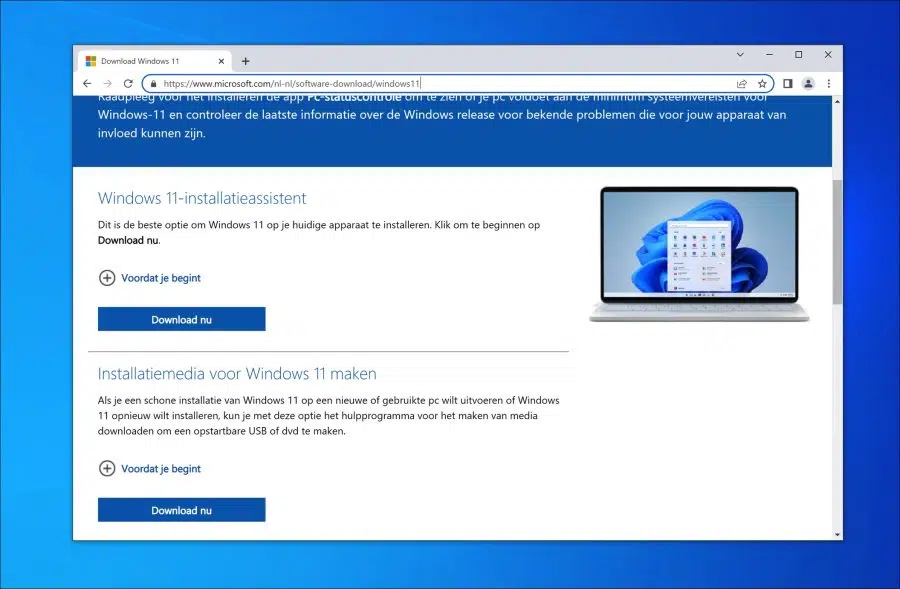Windows 11 download is a frequently searched search term, apparently there are many people looking for where Windows 11 can be downloaded. You can read all about it in this guide.
Windows 11 has been available for a while. Since October 5, 2021, Windows 10 users can upgrade to Windows 11. The switch from Windows 10 to Windows 11 is free and available for most computers.
However, to upgrade a PC running Windows 10 to Windows 11, the PC must meet a number of requirements. These are basic requirements to ensure that Windows 11 can be used on a PC without any problems and that security as well as compatibility can be guaranteed.
These are the basic requirements for Windows 11. Keep these in mind before downloading and installing Windows 11.
- The CPU in your PC must have a speed of 1Ghz or more with 2 or more cores. There is one list of approved CPUs prepared by Microsoft. In this list you can see which AMD and INTEL processors are approved for Windows 11.
- The RAM geheugen is also a certain factor to use Windows 11 without any problems. The PC must have at least 4GB of RAM memory. This is not a problem for most PCs nowadays.
- To use Windows 11, it is advisable to have at least 64GB of storage available in the PC. The total hard drive or SSD must have a total capacity of 64GB or more.
- The system firmware must have UEFI and “Secure Boot”. UEFI is a modern version of “BIOS”. Secure Boot can only be enabled by UEFI and can be found in the UEFI settings. If the PC does have Secure Boot, but Windows 11 indicates that this function is not available, it must be enabled. Secure Boot is not always enabled.
- In addition to UEFI and Secure Boot, the PC must have a TPM chip. Trusted Platform Module (TPM) technology is designed to provide hardware-based security-related functions. A TPM chip is a secure cryptoprocessor designed to perform cryptographic operations. The chip contains multiple physical security mechanisms to make it resistant to manipulation and malicious software.
- The video card in the PC must be compatible with DirectX 12 or higher with a WDDM 2.0 driver.
- It is required to have an active internet connection while completing the installation of Windows 11. It is also advisable to have one Microsoft account to complete the installation.
- In order to upgrade Windows 10 to Windows 11, the Windows 10 installation must be updated to at least Windows 10 version 2004 or higher. This is the Windows 10 May 2020 Update.
To check whether the Windows 10 PC actually meets the minimum requirements for Windows 11, you can use the PC Health Check app use.
Windows DO NOT download
There are a number of ways to download and install Windows 11 on your computer. The first way is to upgrade your Windows 10 PC via Windows update.
Windows 11 download via Windows update
If your PC meets the above minimum system requirements, you can download Windows 11 via Windows update.
On your Windows 10 PC, right-click on the Start button. In the menu click on Settings.
Then click on “Update and security”.
On the left, click on “Windows update” and you will now see that the Windows 11 update is available.
This way you can upgrade a PC that supports Windows 11 to Windows 11 via Windows update.
Windows 11 download via the Windows 11 installation assistant
If you do not see the Windows 11 update, or do not want to install the update this way, you can download and install Windows 11 via the Windows 11 installation assistant.
Open a browser and go to https://www.microsoft.com/nl-nl/software-download/windows11. Now click on “Download now” at “Windows 11 installation assistant".
Follow the steps in the installation assistant to download and install Windows 11 on your Windows 10 PC.
Windows 11 download via ISO file
The Windows 11 ISO file is a ready-made version of Windows 11 to place on a USB stick. You can then use this USB stick, for example, to install Windows 11. You can also “mount” the Windows 11 ISO file to complete the installation.
You also need the minimum system requirements for the ISO file to install Windows 11.
- Read more about it download the Windows 11 ISO file.
- After downloading you can create a create bootable USB stick to install Windows 11 on a computer.
- After installation you should then: Activate Windows 11.
How to bypass Windows 11 system requirements?
If you have a PC that does not meet the minimum system requirements to install Windows 11, you can bypass it. Several methods are available for this.
I have summarized these methods in an article at Still be able to install Windows 11 on an old PC.
You can use these methods to install Windows 11 on any PC you want. Please note that stability and compatibility issues may arise. It is therefore recommended not to download and install Windows 11 on a PC that you use for your work or production environment.
I hope this has helped you download and install Windows 11. Thank you for reading!