In Windows 10 of Windows 11 zijn verschillende functies toegevoegd om aanvallen te voorkomen. Zo zijn beide Windows-versies uitgerust met Windows-beveiliging, een set aan apps die Windows beschermen tegen aanvallen, ransomware en malware.
Deze apps beschermen Windows preventief. Als uw computer al is geïnfecteerd met malware, dan kunt u gebruikmaken van het Windows hulpprogramma voor het verwijderen van schadelijke software.
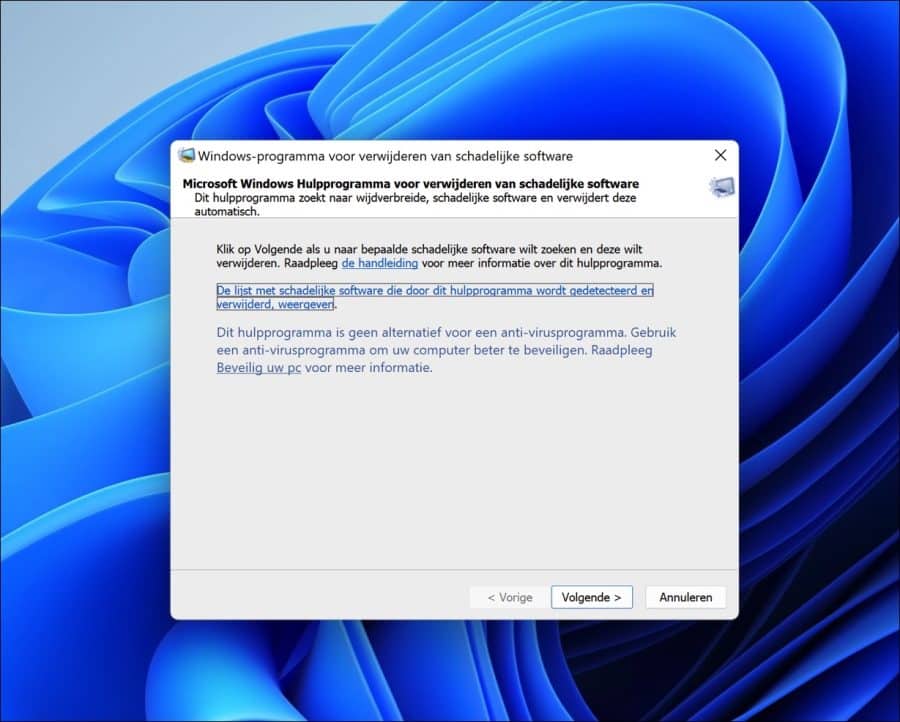
Meld u dan aan voor onze nieuwsbrief.
Het Microsoft-hulpprogramma voor het verwijderen van schadelijke software helpt dus bij het verwijderen van een set aan specifieke malware.
Het verwijdert alleen een lijst van de meest voorkomende kwaadaardige software en is ontworpen om dit te doen terwijl de malware actief is. Het ontvangt elk kwartaal updates en wordt één keer per maand automatisch uitgevoerd.
Het is geen vervanger voor een anti-malware programma of een traditioneel antivirus.
Windows hulpprogramma voor verwijderen schadelijke software
U kunt deze app ook handmatig uitvoeren. U kunt dan kiezen uit een drietal verschillende scans die de computer controleren op malware die al aanwezig is, en gestart.
Klik met de rechtermuisknop op de Startknop. In het menu klik op uitvoeren. In het uitvoeren venster type: mrt.exe
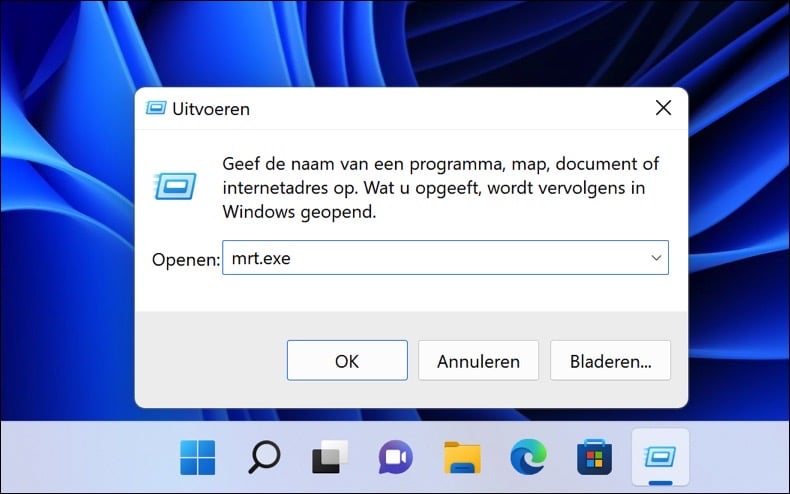
Het hulpprogramma voor het verwijderen van schadelijke software wordt gestart. Als u op de link “De lijst met schadelijke software die door dit hulpprogramma word gedetecteerd en verwijderd” klikt, dan opent een lijst met de schadelijke software die dit hulpmiddel kan detecteren en verwijderen.
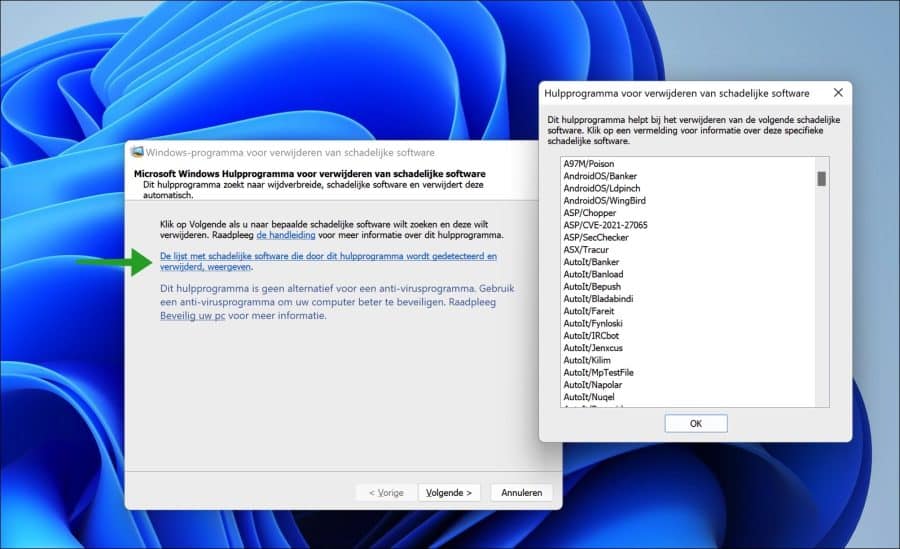
Als u vervolgens op Volgende klikt, dan kunt u kiezen uit een drietal verschillende scans.
Dit is de snelle scan, de volledige scan en de aangepaste scan. Elk heeft zijn voor of nadelen. Als u vermoed dat uw computer is geïnfecteerd met malware, dan raadt ik aan de volledige scan uit te voeren.
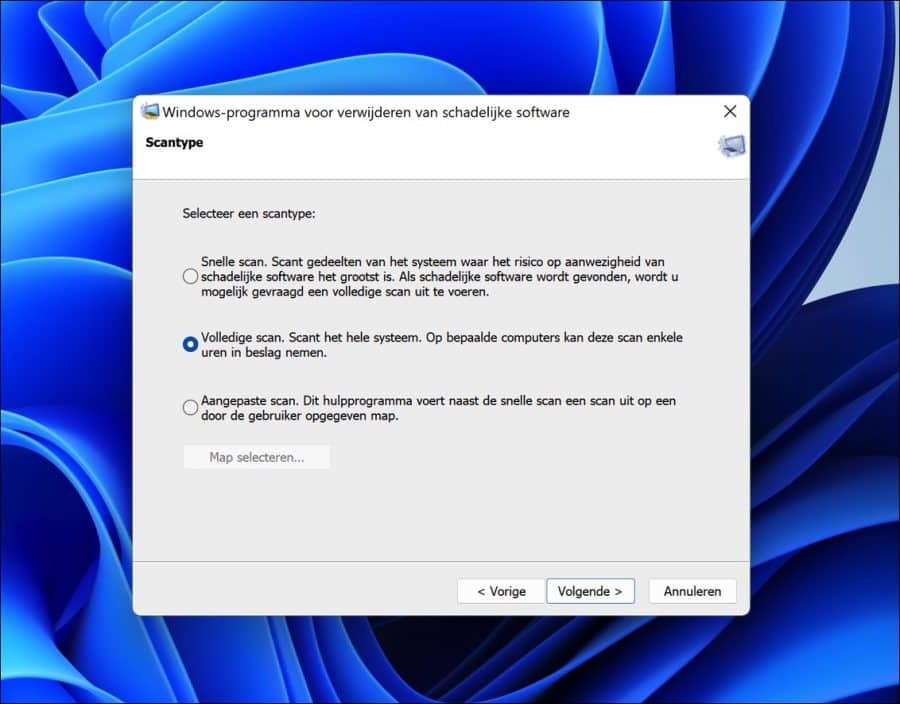
Het hulpprogramma zoekt op uw computer naar wijdverbreide, schadelijke software en verwijdert deze. Er wordt als de scan klaar is een rapport weergegeven met welke schadelijke software er is gevonden en verwijderd.
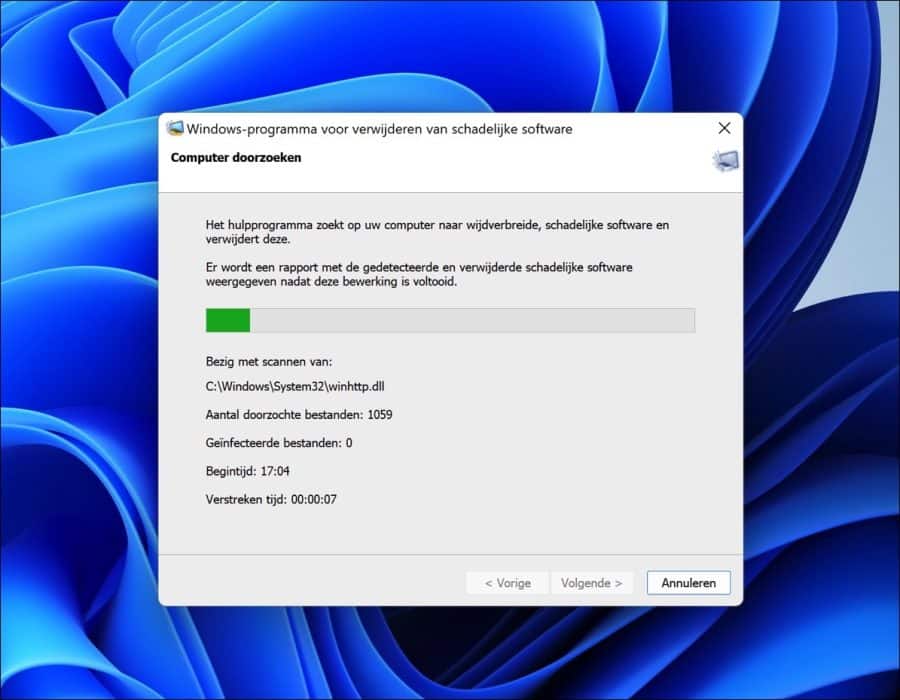
Als de scan (“zoekactie”) voltooid is, dan ziet u of er schadelijke software is gedetecteerd of niet. Klik op de link “Gedetailleerde resultaten van de zoekactie weergeven” om per “schadelijke software” te zien of deze op uw computer is aangetroffen of niet.
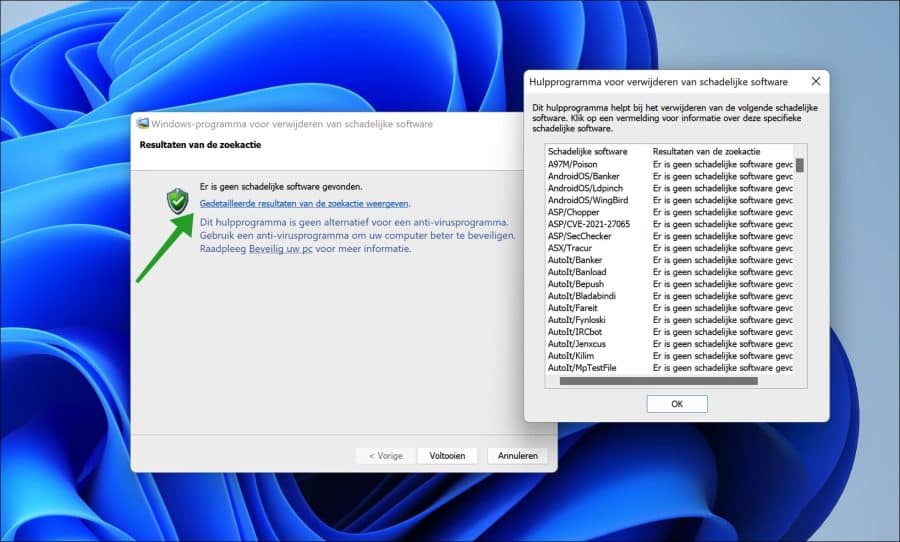
Alle resultaten van “mrt” worden opgeslagen op de volgende locatie: c:\windows\debug\mrt.log
Bovenstaand bestand kunt u te allen tijde raadplegen om de afgelopen scans die automatisch of handmatig zijn uitgevoerd nog eens te bekijken.
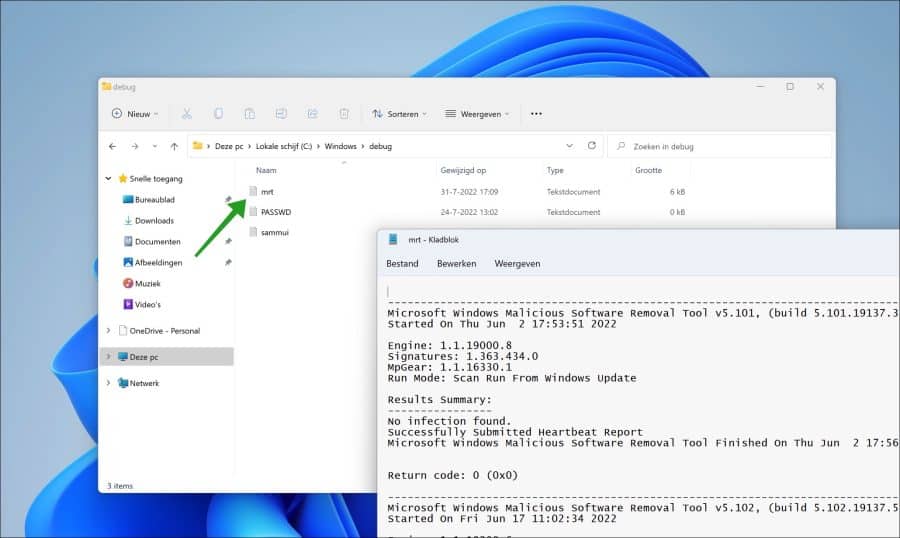
Lees ook: Alles wat u wilt weten of Windows defender antivirus.
Ik hoop u hiermee geholpen te hebben. Bedankt voor het lezen!

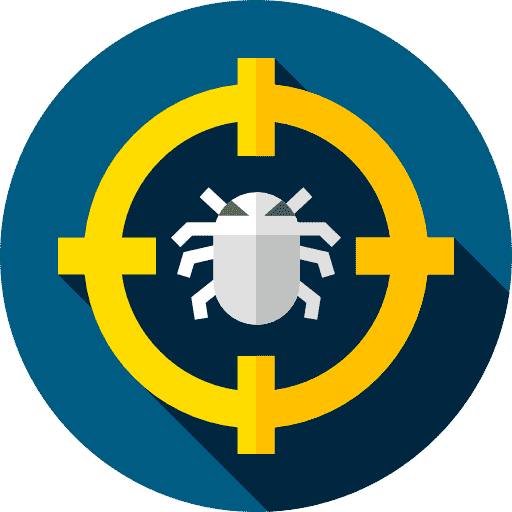
Help mee
Mijn computertips zijn gratis en bedoeld om andere mensen te helpen. Door deze pc-tip te delen op een website of social media, helpt u mij meer mensen te bereiken.Overzicht met computertips
Bekijk ook mijn uitgebreide overzicht met praktische computertips, overzichtelijk gesorteerd per categorie.Computerhulp nodig?
Loopt u vast met uw pc, laptop of software? Stel uw vraag op ons computerforum en krijg gratis computerhulp van ervaren leden en experts.