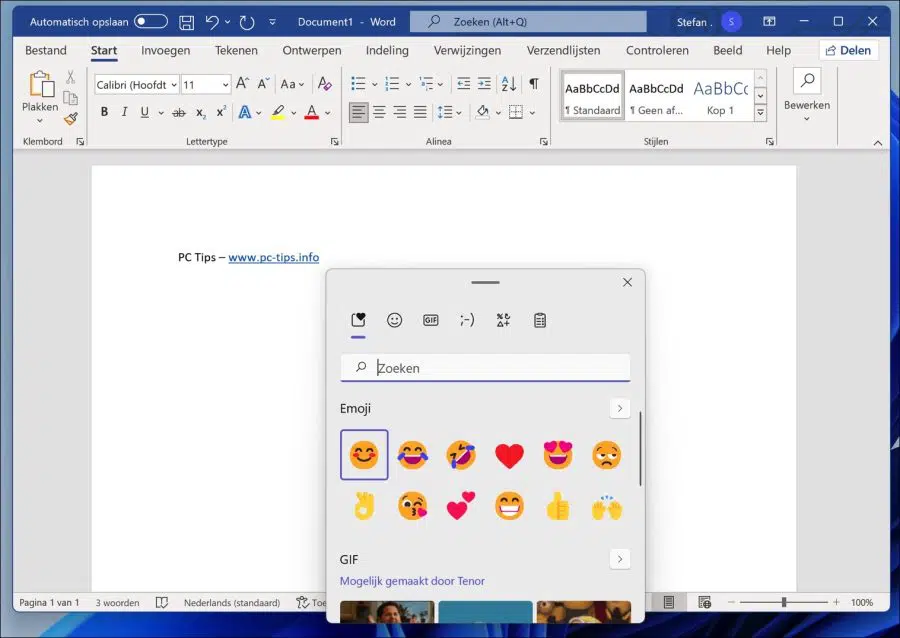Using emoji and GIFs in conversations brings personality and personal expression to our messages. We do this almost every day on our mobile devices such as our phones, tablets or other devices.
Emoji and GIF have become increasingly common in various forms of communication and included in many of the apps we use every day. From online forums to social media applications, emoji and GIF images are everywhere.
Windows 11 also offers more modern and expressive emoji that we can use in your documents and conversations. If an app doesn't have built-in support for emoji and GIFs, you can use the emoji that come with Windows 11 to express yourself, and the steps below will show you how to do that.
How to use emoji and GIF images in Windows 11
As mentioned above, one can add emojis and GIFs in conversations and documents to add personality and personal expression to their messages. We do this on mobile devices like our phones and some others.
Using emoji has become a part of life and we use it every day to express ourselves. If you want to do the same in Windows 11, you can follow the steps below to learn how to use emojis or GIFs.
To display emojis in Windows 11, simply press the Windows key + . (period) key combination. A new window will open where you can choose an emoji.
For example, you can add an emoji or gif this way to a chat window, notepad or in Microsoft Word documents.
Also read:
- 15 tips for Windows Explorer in Windows 11.
- Change PIN code or password in Windows 11.
- Install Windows 11 on an unsupported PC
- Clean Windows 11 registry? This is how!
- 8 tips to make Windows 11 faster.
- Customize taskbar in Windows 11.
I hope this helped you. Thank you for reading!