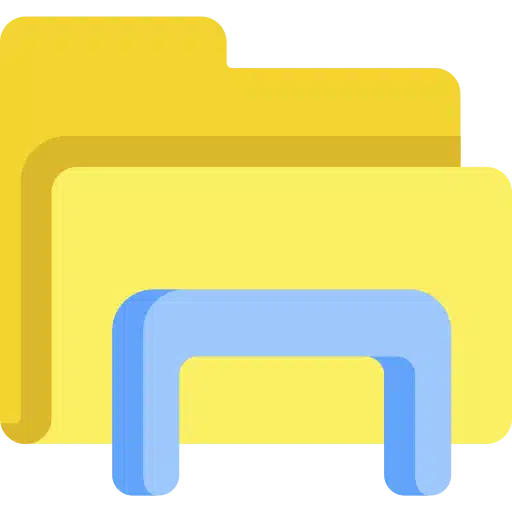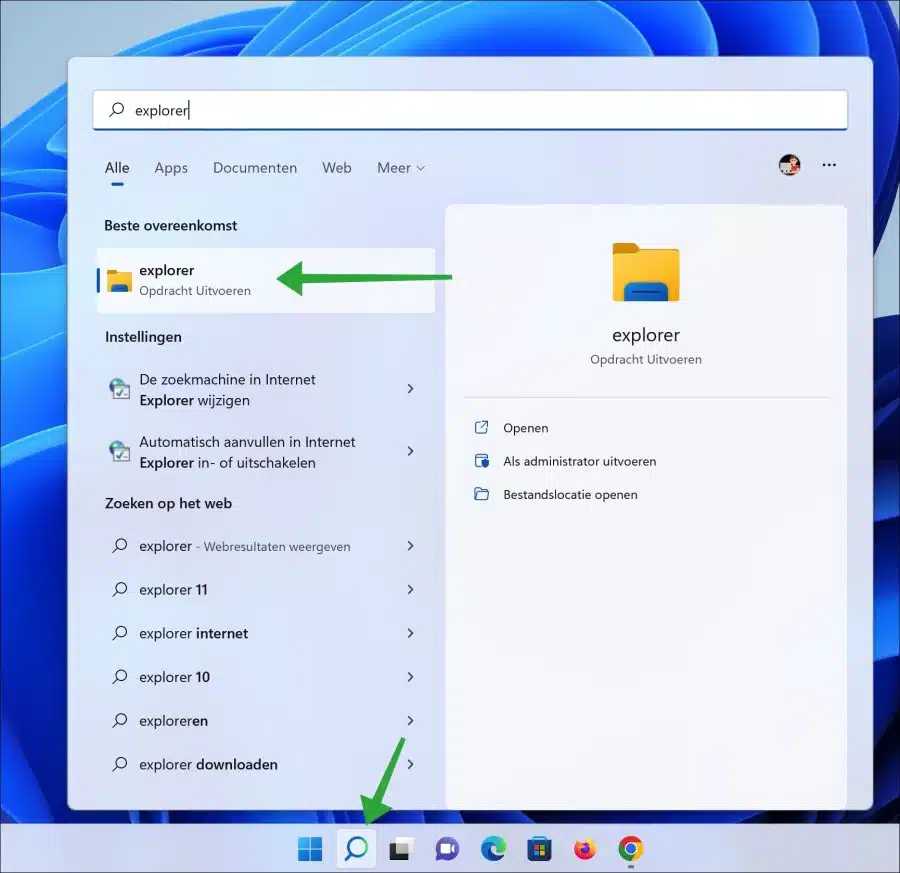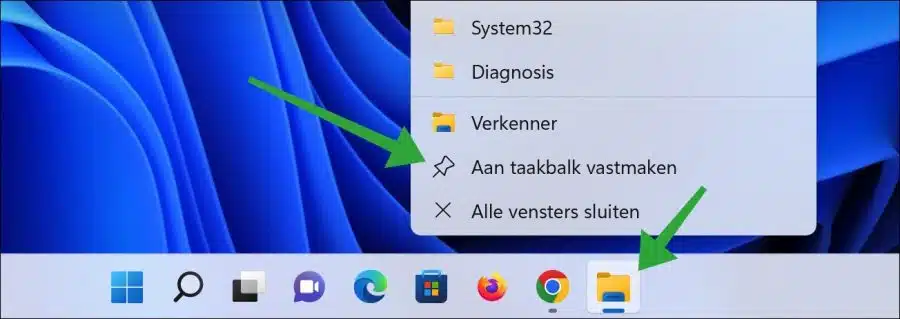The Windows Explorer is the application when it comes to file management in Windows. If you no longer see the Windows Explorer shortcut on the taskbar, then you can reattach it.
By default, Windows Explorer is available as a shortcut in the taskbar. If you accidentally deleted this explorer shortcut, it is recommended to recreate this shortcut. The disadvantage in Windows 11, for example, is that dragging from Windows Explorer to the taskbar does not work.
So to pin Windows Explorer to the taskbar, this app must be pinned via the context menu.
Pin Windows Explorer to the taskbar in Windows 11/10
There are several ways to restart Windows Explorer pin to the taskbar.
Click on search in the taskbar. In the search window type: explorer. Then click on “explorer” to open the Windows Explorer to open.
Optional: you can use the Windows Explorer can also be opened directly via the Windows + E key combination.
If you have opened Windows Explorer, you will see the Explorer icon in the taskbar. Now to pin Windows Explorer to the taskbar, right-click on the Windows Explorer icon in the taskbar.
Then click on “Pin to taskbar” in the menu.
You now have a shortcut to Windows Explorer in the taskbar. I hope this helped you. Thank you for reading!
Also read this 15 tips for Windows explorer.