Beveiliging en vooral privacy zijn hedendaags een beladen onderwerp als het gaat over web browsers. Steeds meer gebruikers worden dagelijks slachtoffer van computer aanvallen of privacy gerelateerde delicten.
Google Chrome heeft hiervoor “Geoptimaliseerde beveiliging” in het leven geroepen. Geoptimaliseerde beveiliging is een set aan beveiligings- functies in Google Chrome die het werken met Google Chrome een stuk veiliger maken.
Dit is wat Google erover zegt:
Meld u dan aan voor onze nieuwsbrief.
Snellere, proactieve beveiliging tegen gevaarlijke websites, downloads en extensies. Stuurt een waarschuwing over wachtwoordlekken. Vereist dat browsegegevens naar Google worden verstuurd. Voorspelt en waarschuwt u over gevaarlijke gebeurtenissen voordat deze plaatsvinden.
- Beschermt u op Chrome en kan worden gebruikt om de beveiliging in andere Google-apps te verbeteren als u bent ingelogd.
- Verbetert de beveiliging voor jou en alle andere internetgebruikers.
- Waarschuwt als uw wachtwoorden zijn gelekt bij een gegevenslek.
- Stuurt URL’s naar Safe Browsing om deze te controleren. Stuurt ook een klein gedeelte pagina’s, downloads, extensie-activiteit en systeeminformatie om nieuwe dreigingen te kunnen detecteren. Koppelt deze gegevens tijdelijk aan uw Google-account als u bent ingelogd om u te beschermen binnen de Google-apps.
Geoptimaliseerde beveiliging in Chrome is niet voor alle Chrome platformen beschikbaar. Geoptimaliseerde beveiliging kan alleen ingeschakeld worden in Google Chrome voor desktop computers en Android apparaten.
Geoptimaliseerde beveiliging inschakelen in Google Chrome
Om geoptimaliseerde beveiliging aan te zetten in Google Chrome opent u de Chrome web browser. Klik in de rechterbovenhoek op de 3 puntjes om het Chrome menu te openen. In het Chrome menu klik op Instellingen.
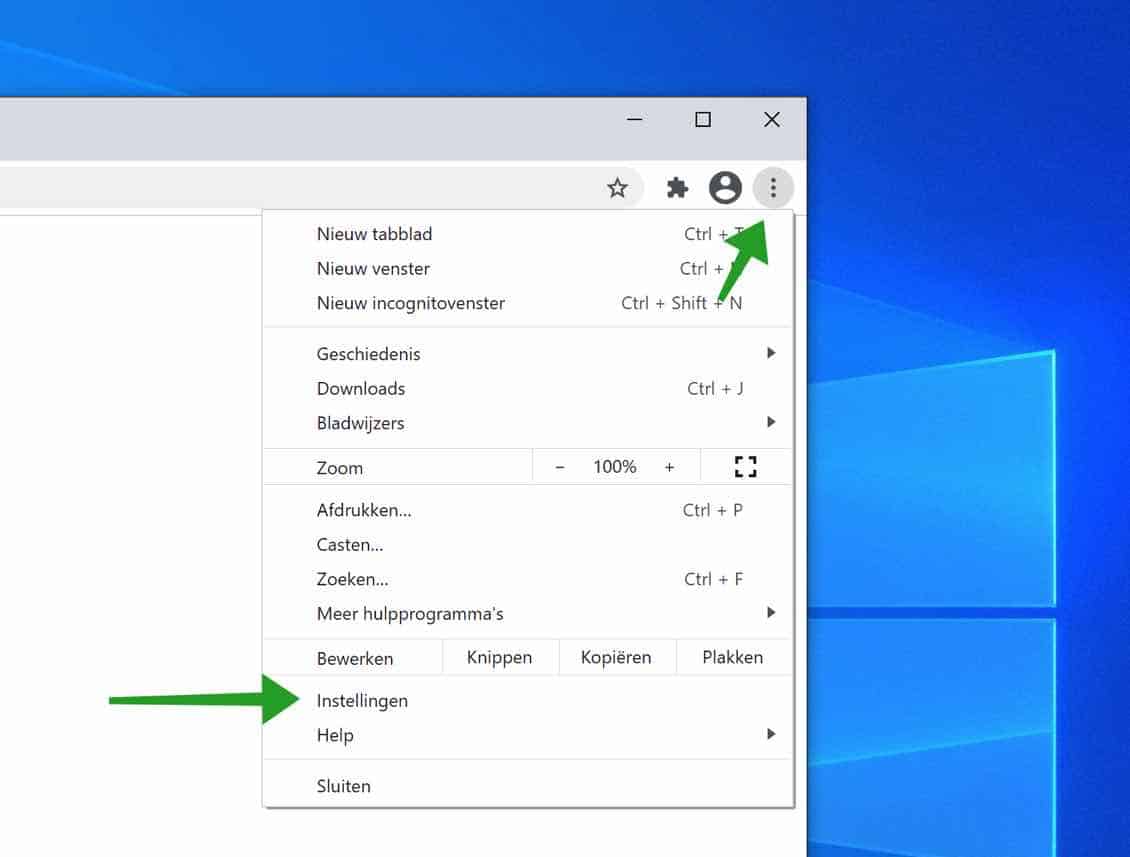
In het linker menu klik op Privacy en Beveiliging. Klik daarna op Beveiliging om de Safe Browsing instellingen van Google Chrome te openen.
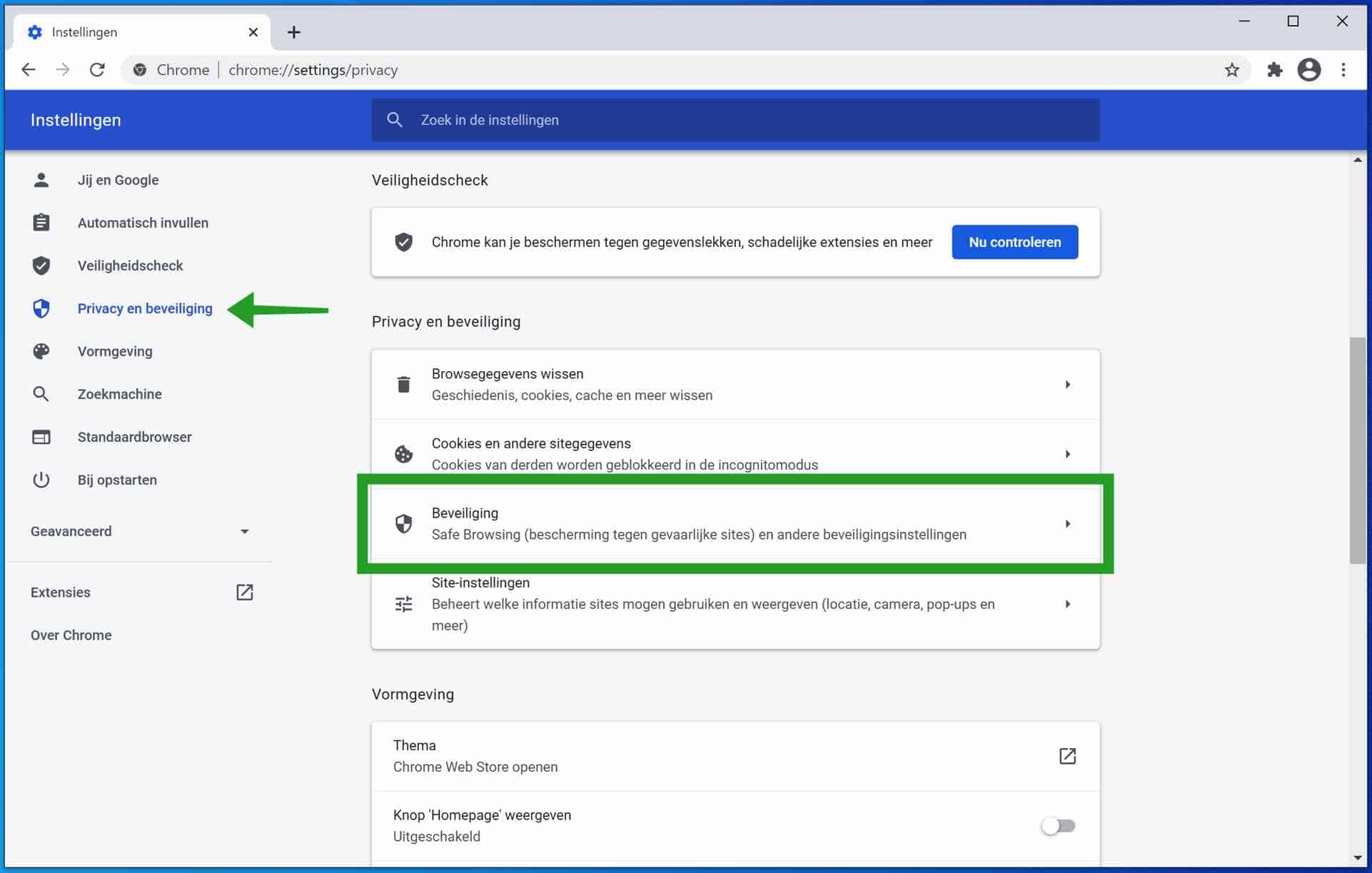
Schakel nu de optie: Geoptimaliseerde beveiliging in.
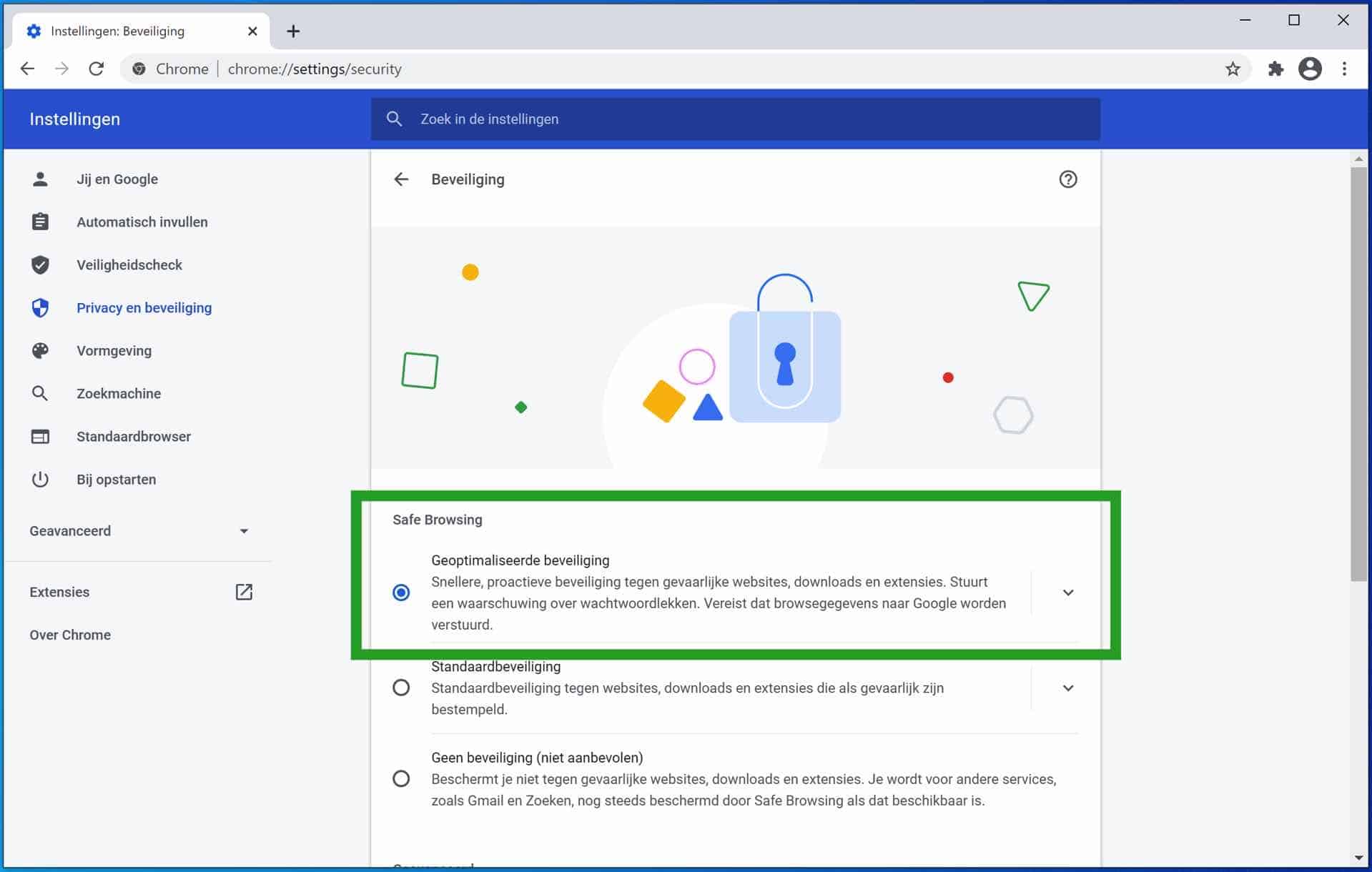
U heeft nu een van de opties om Google Chrome veiliger te maken ingeschakeld. Geoptimaliseerde beveiliging is een onderdeel van Google Safe Browsing.
Ik hoop u hiermee geholpen te hebben. Bedankt voor het lezen!

Ik heb een vraag ja. Ik wil graag de optie ‘geoptimaliseerde beveiliging’ aanzetten, maar het knopje werkt niet.
Hallo, dit kan verschillende oorzaken hebben. Ik heb even informatie voor u opgezocht, lees meer:
https://support.google.com/accounts/answer/11577602?hl=nlSucces!