U kunt websites voorlezen via een extensie met de Google Chrome of Microsoft Edge browser. De zogenaamde “tekst-naar-spraak” techniek maakt het mogelijk om de inhoud van een website voor te lezen.
Tekst-naar-spraak (TTS) is een technologie die geschreven tekst omzet in gesproken audio. Het staat ook bekend als spraaksynthese. Het proces bestaat uit het analyseren van de ingevoerde tekst en het genereren van de bijbehorende spraakuitvoer, waardoor computers en andere apparaten de tekst hardop kunnen “uitspreken”.
TTS technologie is ontwikkeld om mensen met visuele beperkingen te helpen, om audiofeedback te geven in verschillende toepassingen en om interacties met apparaten natuurlijker en toegankelijker te maken.
Meld u dan aan voor onze nieuwsbrief.
Om tekst-naar-spraak in de browser te gebruiken heeft u een browser extensie nodig. Een browser extensie is een stukje software dat nieuwe functionaliteit toevoegt aan de browser.
Websites voorlezen met Google Chrome of Microsoft Edge
Zoals aangegeven in de begeleidende tekst, heeft u een browser extensie nodig. Dit is de tekstlezer extensie.
Installeer de extensie in de betreffende browser.
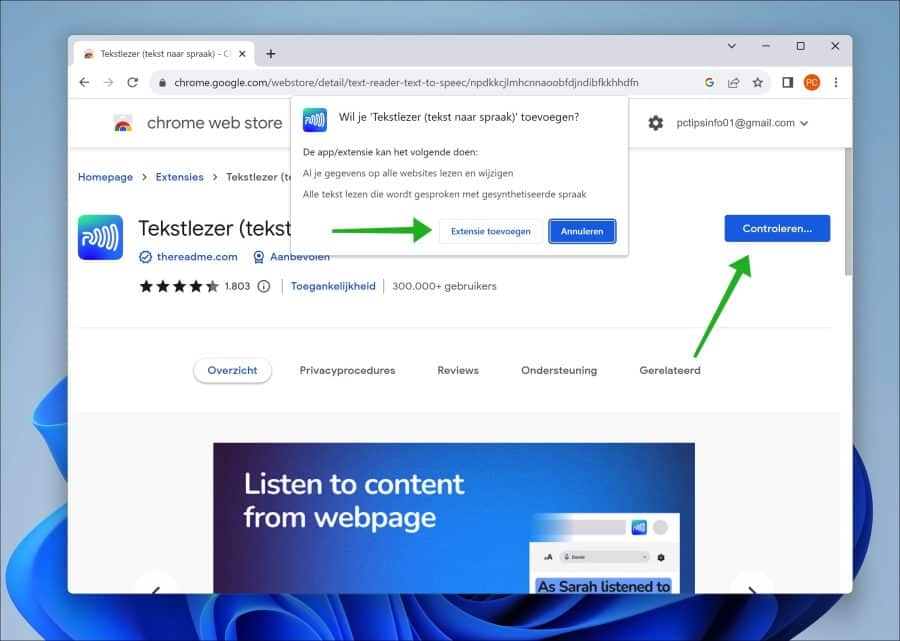
Als u de extensie heeft geïnstalleerd, dan raad ik aan om de extensie vast te zetten. Door de extensie vast te zetten is de extensie altijd zichtbaar in de menubalk en direct toegankelijk om er gebruik van te maken.
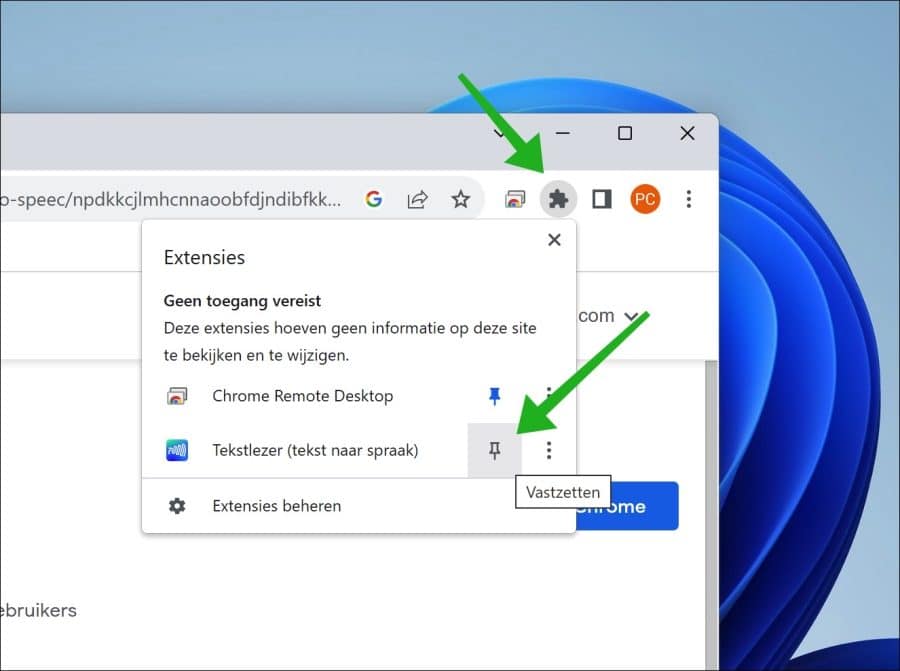
Om een website vervolgens voor te lezen klikt u in het menu op het “Tekstlezer” pictogram om de tekstlezer instellingen te openen.
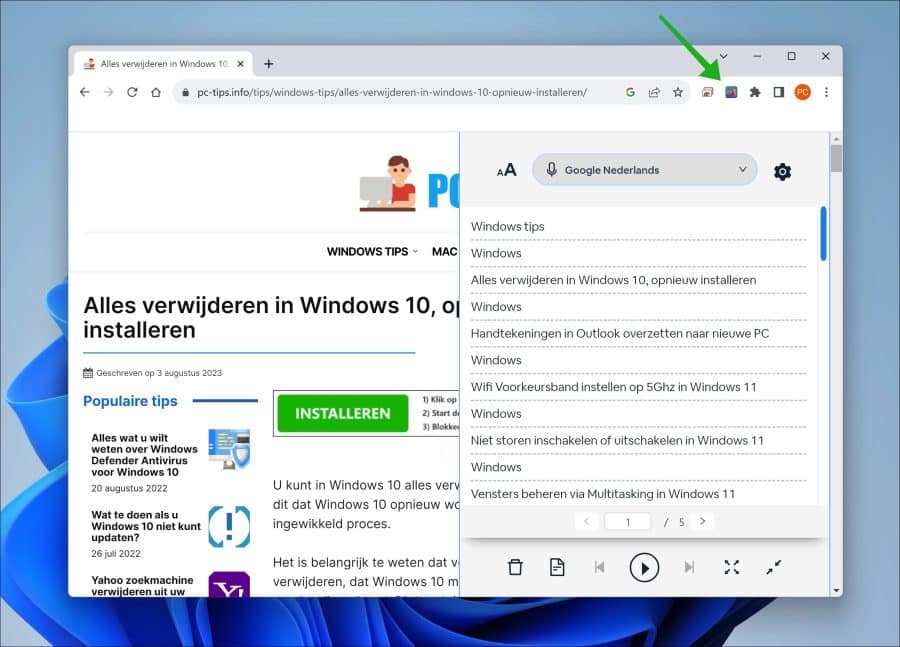
Wijzig de taal naar “Google Nederlands”. Om een website voor te lezen klikt u onderin op het “Afspelen” pictogram.
Om meerdere instellingen te wijzigen klikt u op het tandwielpictogram om de tekstlezer voorkeuren in te stellen.
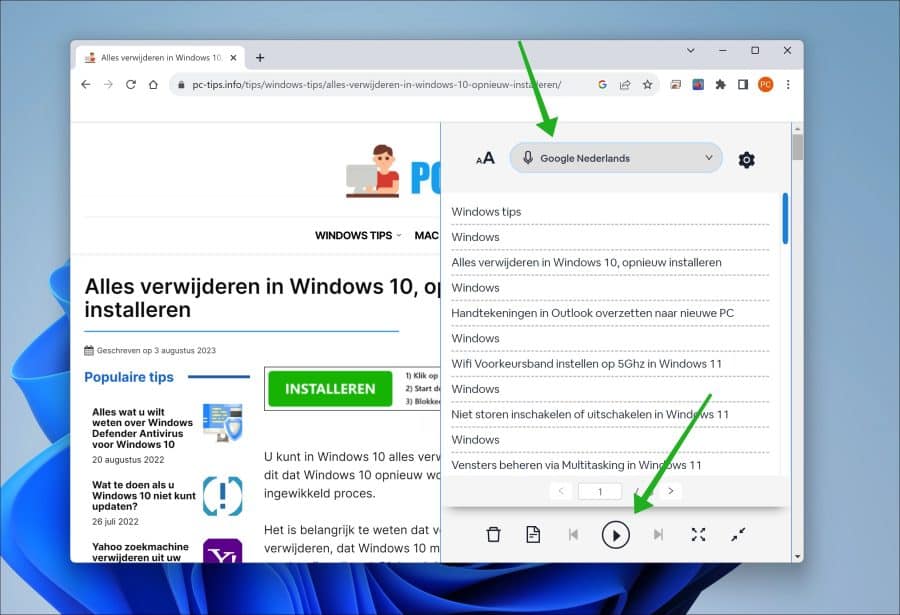
U kunt nu heel de pagina voorlezen. Echter, een nadeel van de gehele pagina voorlezen is dat alle hyperlink onderdelen ook worden voorgelezen. Dit betekent dat alle losse onderdelen op de sites afzonderlijk worden voorgelezen voordat de uiteindelijke tekst die u voorgelezen wilt hebben daadwerkelijk voorgelezen wordt.
Om dit te voorkomen kunt u tekst op de website selecteren en deze voor laten lezen. Dit doet u door de tekst te selecteren met de muis, vervolgens klikt u met de rechtermuisknop op de tekst en klikt u op “Read text”. De geselecteerde tekst wordt nu voorgelezen in de door u ingestelde taal.
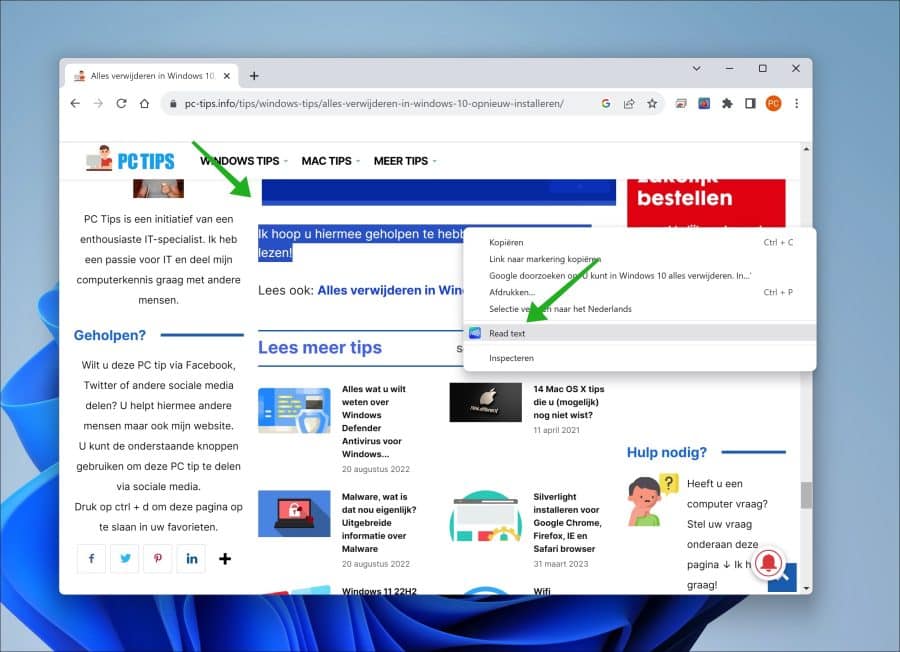
Ik hoop u hiermee geïnformeerd te hebben. Bedankt voor het lezen!

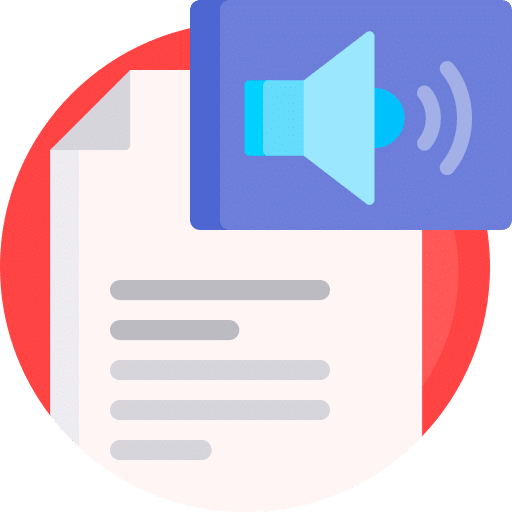
Hello!
Hoe schrijf ik mij in op de newsletter van PC tips?
Groeten
Hoi, op dit moment heb ik geen nieuwsbrief. Ik zie u graag weer eens terug op PC tips via de website.
mvg