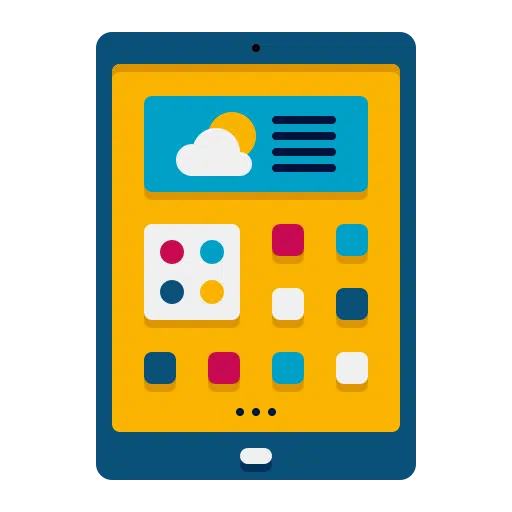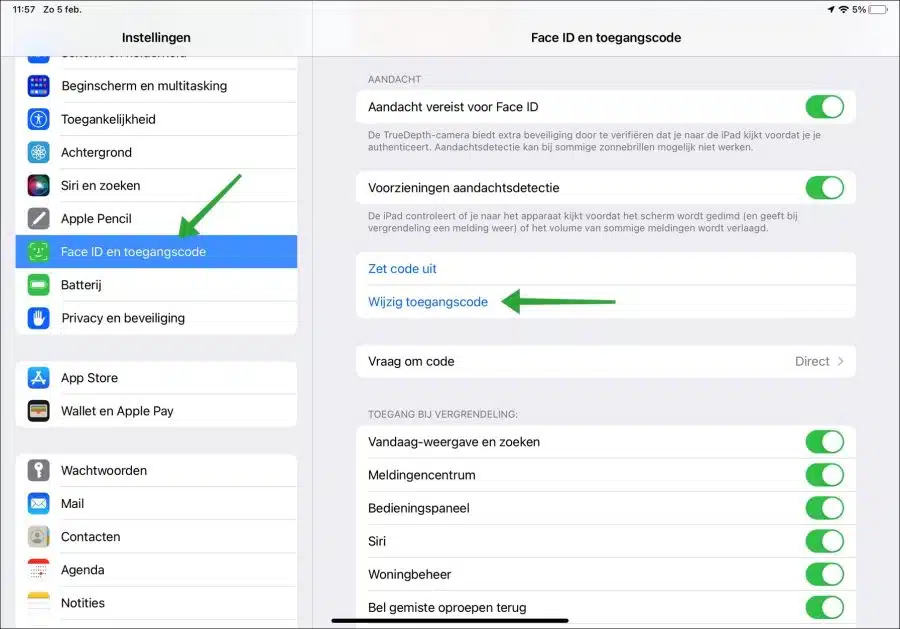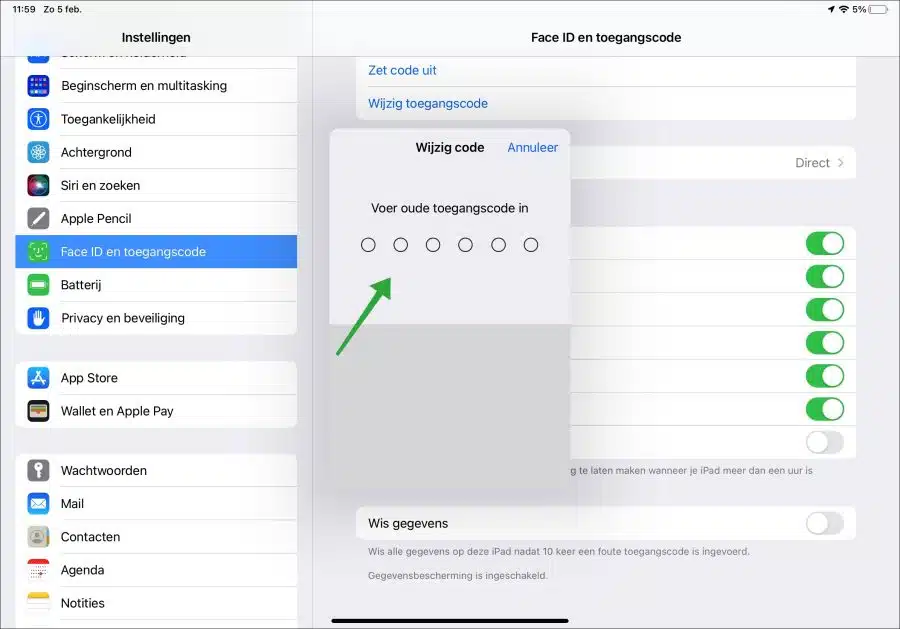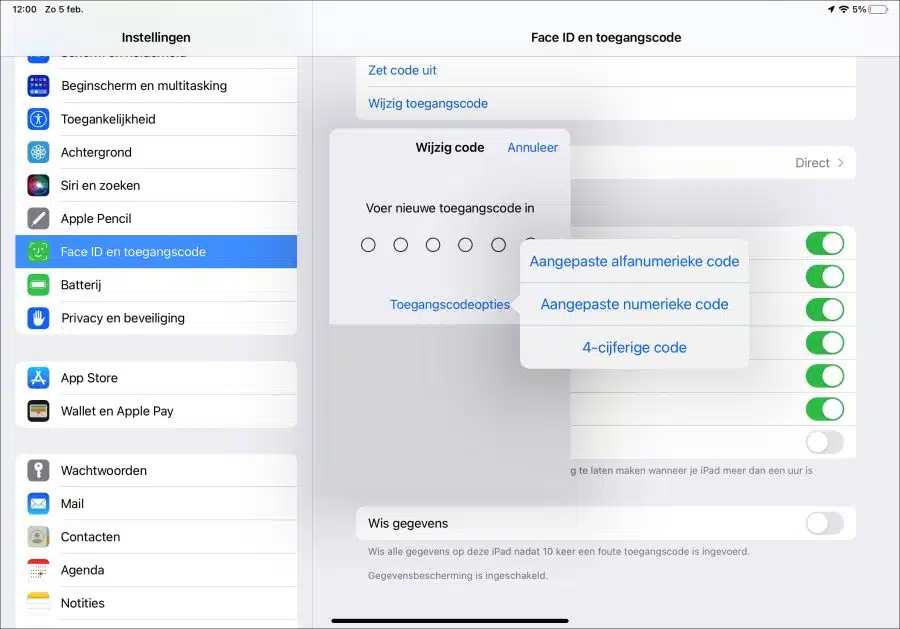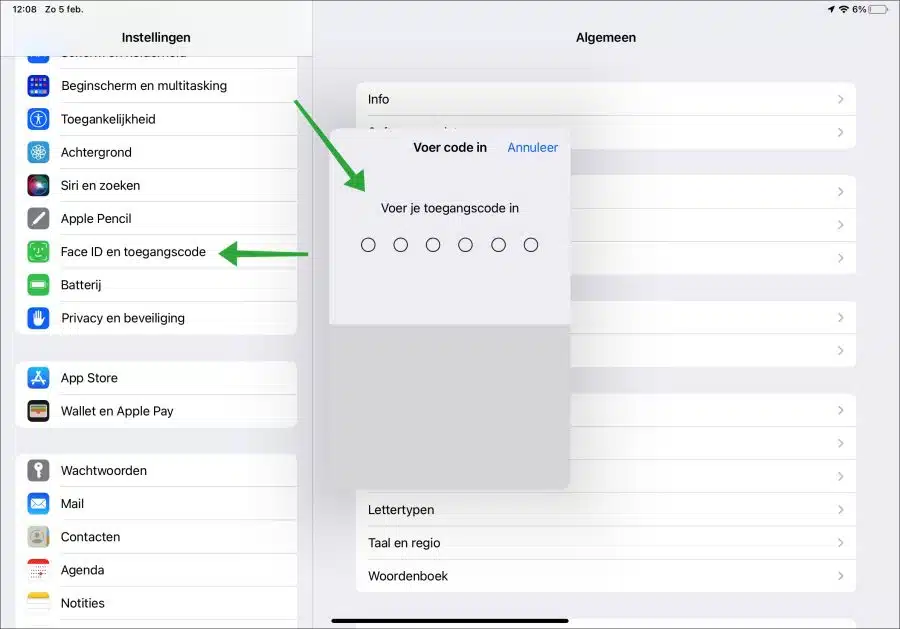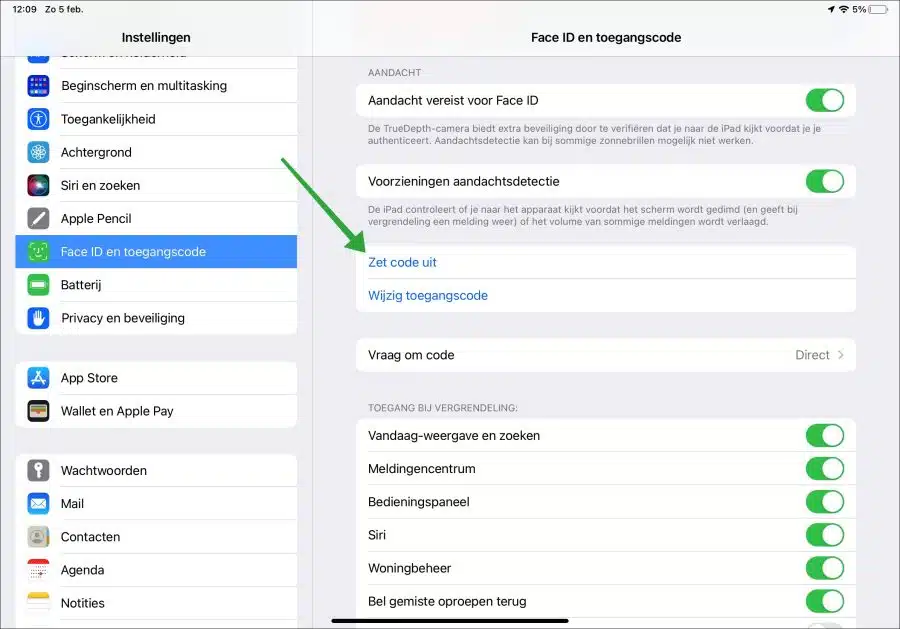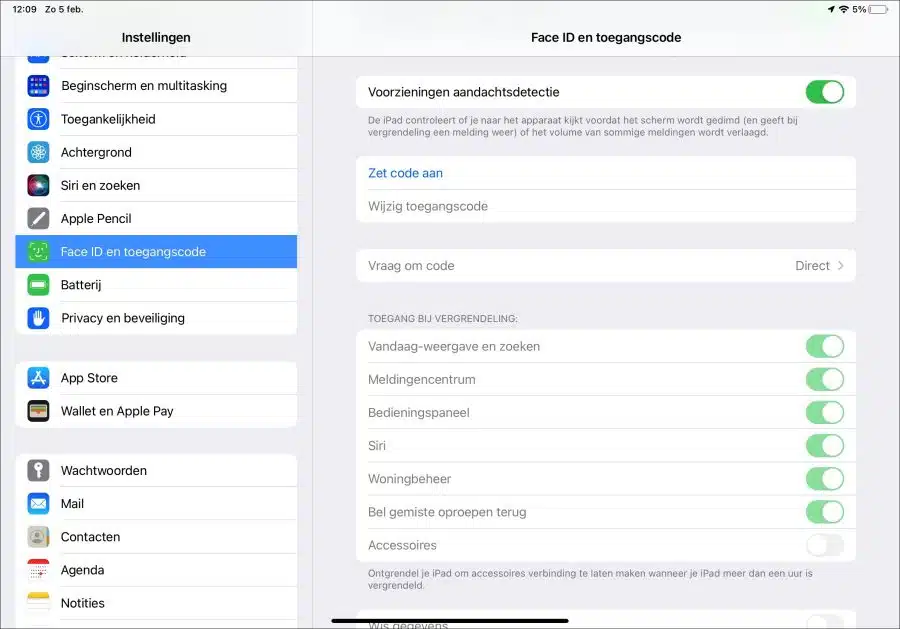If you use a code to unlock your iPad, you have protected the iPad from unauthorized access. You can change or disable an iPad code after unlocking it.
There are some benefits to changing the passcode on your iPad. The first is security. Changing an iPad code in time can ensure that if someone knows the code of your iPad, this person will no longer have access if you change the code. You can also set a stronger passcode with new iPad OS versions. At this point you can set a 6-digit passcode where previously it was a 4-digit passcode.
If you want to disable the passcode on your iPad, this also has some advantages. Disabling the code will help you open your iPad faster. If you are the only one who uses the iPad, there is no point in setting an access code if you know that no one can and should use your iPad. If you share the iPad with others and you do not care whether these people can manage the iPad, you can disable the access code. In some cases of repair, the repairman also asks to disable the iPad access code.
Change or disable iPad code
The iPad passcode is connected to your Appleaccount. This has the advantage that you can open the iPad from a different location. So keep in mind that you also need access to it AppleID set on the iPad.
Change iPad passcode
To change the iPad passcode, you naturally need access to the iPad itself. However, you also need the old access code. After entering the old access code, you can change the access code as follows.
Open the settings. Then press “Face ID and passcode”. Then press “Change access code”.
You must now first enter your old iPad access code. Enter your old access code.
Then enter the new access code. If you press “Access Code Options” at the bottom, you can enter a custom alphanumeric code, a custom numeric code or a 4-digit code. By default you will be asked to set a 6-digit access code.
If you have set the new code, the code has changed. If you now lock the iPad and reopen it, you will be asked for the passcode to unlock the device.
Disable iPad passcode
If you want to disable the iPad passcode, you will also need the passcode to unlock the settings. You cannot disable an iPad code if you do not know the current code.
Open the settings. Press “Face ID and passcode” on the left side of the menu. You now need to enter the iPad passcode to unlock the settings.
Then press “Disable code”. You must now enter the access code again.
Once you have disabled the code you are done. The next time you unlock the iPad, you will no longer be asked for a code.
I hope this helped you. Thank you for reading!