Een JAR bestand is een Java archief bestand. Dit soort bestanden bevat Java programmacode en in enkele gevallen uitvoerbare bestanden.
U kunt in Windows 10 of Windows 11 standaard geen .jar bestand openen. Als u een JAR bestand probeert te openen zal Windows u vragen met welke app u het bestand wilt openen.
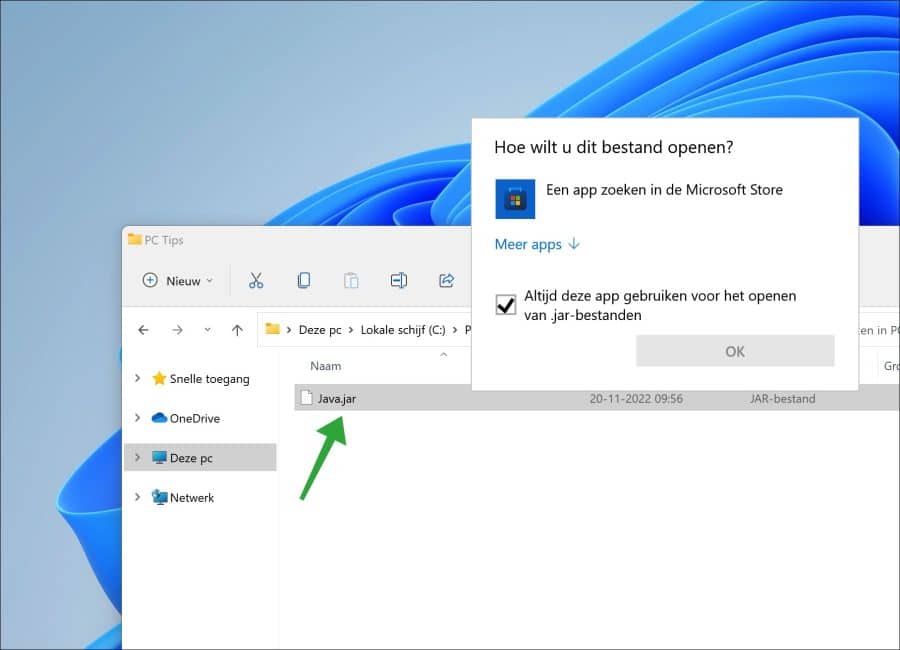
Meld u dan aan voor onze nieuwsbrief.
Om een JAR bestand te openen dient u software te installeren. Dit is de Java software van Oracle of van OpenJDK. Als u geen software van Oracle wilt installeren i.v.m. privacy problemen en licenties dan is OpenJDK een alternatief.
JAR bestand openen in Windows 10 of Windows 11
Om te beginnen raad ik u aan om te controleren of Java al op uw computer is geïnstalleerd. Dit kunt u controleren door de Java versie op te zoeken.
Java downloaden
Als u Java nog niet heeft geïnstalleerd dan download u één van de twee Java platformen naar uw computer:
Java installeren
Nadat u Java heeft gedownload dient u het te installeren op uw computer.
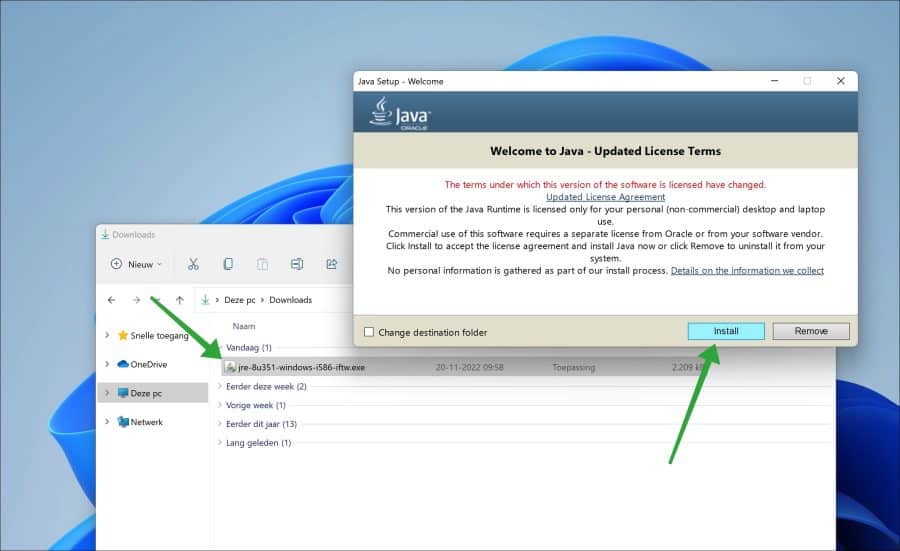
Java zal zelf de geschikte Java versie en architectuur downloaden en installeren op uw computer. Vervolgens wordt Java geïnstalleerd, dit duurt niet lang.
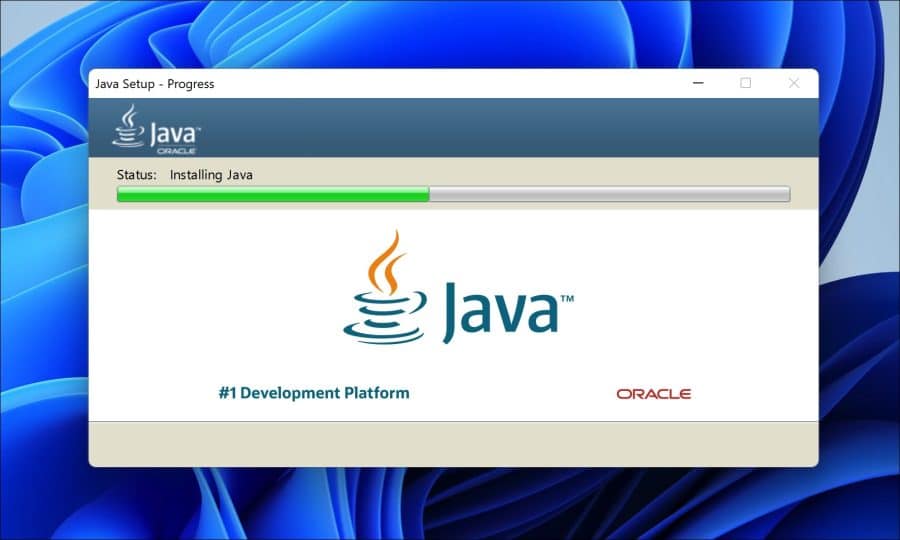
Na installatie van Java gaat u terug naar de locatie waar het “.JAR” bestand zich bevindt en dubbelklikt u op het bestand om het te openen.
Ik raad aan om alleen .jar bestanden te openen waarvan u de inhoud en de ontwikkelaar vertrouwd. Jar bestanden kunnen ongewenste inhoud bevatten zoals uitvoerbare code en daarmee dus malware.
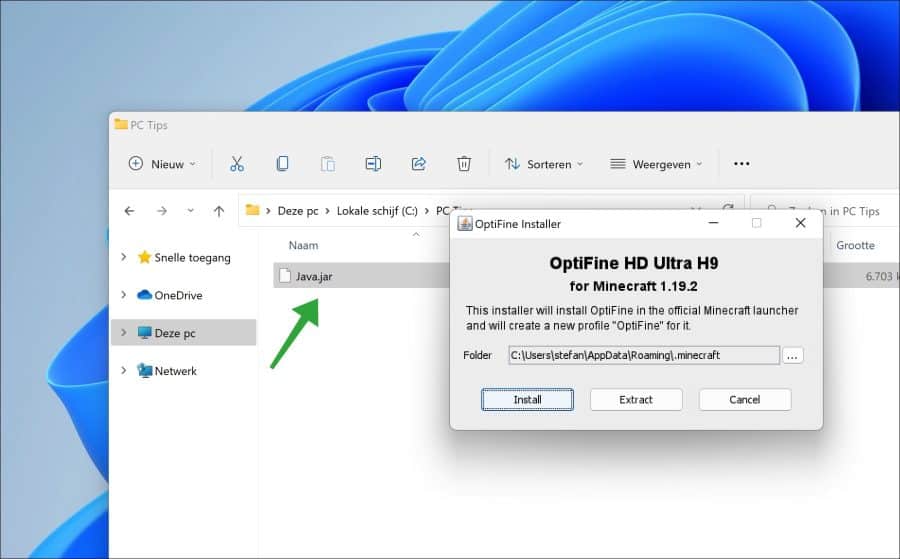
Ik hoop u hiermee geholpen te hebben. Bedankt voor het lezen!


Help mee
Mijn computertips zijn gratis en bedoeld om andere mensen te helpen. Door deze pc-tip te delen op een website of social media, helpt u mij meer mensen te bereiken.Overzicht met computertips
Bekijk ook mijn uitgebreide overzicht met praktische computertips, overzichtelijk gesorteerd per categorie.Computerhulp nodig?
Loopt u vast met uw pc, laptop of software? Stel uw vraag op ons computerforum en krijg gratis computerhulp van ervaren leden en experts.