Meldingen zijn een onmisbaar kenmerk van een iPhone. Deze meldingen informeren ons over belangrijke informatie, herinneringen, updates en berichten die we misschien gemist hebben terwijl onze telefoon niet actief was.
Soms verdwijnen deze meldingen echter niet, zelfs niet nadat ze zijn gecontroleerd. Dit kan een veel voorkomend probleem zijn voor iPhone gebruikers, zeker omdat een melding soms gevoelige inhoud toont die we liever zo snel mogelijk van het scherm willen laten verdwijnen.
Er zijn uiteraard ook nuttige meldingen die via uw iPhone worden verstuurd. Zo kunnen meldingen bijvoorbeeld nuttig zijn om directe informatie te ontvangen, bijvoorbeeld voor een update van iemand die u volgt op sociale media.
Meld u dan aan voor onze nieuwsbrief.
iPhone meldingen kunnen ook helpen georganiseerd en productief te blijven door u te herinneren aan belangrijke gebeurtenissen, vergaderingen en deadlines. Het is daarom belangrijk dat u per app bepaald welke meldingen u wel wilt blijven zien en welke meldingen u liever heeft dat ze na verloop van tijd automatisch verdwijnen.
Om meldingen die niet automatisch weggaan, kunt u de strookstijl instelling per app aanpassen op uw iPhone. Dit is hoe het werkt.
iPhone meldingen gaan niet automatisch weg
Open de instellingen op uw iPhone. Druk vervolgens op “Meldingen”.
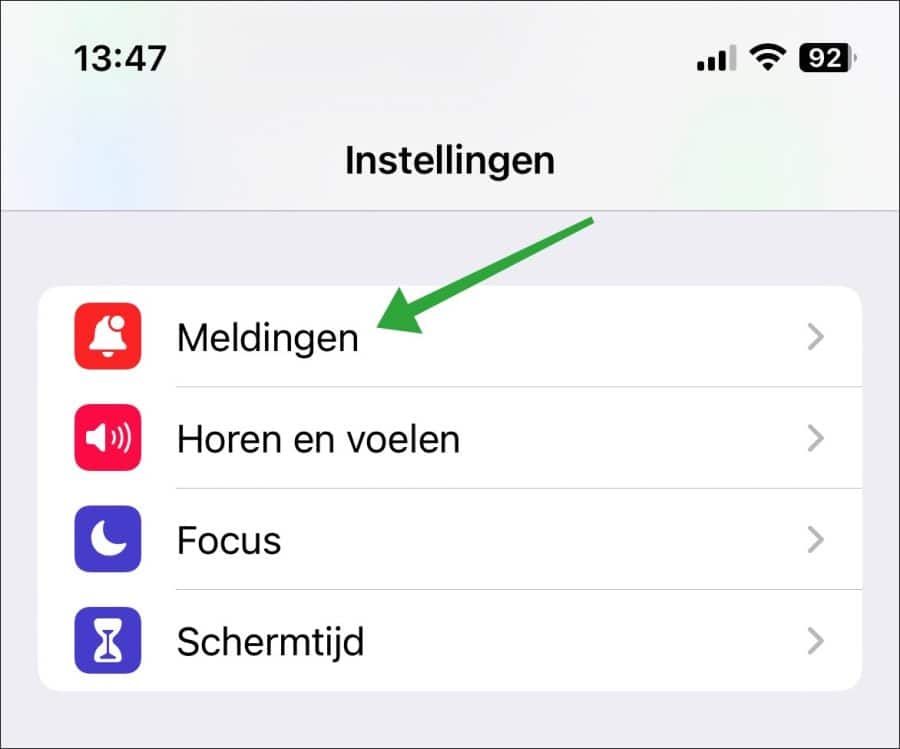
In de “meldingsstijl” instellingen pas u per app aan welke meldingen u wel of niet automatisch wilt laten verdwijnen. In dit voorbeeld gebruik ik “Agenda”. U kiest de app op uw iPhone waarvan u de melding wilt aanpassen.
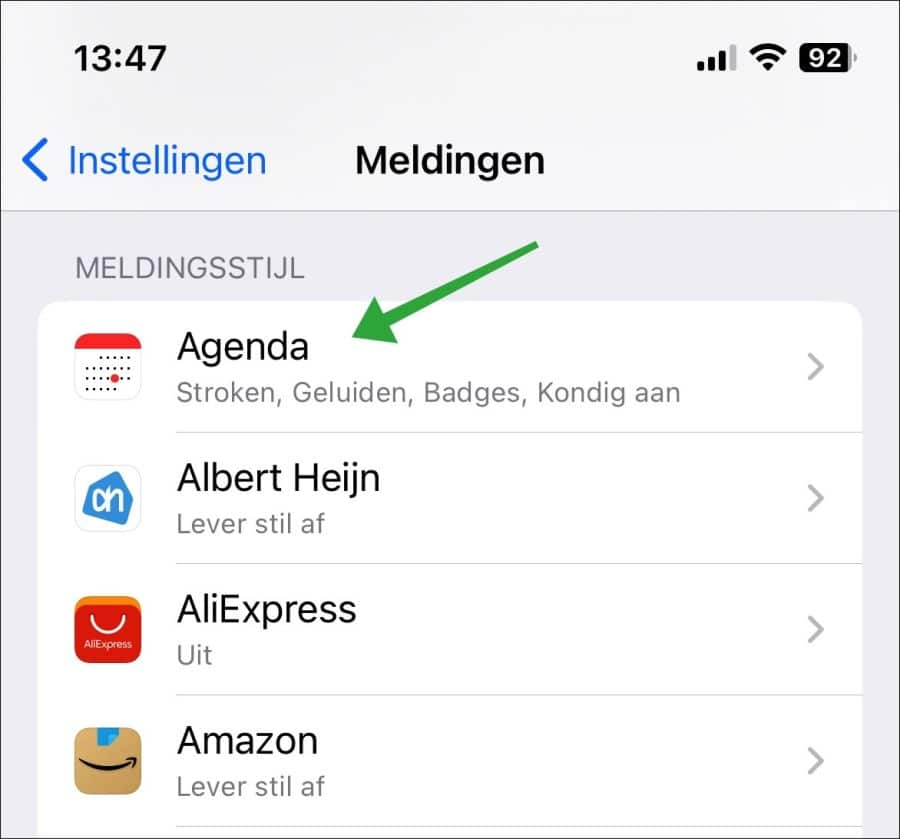
Om de melding voor deze app wel of niet automatisch te laten verdwijnen wijzigt u de “strookstijl”. Druk op “Strookstijl”.
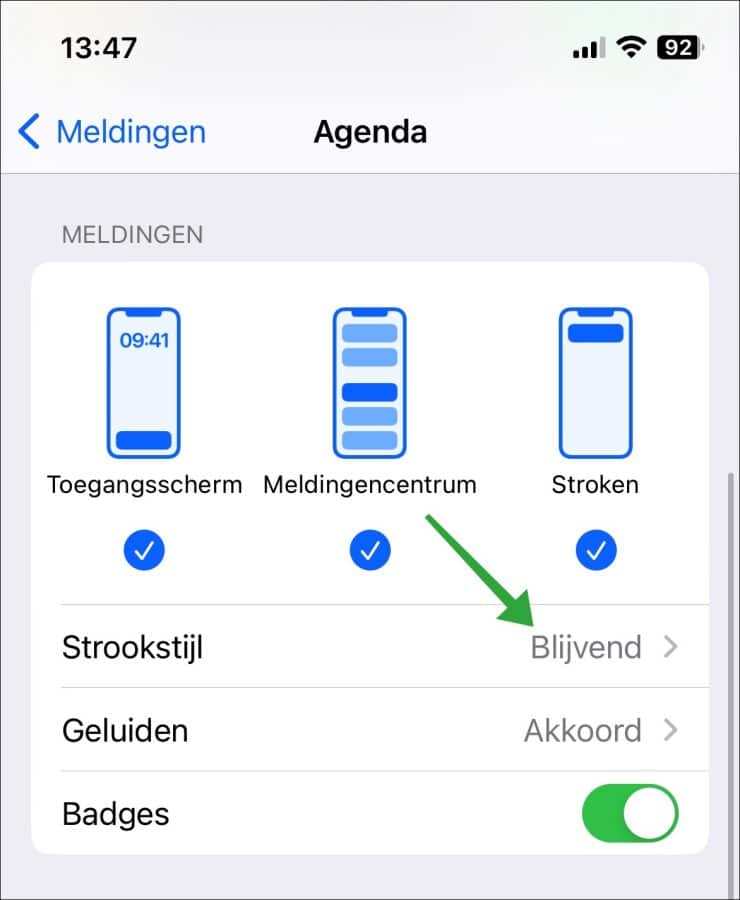
Wijzig de strookstijl van “Blijvend” naar “Tijdelijk” om de meldingen van deze app automatisch te laten verdwijnen na enkele seconden. Om de meldingen niet automatisch te laten verdwijnen wijzigt u de strookstrijl naar “blijvend”. De meldingen blijven dan op het scherm zichtbaar tot u ze sluit.
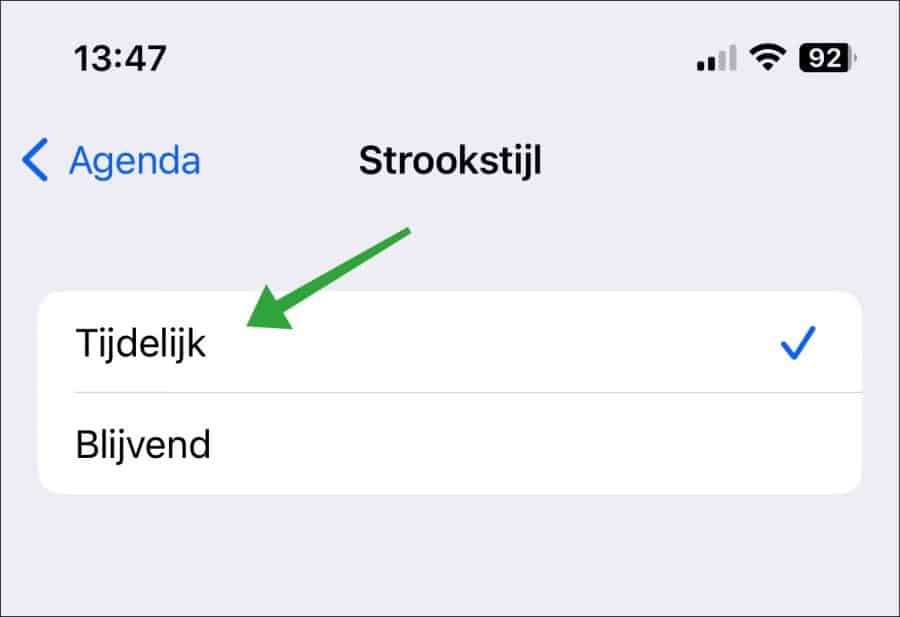
Ik hoop u hiermee geïnformeerd te hebben. Bedankt voor het lezen!

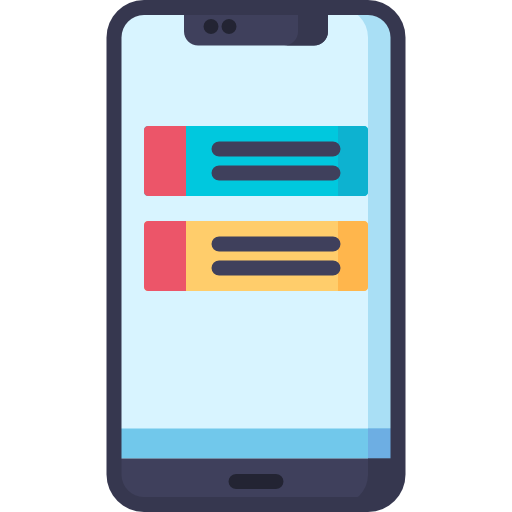
Help mee
Mijn computertips zijn gratis en bedoeld om andere mensen te helpen. Door deze pc-tip te delen op een website of social media, helpt u mij meer mensen te bereiken.Overzicht met computertips
Bekijk ook mijn uitgebreide overzicht met praktische computertips, overzichtelijk gesorteerd per categorie.Computerhulp nodig?
Loopt u vast met uw pc, laptop of software? Stel uw vraag op ons computerforum en krijg gratis computerhulp van ervaren leden en experts.