I have written an article about AirPods before, namely how to reset AirPods. That article arose from my own frustration, I started searching about how to reset the AirPods and decided to share this information with our visitors.
This article, namely about how to change AirPods settings, came about in the same way, here too I had to look for how to change settings. In principle, it is easy to change AirPods settings provided you know where they can be found in a menu.
You'll need the AirPods and an iPhone or iPad with iOS installed.
Change AirPods settings
On your iPhone or iPad, go to Settings, then open it Bluetooth menu. It is important that you have Bluetooth turned on and that you love it AirPod white box (AirPod case) opens the lid and holds it open.
The name of your AirPods will now appear in the Bluetooth list on your device.
Press (I) next to the name of your AirPods, usually called “AirPods from…".
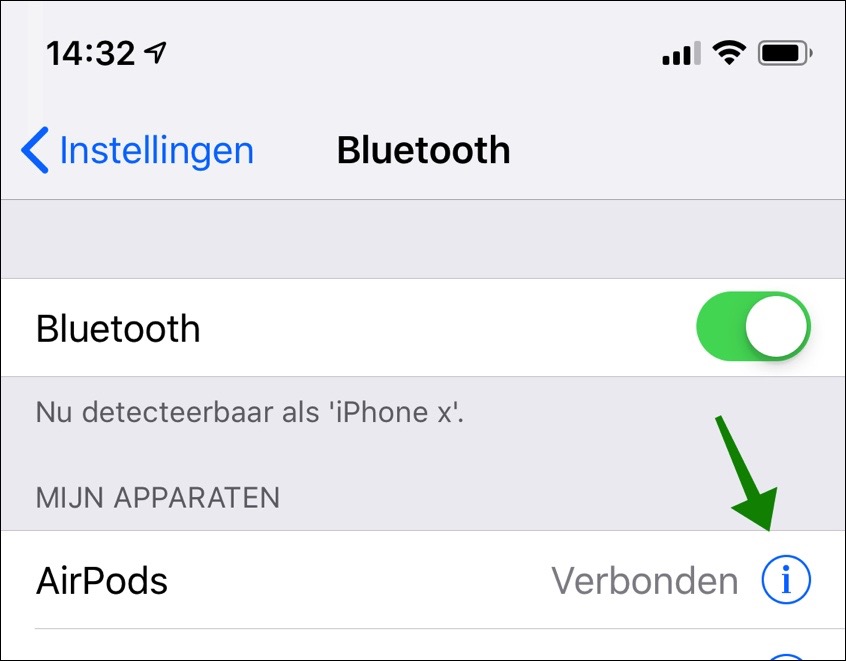
A menu will now appear where you can change the AirPods settings.
Rename AirPods
You can change the name of the AirPods, double press the text box next to Name and enter a new name, confirm with the blue key on your iPhone or iPad.
Double tap on Change AirPod
It is possible to change the action performed when you double-tap on one of the AirPods. It is possible to perform a different action for both left and right.
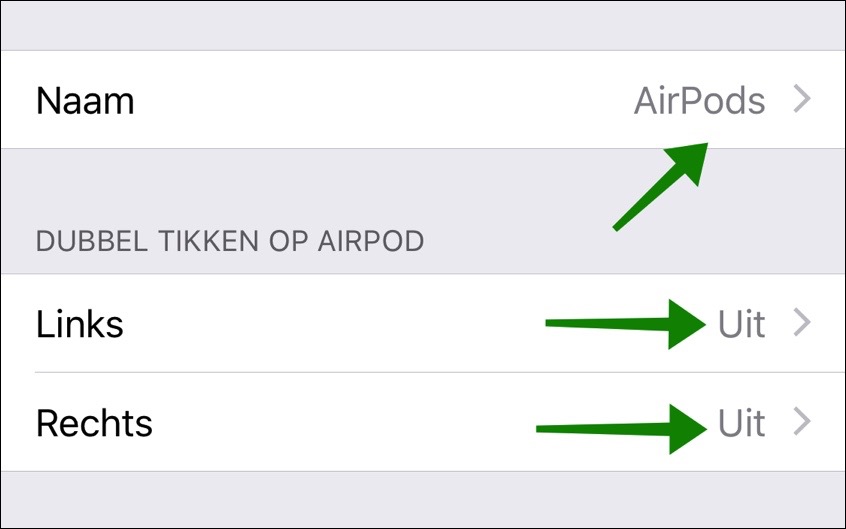
Click on one of the AirPods in the menu on your iPhone or iPad, choose left or right.
You are now in a menu to change an action to one of the AirPods.
You can consult Siri, start or pause media, play the next song or previous song, or set nothing at all.
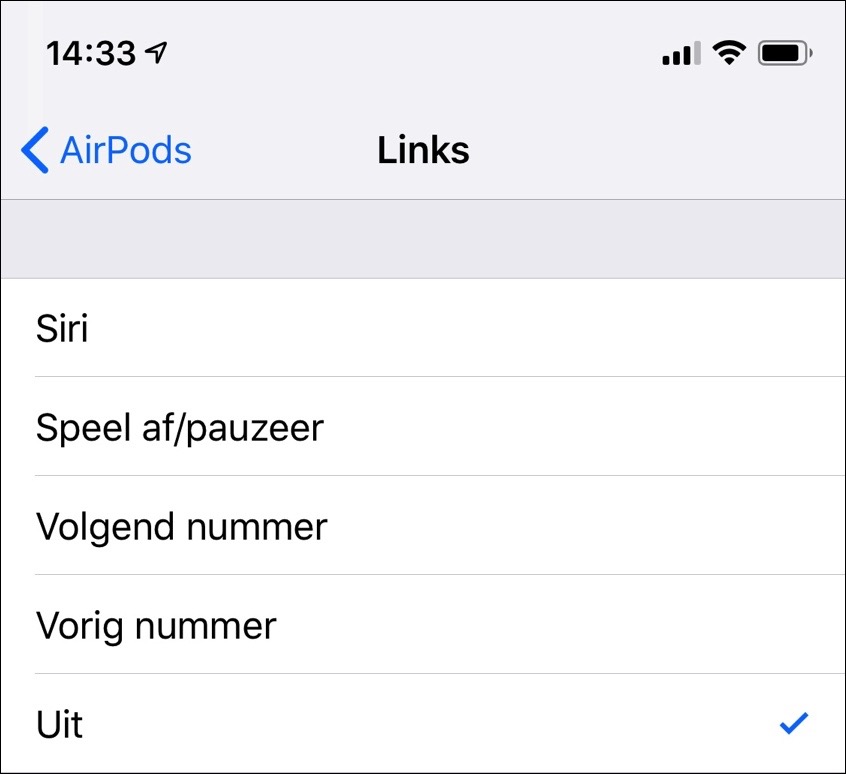
AirPods automatic ear detection
Your AirPods can detect when you pick them up and place them in your ears. If your AirPods detect this, the media on the device the AirPods are connected to will start playing. When you remove the AirPods from your ears, the media also stops automatically, this saves battery power and ensures that you do not miss any media.
If you want to disable this function or enable it again, this is how it works.
In the AirPods settings menu move the button forward Automatic ear detection from.
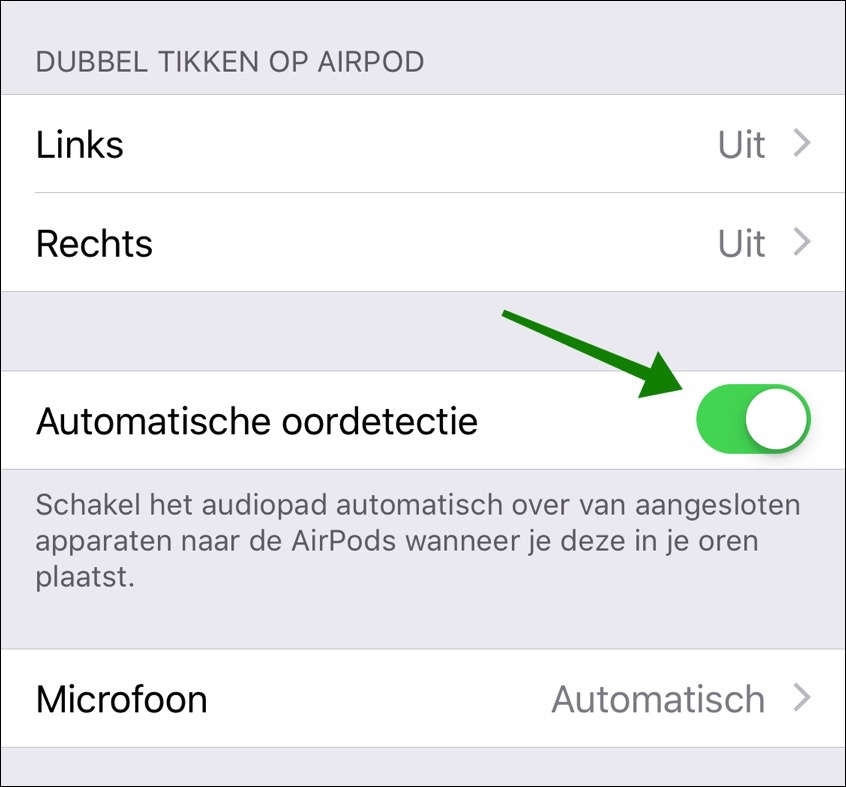
This way you can set the AirPods to your liking and disabling unnecessary functions also significantly saves the battery, which means it lasts longer.
