In eerder versies van macOS was het niet mogelijk om de kleur van de muisaanwijzer of de (“cursor”) te wijzigen. Dit is veranderd in macOS Monterey.
Voor de meeste mensen is de zwart-witte muisaanwijzer de standaard en voldoende om duidelijk te kunnen zien waar de cursor zich op het scherm bevind.
Dit is echter anders voor mensen met een visuele beperking. Daarom heeft Apple het mogelijk gemaakt om de kleur van de cursor te kunnen wijzigen zonder hulp van software van derden. Dit is hoe het werkt.
Meld u dan aan voor onze nieuwsbrief.
Kleur van de muisaanwijzer of cursor wijzigen in macOS
Klik links bovenin op het Apple icoon en klik op Systeemvoorkeuren in het menu. Klik daarna op “Toegankelijkheid”.
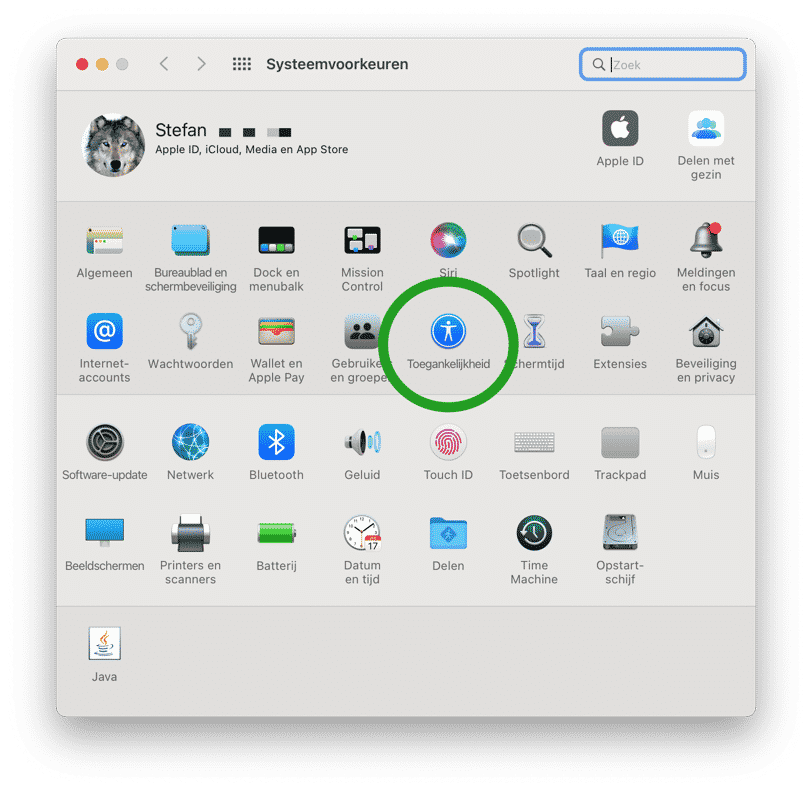
In de toegankelijkheid opties klik links op “Beeldscherm” en klik daarna op tabblad “Aanwijzer”.
U kunt hier de contourkleur van de aanwijzer wijzigen, net als de vulkleur van de aanwijzer. Heeft u een onbedoelde aanpassing gedaan en wenst u de muisaanwijzer kleur terug te herstellen naar wit en zwart, klik dan op “Stel opnieuw in”.
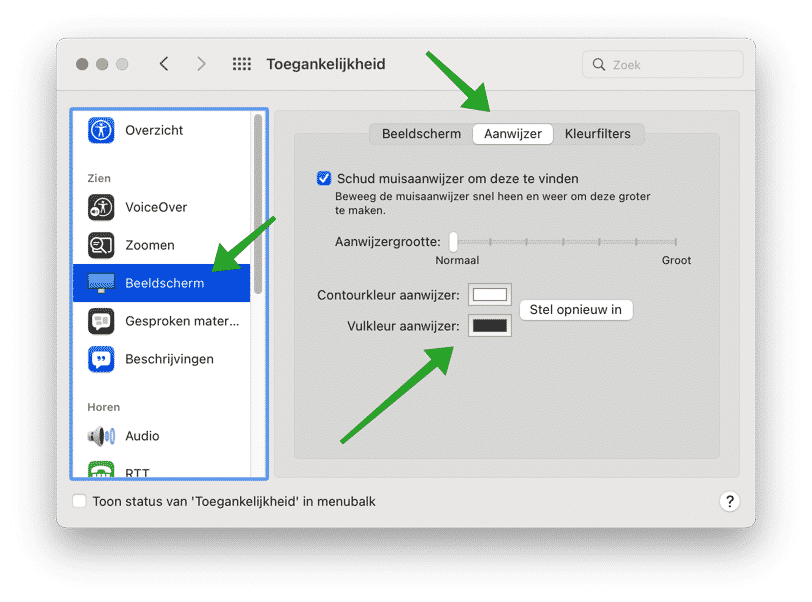
Ik hoop dat het hiermee is gelukt om de kleur van de muis aan te passen naar wens in macOS. Bedankt voor het lezen!

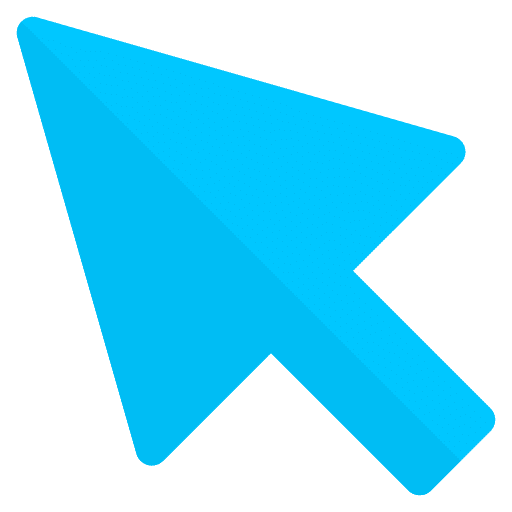
ik heb Big Sur 11.7 en heb geen kleuren om mijn cursor te veranderen hopelijk heb jij een idee
bedankt
Hallo, helaas zijn er geen andere opties. Het veranderen van de cursor kleur in Big Sur is niet mogelijk.