If your Mac no longer starts, this is an annoying problem. Fortunately, it does not happen often that Mac computers do not start up, this is usually the case with older Mac models.
In most cases you will see a black screen, this is the case with newer models such as a Mac with a built-in screen (iMac or Macbook). With older models you will see a gray screen followed by a blue screen.
If you see an error message that says “Your computer has restarted due to a problem” then this is usually a problem with the kernel. This is an error message that Mac OS itself does not know what to do with and therefore the Mac shuts down.
In this article, I will give you some tips to solve the problem of your Mac not booting up.
Mac no longer starts
To start, it is important to disconnect the hardware connected to your Mac via the USB or Thunderbolt connection. It happens that certain hardware is not suitable for Mac and that can cause problems when starting up, including that your Mac no longer starts and immediately ends up in an error message.
Disconnect all USB/Thunderbolt devices
Press the Power button on your Mac for a few seconds until your Mac shuts down completely. Disconnect any USB or Thunderbolt devices and restart your Mac.
If your Mac still won't boot, continue to the next step.
Start the Mac in safe mode
In safe mode, the folder structure of the boot volume is checked by Mac OS and any problems are resolved automatically. Certain cache settings used at startup will be deleted. Can do this problems starting up your Mac are being solved.
Turn off your Mac completely. Press and hold the SHIFT button during startup until you are in Mac Safe Mode. It may take a while for your Mac to boot into safe mode.
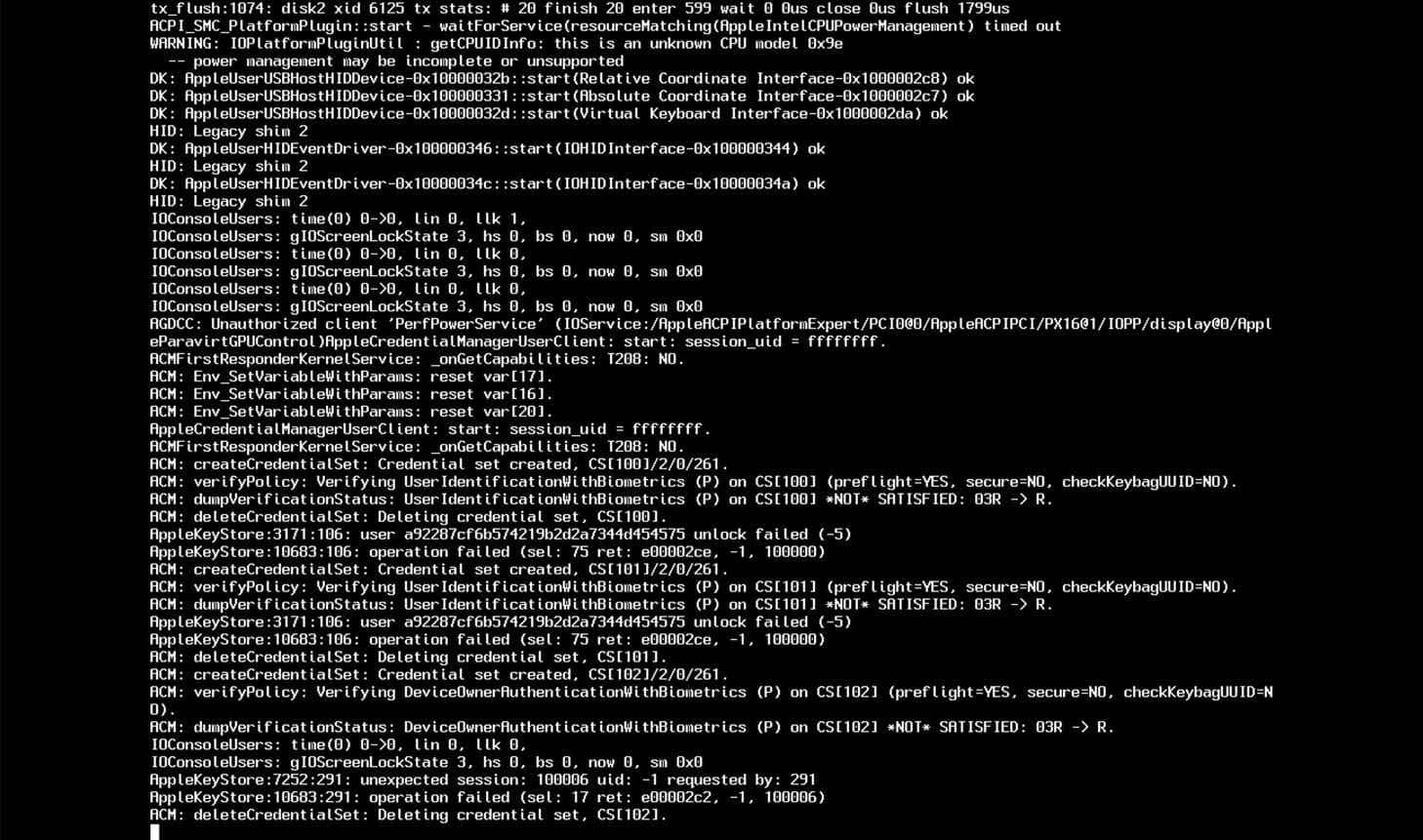
If you are in safe mode. Sign in to your Mac. You can recognize safe mode by the text “safe mode” in the top right corner.
If you are already unable to run in Safe Mode because your Mac will not boot into Safe Mode, I recommend that you take your Mac in for maintenance. Apple bring.
Not all applications are available in safe mode. Go to Finder then Go in the Finder menu. Click on Utilities and launch Disk Utility.
Select your Mac hard drive and click on Disk First Aid.
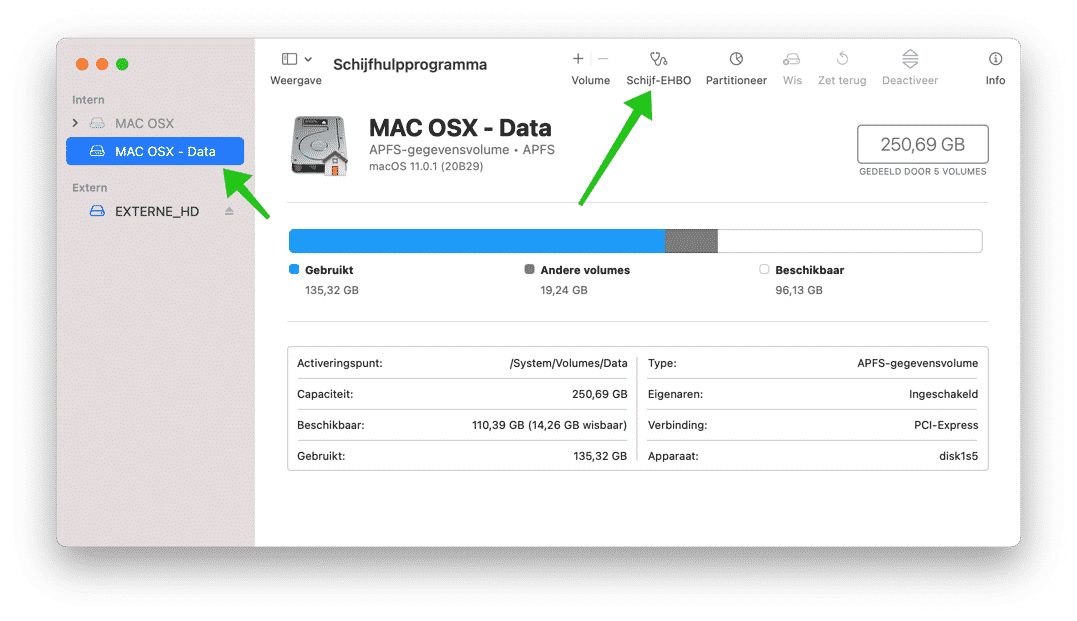
Follow the instructions, if there problems with your Mac disk then they will be repaired automatically.
Other method
There is a method called “Single user mode” in which you could restore the Mac to single user mode via Terminal commands. However, this method no longer works, single user mode is a method in which you can execute certain recovery commands on the boot disk without the boot disk already being loaded.
You can try the following, more information in the hyperlink on support.apple.NL.
make a bootable USB drive on another Mac. Once you have created this USB boot drive, insert the USB stick into the Mac that does not boot. While your Mac is starting up, press the (Option ⌥) button on your keyboard. Choose the USB Drive from the boot manager. Repair your Mac's disk using Disk Utilities or reinstall Mac OS using the USB installation procedure.
I hope this helped you. If you have any questions, please use the comment field below. Thank you for reading!

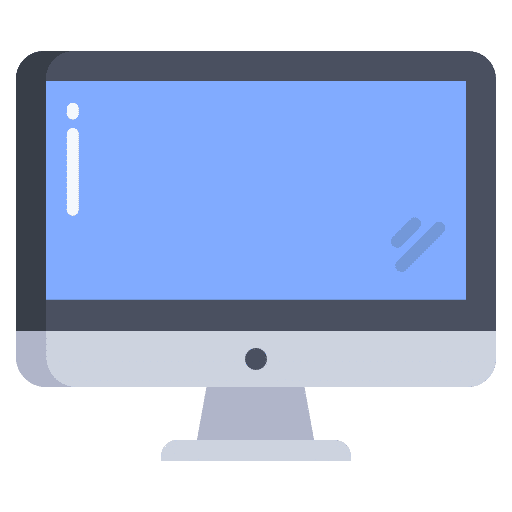
Good afternoon, my Imac 2010 20,5 inch no longer starts. I have tried all key combinations during startup. The logo appears and the bar extends halfway. Then a black screen and restarts itself. The only key combination that works is the option key. then I can choose from HD1 or my backup via USB. In both cases it starts again and I am in the initial situation as I described. Are there any ways to get it working? Thank you in advance.