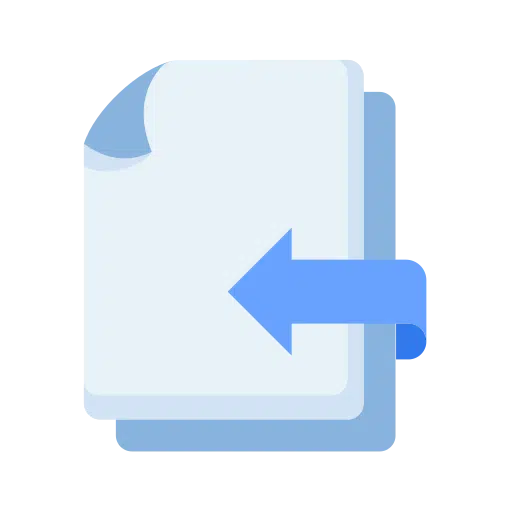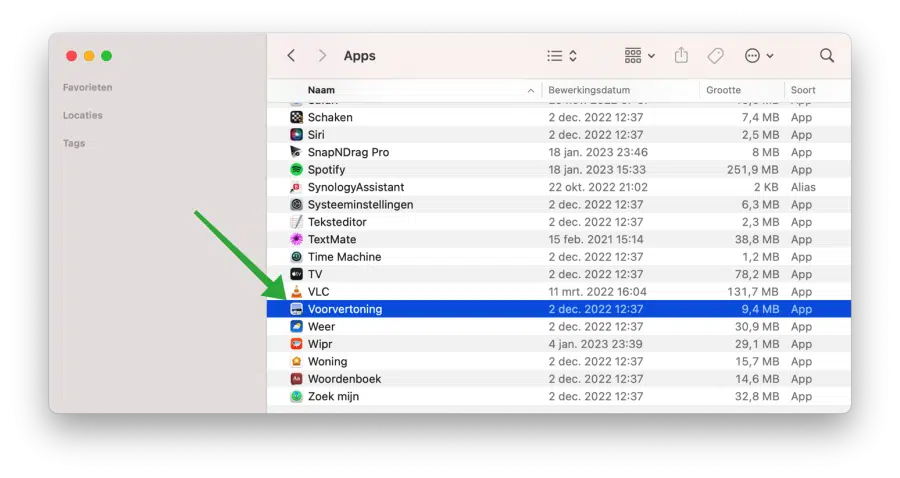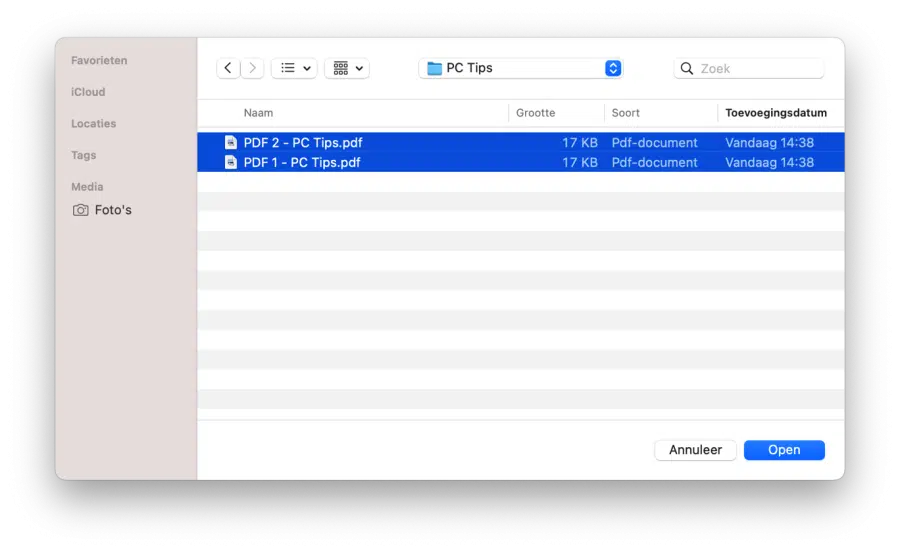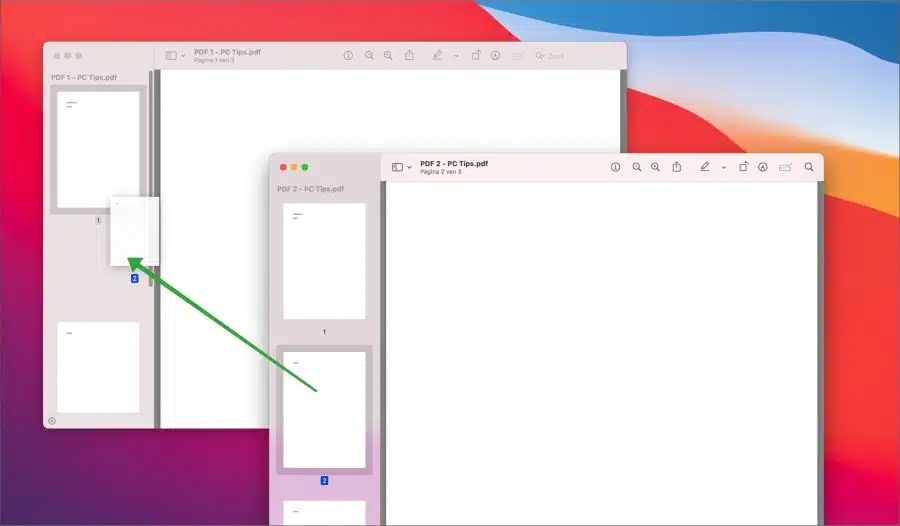Merging a PDF file with a second or third PDF file is a piece of cake in macOS, making it very easy.
In Windows requires you to install a third-party PDF app for this, but on a Mac computer you can merge a PDF using the Preview app. This is the app that macOS uses to open PDF files by default.
Combining or merging a PDF file makes it easy to create multiple files into one large PDF file. Merging is also a big advantage if you have multiple PDF files, because opening one large PDF is easier and especially faster than several separate PDF files. Combining multiple PDF files is also easy if you want to search or share the PDF.
You can easily merge multiple PDF files via preview in macOS. This is how it works.
Merge PDF files on a Mac
Open the PDF files you want to merge into one PDF with preview. You will find the preview app in the “Apps”.
Open all PDF files you want to merge. You can select several with the mouse or hold down the CMD button and then select them all. Click on the “Open” button.
Now drag the PDF sheets into the PDF file where you want to merge them. You do this by selecting the sheet and then dragging between the sheets in the desired PDF file.
If you do not see the thumbnails of the sheets, click on “show” in the menu and then on “thumbnails”. Once you have merged the PDF files, press CMD (⌘) + S to save the merged PDF to your Mac.
I hope this helped you. Thank you for reading!