If your Mac is running unbearably slow and Safari is almost unusable, you may be experiencing a memory problem in Safari. A message will then appear “This web page is using a lot of memory”.
If you suspect that Safari is using too much memory on your Mac, this article will help you solve the problem.
Your Mac may run out of available memory, or RAM, best use. That means high memory load isn't a problem until it reaches a critical point and you start hearing fans and experiencing overheating.
Safari uses too much memory
First open this page in a browser other than Safari. You can Google Chrome of Firefox to use. You can also open this page on another device such as a mobile phone or tablet. You need to close Safari.
Open Finder. At the top of the macOS menu (Finder), click “Go” next to it Apple logo. You will find “Go” in the menu bar.
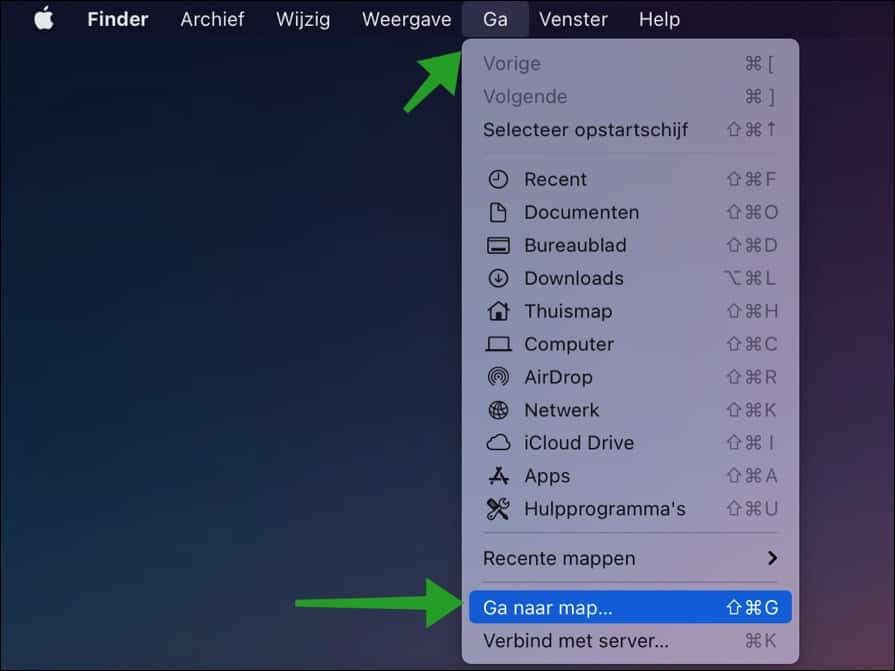
Click on “Go to folder”. Then enter: “~/Library/Safari” without quotes.
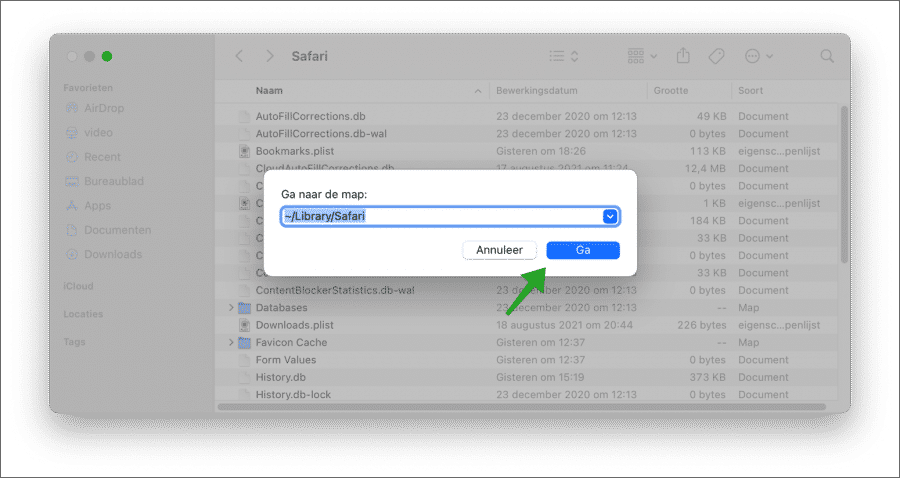
Select all files that start with “History”. For example History.db, but there are more.
Drag these files to the Desktop. The location is not specific, you can choose a location of your own choice.
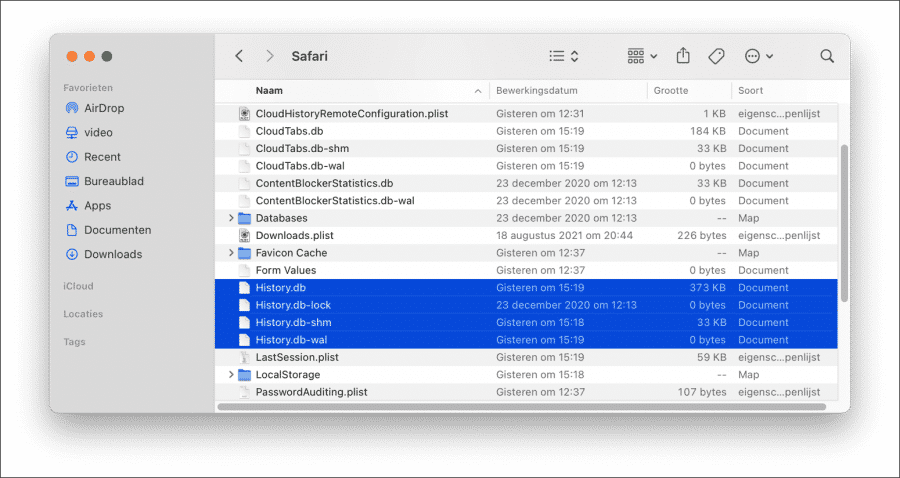
Start Safari again. Use the activity monitor to see how much RAM Safari is currently using.
In the next step, we will delete erroneous Safari files to prevent the memory message in Safari.
Download CleanMyMac to your Mac computer.
Click on Optimization in the menu on the left. Then click on Frozen apps and on Large consumers. If there are any problems you can restore these apps.
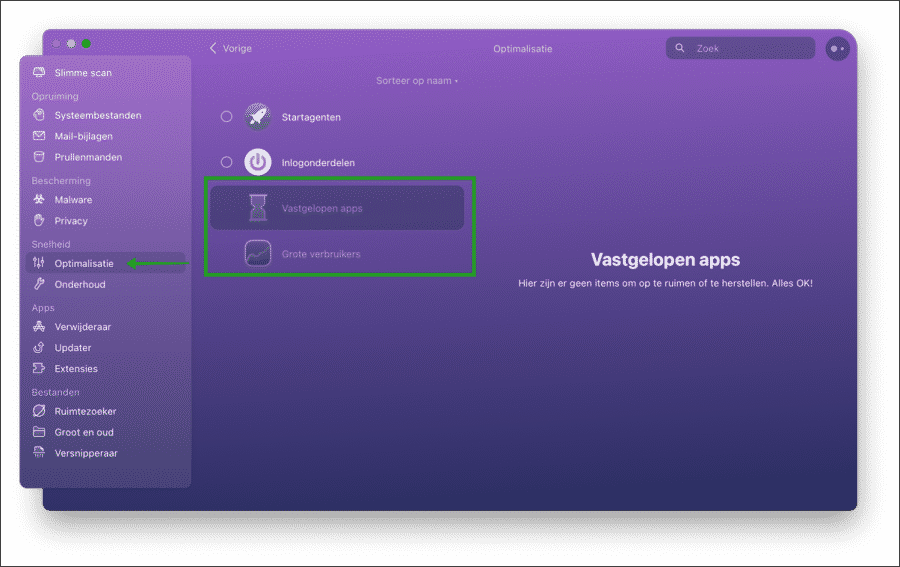
Then click on Privacy. By starting the privacy module for the Safari browser you will remove Safari problem files. Click Scan.
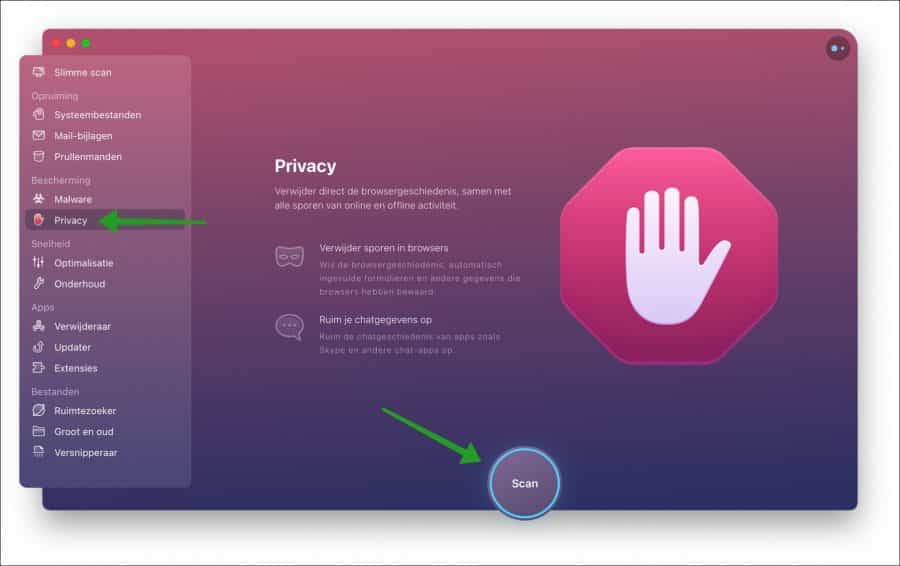
Click on Safari, select all items on the right side and click on delete.
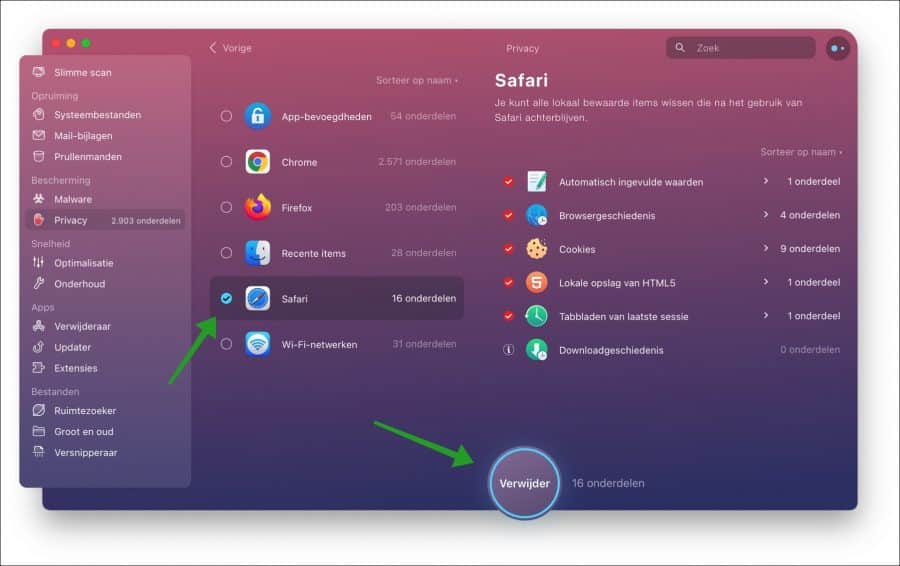
The cleanup of errant safari file is complete. You will see an overview of the number of tracks that have been deleted.
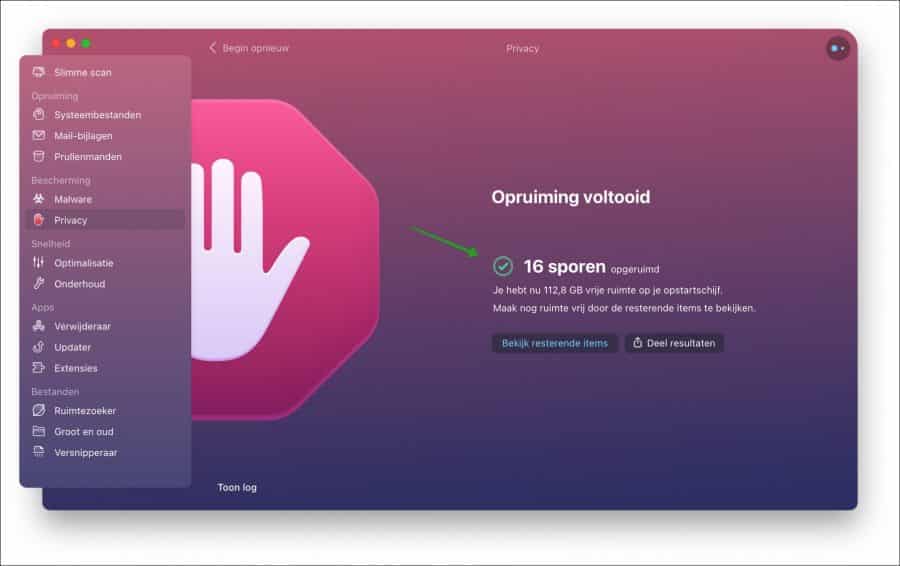
read more: Make Mac faster.
I hope I helped you with this. Thank you for reading!

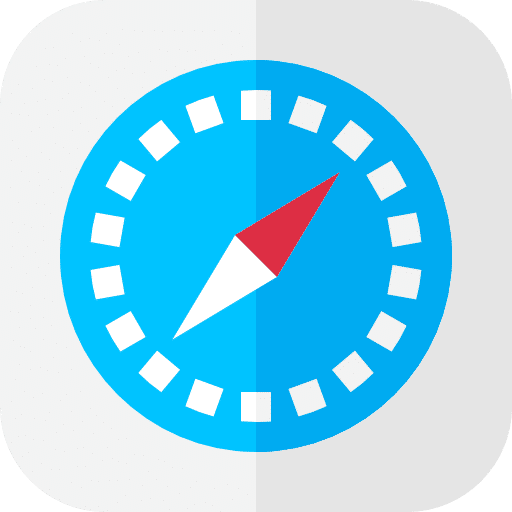
I also received this message, after following these steps I no longer had the error message in safari!!
Glad it helped. Greetings, Stefan.
Can you delete the files from your desktop to your trash afterwards?
Hello, if everything is successful you can delete the files via the trash. Greetings Stefan