Most Mac users appreciate the Safari browser in macOS. Safari is included on all devices Apple offers. Safari is also available for Microsoft Windows. Because Safari is standard on a Mac or Apple device, users in principle do not have to look for another browser.
Safari initially opens all open websites. This is useful to read where you left off on the previous visit with Safari.
However, some websites are poorly programmed or contain old plugins that Safari browser cause it to get stuck. If there is a stuck website, Safari will open it again when you restart Safari. This results in Safari continuing to freeze and therefore no longer respond. The latest version of Safari includes protection against these types of websites with Safe-boot protection and a built-in pop-up blocker.
Safari becomes unresponsive and frozen, several tips
Restart Safari
The most obvious solution is to restart the software or hardware. Start by closing the Safari tabs, if possible, then close and restart the entire thing web browser.
If your Safari is not responding to actions, perform menu force shutdown with keyboard shortcut cmd⌘+Option(ALT)+ESC. A pop-up menu will now appear.
Click Force Quit and restart the Safari browser. If the problem is not solved, close the Safari browser again and start Safari with the SHIFT button pressed. It is recommended to wait a minute before restarting Safari.
Close Safari processes
Sometimes quitting Safari isn't enough to solve the problem, or isn't even possible because there is important information displayed in the browser that you want to keep. If you want to try to keep this information, you can take the following steps.
Launch Activity Monitor on Mac. Here you can identify processes that are colored red. You can stop these processes with the X icon in the top left half of the Activity View.
See my example. Please note: this is an example, the activity view on your Mac is different!
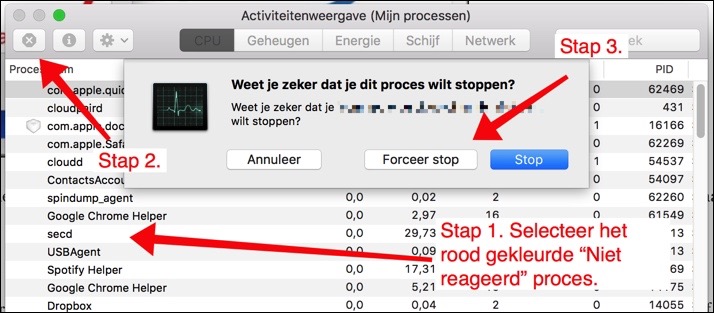
What matters here is that you close the peripheral processes of Safari, and not the Safari process itself. This increases the chance that the information you have on the screen is not lost. Browser extensions or Safari plug-ins are the most common “unresponsive” processes on a Mac regarding Safari. Accurately close all peripheral processes until the problem is resolved.
Delete Safari cache and browser history
Anyone who has ever had a problem with a browser that hung will check the cache and browser history delete to keep old files do not stand in the way of a new process. It is recommended to delete the Safari cache and history to avoid problems. Please note that deleting Safari cache, browser history and cookies will ensure that you no longer automatically log in to certain websites. Passwords and other login details must be entered again.
Go to Safari in the menu, click on Clear history.
Select “entire history” from the list under Clear, and click on “Clear history”.
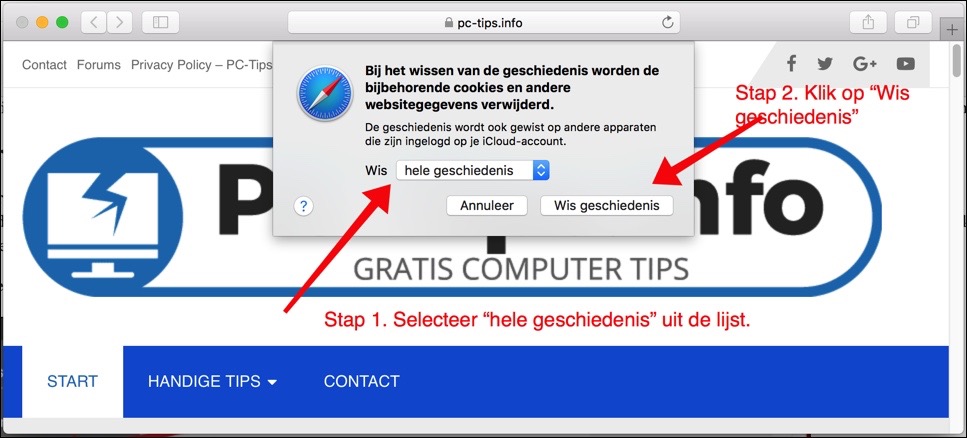
Now restart the Safari browser to see if issue is resolved.
Disable Safari browser extensions
Some browser extensions for Safari are useful and can make Safari a lot more attractive. It is of course a big problem that many of the Safari extensions are poorly developed and are no longer updated for the latest version of Safari.
The unupdated extensions can cause many problems in the browser, for example freezing Safari. It is known that the Adobe Flash Player has caused many problems in several browsers, both in terms of browser security and the performance of the browser, which deteriorated drastically.
It is therefore important to use Safari browser to check for extensions that are old or no longer used. Click on Safari in the menu, select Preferences. Click on the Extensions tab and check the extensions. If you wish to remove an extension, first click on the extension and then click on the Remove installation button.
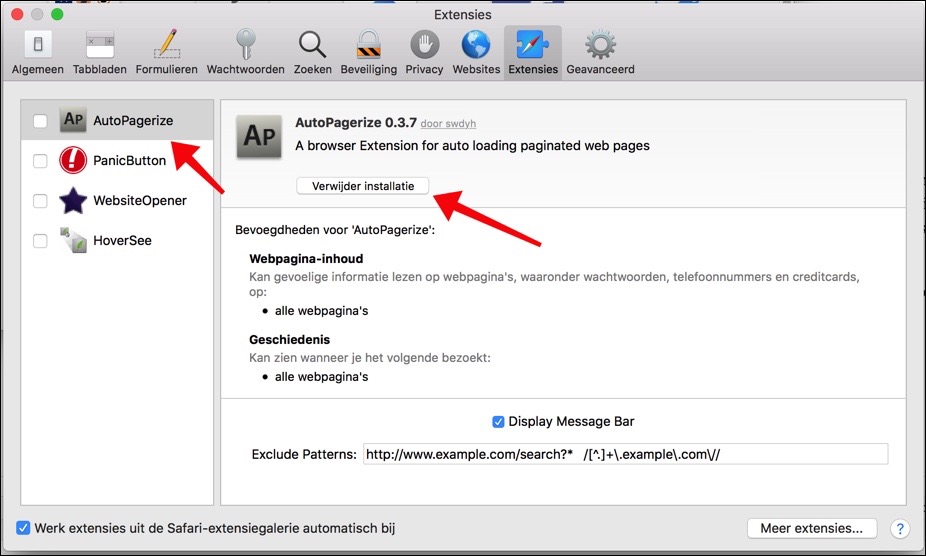
Make sure you are using the latest version of Safari
Of course, it is always important to use the latest version of any software application. This also applies to Safari. On the Mac App Store and check for new Mac OS updates. If you want the latest updates from Apple you will automatically use the latest version of Safari. This can solve a lot of problems.
Speed up and clean up Mac
There is good software available to your Mac to keep it tidy. In the following instruction on how to clean up your Mac you will find various software that speed up your Mac, clean it up and perform maintenance tasks by default.
This ensures that your Mac always performs optimally, and you do not have to perform complicated processes. Save yourself the time, Mac computers deserve the best. Good luck!


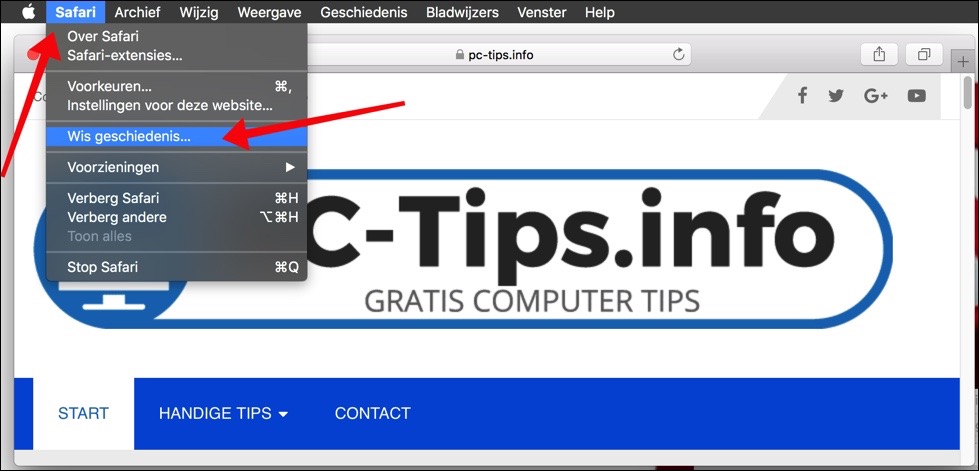
I don't have esc on iPad. Safari is frozen
Dear Stephen,
My problem is that when I open Safari there is nothing to click on. Also not much in the action bar at the top of the screen. Forced stopping is the only thing that can be done. Do you know what could be going on?
Hello, does this concern Safari 14 in Mac OS Big Sur? I recommend that you follow the steps in the article first, if done or it doesn't work then you can follow the steps in the following article: http://www.pc-tips.info/tips/safari-browser-macos-gebruikt-teveel-ram-geheugen/
I would like to know if the link above helped to solve the problem.
Hi Stephen,
Thank you for your clear article! I have carried out all the steps, but I continue to have the safari browser freeze. Starting up Safari goes smoothly, but when I then want to access a URL, Safari freezes and I can only force quit.
Hi, that's annoying. Sometimes this helps. Please note, run from a browser other than Safari, Safari must be closed.
http://www.pc-tips.info/tips/safari-browser-macos-gebruikt-teveel-ram-geheugen/
Let us know if it worked.