A NIC, also called a Network Interface Card, is a component in a computer that allows computers to communicate with each other via an internal network or the Internet.
A network adapter connects a computer via Wifi or via a cable connection to a computer network such as an internal network or the Internet. In some cases it can be useful to know the network speed of the network adapter.
Knowing the network adapter speed can help you diagnose problems that arise on the Internet, it also helps you if you want to increase your current Internet connection with your provider. It is then advisable to know the maximum speed that the network adapter in your computer can send and receive.
There are three methods to look up the speed of the network adapter in Windows 11 and in Windows 10. I explain all methods in this article.
Find network adapter speed in Windows 11 or Windows 10
Look up network adapter speed via settings
Right-click on the Start button. Click on settings in the menu. Click on the left Network and internet.
Then click on “Public network properties” at the top.
You can see the network adapter speed under “Connection speed (receive/send)”. This is the maximum speed of the current network adapter.
Determine network adapter speed via Control Panel
Open Control Panel. Click on “View network status and tasks”.
In the active networks, click on the currently active connection, “Ethernet” or “Wi-Fi”.
In the “Status of Ethernet” or “Status of Wi-Fi” you will see the “Speed”. This is the maximum speed of the network adapter.
Determine network adapter speed via PowerShell
Right-click on the Start button. Click on “Windows terminal (administrator)” in the menu. In the Terminal window first copy and paste the command below, confirm with the enter key.
Get-NetAdapter | where Status -eq "Up" | select InterfaceDescription, LinkSpeed
You will then get output “LinkSpeed”. This is the maximum speed at which the active network adapter can communicate.
Lees meer:
- 3 ways to look up a Mac address in Windows 11.
- Enable or disable public folder sharing in Windows 11.
- Enable or disable file and printer sharing in Windows 11.
- Enable or disable network discovery in Windows 11.
I hope this helped you. Thank you for reading!

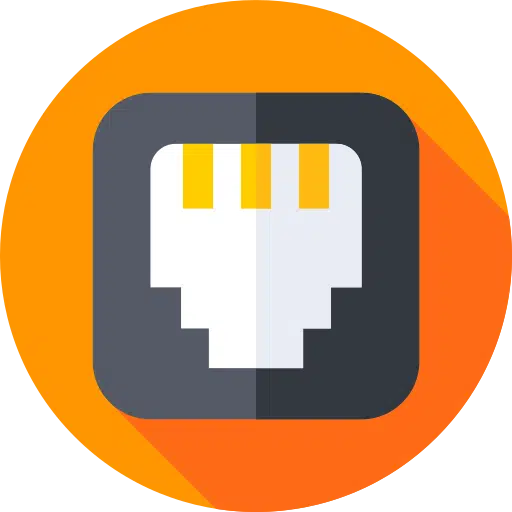
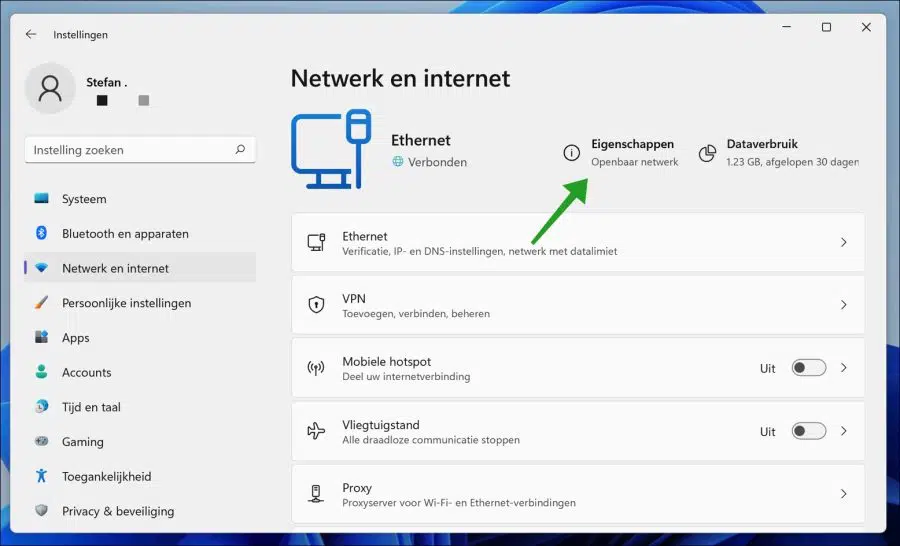
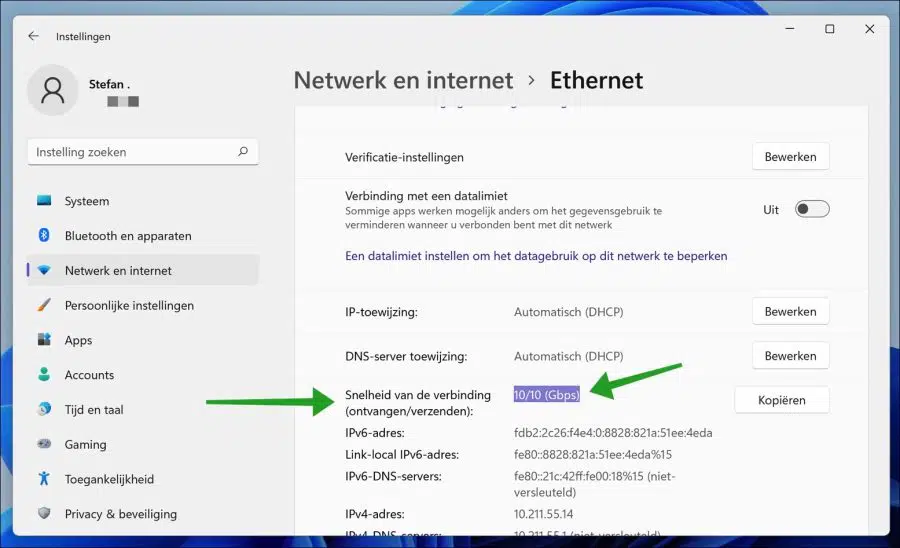
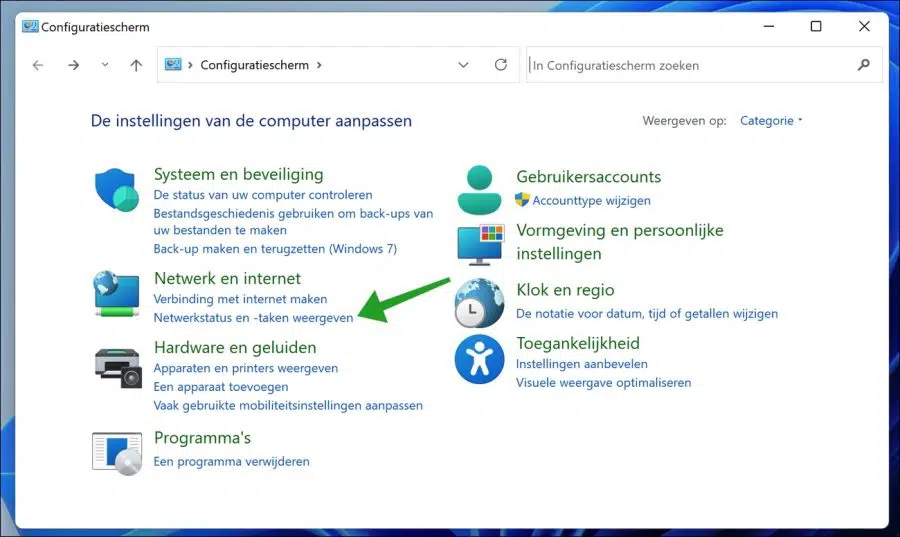
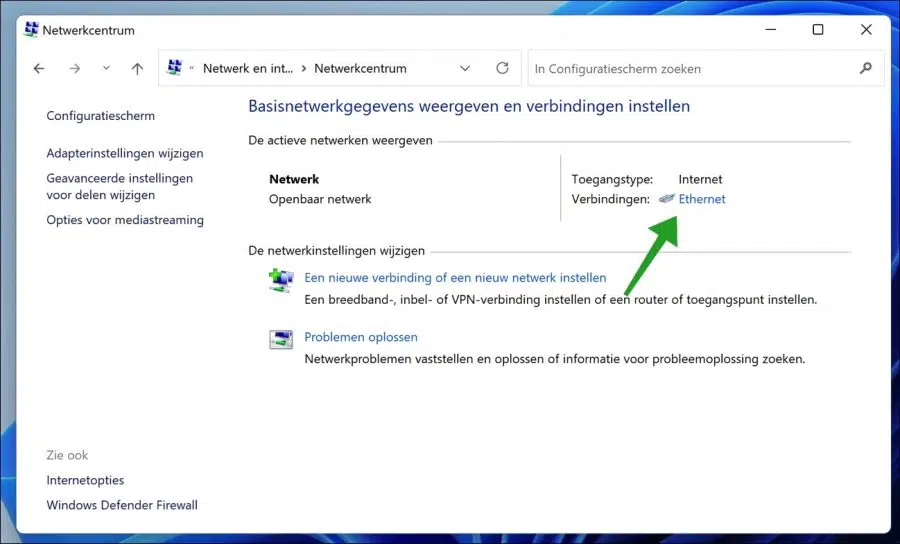
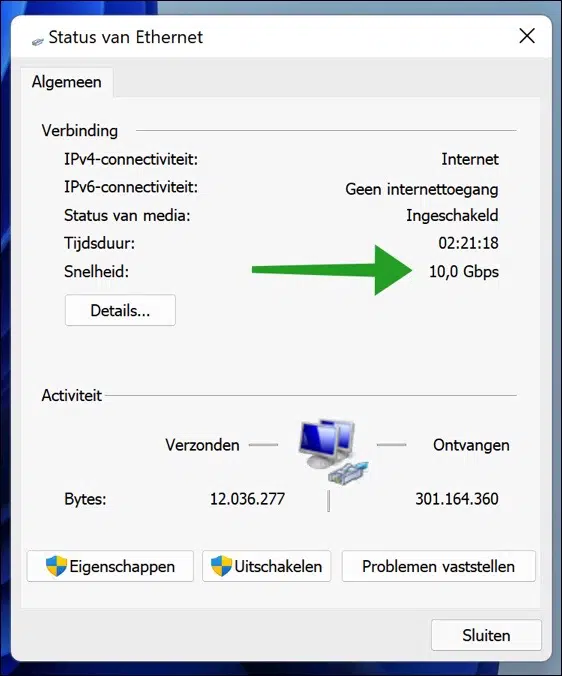
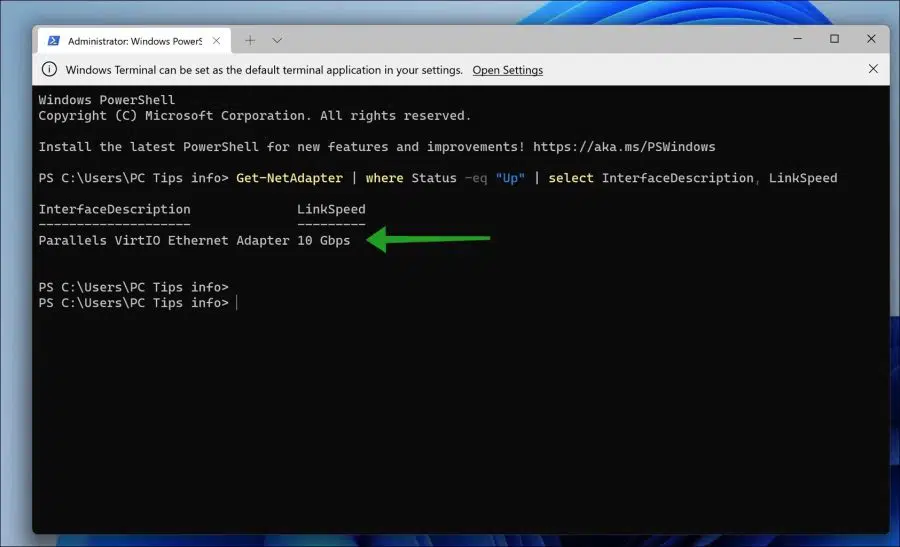
Thanks for the speed tip. Only site that gets it right.