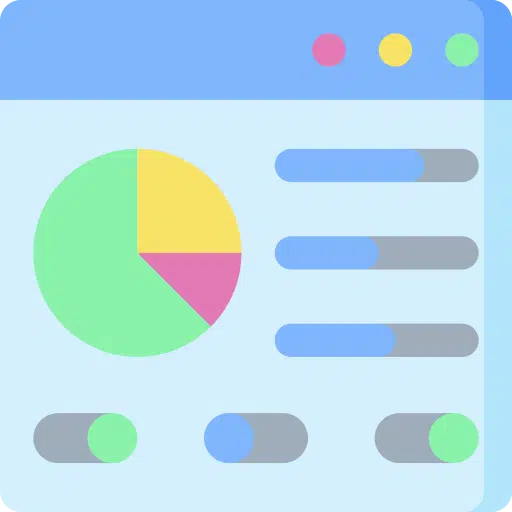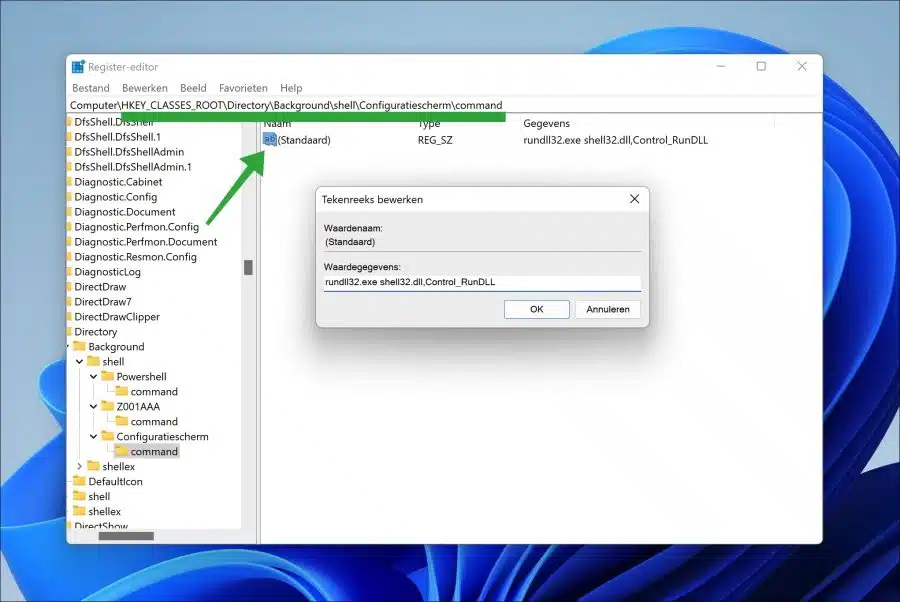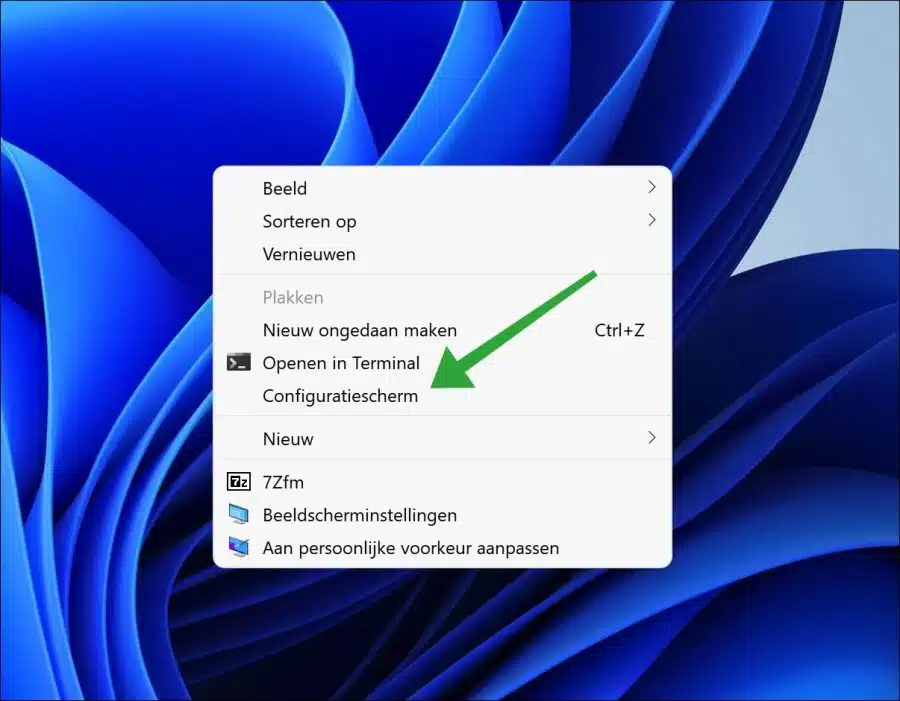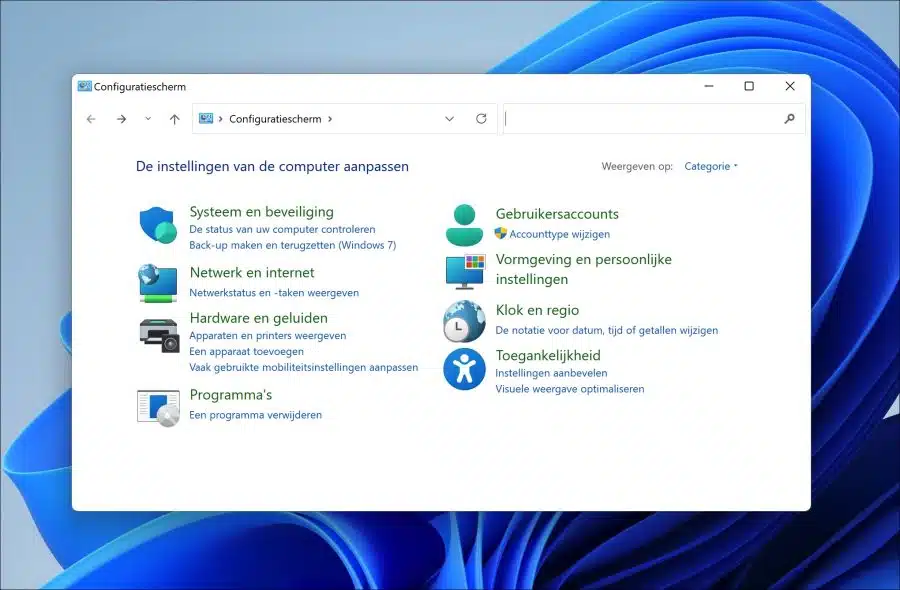If you are a frequent technical user in Windows 11 or 10, there are some productivity tips that can help you get started with Windows faster.
Adding Control Panel to the right-click menu is one of them. I've written before about additions or changes to the right-click menu, such as:
- Add “select all” to the right-click menu
- Add a new file type to context menu “New”.
- Add “Copy to folder” and “Move to folder” to right-click menu
- Restore right mouse button menu to old menu in Windows 11
If you still work with the control panel regularly, adding a shortcut to the right-click menu can help you open the control panel quickly. You can read how this works in this article.
Add control panel to right-click menu
To start, I recommend getting one create a restore point in Windows. A change is required in the Windows registry.
Open the Windows registry. Go to the key:
HKEY_CLASSES_ROOT\Directory\Background\shell
Right-click on “shell” and click “New” and then “Key”. Name this key “Control Panel”.
Right-click on “Control Panel”. Click on “New” and then on “Key”. Name the key “command”.
Now click on “command”. Double-click “(default)” and change the value data to:
rundll32.exe shell32.dll,Control_RunDLL
Below you can see the result
Click OK and close the Windows registry.
If you now right-click on the desktop, you will first click on in Windows 11 “show more options” and then you will see “Control Panel” in the context menu.
If you click on it, immediately opens the control panel.
I hope this helped you. Thank you for reading!