Windows 11 comes with a new taskbar and start menu. The new Start menu takes on a centered appearance, has rounded corners and generally looks slick.
The new Start menu includes a “Recommended” section that shows recently opened files and could be annoying for many people. Fortunately, it's quite easy to remove these recommendations from the Start menu.
The Windows 11 Start menu consists of three sections: Pinned, All Apps, and Recommended. The Pinned section at the top consists of Pins arranged in a grid. If you click All Apps, you will see a list of all the apps installed on your computer.
Below the pinned programs area is the Recommended section, which displays your most recently opened files, documents, and installed programs. This makes it easy to jump to files you've recently opened – it shows up to four items.
However, many people may find this recommended section annoying and don't want others to see what they've opened lately. In that case you can save the recommended files in the startmenu switch off completely. You can also remove certain files individually from the list.
Remove recommended files from start menu
Right-click on the start button. Click on Settings in the menu.
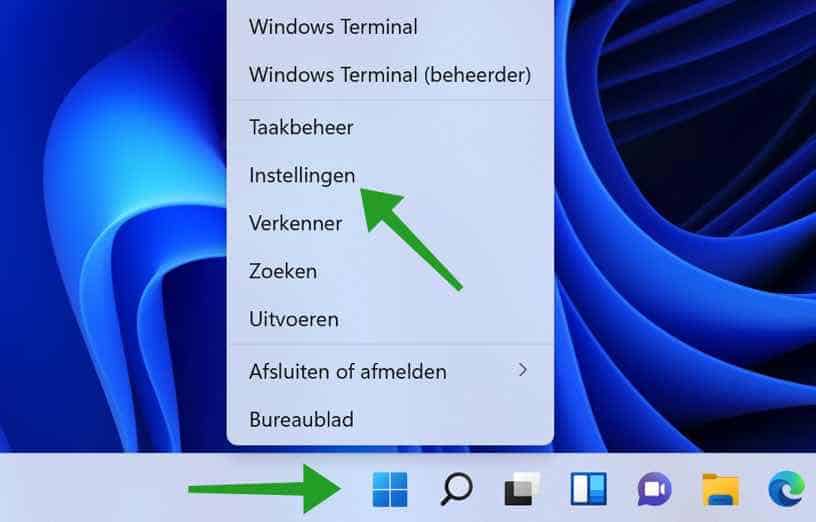
Click on Personal settings on the left. Then click Start.
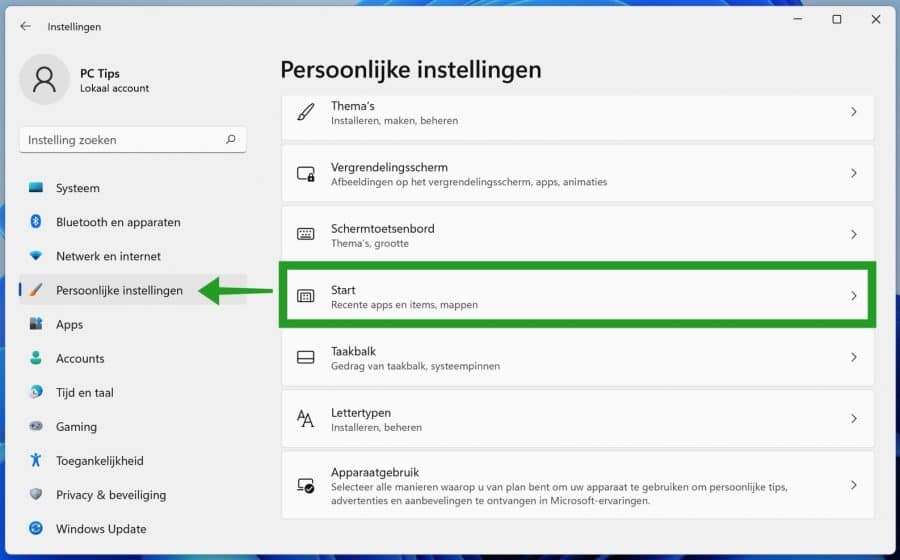
To remove recent files from the recommended section, change the “Show recently opened items in Start, jump lists, and File Explorer” to off.
To also remove recently added apps from the Recommended section, change the “Show recently added apps” setting to off. You can also use the most commonly used ones delete apps off Recommended. Then change “Show most used apps” to off.
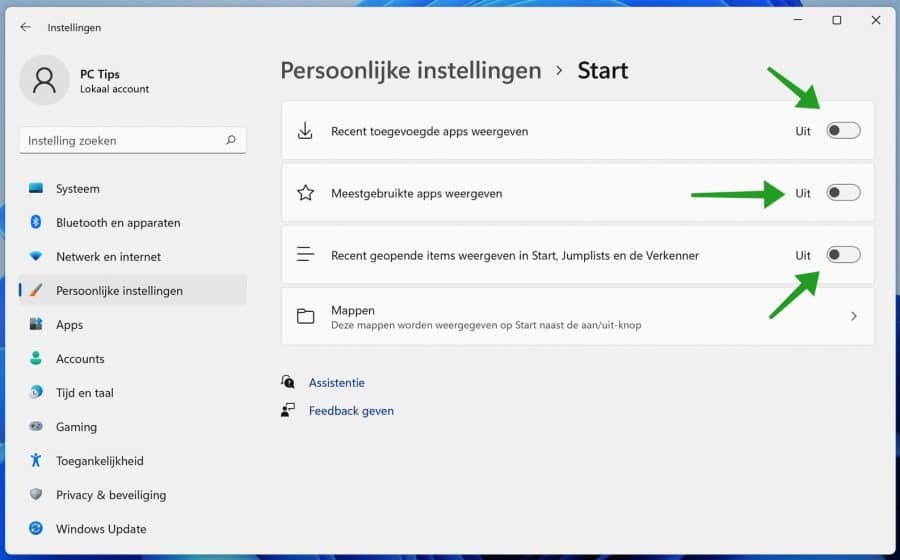
It is also possible to click on an item itself and then click on “Remove from list”.
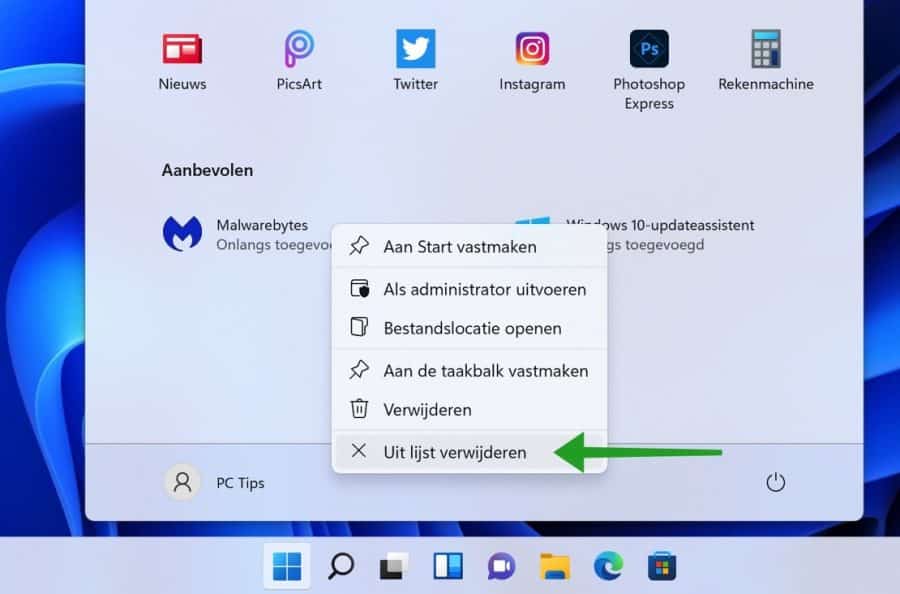
Below you can see the result. So far it is not possible to remove the entire “Recommended” section. This may come later in another build of Windows 11.
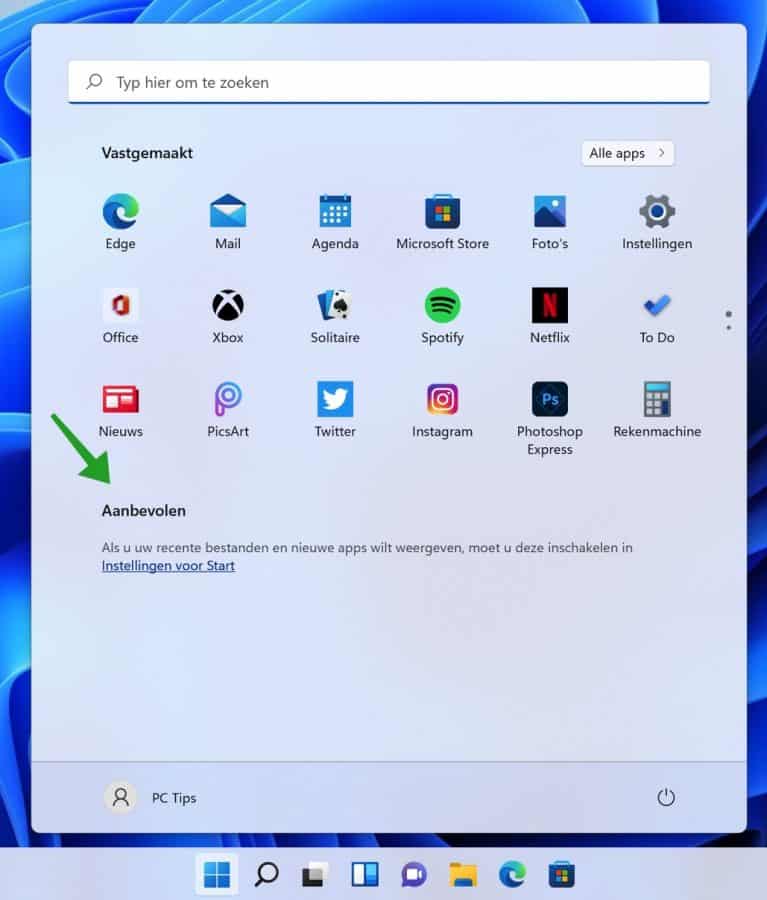
I hope this helped you. Thank you for reading!

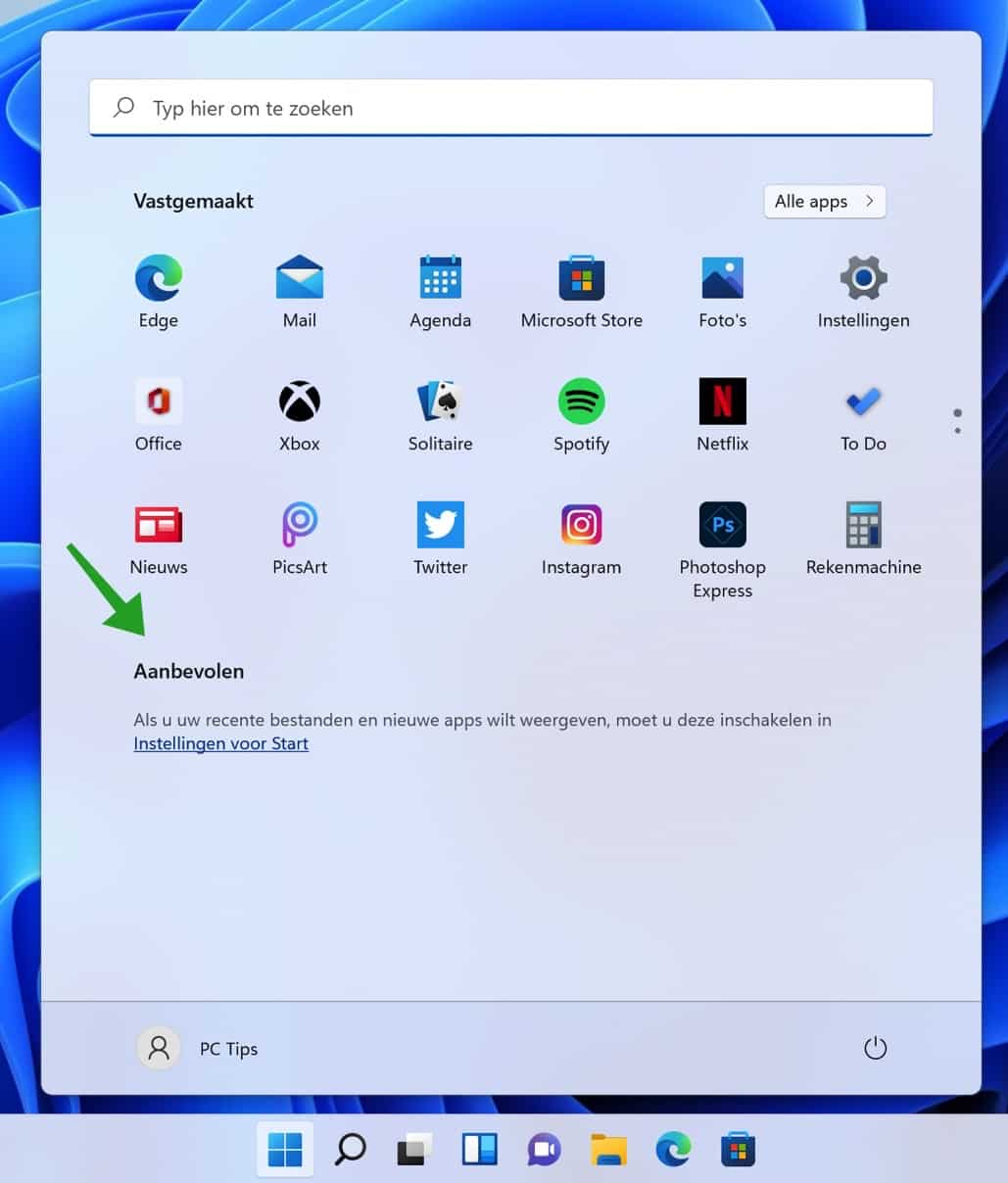
Thank you for the very clear & correct explanation. Keep up the good work 🙂
Thanks! Keep visiting PC tips, then hey 😉
a thank you is in order yes
THANK YOU!!!
thank you for the clear explanation
Glad it worked! Thanks for your response. Greetings, Stefan
Thanks for this tip!
Hello, glad it helped. Thank you for your response.
Greetings, Stefan
Hello Stefan,
When I start up i W11, the Classic start button also appears and when I click on it the drop-down menu appears at the bottom left.
Does this mean that the PC starts up in 2 start menus and is this at the expense of the capacity of the hard drive and the boot speed? Can I disable this without uninstalling it?
Thank you in advance for your explanation
Hello, I have sent you an email for more information. Greetings, Stefan.
Thanks for this tip 🙂
Do you also know how I can put start over the entire screen, just like in Windows 10? I like that much better than this small screen.
Regards, Jan
Hello Jan, thank you for your message! It is true that in Windows 10 it is possible to enlarge the Start menu or even display it over the entire screen. Unfortunately, this is not currently a feature in Windows 11. It is therefore not possible in Windows 11 to enlarge the Start menu or place it over the entire screen. Greetings, Stefan.
How do I remove the text under the APPS in the Windows 11 start menu
Hi Rob, I'm not entirely sure what you mean. I suspect you want to remove the “recommended” text? Unfortunately this is not possible, the text remains and the shortcuts disappear.
Greetings, Stefan
Hello Stefan,
so the text/name below the “pinned” app icon is the recommended text and cannot be removed. Shame.
Thanks for the reply.
Greeting, Rob
Hello, thanks for the clarification. That's right, unfortunately the “Recommended” text cannot yet be removed. Maybe Microsoft will solve this in the future.
Greetings, Stefan
Thanks for the tip!
Glad I could help! Greetings, Stefan
Thanks, I wanted to remove the recommended section from the start menu, but this is already a good start. Removing it completely would be great, now you can make the recommended section visible again with one click, but hopefully in the future it can disappear completely. It's nice that there are people who are so quick to introduce a new operating system to undo these kinds of annoying assumptions from Microsoft (not a spelling mistake :))!
Hello, glad I could help! Greetings, Stefan