Some people see the message “The recovery environment was not found” when they try to reset a Windows 11 or Windows 10 PC.
This message is because no recovery environment was found to recover from. You will be asked to “Insert the Windows installation or recovery media and start your PC with the media”.
The recovery environment is also called “Windows Recovery Environment”, “Windows RE” or “WinRE”.
Windows Recovery Environment is nothing more than an additional environment in which one can solve problems with Windows. There are various tools available to tackle problems directly, for example safe mode. You will see the message “The recovery environment was not found” because Windows Recovery Environment could not be loaded.
The recovery environment was not found
You can check whether the recovery environment is active by running the “reagentc” command.
Right-click on the Start button. Then click PowerShell (admin) or Windows Terminal (admin).
In the window type:
reagentc /info
You will now see information about the Windows Recovery Environment. In the “status” you can see whether the Windows Recovery Environment is disabled or not.
If the Windows Recovery Environment is disabled, you can activate it via the command.
reagentc /enable
You can now try again Windows to restore. The message “The recovery environment was not found” has been resolved. Thank you for reading!
Also read: Boot into the advanced boot options.

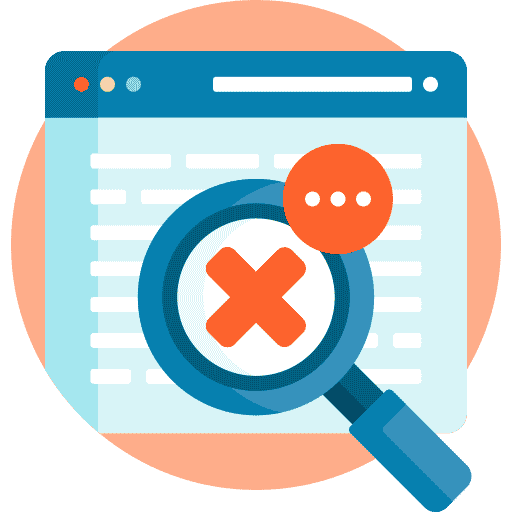
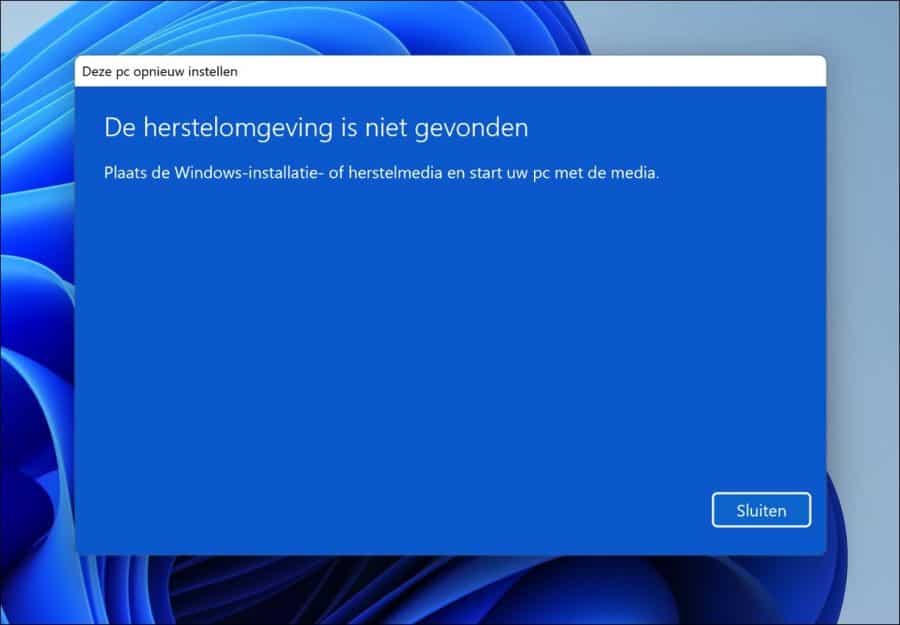
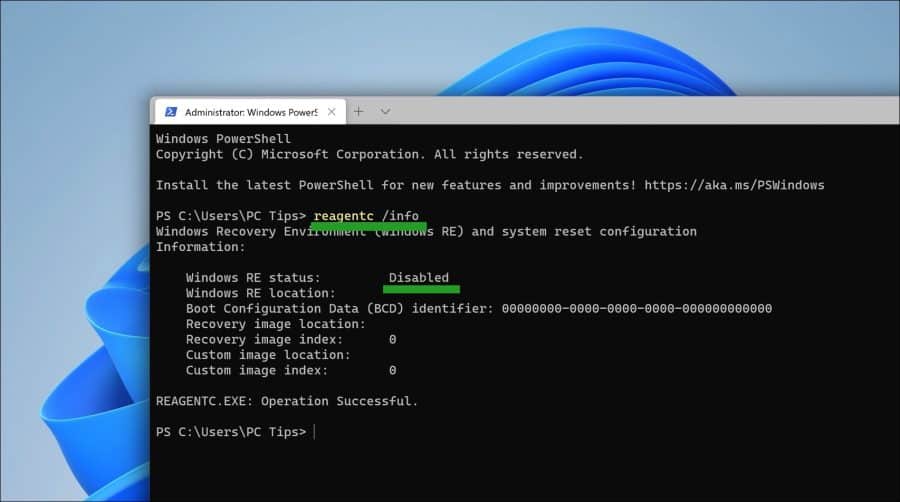

Hello, I typed reagentc /enable, but got the response: cannot find the environment. Do you have any advice? kind regards Aart
Hello, the recovery environment has been corrupted/deleted due to some reasons. You can either reinstall Windows or you can create a recovery drive and use this recovery drive to start the recovery environment. If it does not work on the PC where the recovery environment does not start, create it on another PC.
Works the same way for Windows 10: https://www.pc-tips.info/tips/windows-tips/herstelschijf-maken-in-windows-11/
Good luck! Greetings, Stefan