In de Windows 11 22H2 update worden er nieuwe functies geïntroduceerd. Dit zijn functies zoals tabbladen voor de Windows verkenner en meer.
Deze functies worden stukje bij beetje toegevoegd aan Windows 11. Er worden nieuwe functies toegevoegd, maar deze functies zijn niet altijd direct zichtbaar.
Een functie die wel is toegevoegd, maar op dit moment nog niet direct zichtbaar is voor iedereen, is een snelkoppeling naar taakbeheer in de taakbalk.
Meld u dan aan voor onze nieuwsbrief.
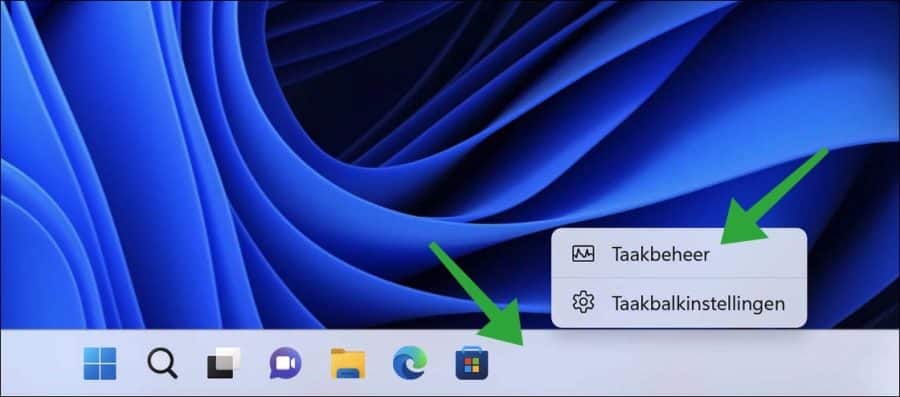
In Windows 10 als voorbeeld was deze functie er al wel. Het openen van taakbeheer gaat gemakkelijk door met de rechtermuisklik op vrije ruimte in de taakbalk te klikken. Er verschijnt een menu en vanuit dit menu kunt u taakbeheer direct openen.
U kunt taakbeheer ook toevoegen aan de taakbalk op een Windows 11 computer. Hiervoor dient u een kleine aanpassing te doen via een hulpmiddel.
De taakbeheer snelkoppeling in de taakbalk wordt in latere updates van Windows 11 beschikbaar voor iedereen. Mocht u de taakbeheer snelkoppeling nu al willen toevoegen aan de taakbalk, dan doet u dit op de volgende manier.
Taakbeheer toevoegen aan het taakbalk menu
Om te beginnen download u ViVeTools naar uw computer met Windows 11 22H2.
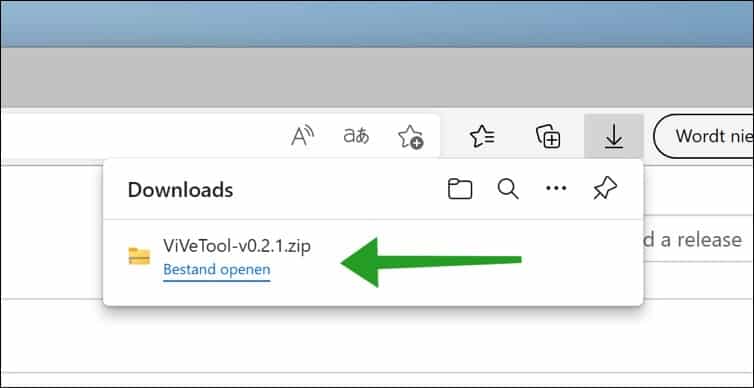
Daarna opent u het ZIP-bestand en pakt u alle bestanden uit in een map naar keuze. Klik op Uitpakken.
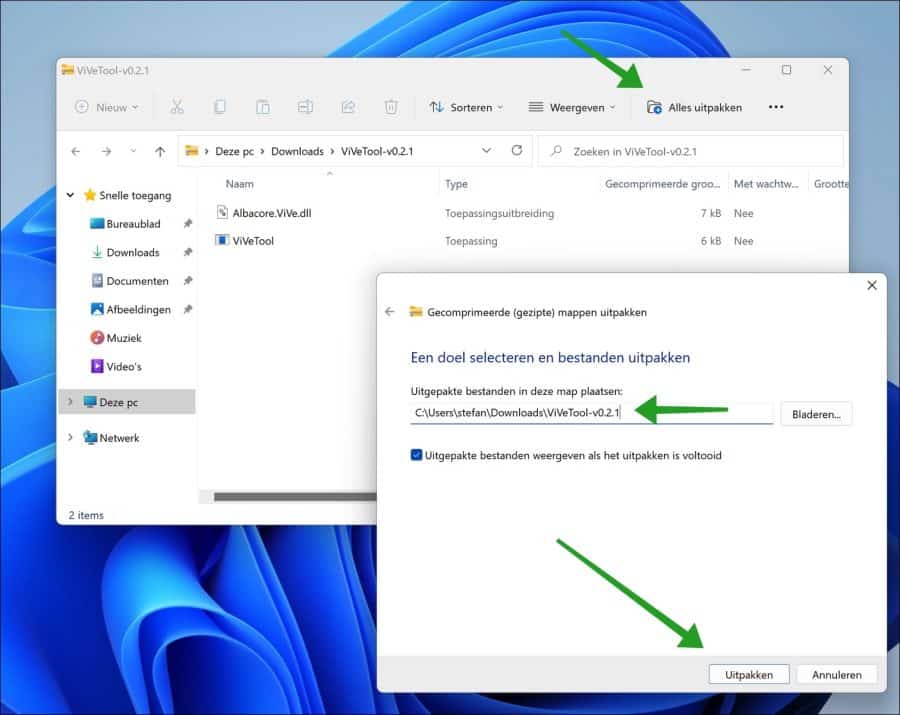
Kopieer het pad naar het klembord. Dit pad naar de vivetool bestanden hebben we nodig.
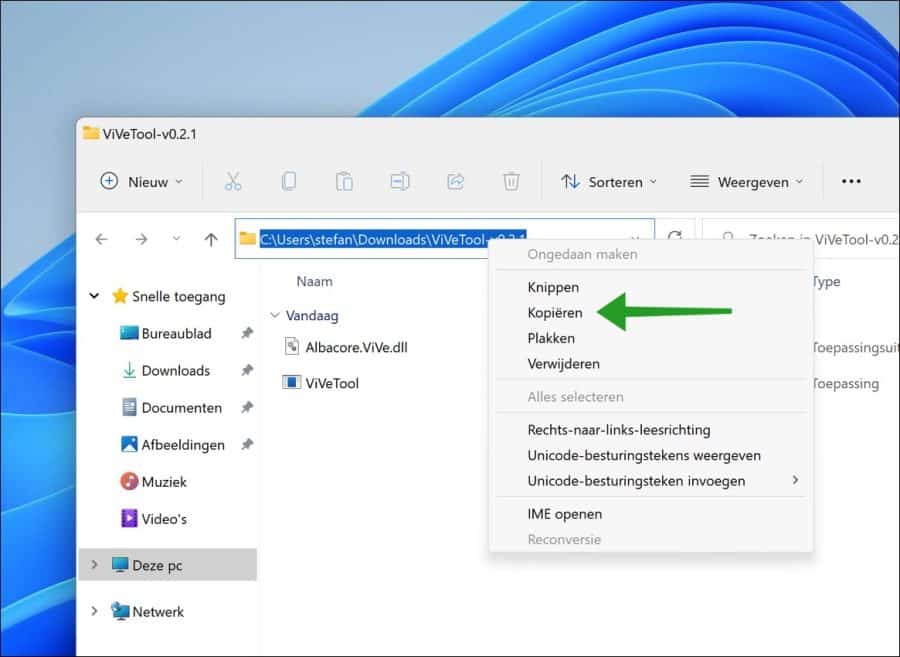
Open daarna een Opdrachtprompt als Administrator. In het Opdrachtprompt gaat u eerst met het “cd” commando naar de map waar ViVetool.exe staat.
In het Opdrachtprompt type:
vivetool.exe /enable /id:36860984
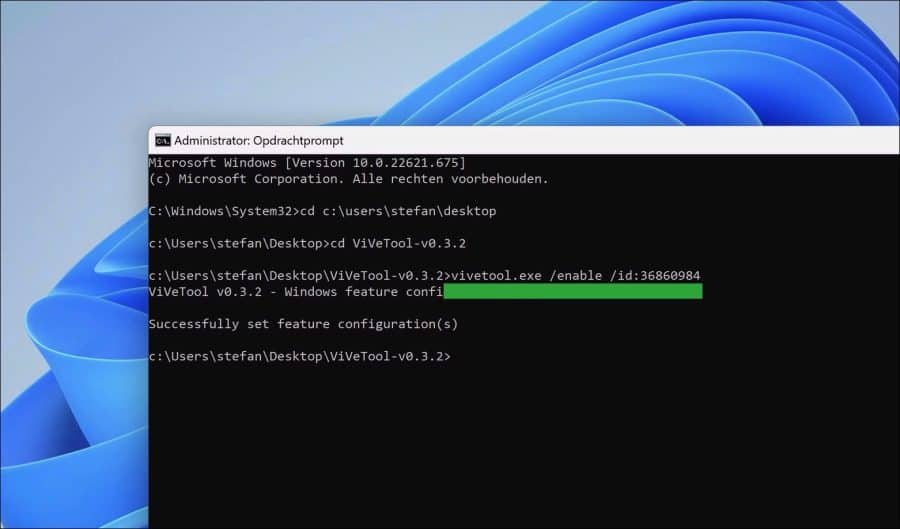
Herstart nu uw computer. Als u na de herstart met de rechtermuisknop op vrije ruimte in de taakbalk klikt, dan ziet u een menu met “taakbeheer”.
Lees ook: taakbalk aanpassen in Windows 11.
Ik hoop u hiermee geholpen te hebben. Bedankt voor het lezen!

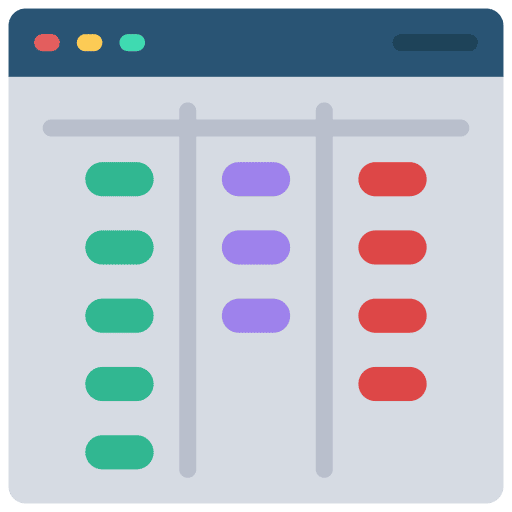
Help mee
Mijn computertips zijn gratis en bedoeld om andere mensen te helpen. Door deze pc-tip te delen op een website of social media, helpt u mij meer mensen te bereiken.Overzicht met computertips
Bekijk ook mijn uitgebreide overzicht met praktische computertips, overzichtelijk gesorteerd per categorie.Computerhulp nodig?
Loopt u vast met uw pc, laptop of software? Stel uw vraag op ons computerforum en krijg gratis computerhulp van ervaren leden en experts.