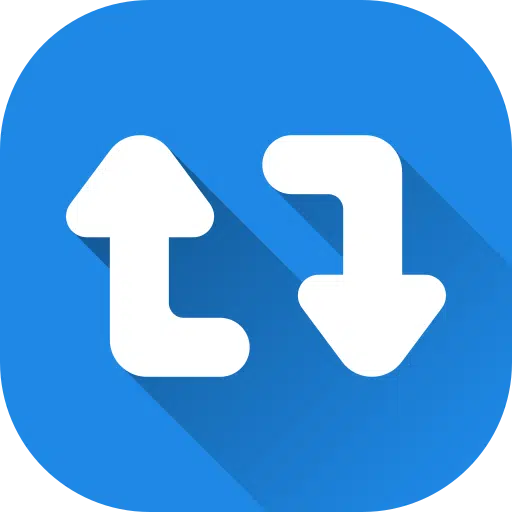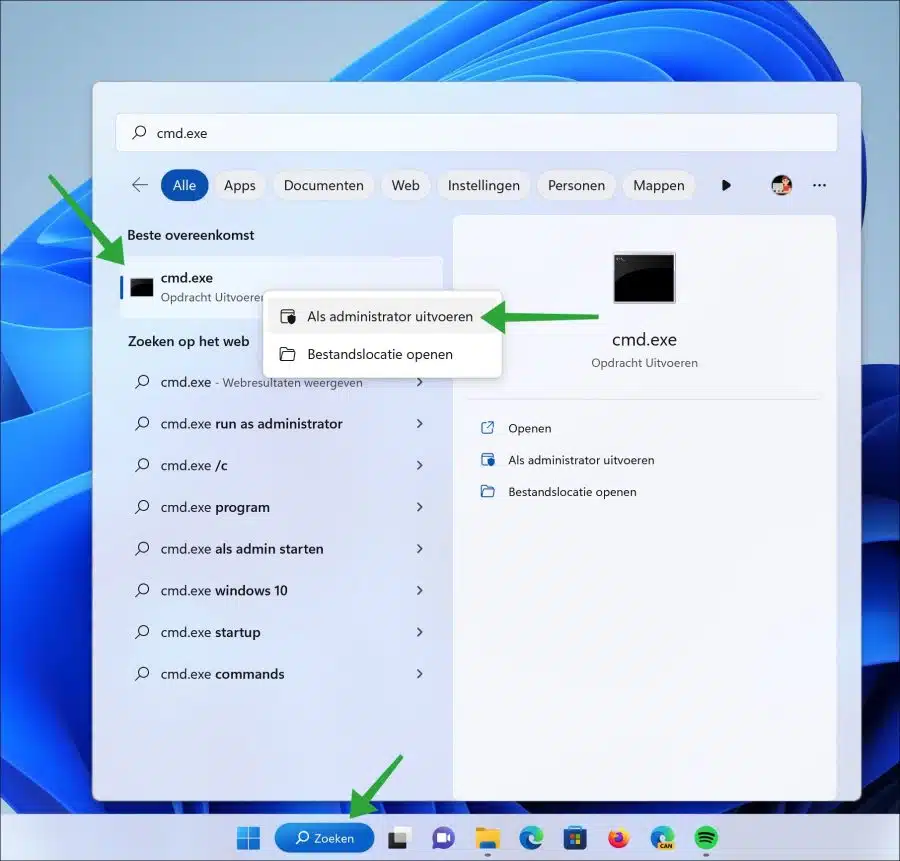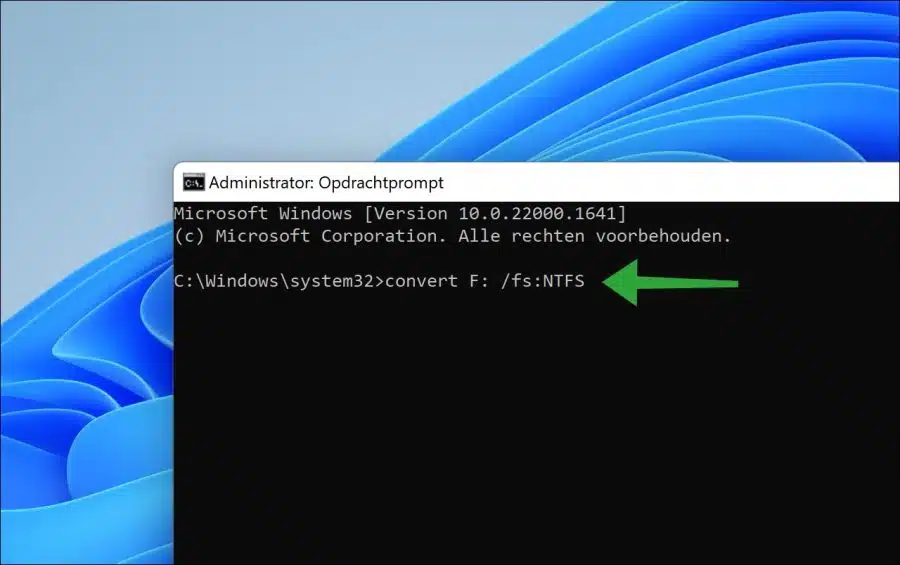If a particular device still uses a FAT32 file system, you can convert this file system to one NTFS file system.
The NTFS file system offers some advantages over a FAT32 file system. For example, NTFS offers better security. NTFS supports file-level permissions, encryption, and other security features, making it more suitable for use in environments where data security is important.
NTFS also supports larger files on the volume. For example, FAT32 can only handle files up to 4 GB, while NTFS can handle files up to exabytes.
Another major advantage of NTFS over FAT32 is file compression. This allows files to be reduced in size and still makes them readily available for use.
You can convert FAT32 volume to NTFS without file loss. It is advisable to make a backup of the files on the volume before converting it.
Convert FAT32 to NTFS without data loss
Click Search in the taskbar. In the search window type: cmd.exe. Right-click on the “Command Prompt” result and click “Run as administrator”.
Now mount the volume to your computer if you haven't already done so. You can use a USB stick or connect external hard drive. Make sure there is one drive letter is assigned to the volume.
Then enter the command below to convert FAT32 to NTFS file system.
convert F: /fs:NTFS
Replace “F:” by the drive letter whose file system you want to convert. The above is an example.
I hope to have informed you with this. Thank you for reading!
Also read: Completely format USB stick or external hard drive in Windows 11 or 10.