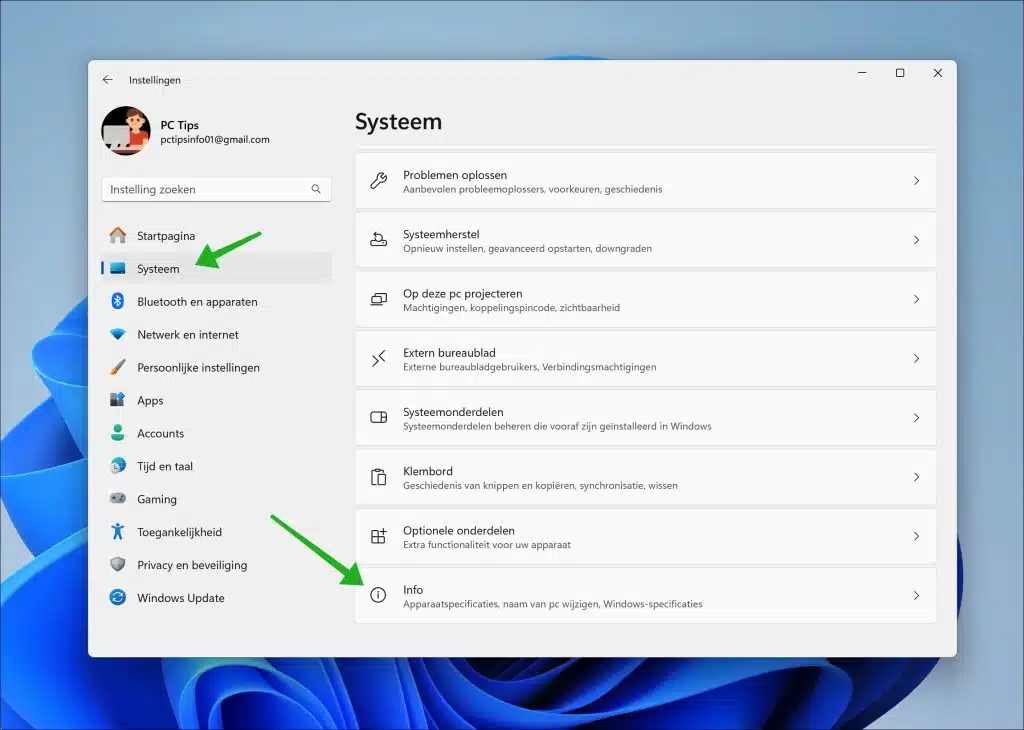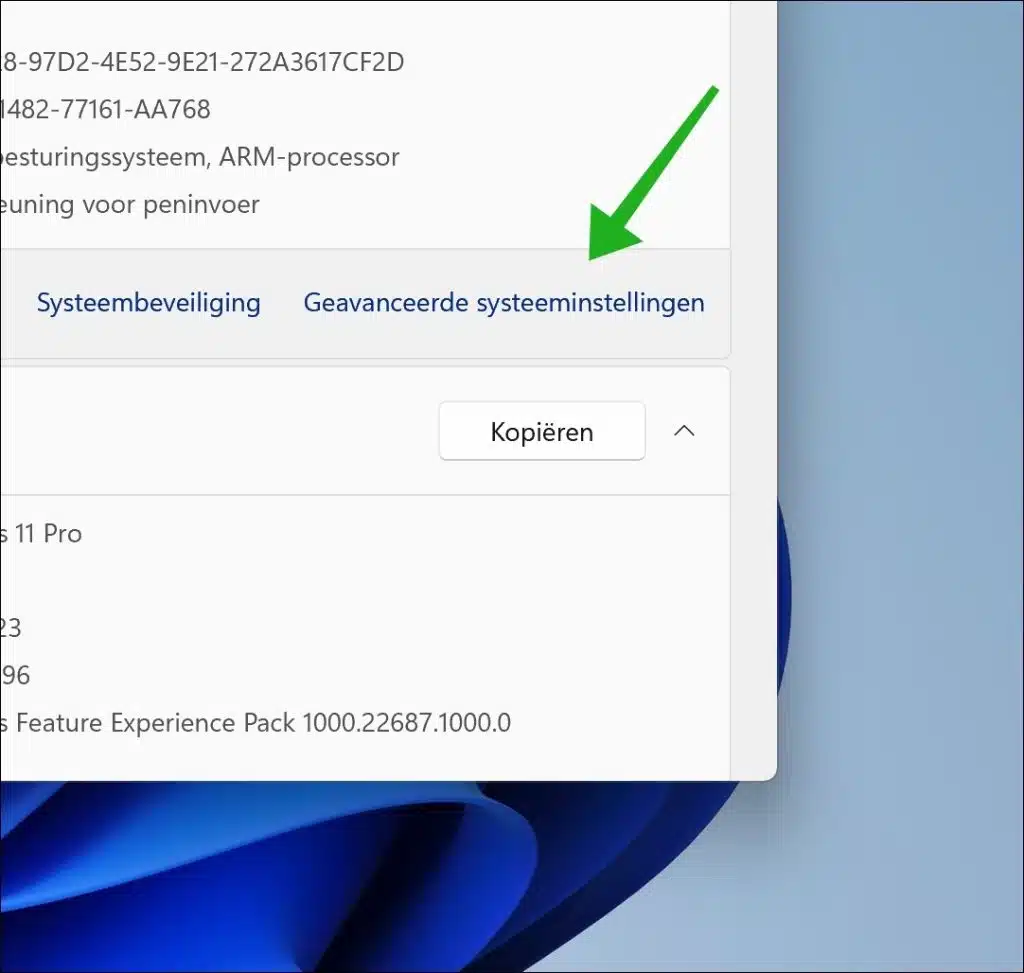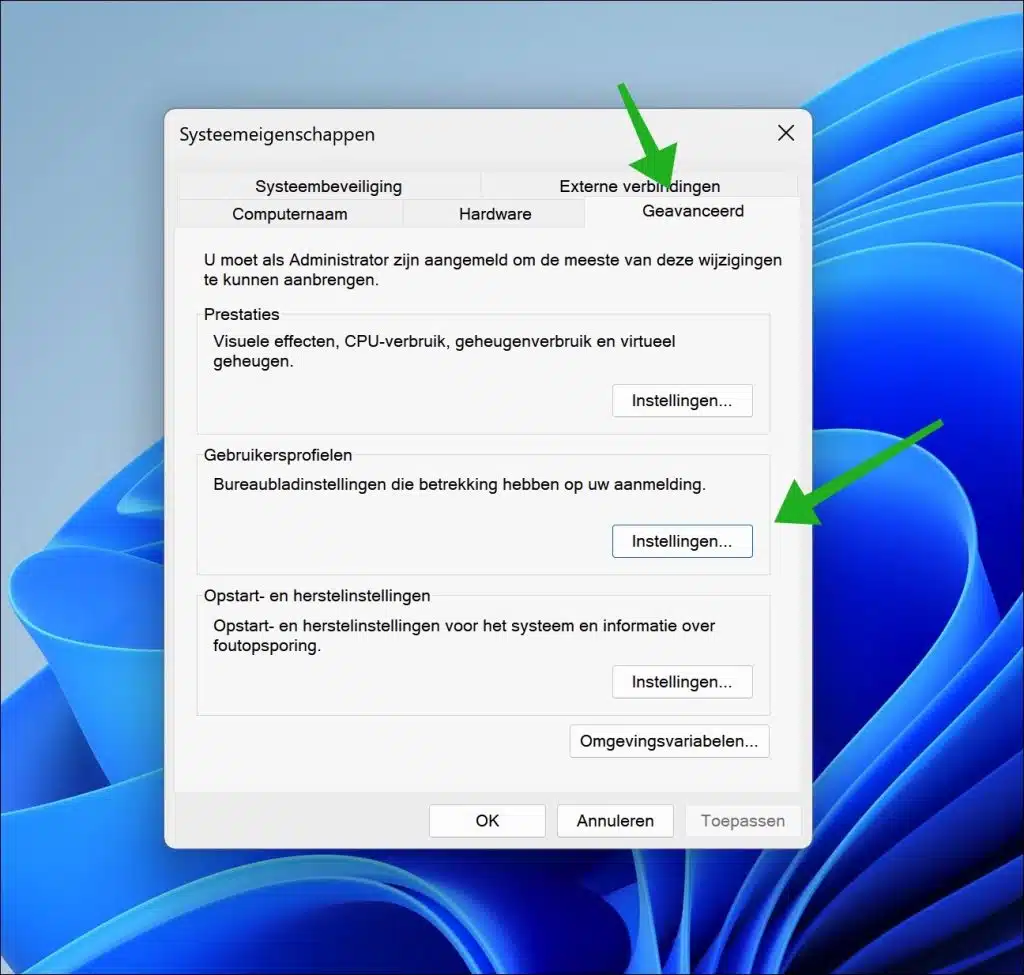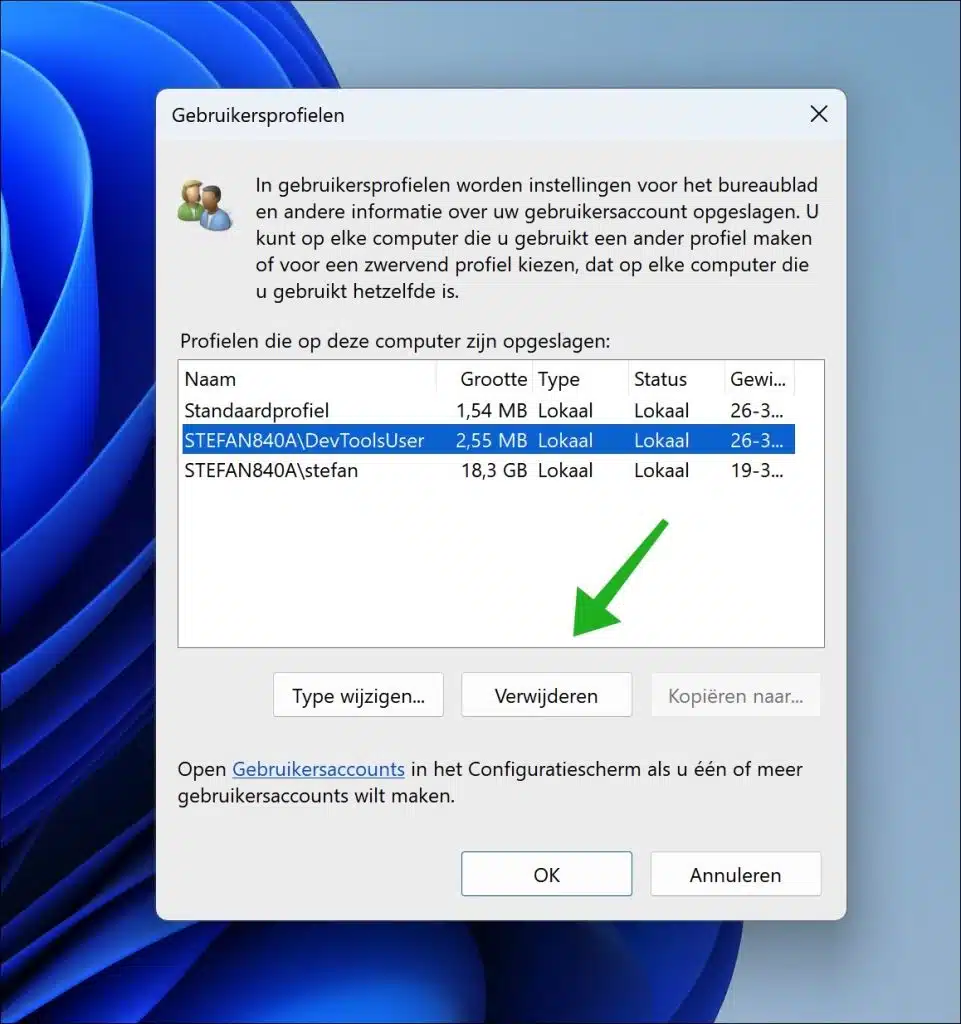When a user account is added, a user profile folder is also created.
The user profile folder contains settings specific to the account. These are personal files such as downloads, documents, images, etc., but also files related to apps installed by the user.
When problems arise with a user account, it can help to delete the user profile folder without deleting the user account. Deleting the user profile folder allows you to recover an account. This can often help you solve unexplained problems.
In very rare cases, you may need to free up space on your hard drive, especially if it is filling up and there are no other options. If you are sure that you have saved all important data elsewhere and you have no other choice, consider deleting the user profile folder to free up space.
In exceptional cases, such as serious system errors that cannot be resolved while retaining the user profile, it may be necessary to delete and recreate the profile as part of a recovery procedure. It is not recommended to delete a user profile folder if you do not know what you are getting into.
Delete user profile folder without deleting account
To get started, you need to log in with a different user account. It is not possible to delete a user profile folder from a user account that you are currently logged in to.
To get started, open the settings. In the settings, first click on “System” and then on “Info” at the bottom.
Click on the “Advanced system settings” link.
First click on the “Advanced” tab and then on “Settings” under the user profiles.
Now select the user profile whose user profile folder you want to delete. Click “Delete” here to actually delete the user profile folder.
The next time you log in again with the user account from which the user profile was deleted, the profile folder will be recreated.
I hope this helped you. Thank you for reading!