Als er een gebruikersaccount wordt toegevoegd, dan wordt er ook een gebruikersprofielmap aangemaakt.
De gebruikersprofielmap bevat instellingen specifiek voor het account. Dit zijn persoonlijke bestanden zoals downloads, documenten, afbeeldingen etc, maar ook bestanden die gerelateerd zijn aan geïnstalleerde apps door de gebruiker.
Wanneer er problemen ontstaan met een gebruikersaccount, kan het helpen om de gebruikersprofielmap te verwijderen zonder het gebruikersaccount te verwijderen. Door de gebruikersprofielmap te verwijderen kunt u een account herstellen. Hiermee kunt u onverklaarbare problemen vaak oplossen.
Meld u dan aan voor onze nieuwsbrief.
In zeer zeldzame gevallen kan het nodig zijn om ruimte vrij te maken op uw harde schijf, vooral als deze vol raakt en er geen andere opties zijn. Als u zeker weet dat u alle belangrijke gegevens elders hebt opgeslagen en u geen andere keuze hebt, kunt u overwegen om de gebruikersprofielmap te verwijderen om ruimte vrij te maken.
[irp posts=”12606″ name=”Schijfruimte vrijmaken in Windows 11? Complete gids!”]In uitzonderlijke gevallen, zoals bij ernstige systeemfouten die niet kunnen worden opgelost met behoud van het gebruikersprofiel, kan het nodig zijn om het profiel te verwijderen en opnieuw aan te maken als onderdeel van een herstelprocedure. Het is niet aan te raden om een gebruikersprofielmap te verwijderen als u niet weet waar u aan begint.
Gebruikersprofielmap verwijderen zonder account te verwijderen
Om te beginnen dient u in te loggen met een ander gebruikersaccount. Het is niet mogelijk een gebruikersprofielmap te verwijderen van een gebruikersaccount waar u op dat moment mee bent ingelogd.
[irp posts=”12756″ name=”Lokaal gebruikersaccount toevoegen in Windows 11? Dit is hoe!”]Om te beginnen opent u de instellingen. In de instellingen klikt u eerst op “Systeem” en vervolgens onderin op “Info”.
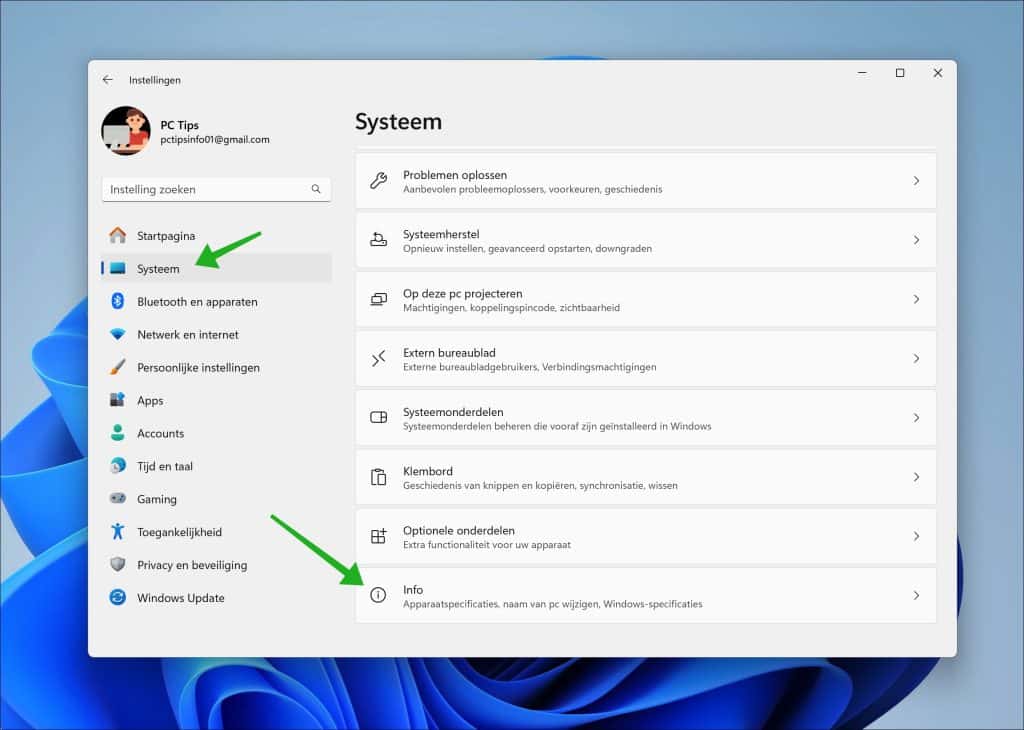
Klik op de link “Geavanceerde systeeminstellingen”.
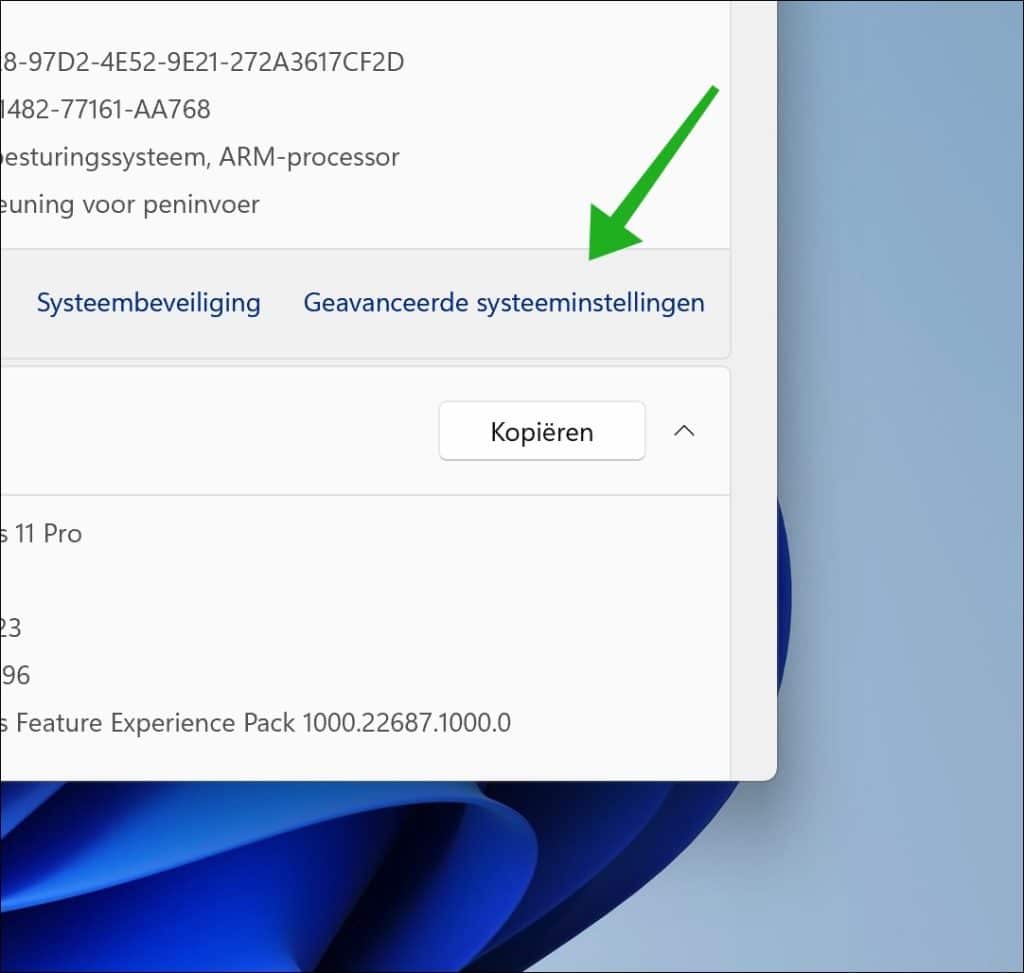
Klik eerst op tabblad “Geavanceerd” en vervolgens bij de gebruikersprofielen op “Instellingen”.
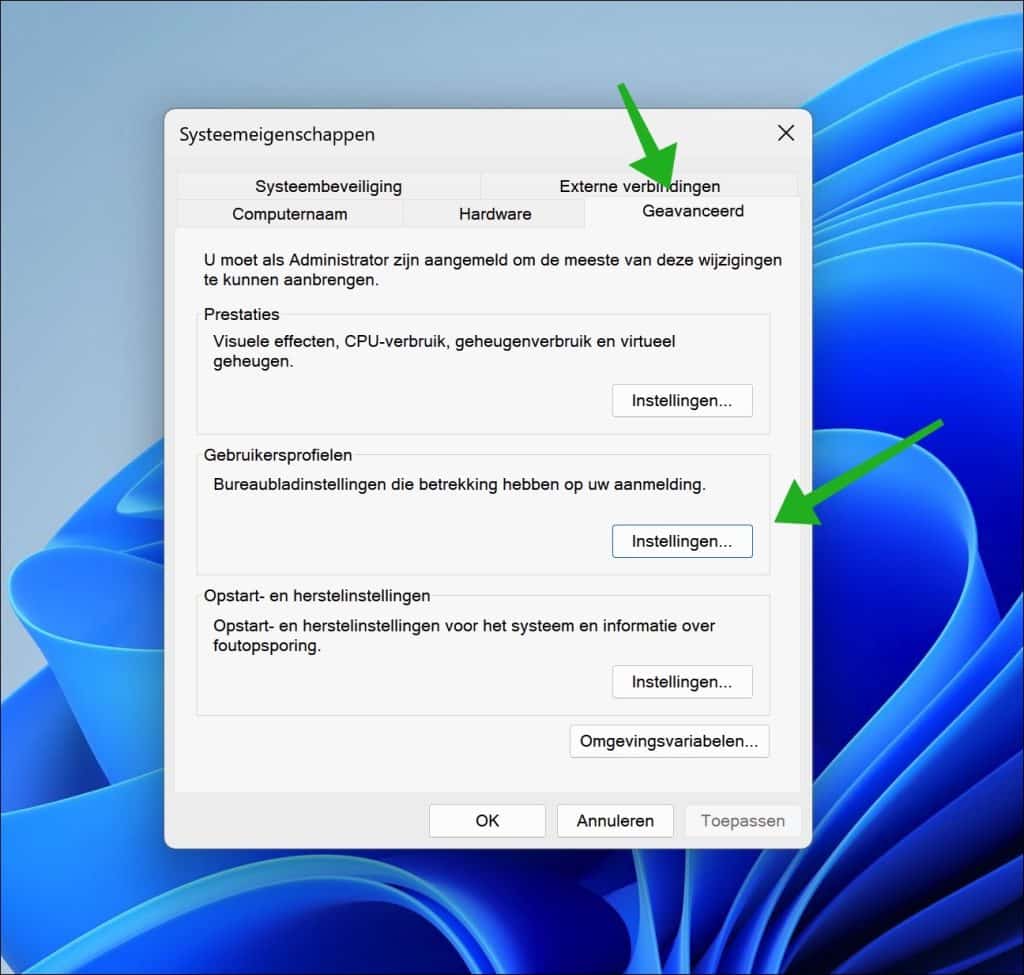
Selecteer nu het gebruikersprofiel waarvan u de gebruikersprofielmap wilt verwijderen. Klik hier op “Verwijderen” om de gebruikersprofielmap daadwerkelijk te verwijderen.
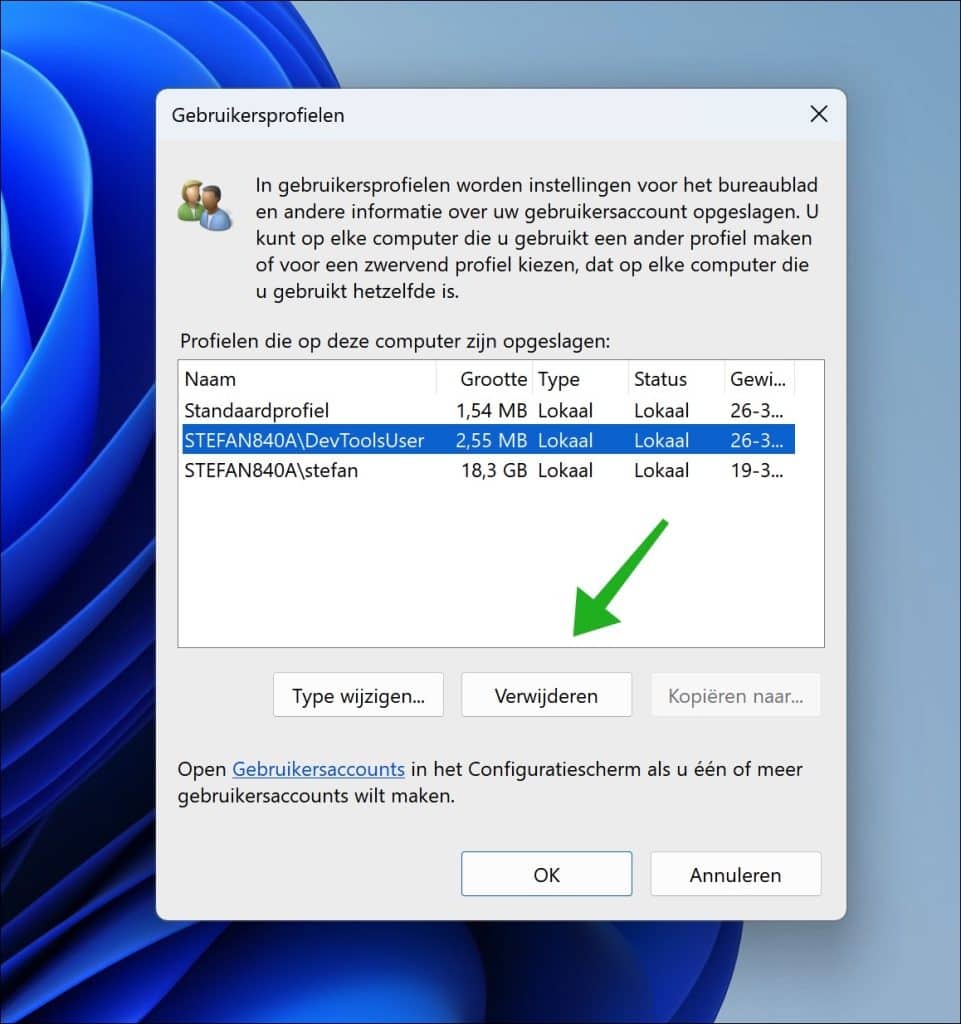
De volgende keer dat u opnieuw aanmeldt met het gebruikersaccount waarvan het gebruikersprofiel is verwijderd, wordt de profielmap opnieuw aangemaakt.
[irp posts=”31259″ name=”Windows 11 account verwijderen? Stap voor stap gids”]Ik hoop u hiermee geholpen te hebben. Bedankt voor het lezen!


Help mee
Mijn computertips zijn gratis en bedoeld om andere mensen te helpen. Door deze pc-tip te delen op een website of social media, helpt u mij meer mensen te bereiken.Overzicht met computertips
Bekijk ook mijn uitgebreide overzicht met praktische computertips, overzichtelijk gesorteerd per categorie.Computerhulp nodig?
Loopt u vast met uw pc, laptop of software? Stel uw vraag op ons computerforum en krijg gratis computerhulp van ervaren leden en experts.