When you play sound on your Windows 10 computer, you must have noticed that the sound volume is different for videos and music. Even when you watch an online video such as YouTube, you may notice that the volume of the advertisement is much higher than the actual video.
The difference in sound volume applies not only to videos, but also to the music collections. Depending on how and from where you downloaded the music, the sound volume may differ for some songs.
In such situations, you usually change the sound volume every time you play a video file or music. Constantly having to adjust the volume in Windows 10 is downright annoying!
But there is a solution to this annoying volume problem, if you enable the “loudness equalization” feature, Windows 10 will normalize the sound volume immediately. This provides a uniform sound level for all media, including videos, music and online videos across all web browsers and apps on your PC.
Sound goes louder or quieter in Windows 10
Right-click on the Windows start button. From the start menu, click Run. In the Run window type: mmsys.cpl.
The Windows sound settings will now open. In the “Playback” tab, click on the Speakers and then choose Properties from the menu.
Then click on the “Enhancements” tab and enable the function: Loudness Equalization. Then click Apply and then OK.
The Loudness Equalization option exists in Windows 10 to boost the sound volume even if you maximize the sound and you still hear things too softly. As you've probably noticed, this option “reduces perceived volume differences,” making quiet and loud sounds easier to hear.
It is important to note that most apps have some sort of “loudness equalization” or “volume normalization” feature. However, Windows 10, like Windows 8.1, Windows 7 and older versions, has an option that allows normalizing the volume for the entire system.
When you are done, restart the computer. I hope this helped you. If you experience problems or have a question, you can ask this question at the bottom of these instructions, I will be happy to help you with your computer problem.
Thank you for reading!

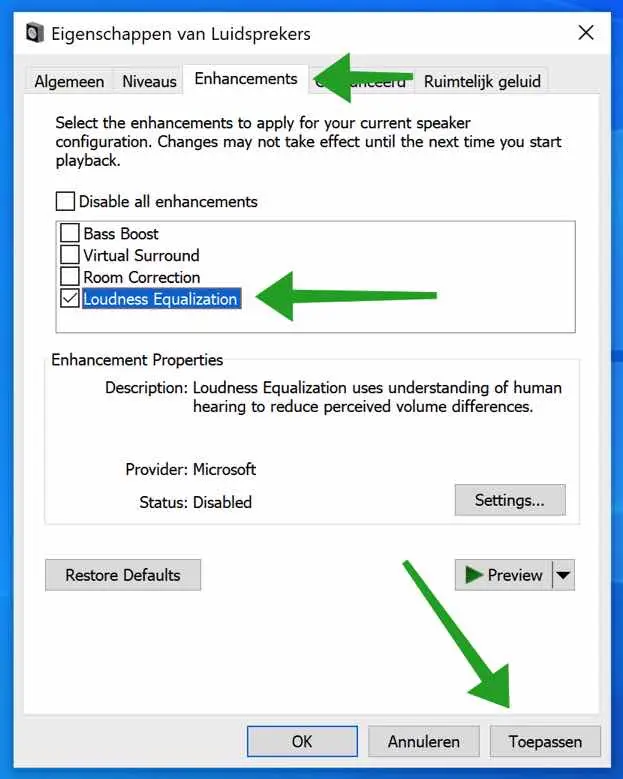
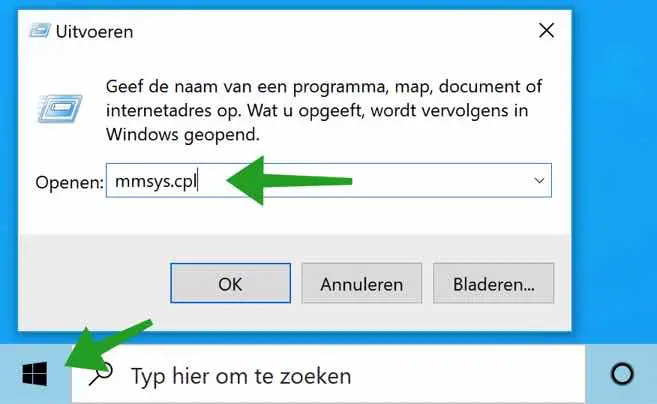
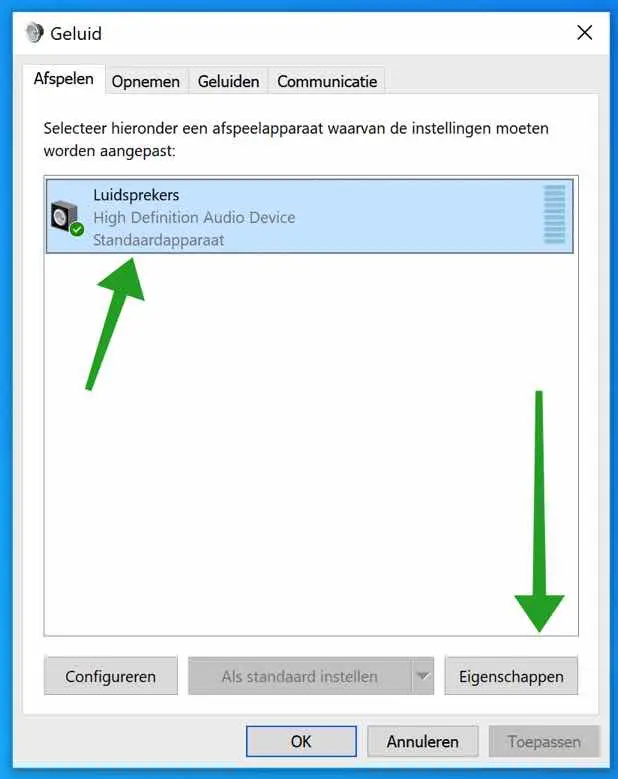
I cannot find the “Enhancements” tab on my Windows 10.
Hello, if you cannot find “enhancements” in the speaker properties then either you do not have a proper audio device driver installed or your audio device does not support enhancements. Check your drivers and update where necessary:
https://www.pc-tips.info/tips/windows-tips/alle-stuurprogrammas-updaten-naar-de-laatste-versie/
Greetings, Stefan
It is indicated as 'improvements'.
For me, after these actions, it just keeps going hard and soft on its own. are there any other solutions?
Hello, not in Windows settings itself as far as I know. I recommend checking software on your computer. This includes software to control the volume in Windows; in some cases this software is supplied with the computer and is therefore pre-installed. Which software this is depends on the type of sound card or motherboard. Good luck!