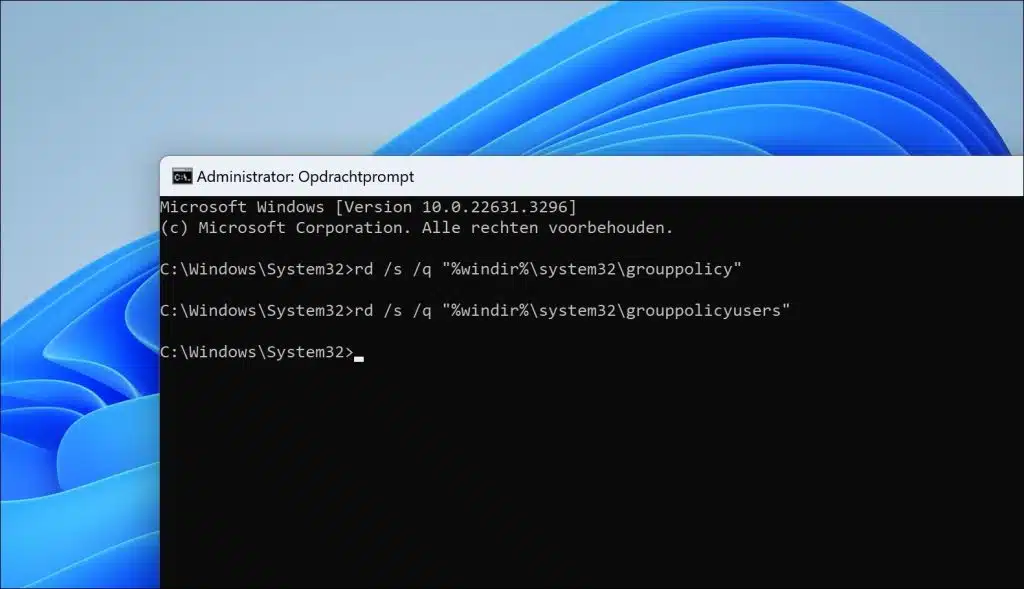If there is one group policy is configured and you want to reset this group policy, you can read how in this article.
A group policy is a policy that is often enforced by a system administrator through a domain on the local computer of a computer that is part of the domain. It forces various settings that may relate to security, access control, system configuration or user experience.
It happens that group policy settings are active that make settings or components in Windows no longer accessible. In that case, it is recommended that you delete the group policy and check if this resolves the problem.
Please note that if the group policy is applied by a domain, that the group policy may be back after logging on to the computer again. In that case, you should contact your system or network administrator to create an exception for your computer from group policy settings.
Reset Group Policy settings in Windows 11 or 10
If a local group policy is active, you can remove it as follows.
To get started, open a Command prompt as administrator.
Enter the following two commands in succession to remove both computer and user-level policy settings.
rd /s /q "%windir%\system32\grouppolicy"
rd /s /q "%windir%\system32\grouppolicyusers"
These two commands are used to delete the “GroupPolicy” and “GroupPolicyUsers” folders and all their subfolders and files. Here is an explanation of each part of the commands:
rd: This is the command to delete a directory (rd stands for “remove directory”)./s: This is a switch that specifies that the command should be run recursively, meaning it will delete all subfolders and files within the specified folder./q: This is a switch that runs the command in “silent” mode, meaning no confirmation prompt is displayed for each folder that is deleted. This makes the process automatic without user interaction."%windir%\system32\grouppolicy"en"%windir%\system32\grouppolicyusers": These are the paths to the folders to be deleted.%windir%is an environment variable that specifies the path to the Windows directory, so"%windir%\system32\grouppolicy"refers to the “GroupPolicy” folder in the System32 folder of the Windows installation and"%windir%\system32\grouppolicyusers"points to the “GroupPolicyUsers” folder in the same location.
I hope to have informed you with this. Thank you for reading!