In de Microsoft Edge browser is de “InPrivate” functie beschikbaar. Deze functie opent een nieuwe privé venster waardoor de browsergeschiedenis, cookies en tijdelijke bestanden niet worden opgeslagen op uw computer.
Als u om wat voor reden dan ook niet wilt dat gebruikers de InPrivate functie kunnen gebruiken, dus geen privé venster kunnen openen in de Microsoft Edge browser, dan kunt deze functie uitschakelen.
Het uitschakelen van InPrivate zorgt er dus voor dat niemand deze functie meer kan gebruiken in de Microsoft Edge browser. Andere browser bieden nog wel ondersteuning voor een privé venster als u deze heeft geïnstalleerd.
Meld u dan aan voor onze nieuwsbrief.
Om InPrivate uit te schakelen moet er een aanpassing worden gedaan in het Windows-register. Dit is hoe het werkt.
InPrivate functie in de Microsoft Edge browser uitschakelen
Om te beginnen opent u het Windows-register. Ga vervolgens naar de sleutel:
HKEY_LOCAL_MACHINE\SOFTWARE\Policies\Microsoft\
Controleer u een volgende map ziet met de naam “Edge”. Ziet u deze, dan gaat u verder. Zo niet, dan klikt met de rechtermuisknop op de map “Microsoft”. Klik vervolgens op “Nieuw” en hierna op “Sleutel”. Geef deze sleutel de naam “Edge”.
Open nu de “Edge” map. Klik met de rechtermuisknop op de “Edge” map en klik op “Nieuw” en vervolgens op “DWORD waarde 32-bit”. Geef deze waarde de naam “InPrivateModeAvailability“. Dubbelklik op de waarde en stel de waardegegevens in op “1“.
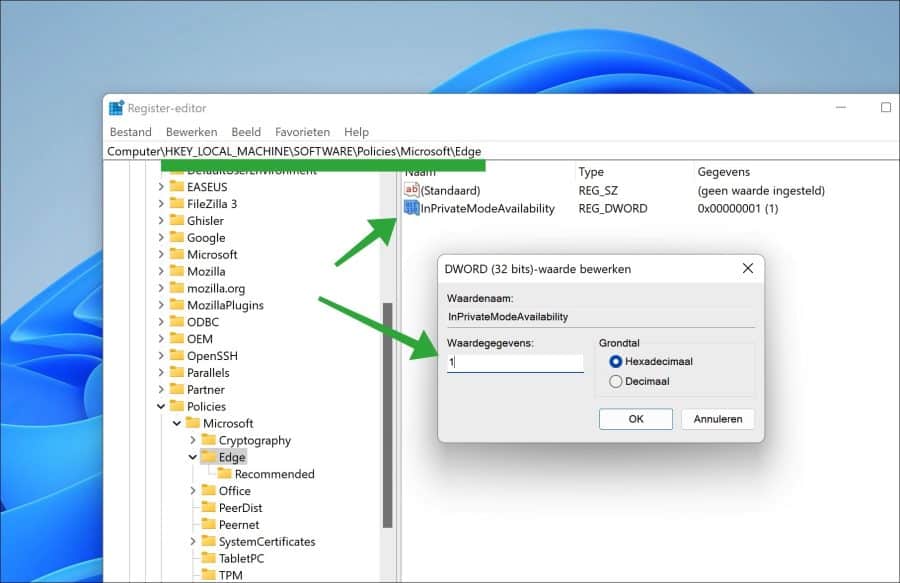
Sluit het Windows-register en herstart de Microsoft Edge browser. U ziet nu dat “Nieuw InPrivate-venster” grijs gemarkeerd is. Dit betekent dat de functie is geblokkeerd.
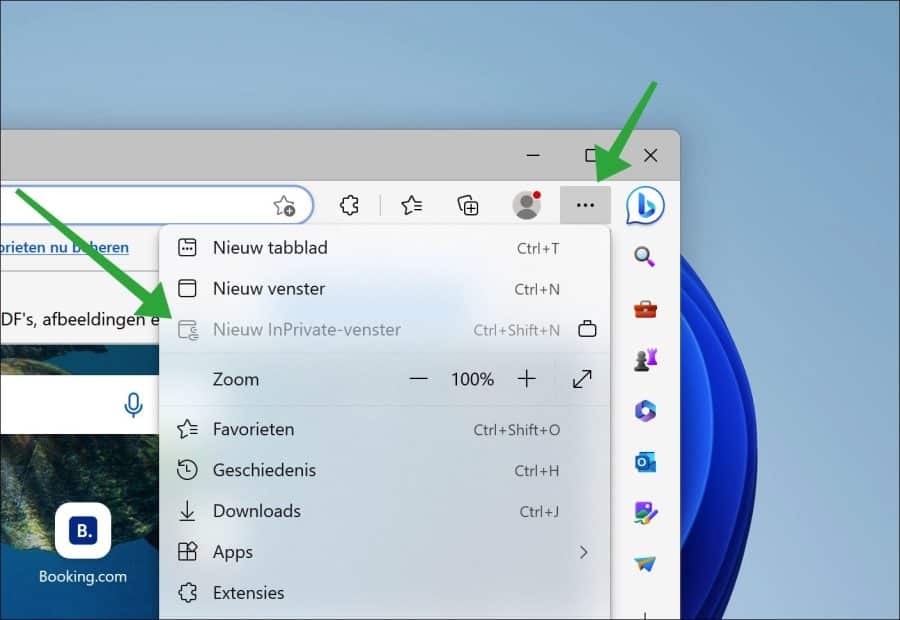
Ik hoop u hiermee geholpen te hebben. Bedankt voor het lezen!

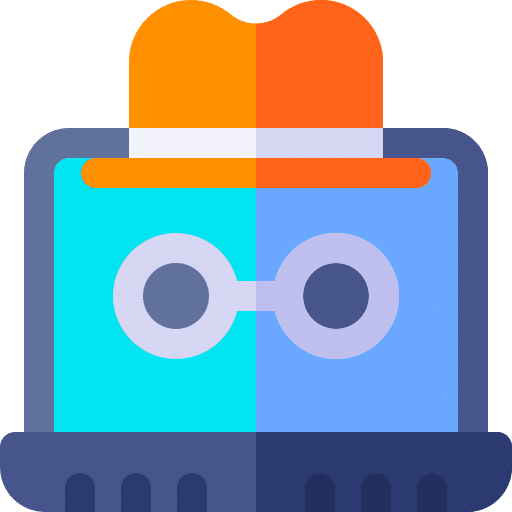
Help mee
Mijn computertips zijn gratis en bedoeld om andere mensen te helpen. Door deze pc-tip te delen op een website of social media, helpt u mij meer mensen te bereiken.Overzicht met computertips
Bekijk ook mijn uitgebreide overzicht met praktische computertips, overzichtelijk gesorteerd per categorie.Computerhulp nodig?
Loopt u vast met uw pc, laptop of software? Stel uw vraag op ons computerforum en krijg gratis computerhulp van ervaren leden en experts.